2014.5 VAUXHALL MOVANO_B navigation system
[x] Cancel search: navigation systemPage 58 of 93

58Navigation
Ensure any changes made are
confirmed with the
soft buttons ( ⌞ and ⌟) before switching
to the map screen, otherwise the
changes will be lost.
In the map screen, press the
MAP 2D/3D button again to switch
between 2D/3D map modes.
Guided tours The system offers tutorials to enable
quick familiarisation with the different
functions.
Select Guided tours in the main
menu, then the required tour:
■ Remote control operation
■ Driving view
■ Menu options
■ Browse map
■ Route planning
■ Itinerary planning
■ Traffic information
■ Warnings and notifications
■ Quick menu
■ TomTom HOMELIVE services
Live services includes road safety
alerts, up-to-date traffic information
with HD Traffic™, local search with
Google™ and a weather forecast.
These features are available for a free
3 month trial period, after which a
subscription is required. Visit the
TomTom website and refer to the
Services section to subscribe to LIVE
services .
Live services are not available in some countries or regions.
To check the status of your
subscription at any time, select My
Services in the LIVE services menu.
Some features will not be available for
selection in the main menu until a
subscription to live services has been
set up. To access these features, select LIVE services from the
Navigation system main menu.Safety alerts
This service includes the location of
mobile speed cameras in real-time,
accident blackspots and fixed speed cameras.
The latest fixed camera updates can
be downloaded via
TomTom HOME™.
This service can be activated or
deactivated at any time via Safety
Alerts in the LIVE services menu.
HD Traffic™
To only receive up-to-date, real-time
traffic information and to plan the best
route to your destination, select HD
Traffic 1)
in the LIVE services menu.
Google™ local search
This service allows you to use a
keyword to quickly find any point of
interest and set it as a destination.
Weather
The weather forecast service
provides up to 5 days of weather
reports for your current location and
your chosen destination.1) The HD Traffic service is named Traffic if a subscription has not been activated.
Page 59 of 93

Navigation59
Image viewer
The system can be used to view
images. Select Image viewer in the
main menu; the image gallery opens
and an image can be selected.
To scroll through the images in
slideshow mode, select Slideshow
using the right soft button ⌟ and set
the seconds-per-slide when
prompted, using the directional
buttons.
To set the slideshow to manual mode, select Manual by moving to the far
right of the seconds-per-slide display,
then use the directional buttons to
scroll through the images manually.
Start the slideshow by pressing the
right soft button ⌟.
Images can be added or deleted when updating the Navigation
system.
Compatible image formats are: ■ JPG: Greyscale and RGB
■ BMP: 1-bit, 2 colours; 4-bit,16 colours; 8-bit, 256 colours and 24-
bit, 16.7 million coloursSetting up the Navigation
system
Navigation volume
To change the volume during a voice
instruction, turn the X knob or press
< or ].
Alternatively, press button ! or # on
the steering column controls to
change the volume.
To repeat a voice instruction, press
the left soft button ⌞.
System preferences
The system can be adjusted to suit
personal requirements. Select
Change preferences in the main
menu to view the adjustable
preferences.
Certain menu items can also be found more quickly in the Quick menu.
Press the central button on the
remote control to open the Quick
menu .Change Home location
To change the location of your
designated home.Manage favourites
To delete stored favourite
destinations. Select the desired entry followed by Done using the soft
button to delete the entry.Switch map
Used if installing several maps on the
SD card. To change map, select
Switch map , then select the map
required.Voice preferences
To select a voice used to give voice
instructions and to select either
human or synthesised voices.
The human voice instructions provide
simplified guidance only, while the
synthesised voice instructions
provide road directions plus
additional information (e.g. traffic
signs and traffic information etc.).Disable voice
To deactivate the voice instructions
and use only the map screen for
guidance.
Page 60 of 93

60Navigation
Turn off sound
To deactivate all sound, including
voice instructions and alerts etc.. To
turn the sound back on, select Turn
on sound .Safety preferences
To activate sound warnings during
driving (e.g. when exceeding a set
speed or when approaching schools
etc.). This option can also be used to
simplify the menus.Planning preferences
Five types of planning preferences
are selectable. The recommended preference is Fastest route.
After having selected the planning
criteria, the system permits the
activation of the IQ Routes™
function. If activated, this function
plans the best route taking the actual
road speeds into account.
Toll road preferences: After having
entered a destination, the system
asks if you wish to change this
request. Select one of the 3 types of
planning preferences, then finish
using the right soft button ⌟.Road types: Select preferences in
terms of particular sections of the
journey, such as unmade roads and
ferry transfers.Show lane images
When approaching a major road
change, the system may switch to a
close-up view of the junction with a
turn arrow and road signs. This
feature can be deactivated, if
preferred.Automatic zooming
During guidance, the display
gradually zooms in before each
change of direction. If preferred, this mode can be deactivated.Show POI on map
To select the points of interest (POIs) which appear on the map.Manage POIs
To add, modify or delete points of
interest (POIs) or POI categories.Set units
Units of distance: Select Miles or
Kilometres , then select Done using
the soft button.Clock display : Select from the 3 clock
display mode options, then select
Done using the soft button to move to
the next step.
Coordinates : Select from the 3
latitude and longitude display options, then select Done using the soft button
to move to the next step.Show/hide tips
When using the Navigation system,
the system will display tips to help get
the best use of the functions. These
can be deactivated by selecting Hide
tips . To reactivate, select Show tips.Change car symbol
Changes the style of the car symbol.2D map settings
To change the default map settings
between 2D and 3D.Compass preferences
Changes the compass display on the
map screen.Status bar preferences
Add to the list of options that appear
on the navigation map status bar.
Page 61 of 93

Navigation61
Name preferences
To display street and house numbers on the map.Use day/night colours
In the default automatic mode, the
system will automatically switch
between day and night modes.
If manual mode is preferred,
automatic mode can be deactivated
by selecting Use day colours or Use
night colours .
Automatic switching can be
reactivated using the Brightness
preferences menu.Change map colours
New colours can also be
downloaded. To select a downloaded colour, select an additional colour
scheme, then the colour required.Brightness preferences
Adjust the screen brightness to suit
the external lighting conditions.Set clock
When the clocks change in summer
or winter, or when travelling abroad,
the time on the system will need
adjusting. Select Set clock; thesystem offers three display modes.
Select the desired mode, then Done
using the soft button. Set the clock,
then select Done.
Clock synchronisation: The
synchronisation option allows the time to be set directly using GPS
information. Select the Sync option
with the left soft button ⌞.Start-up preferences
Used to change the system start-up
settings and also the start-up page by
customising it with a chosen photo.Show fewer menu options
Allows simplification of the menu to
facilitate better use. To reactivate all
options, select this icon again.Change language
To change language, select
Language: , the required language
can then be selected from the list.Reset factory settings
To reset all system parameters and delete all personal data.
Select Reset factory settings in the
main menu, then follow the on-screen instructions using the soft buttons.Partial reset: allows the deletion of allpersonal data (favourites, recent
destinations, etc.).
After resetting, the system will restart
in English.
Destination input
Select a destination
From the main menu, select Navigate
to... , then choose from the following
options:Home
Guides you to your home.
To store the address of your home
location, see Add and save a
favourite .Favourite
A stored list of frequently visited
destinations.
■ Select Favourite and confirm.
■ Select the required destination from
the list and confirm.
To store a destination in the
favourites list, see Add and save a
favourite .
Page 62 of 93
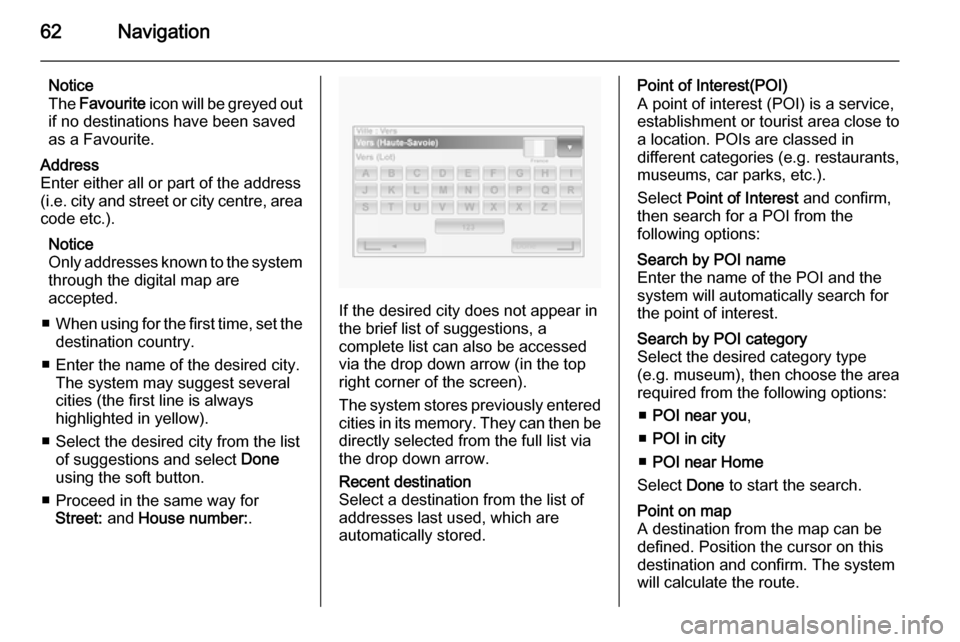
62Navigation
Notice
The Favourite icon will be greyed out
if no destinations have been saved
as a Favourite.Address
Enter either all or part of the address (i.e. city and street or city centre, area
code etc.).
Notice
Only addresses known to the system through the digital map are
accepted.
■ When using for the first time, set the
destination country.
■ Enter the name of the desired city. The system may suggest several
cities (the first line is always
highlighted in yellow).
■ Select the desired city from the list of suggestions and select Done
using the soft button.
■ Proceed in the same way for Street: and House number: .
If the desired city does not appear in
the brief list of suggestions, a
complete list can also be accessed via the drop down arrow (in the top
right corner of the screen).
The system stores previously entered
cities in its memory. They can then be directly selected from the full list via
the drop down arrow.
Recent destination
Select a destination from the list of
addresses last used, which are
automatically stored.Point of Interest(POI)
A point of interest (POI) is a service,
establishment or tourist area close to
a location. POIs are classed in
different categories (e.g. restaurants,
museums, car parks, etc.).
Select Point of Interest and confirm,
then search for a POI from the
following options:Search by POI name
Enter the name of the POI and the
system will automatically search for
the point of interest.Search by POI category
Select the desired category type
(e.g. museum), then choose the area
required from the following options:
■ POI near you ,
■ POI in city
■ POI near Home
Select Done to start the search.Point on map
A destination from the map can be defined. Position the cursor on this
destination and confirm. The system
will calculate the route.
Page 63 of 93

Navigation63
Latitude Longitude
Defines a destination using its latitude
and longitude values.
Confirm the destination Once the destination information hasbeen entered, the system calculates
the route. At the end of the
calculation, the system displays the navigation summary and suggeststwo options:
■ Details : Displays details of the
journey in various forms. Refer to
Route information in the Guidance
section.
■ Done : Guidance starts.
If not confirmed, this page will close
after a few seconds and guidance
starts automatically.
The IQ routes™ function can optimise the journey time using statistical data. To activate or deactivate this function,
see Route planning in the Usage
section.
Add and save a favourite
Select Add Favourite from the main
menu.The location for your Favourite can be
selected from the following options:Home
Save your home address as a
favourite.Favourite
Not used.Address
When entering an address, choose
from the following options:
■ City centre,
■ Street and house number,
■ Area code,
■ Crossing or junction.Recent destination
Select a favourite location from the list
of those recently entered as a
destination.Point of Interest
When adding a point of interest (POI) to your Favourites, choose from the
following options:
■ POI near you : Search from a list of
POIs near your current position.
■ POI in city : Choose a POI in a
particular town or city. The town/city
must be specified.
■ POI near Home : Search from a list
of POIs near your home location.
When navigating to a destination, a
selection can also be made from a list of POIs:
■ POI along route ,
■ POI near destination .My location
When stopped somewhere
interesting, it can be saved as a
Favourite. The system will always
suggest a name, usually the address,
but a name can be chosen. To enter
the name, just start typing.Point on map
Select the location of the Favourite
using the cursor, then select Done
using the soft button.
Page 64 of 93

64Navigation
Latitude Longitude
Creates a Favourite by entering
latitude and longitude values.
Delete or rename a favourite Select Change preferences , then
select Manage favourites : select the
Favourite then Delete item or
Rename item using the soft button.
Prepare route in advance Journeys can be planned in advance,
e.g. to find out how long a journey is
expected to take, or to check the
route.
Select Prepare route from the main
menu. Choose a starting point in the same way as selecting the
destination, then select a destination. Choose the type of route and confirm.
The system plans the route and
allows details to be viewed.
Guidance Route information To view the route before guidance
begins, select View route after a
destination has been entered.Select the details of the route from the
following options:Browse as text
Shows the route plan. Several details of the route will appear:
■ direction change arrows,
■ road types,
■ road names,
■ distance before a junction.Browse as images
Shows changes in direction as
images.Browse map of route
Shows the map of the route.Show route demo
Shows a demonstration of the route.
The speed of the demonstration can
be selected.Show route summary
Shows details of the journey time, the
distance and the type of route. To
access this page directly from the
navigation map, press the right soft
button.Show traffic on route
Shows an overview of traffic incidents
affecting the journey.
Edit Itinerary To modify the route, select Find
alternative from the main menu. The
following options are available:Calculate alternative
Calculates an alternative to the route already planned. The system will look
for another route from your current
location to the destination.Avoid roadblock
Select this if there is a roadblock or a
line of traffic ahead which was not
indicated by the Traffic info service. How much of the route to be avoided
can be chosen: Avoid 100m, 500m,
2000m or 5000m.
The system will recalculate the route
avoiding the section of the route for
the selected distance.Recalculate original
Returns to the original route.
Page 65 of 93

Navigation65
Avoid part of route
Avoids a specific part of the route,
such as a road or a junction. Choose
the road to be avoided from the list of roads on the route.Minimise traffic delays
Select this menu to plan the route
based on the latest traffic information.Travel via...
Select this to change the route so that
it passes a particular location, e.g. to pick someone up. The location is
chosen in the same way the
destination is chosen, so all the same options can be selected: Address,
Favourite , Point of Interest and Point
on map .
The system will calculate a new route to the destination that passes the
chosen location.
Deactivating guidance
To stop guidance when in progress,
select Clear route (or Cancel route ) in
the main menu and confirm. To resume guidance, select Navigate
to... , then Recent destination .
Browse map
Select Browse map from the main
menu or use one of the direction
buttons on the control. The right soft
button zooms using the up and down
keys. To access the options, press
the OK button, then the right soft
button.Options
Access the option from the map
browser. This menu allows the
selection of information that will be
shown on the browser. To change the display preferences for points of
interest (POI), press the left soft
button. To confirm the selection, press the right soft button.Find
The map can be centred on a specific
location; press the left soft button and this menu can centre:
■ your home,
■ a favourite,
■ an address,
■ a recent destination,■ a point of interest,
■ your current location.Cursor position:
To access the Cursor position: from
the map browser, press the OK
button. Use this menu to:
■ centre the map on the vehicle location,
■ navigate to a point on the map, ■ search for a point on the map,
■ add a point on the map to the favourites,
■ add a point on the map to the POI,
■ correct the location of the vehicle.
Help me!
Use Help me! to find and contact
assistance. The following options can
be selected:
Emergency phone numbers
The Emergency phone numbers
menu gives different service centres:
■ Nearest police station ,
■ Nearest doctor ,
■ Nearest hospital ,