Page 96 of 135
96Radio
Press one of the 1 ~ 6 preset buttons
to directly listen to the radio station
saved to that button.
Using the FM, AM or DAB menu
Press the multifunction knob to
display the radio menu or DAB menu.
Turn the multifunction knob to move
to the desired menu item, and then
press the multifunction knob to select
the relevant item or to display the
item's detailed menu.
FM, AM or DAB menu → Favourites
list
From FM menu , AM menu or DAB
menu , turn the multifunction knob to
select the Favourites list , and then
press the multifunction knob.
The Favourites list information will be
displayed.
Turn the multifunction knob to select
the desired Favourites list , and then
press the multifunction knob to
receive the relevant broadcasting channel.
DAB menu → DAB manual tuning
From the DAB menu , turn the
multifunction knob to select DAB
manual tuning , and then press the
multifunction knob. Turn the
multifunction knob to manually find
the desired broadcasting frequency.
Page 97 of 135
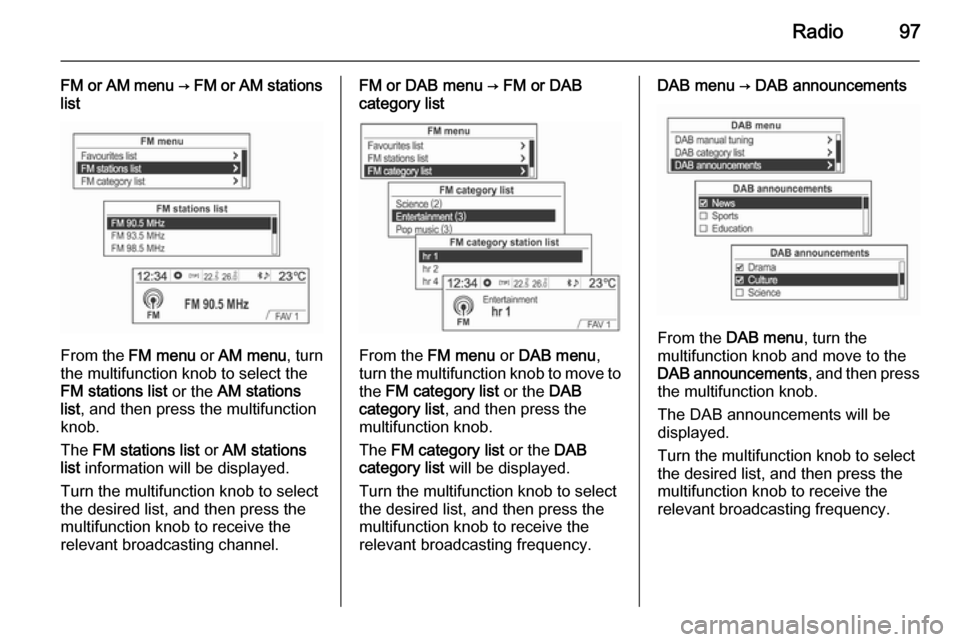
Radio97
FM or AM menu → FM or AM stations
list
From the FM menu or AM menu , turn
the multifunction knob to select the
FM stations list or the AM stations
list , and then press the multifunction
knob.
The FM stations list or AM stations
list information will be displayed.
Turn the multifunction knob to select
the desired list, and then press the multifunction knob to receive the
relevant broadcasting channel.
FM or DAB menu → FM or DAB
category list
From the FM menu or DAB menu ,
turn the multifunction knob to move to the FM category list or the DAB
category list , and then press the
multifunction knob.
The FM category list or the DAB
category list will be displayed.
Turn the multifunction knob to select
the desired list, and then press the multifunction knob to receive the
relevant broadcasting frequency.
DAB menu → DAB announcements
From the DAB menu , turn the
multifunction knob and move to the
DAB announcements , and then press
the multifunction knob.
The DAB announcements will be
displayed.
Turn the multifunction knob to select
the desired list, and then press the
multifunction knob to receive the
relevant broadcasting frequency.
Page 98 of 135
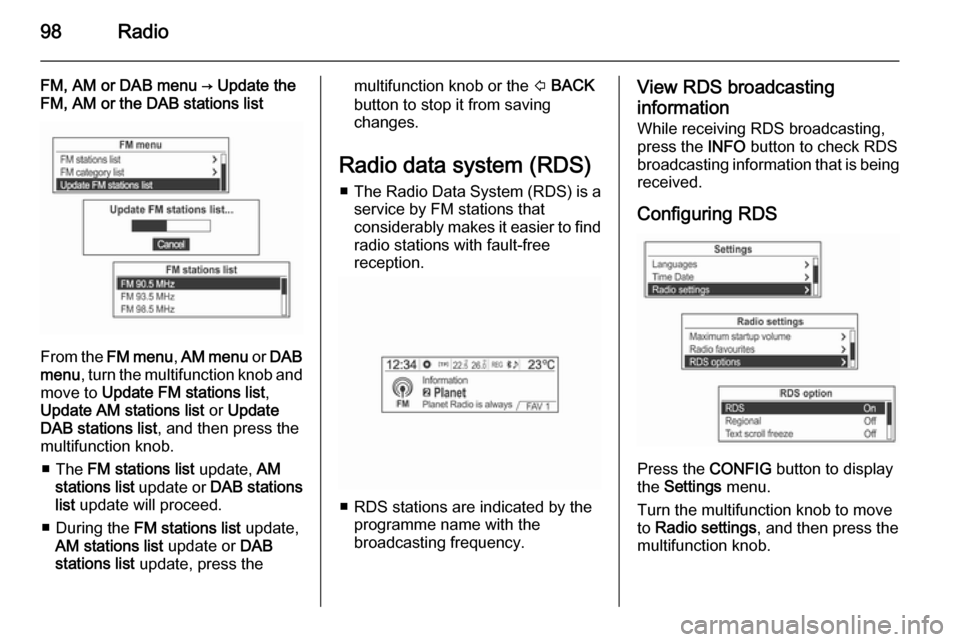
98Radio
FM, AM or DAB menu → Update the
FM, AM or the DAB stations list
From the FM menu , AM menu or DAB
menu , turn the multifunction knob and
move to Update FM stations list ,
Update AM stations list or Update
DAB stations list , and then press the
multifunction knob.
■ The FM stations list update, AM
stations list update or DAB stations
list update will proceed.
■ During the FM stations list update,
AM stations list update or DAB
stations list update, press the
multifunction knob or the P BACK
button to stop it from saving
changes.
Radio data system (RDS) ■ The Radio Data System (RDS) is a
service by FM stations that
considerably makes it easier to find
radio stations with fault-free
reception.
■ RDS stations are indicated by the programme name with the
broadcasting frequency.
View RDS broadcasting
information
While receiving RDS broadcasting,
press the INFO button to check RDS
broadcasting information that is being
received.
Configuring RDS
Press the CONFIG button to display
the Settings menu.
Turn the multifunction knob to move
to Radio settings , and then press the
multifunction knob.
Page 99 of 135
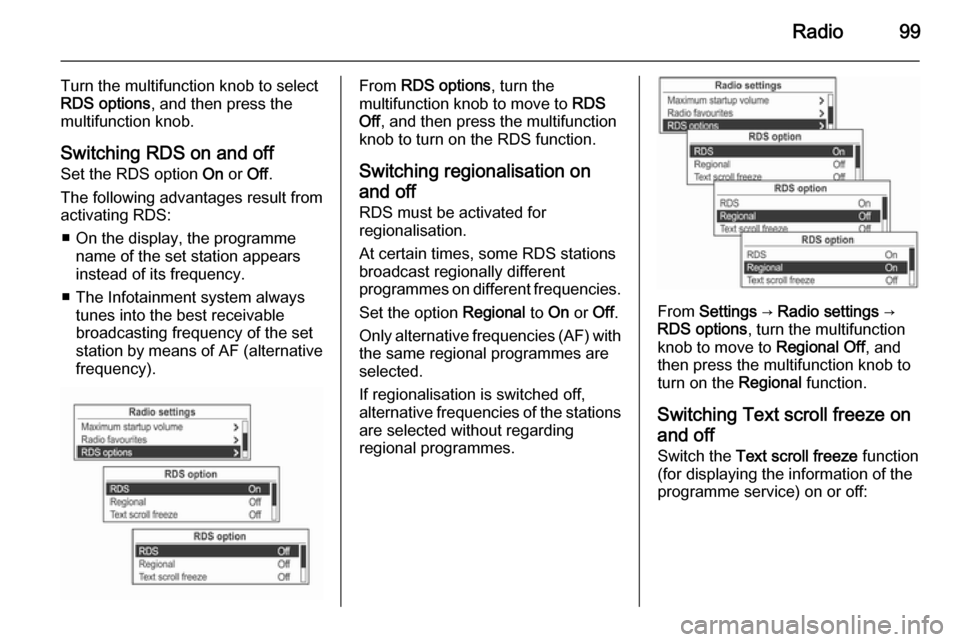
Radio99
Turn the multifunction knob to select
RDS options , and then press the
multifunction knob.
Switching RDS on and off
Set the RDS option On or Off.
The following advantages result from
activating RDS:
■ On the display, the programme name of the set station appears
instead of its frequency.
■ The Infotainment system always tunes into the best receivable
broadcasting frequency of the set station by means of AF (alternative frequency).From RDS options , turn the
multifunction knob to move to RDS
Off , and then press the multifunction
knob to turn on the RDS function.
Switching regionalisation on
and off RDS must be activated for
regionalisation.
At certain times, some RDS stations
broadcast regionally different
programmes on different frequencies.
Set the option Regional to On or Off.
Only alternative frequencies (AF) with the same regional programmes are
selected.
If regionalisation is switched off,
alternative frequencies of the stations
are selected without regarding
regional programmes.
From Settings → Radio settings →
RDS options , turn the multifunction
knob to move to Regional Off , and
then press the multifunction knob to
turn on the Regional function.
Switching Text scroll freeze on and off
Switch the Text scroll freeze function
(for displaying the information of the
programme service) on or off:
Page 100 of 135
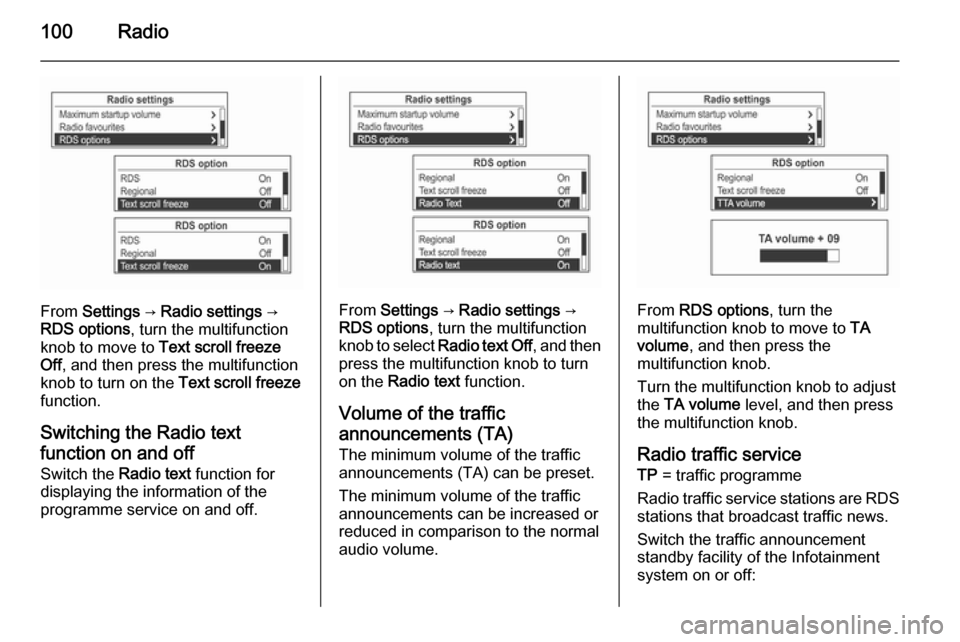
100Radio
From Settings → Radio settings →
RDS options , turn the multifunction
knob to move to Text scroll freeze
Off , and then press the multifunction
knob to turn on the Text scroll freeze
function.
Switching the Radio text
function on and off Switch the Radio text function for
displaying the information of the
programme service on and off.From Settings → Radio settings →
RDS options , turn the multifunction
knob to select Radio text Off , and then
press the multifunction knob to turn
on the Radio text function.
Volume of the traffic
announcements (TA) The minimum volume of the traffic
announcements (TA) can be preset.
The minimum volume of the traffic
announcements can be increased or
reduced in comparison to the normal
audio volume.From RDS options , turn the
multifunction knob to move to TA
volume , and then press the
multifunction knob.
Turn the multifunction knob to adjust
the TA volume level, and then press
the multifunction knob.
Radio traffic service TP = traffic programme
Radio traffic service stations are RDS
stations that broadcast traffic news.
Switch the traffic announcement standby facility of the Infotainment
system on or off:
Page 101 of 135
Radio101
Press the TP button to turn the traffic
programme service function on or off.
■ If the radio traffic service is switched on, [ ] is displayed in the
radio main menu.■ If the current station is not a radio traffic service station, then a search
is automatically started for the next radio traffic service station.
■ Once a radio traffic service station has been found, [TP] is displayed in
the radio main menu.
■ If the radio traffic service is switched on, then the CD, MP3,
USB, iPod, Bluetooth music or AUX replay is interrupted for the duration
of the traffic announcement.
Blocking out traffic
announcements Block out a traffic announcement, e.g.
during CD or MP3 replay or during
radio reception:
Press the TP
button.
Switch on the radio traffic service and
fully turn down the volume of the
Infotainment system.
The traffic announcement is aborted, but the radio traffic service remains
switched on.
Page 102 of 135
102Radio
Blocking out current traffic
announcements
Block out a current traffic
announcement, e.g. during TA radio
reception:
(1) Blocking out the status indicator:
[TP] → TP
Press the TP button.
Fixed mast antenna
To remove the roof antenna, rotate it
counterclockwise. To install the roof
antenna, rotate it clockwise.
Caution
Be sure to remove the antenna
before entering a place with a low
ceiling or it may be damaged.
Entering the automatic car wash
with the antenna installed may
result in damage to the antenna or
the roof panel. Be sure to remove
your antenna before entering the
automatic car wash.
Install the antenna fully tightened and adjusted to the upright position to
ensure proper reception.
Page 106 of 135
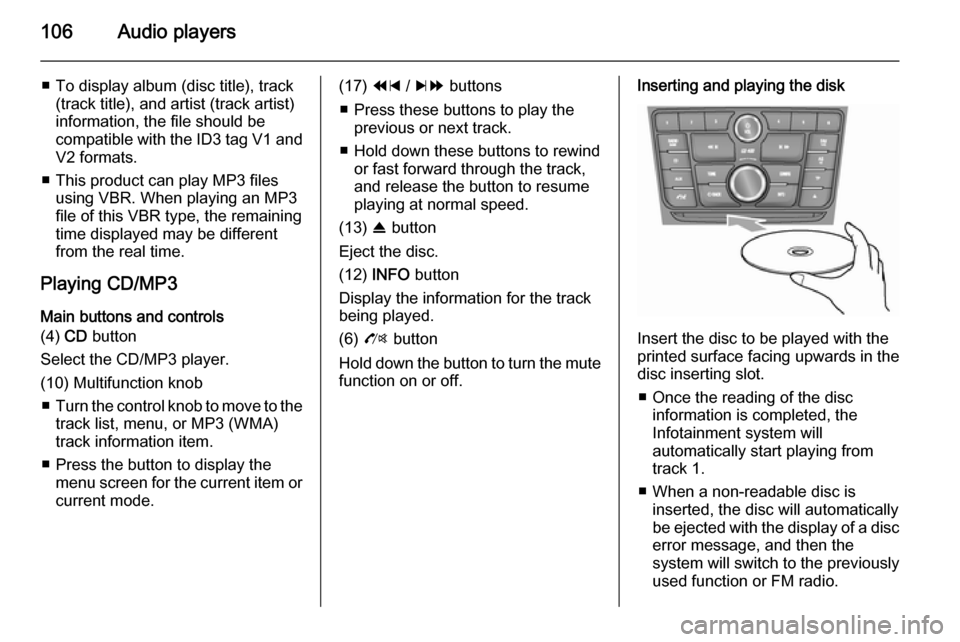
106Audio players
■ To display album (disc title), track(track title), and artist (track artist)
information, the file should be
compatible with the ID3 tag V1 and
V2 formats.
■ This product can play MP3 files using VBR. When playing an MP3
file of this VBR type, the remaining
time displayed may be different
from the real time.
Playing CD/MP3 Main buttons and controls
(4) CD button
Select the CD/MP3 player.
(10) Multifunction knob ■ Turn the control knob to move to the
track list, menu, or MP3 (WMA)
track information item.
■ Press the button to display the menu screen for the current item orcurrent mode.(17) 1 / 8 buttons
■ Press these buttons to play the previous or next track.
■ Hold down these buttons to rewind or fast forward through the track,
and release the button to resume
playing at normal speed.
(13) R button
Eject the disc.
(12) INFO button
Display the information for the track
being played.
(6) O button
Hold down the button to turn the mute function on or off.Inserting and playing the disk
Insert the disc to be played with the
printed surface facing upwards in the
disc inserting slot.
■ Once the reading of the disc information is completed, the
Infotainment system will
automatically start playing from
track 1.
■ When a non-readable disc is inserted, the disc will automaticallybe ejected with the display of a disc
error message, and then the
system will switch to the previously
used function or FM radio.