2014.5 VAUXHALL MOKKA ESP
[x] Cancel search: ESPPage 55 of 135

Navigation55
Turn List
The Turn List displays all streets and
turning manoeuvres on the calculated
route starting from the current
location.
Press the DEST / NAV button and
then select the Turn List menu item.
The turn list is displayed.
To exclude certain streets from the
route, select the Avoid screen button
next to the respective street.
The route is recalculated and the
respective street is excluded.
Avoid List
When streets have been excluded
from the original route, they are
displayed in the Avoid List.
Press the DEST / NAV button and
then select the Avoid List menu item
to display the respective submenu.
To display all streets avoided, select
the View List menu item.
To delete all avoidances and return to the original route, select the Delete All
Items menu item.
Detour
Press the DEST / NAV button and
then select the Detour menu item.
To change the route for a certain
distance, select the Detour By
Distance menu item. A menu listing
different distances is displayed.
Select the desired distance. The
route is recalculated accordingly.
To block the whole route, select the
Detour Complete Route menu item.
The original route is blocked and a new route to the desired destination
is calculated.Exit list
To display a list of the next exits and
motorway stations while driving on a
motorway, press the NAV button and
then press the multifunction knob to
display the Navigation Menu .
Scroll through the list and select the
Exit List menu item.
Route options When route guidance is active, press the DEST / NAV button and then
select the Route Options menu item.
A list of route calculation options and road types is displayed.
To define by what criteria a route may
be calculated, activate one of the
options: Fastest for the fastest route
(in time), Shortest for the shortest
route (in distance) or Eco for the route
with the lowest fuel consumption.
To define which road types may be
included in the calculation of the
route, activate the desired options:
highways, tollroads, ferries, etc.
Page 57 of 135
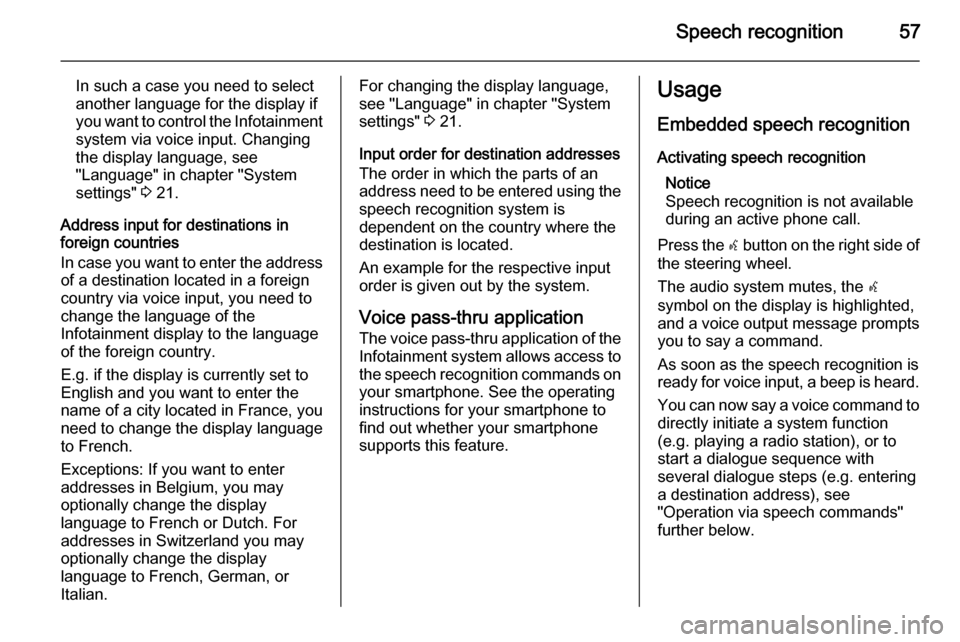
Speech recognition57
In such a case you need to select
another language for the display if
you want to control the Infotainment system via voice input. Changing
the display language, see
"Language" in chapter "System
settings" 3 21.
Address input for destinations in foreign countries
In case you want to enter the address of a destination located in a foreign
country via voice input, you need to
change the language of the
Infotainment display to the language
of the foreign country.
E.g. if the display is currently set to
English and you want to enter the
name of a city located in France, you
need to change the display language
to French.
Exceptions: If you want to enter
addresses in Belgium, you may
optionally change the display
language to French or Dutch. For
addresses in Switzerland you may
optionally change the display
language to French, German, or
Italian.For changing the display language, see "Language" in chapter "Systemsettings" 3 21.
Input order for destination addresses
The order in which the parts of an
address need to be entered using the speech recognition system is
dependent on the country where the
destination is located.
An example for the respective input
order is given out by the system.
Voice pass-thru application
The voice pass-thru application of the Infotainment system allows access tothe speech recognition commands on
your smartphone. See the operating
instructions for your smartphone to
find out whether your smartphone
supports this feature.Usage
Embedded speech recognition Activating speech recognition Notice
Speech recognition is not available
during an active phone call.
Press the w button on the right side of
the steering wheel.
The audio system mutes, the w
symbol on the display is highlighted, and a voice output message prompts you to say a command.
As soon as the speech recognition is
ready for voice input, a beep is heard.
You can now say a voice command to directly initiate a system function
(e.g. playing a radio station), or to
start a dialogue sequence with
several dialogue steps (e.g. entering
a destination address), see
"Operation via speech commands"
further below.
Page 58 of 135
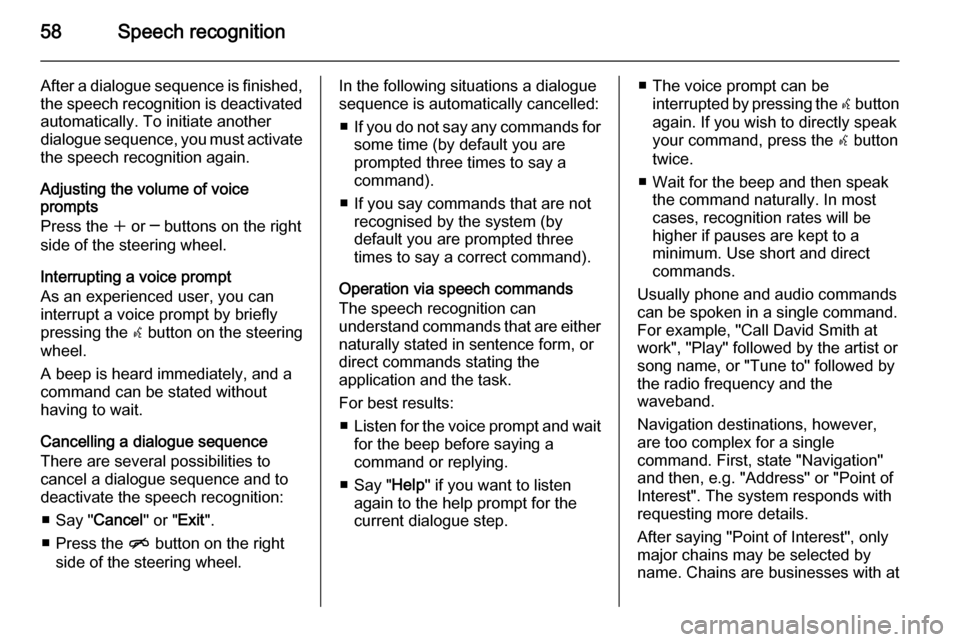
58Speech recognition
After a dialogue sequence is finished,
the speech recognition is deactivated
automatically. To initiate another
dialogue sequence, you must activate the speech recognition again.
Adjusting the volume of voice
prompts
Press the w or ─ buttons on the right
side of the steering wheel.
Interrupting a voice prompt
As an experienced user, you can
interrupt a voice prompt by briefly
pressing the w button on the steering
wheel.
A beep is heard immediately, and a
command can be stated without
having to wait.
Cancelling a dialogue sequence
There are several possibilities to
cancel a dialogue sequence and to
deactivate the speech recognition:
■ Say " Cancel" or "Exit".
■ Press the n button on the right
side of the steering wheel.In the following situations a dialogue
sequence is automatically cancelled:
■ If you do not say any commands for
some time (by default you are
prompted three times to say a
command).
■ If you say commands that are not recognised by the system (by
default you are prompted three
times to say a correct command).
Operation via speech commands
The speech recognition can
understand commands that are either naturally stated in sentence form, or
direct commands stating the
application and the task.
For best results: ■ Listen for the voice prompt and wait
for the beep before saying a
command or replying.
■ Say " Help" if you want to listen
again to the help prompt for the
current dialogue step.■ The voice prompt can be interrupted by pressing the w button
again. If you wish to directly speak
your command, press the w button
twice.
■ Wait for the beep and then speak the command naturally. In most
cases, recognition rates will be higher if pauses are kept to a
minimum. Use short and direct
commands.
Usually phone and audio commands
can be spoken in a single command. For example, "Call David Smith at
work", "Play" followed by the artist or
song name, or "Tune to" followed by
the radio frequency and the
waveband.
Navigation destinations, however,
are too complex for a single
command. First, state "Navigation" and then, e.g. "Address" or "Point of
Interest". The system responds with
requesting more details.
After saying "Point of Interest", only
major chains may be selected by
name. Chains are businesses with at
Page 59 of 135
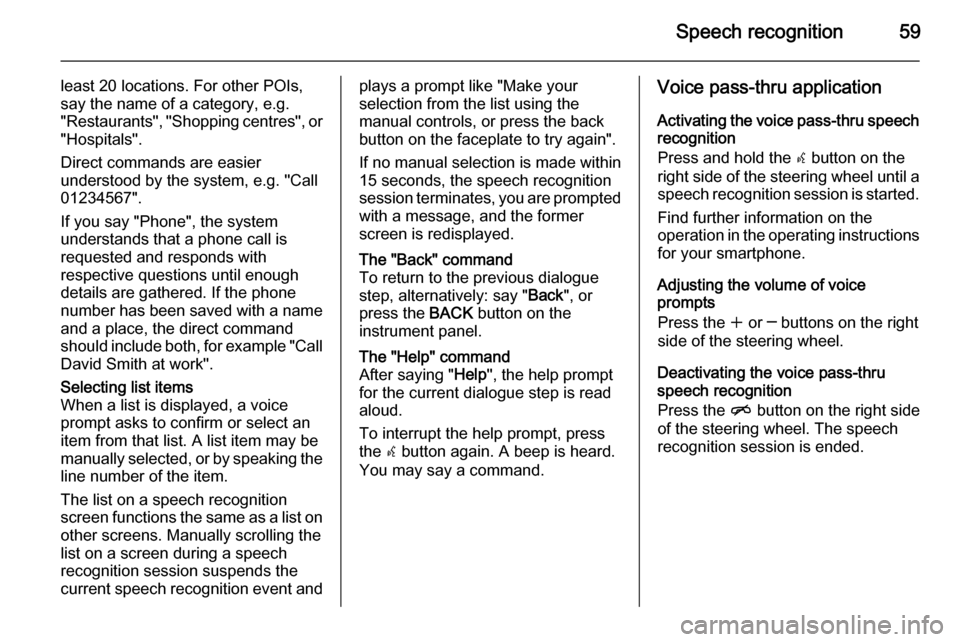
Speech recognition59
least 20 locations. For other POIs,
say the name of a category, e.g.
"Restaurants", "Shopping centres", or
"Hospitals".
Direct commands are easier
understood by the system, e.g. "Call
01234567".
If you say "Phone", the system
understands that a phone call is
requested and responds with
respective questions until enough
details are gathered. If the phone
number has been saved with a name
and a place, the direct command
should include both, for example "Call David Smith at work".Selecting list items
When a list is displayed, a voice
prompt asks to confirm or select an
item from that list. A list item may be
manually selected, or by speaking the
line number of the item.
The list on a speech recognition
screen functions the same as a list on
other screens. Manually scrolling the
list on a screen during a speech
recognition session suspends the current speech recognition event andplays a prompt like "Make your
selection from the list using the
manual controls, or press the back
button on the faceplate to try again".
If no manual selection is made within
15 seconds, the speech recognition session terminates, you are prompted with a message, and the former
screen is redisplayed.The "Back" command
To return to the previous dialogue
step, alternatively: say " Back", or
press the BACK button on the
instrument panel.The "Help" command
After saying " Help", the help prompt
for the current dialogue step is read aloud.
To interrupt the help prompt, press
the w button again. A beep is heard.
You may say a command.Voice pass-thru application
Activating the voice pass-thru speech recognition
Press and hold the w button on the
right side of the steering wheel until a speech recognition session is started.
Find further information on the
operation in the operating instructions for your smartphone.
Adjusting the volume of voice
prompts
Press the w or ─ buttons on the right
side of the steering wheel.
Deactivating the voice pass-thru
speech recognition
Press the n button on the right side
of the steering wheel. The speech recognition session is ended.
Page 62 of 135
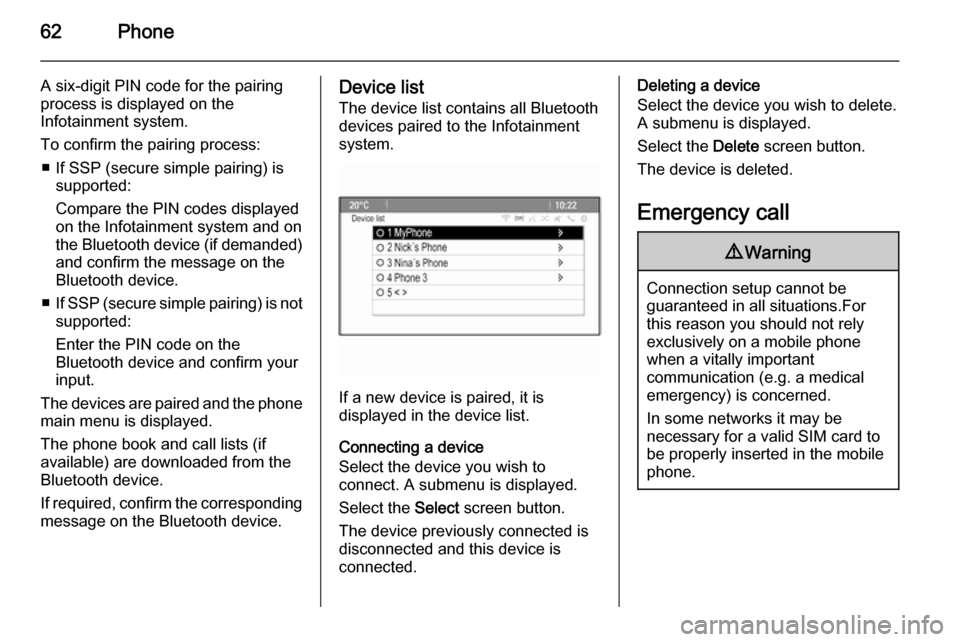
62Phone
A six-digit PIN code for the pairing
process is displayed on the
Infotainment system.
To confirm the pairing process: ■ If SSP (secure simple pairing) is supported:
Compare the PIN codes displayed
on the Infotainment system and on the Bluetooth device (if demanded) and confirm the message on the
Bluetooth device.
■ If SSP (secure simple pairing) is not
supported:
Enter the PIN code on the
Bluetooth device and confirm your
input.
The devices are paired and the phone main menu is displayed.
The phone book and call lists (if
available) are downloaded from the
Bluetooth device.
If required, confirm the corresponding
message on the Bluetooth device.Device list
The device list contains all Bluetooth
devices paired to the Infotainment
system.
If a new device is paired, it is
displayed in the device list.
Connecting a device
Select the device you wish to
connect. A submenu is displayed.
Select the Select screen button.
The device previously connected is
disconnected and this device is
connected.
Deleting a device
Select the device you wish to delete.
A submenu is displayed.
Select the Delete screen button.
The device is deleted.
Emergency call9 Warning
Connection setup cannot be
guaranteed in all situations.For this reason you should not rely
exclusively on a mobile phone
when a vitally important
communication (e.g. a medical
emergency) is concerned.
In some networks it may be
necessary for a valid SIM card to
be properly inserted in the mobile
phone.
Page 64 of 135
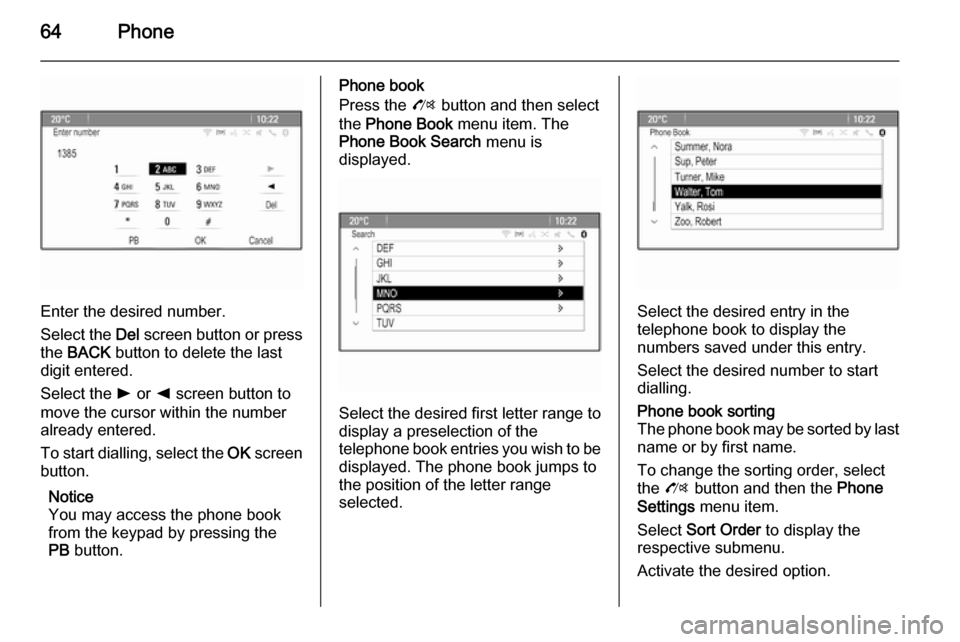
64Phone
Enter the desired number.
Select the Del screen button or press
the BACK button to delete the last
digit entered.
Select the l or k screen button to
move the cursor within the number
already entered.
To start dialling, select the OK screen
button.
Notice
You may access the phone book
from the keypad by pressing the
PB button.
Phone book
Press the O button and then select
the Phone Book menu item. The
Phone Book Search menu is
displayed.
Select the desired first letter range to
display a preselection of the
telephone book entries you wish to be
displayed. The phone book jumps to
the position of the letter range
selected.
Select the desired entry in the
telephone book to display the
numbers saved under this entry.
Select the desired number to start
dialling.
Phone book sorting
The phone book may be sorted by last
name or by first name.
To change the sorting order, select
the O button and then the Phone
Settings menu item.
Select Sort Order to display the
respective submenu.
Activate the desired option.
Page 66 of 135
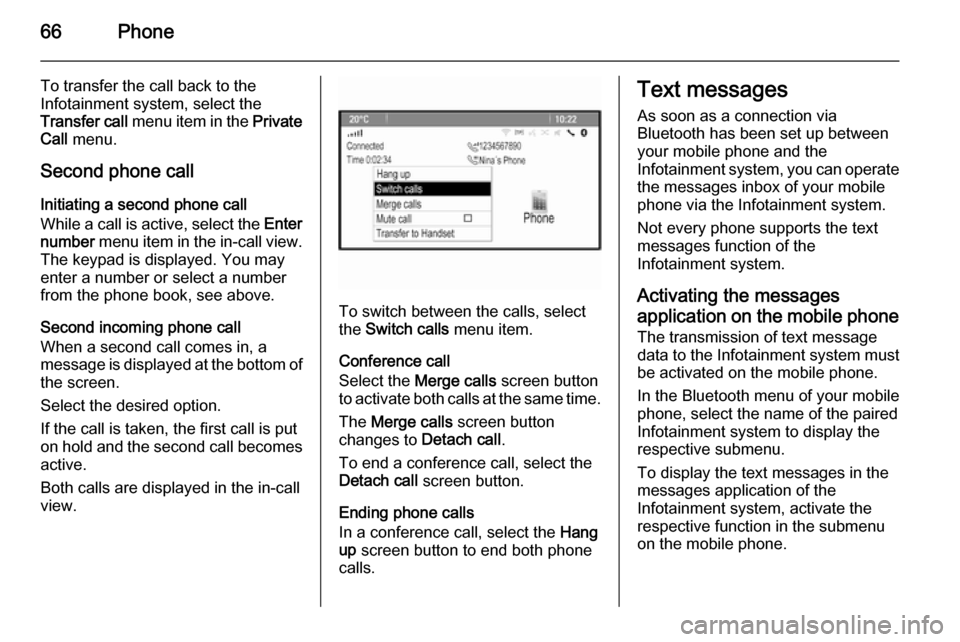
66Phone
To transfer the call back to the
Infotainment system, select the
Transfer call menu item in the Private
Call menu.
Second phone call Initiating a second phone call
While a call is active, select the Enter
number menu item in the in-call view.
The keypad is displayed. You may
enter a number or select a number
from the phone book, see above.
Second incoming phone call
When a second call comes in, a
message is displayed at the bottom of
the screen.
Select the desired option.
If the call is taken, the first call is put
on hold and the second call becomes active.
Both calls are displayed in the in-call view.
To switch between the calls, select
the Switch calls menu item.
Conference call
Select the Merge calls screen button
to activate both calls at the same time.
The Merge calls screen button
changes to Detach call.
To end a conference call, select the Detach call screen button.
Ending phone calls
In a conference call, select the Hang
up screen button to end both phone
calls.
Text messages
As soon as a connection via
Bluetooth has been set up between
your mobile phone and the
Infotainment system, you can operate the messages inbox of your mobile
phone via the Infotainment system.
Not every phone supports the text
messages function of the
Infotainment system.
Activating the messages
application on the mobile phone
The transmission of text message
data to the Infotainment system must
be activated on the mobile phone.
In the Bluetooth menu of your mobile
phone, select the name of the paired
Infotainment system to display the
respective submenu.
To display the text messages in the
messages application of the
Infotainment system, activate the
respective function in the submenu
on the mobile phone.
Page 67 of 135

Phone67
The Messages icon in the Home
menu of the Infotainment system is then selectable.
Incoming text message
When a new text message is
received, you are prompted with a
message indicating the name or
number of the sender.
Select one of the options in the
message.
Listen
If you wish the system to read out the
message, select the Listen screen
button.
View
To display the message on the
screen, select the respective screen
button.
Notice
Messages are only displayed on the
screen when the vehicle is parked.
Dismiss
To dismiss the message, select the
respective screen button.Reply
To directly answer the message,
select the Reply screen button. A list
of predefined messages is displayed.
Select the desired message and
confirm your input.
The message is sent.
Notice
New predefined messages may be
created in the settings menu.
Call
To call the sender of the text
message, select the Call screen
button.
Inbox
Press the ; button and then select
the Messages icon to display the
respective menu.
Select the Inbox menu item to display
a list of all inbox messages.
Select the desired message. The
message is displayed on the screen.
Notice
Messages are only displayed on the
screen when the vehicle is parked.
If desired, select one of the options at
the bottom of the screen (see above).
Settings Press the ; button and then select
the Messages icon to display the
respective menu.
Select the Settings menu item to
display the respective submenu.
Adjust the settings as desired.