Page 96 of 135
96Radio
Press one of the 1 ~ 6 preset buttons
to directly listen to the radio station
saved to that button.
Using the FM, AM or DAB menu
Press the multifunction knob to
display the radio menu or DAB menu.
Turn the multifunction knob to move
to the desired menu item, and then
press the multifunction knob to select
the relevant item or to display the
item's detailed menu.
FM, AM or DAB menu → Favourites
list
From FM menu , AM menu or DAB
menu , turn the multifunction knob to
select the Favourites list , and then
press the multifunction knob.
The Favourites list information will be
displayed.
Turn the multifunction knob to select
the desired Favourites list , and then
press the multifunction knob to
receive the relevant broadcasting channel.
DAB menu → DAB manual tuning
From the DAB menu , turn the
multifunction knob to select DAB
manual tuning , and then press the
multifunction knob. Turn the
multifunction knob to manually find
the desired broadcasting frequency.
Page 106 of 135
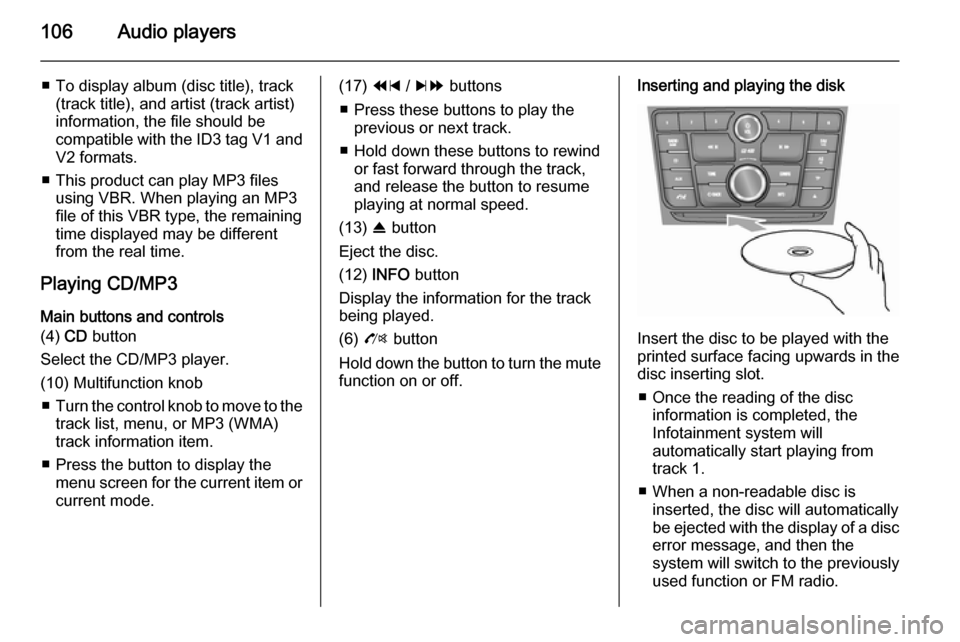
106Audio players
■ To display album (disc title), track(track title), and artist (track artist)
information, the file should be
compatible with the ID3 tag V1 and
V2 formats.
■ This product can play MP3 files using VBR. When playing an MP3
file of this VBR type, the remaining
time displayed may be different
from the real time.
Playing CD/MP3 Main buttons and controls
(4) CD button
Select the CD/MP3 player.
(10) Multifunction knob ■ Turn the control knob to move to the
track list, menu, or MP3 (WMA)
track information item.
■ Press the button to display the menu screen for the current item orcurrent mode.(17) 1 / 8 buttons
■ Press these buttons to play the previous or next track.
■ Hold down these buttons to rewind or fast forward through the track,
and release the button to resume
playing at normal speed.
(13) R button
Eject the disc.
(12) INFO button
Display the information for the track
being played.
(6) O button
Hold down the button to turn the mute function on or off.Inserting and playing the disk
Insert the disc to be played with the
printed surface facing upwards in the
disc inserting slot.
■ Once the reading of the disc information is completed, the
Infotainment system will
automatically start playing from
track 1.
■ When a non-readable disc is inserted, the disc will automaticallybe ejected with the display of a disc
error message, and then the
system will switch to the previously
used function or FM radio.
Page 107 of 135
Audio players107
(1) Audio CD
(2) Audio CD with text
(3) MP3/WMA CD
When a disc to be played is already inserted, repeatedly press the CD
button to select CD/MP3 play.
■ If there is no disc to be played, No
CD inserted will be displayed on the
screen and the function will not be
selectable.
■ The track that was previously played will automatically play.
Ejecting the disc
To eject the disc, press the R button
and take out the disc.
■ When the disc comes out, it automatically switches to the
previously used function or FM
radio.
■ The disc will automatically be inserted back again if it is not taken
out for some time.
Changing the playing track
Press the 1 / 8 buttons in play
mode to play the previous or next
track.
Using the steering wheel remote
control, tracks can easily be changed by turning the d SRC c control knob.
Page 108 of 135
108Audio players
For MP3 (WMA) tracks, turn the
multifunction knob to move to the play
track list, and then press the
multifunction knob to instantly change it.
Changing playing position
Hold down the 1 / 8 buttons
during play mode to rewind or fast
forward through the song. Release
the button to resume playing the song
at normal speed.
The volume is slightly reduced during rewinding and fast forwarding, and
the playing time will be displayed.
View information on playing track
Press the INFO button in play mode
to display information about the track
being played.
If there is no information on the
playing track for audio CDs, then the
system will display No information.
For MP3 (WMA) tracks, more information can be viewed by turning
the multifunction knob from the track
information display.
■ The information displayed includes the file name, folder name, and ID3
tag information saved with the
song.
Page 113 of 135

Audio players113
◆ ISO 9660 Level 1: Maximum of12 characters
◆ ISO 9660 Level 2: Maximum of 31 characters
◆ Joliet: Maximum of 64 characters
(1 byte)
◆ Windows long file name: maximum of 28 characters
(1 byte)
■ This product can play MP3 files which use VBR. When a VBR type
MP3 file is being played, the
remaining time displayed may be
different from the actual time
remaining.
Main buttons and controls The following main buttons and
controls are used to play USB music
files.
(5) AUX button
Press the button repeatedly when the
USB device is connected to select the
USB play mode.(10) Multifunction knob
■ Turn the control knob to move to the
track list, menu or MP3 (WMA)
track information.
■ Press the button to display the menu screen provided by the
current item or current mode.
(17) 1 / 8 buttons
■ Press these buttons to play the previous or next track.
■ Hold down these buttons to rewind or fast forward, and then release to
play at normal speed.
(12) INFO button
Displays the information of the track
being played.
(6) O button
Hold down the button to turn the
pause function on or off.
(9) P BACK button
Cancel the input item or return to the
previous menu.Connecting the USB storage device
Connect the USB storage device in
which music files are stored to the
USB connection terminal.
Page 115 of 135
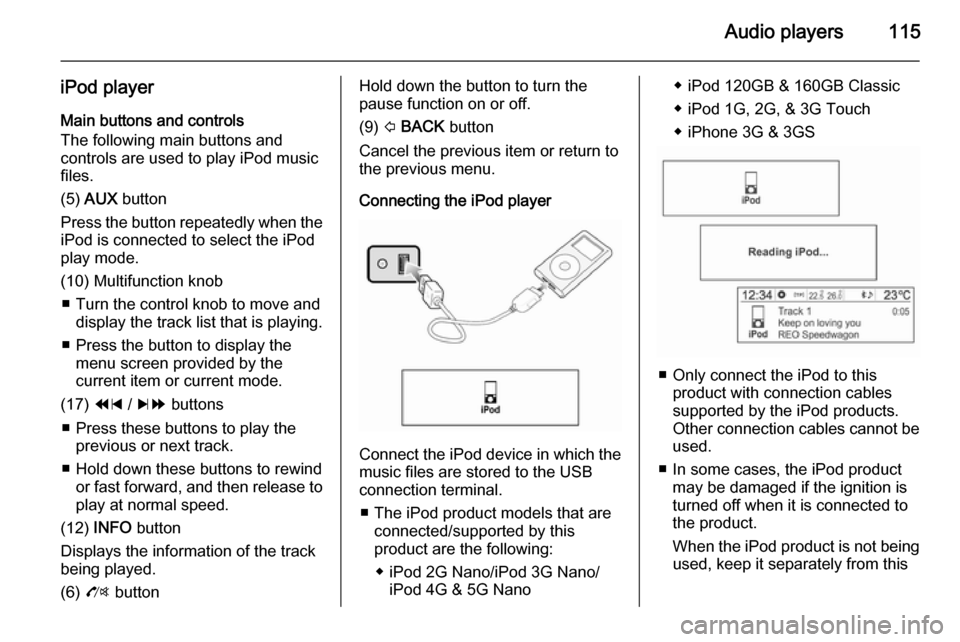
Audio players115
iPod playerMain buttons and controls
The following main buttons and
controls are used to play iPod music
files.
(5) AUX button
Press the button repeatedly when the
iPod is connected to select the iPod
play mode.
(10) Multifunction knob ■ Turn the control knob to move and display the track list that is playing.
■ Press the button to display the menu screen provided by the
current item or current mode.
(17) 1 / 8 buttons
■ Press these buttons to play the previous or next track.
■ Hold down these buttons to rewind or fast forward, and then release toplay at normal speed.
(12) INFO button
Displays the information of the track
being played.
(6) O buttonHold down the button to turn the
pause function on or off.
(9) P BACK button
Cancel the previous item or return to the previous menu.
Connecting the iPod player
Connect the iPod device in which the
music files are stored to the USB
connection terminal.
■ The iPod product models that are connected/supported by this
product are the following:
◆ iPod 2G Nano/iPod 3G Nano/ iPod 4G & 5G Nano
◆ iPod 120GB & 160GB Classic
◆ iPod 1G, 2G, & 3G Touch
◆ iPhone 3G & 3GS
■ Only connect the iPod to this product with connection cablessupported by the iPod products.
Other connection cables cannot be
used.
■ In some cases, the iPod product may be damaged if the ignition is
turned off when it is connected to
the product.
When the iPod product is not being used, keep it separately from this
Page 117 of 135
Audio players117
Exterior sound (AUX) InputMain buttons and controls
The following main buttons and
controls are used to enjoy the rich
sound of the Infotainment system from the sound output of a connected exterior sound device.
(5) AUX button
When an exterior sound device is
connected, press the button
repeatedly to select the exterior
sound input mode.
(2) m button with VOL control knob
Turn the control knob to adjust the
volume.
(6) O button
Hold down this button to turn the mute
function On or Off.Connecting an exterior sound
Connect the audio output of the
external audio equipment to the AUX
input terminal.
The Infotainment system will
automatically switch to the exterior
sound (AUX) input mode when the
exterior sound device is connected.
Press the AUX button to switch to the
exterior sound input mode if the
exterior sound system has already
been connected.
Turn the VOL control knob to adjust
the volume.
Page 118 of 135
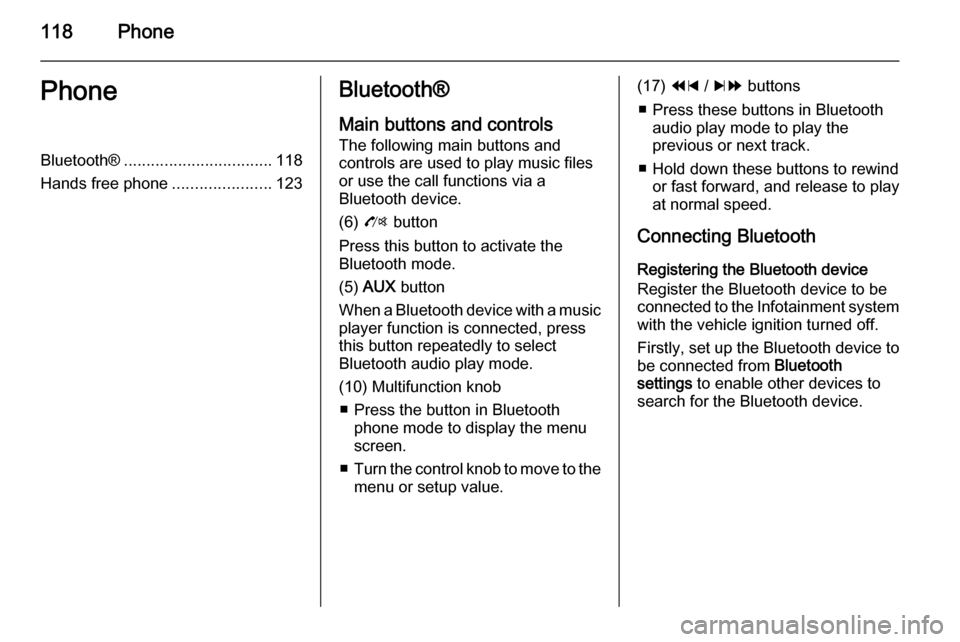
118PhonePhoneBluetooth®................................. 118
Hands free phone ......................123Bluetooth®
Main buttons and controls
The following main buttons and
controls are used to play music files
or use the call functions via a
Bluetooth device.
(6) O button
Press this button to activate the
Bluetooth mode.
(5) AUX button
When a Bluetooth device with a music player function is connected, press
this button repeatedly to select
Bluetooth audio play mode.
(10) Multifunction knob ■ Press the button in Bluetooth phone mode to display the menuscreen.
■ Turn the control knob to move to the
menu or setup value.(17) 1 / 8 buttons
■ Press these buttons in Bluetooth audio play mode to play the
previous or next track.
■ Hold down these buttons to rewind or fast forward, and release to play
at normal speed.
Connecting Bluetooth Registering the Bluetooth device
Register the Bluetooth device to be
connected to the Infotainment system with the vehicle ignition turned off.
Firstly, set up the Bluetooth device to
be connected from Bluetooth
settings to enable other devices to
search for the Bluetooth device.