Page 78 of 135
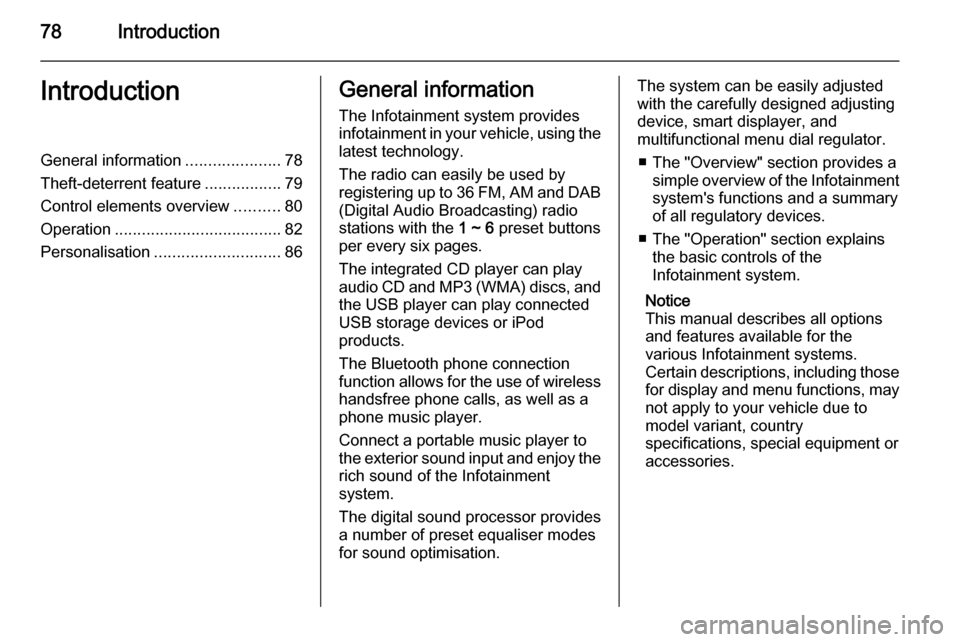
78IntroductionIntroductionGeneral information.....................78
Theft-deterrent feature .................79
Control elements overview ..........80
Operation ..................................... 82
Personalisation ............................ 86General information
The Infotainment system provides
infotainment in your vehicle, using the
latest technology.
The radio can easily be used by
registering up to 36 FM, AM and DAB (Digital Audio Broadcasting) radiostations with the 1 ~ 6 preset buttons
per every six pages.
The integrated CD player can play audio CD and MP3 (WMA) discs, and
the USB player can play connected
USB storage devices or iPod
products.
The Bluetooth phone connection
function allows for the use of wireless handsfree phone calls, as well as a
phone music player.
Connect a portable music player to
the exterior sound input and enjoy the rich sound of the Infotainment
system.
The digital sound processor provides
a number of preset equaliser modes
for sound optimisation.The system can be easily adjusted
with the carefully designed adjusting
device, smart displayer, and
multifunctional menu dial regulator.
■ The "Overview" section provides a simple overview of the Infotainment
system's functions and a summary
of all regulatory devices.
■ The "Operation" section explains the basic controls of the
Infotainment system.
Notice
This manual describes all options
and features available for the
various Infotainment systems.
Certain descriptions, including those for display and menu functions, may
not apply to your vehicle due to
model variant, country
specifications, special equipment or
accessories.
Page 79 of 135
Introduction79
Screen display
Start-up screen:
(1) Clock
(2) Disc loaded
(3) RDS service
(4) Inside air temperature (driver/ passenger)
(5) Bluetooth connected
(6) Bluetooth music
(7) Outside air temperature
(8) Date
Radio screen:
(9) Category
(10) Station name
(11) Favourites page
(12) Stations list
(13) Band
CD/MP3 screen:
(1) Playing time
(2) Folder/track
(3) Song title
(4) Artist
(5) Disc type
Settings screen:
(6) Settings title
(7) Selection bar
(8) List indicator bar
(9) Menu
The screen display may differ from
the manual display since most screen displays differ according to the
device's setup and vehicle
specification.
Theft-deterrent feature The Infotainment system has an
electronic security system installed to
prevent theft.
The Infotainment system therefore functions only in your vehicle and is
worthless to a thief.
Page 81 of 135
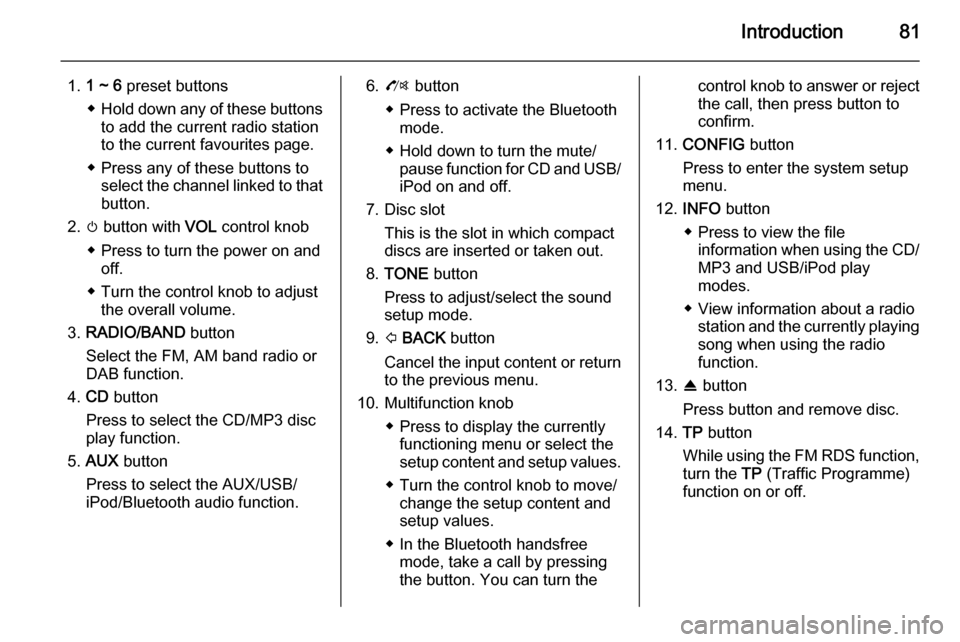
Introduction81
1.1 ~ 6 preset buttons
◆ Hold down any of these buttons
to add the current radio station
to the current favourites page.
◆ Press any of these buttons to select the channel linked to that
button.
2. m button with VOL control knob
◆ Press to turn the power on and off.
◆ Turn the control knob to adjust the overall volume.
3. RADIO/BAND button
Select the FM, AM band radio or
DAB function.
4. CD button
Press to select the CD/MP3 disc
play function.
5. AUX button
Press to select the AUX/USB/
iPod/Bluetooth audio function.6. O button
◆ Press to activate the Bluetooth mode.
◆ Hold down to turn the mute/ pause function for CD and USB/iPod on and off.
7. Disc slot This is the slot in which compactdiscs are inserted or taken out.
8. TONE button
Press to adjust/select the sound
setup mode.
9. P BACK button
Cancel the input content or return
to the previous menu.
10. Multifunction knob ◆ Press to display the currentlyfunctioning menu or select the
setup content and setup values.
◆ Turn the control knob to move/ change the setup content and
setup values.
◆ In the Bluetooth handsfree mode, take a call by pressingthe button. You can turn thecontrol knob to answer or reject
the call, then press button to
confirm.
11. CONFIG button
Press to enter the system setup
menu.
12. INFO button
◆ Press to view the file information when using the CD/MP3 and USB/iPod play
modes.
◆ View information about a radio station and the currently playing
song when using the radio
function.
13. R button
Press button and remove disc.
14. TP button
While using the FM RDS function, turn the TP (Traffic Programme)
function on or off.
Page 86 of 135
86Introduction
USB/iPod audio play or AUX input
Connect the USB/iPod with music
files to be played to the USB
connecting terminal or connect the
audio output of the external audio
equipment to be listened to to the
AUX input terminal.
When the USB, iPod or AUX device is already inserted, repeatedly press the
AUX button to select the desired
function ( AUX → USB → Bluetooth
audio → AUX → ...)
From the steering wheel remote
control, press d SRC c to select the
desired mode.
Press the multifunction knob to open
the menu with options for the relevant
function or the menu of the relevant
device.
Bluetooth handsfree phone device
Press the O button to select the
Bluetooth handsfree phone function.
Press the multifunction knob to open
the Bluetooth menu with options for
the relevant function.
Personalisation Main buttons and controls The buttons and controls used in the
Settings are the following.
(11) CONFIG button
Press this button to enter the
Settings menu.
Page 89 of 135
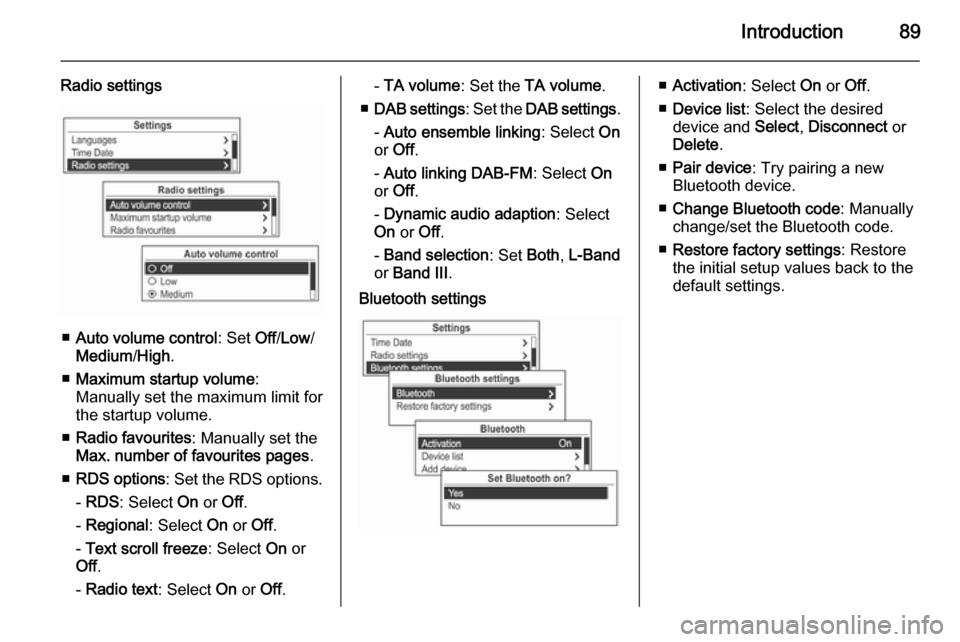
Introduction89
Radio settings
■Auto volume control : Set Off/Low /
Medium /High .
■ Maximum startup volume :
Manually set the maximum limit for the startup volume.
■ Radio favourites : Manually set the
Max. number of favourites pages .
■ RDS options : Set the RDS options.
- RDS : Select On or Off.
- Regional : Select On or Off.
- Text scroll freeze : Select On or
Off .
- Radio text : Select On or Off.
- TA volume : Set the TA volume .
■ DAB settings : Set the DAB settings .
- Auto ensemble linking : Select On
or Off .
- Auto linking DAB-FM : Select On
or Off .
- Dynamic audio adaption : Select
On or Off.
- Band selection : Set Both, L-Band
or Band III .Bluetooth settings■Activation : Select On or Off.
■ Device list : Select the desired
device and Select, Disconnect or
Delete .
■ Pair device : Try pairing a new
Bluetooth device.
■ Change Bluetooth code : Manually
change/set the Bluetooth code.
■ Restore factory settings : Restore
the initial setup values back to the default settings.
Page 101 of 135
Radio101
Press the TP button to turn the traffic
programme service function on or off.
■ If the radio traffic service is switched on, [ ] is displayed in the
radio main menu.■ If the current station is not a radio traffic service station, then a search
is automatically started for the next radio traffic service station.
■ Once a radio traffic service station has been found, [TP] is displayed in
the radio main menu.
■ If the radio traffic service is switched on, then the CD, MP3,
USB, iPod, Bluetooth music or AUX replay is interrupted for the duration
of the traffic announcement.
Blocking out traffic
announcements Block out a traffic announcement, e.g.
during CD or MP3 replay or during
radio reception:
Press the TP
button.
Switch on the radio traffic service and
fully turn down the volume of the
Infotainment system.
The traffic announcement is aborted, but the radio traffic service remains
switched on.
Page 118 of 135
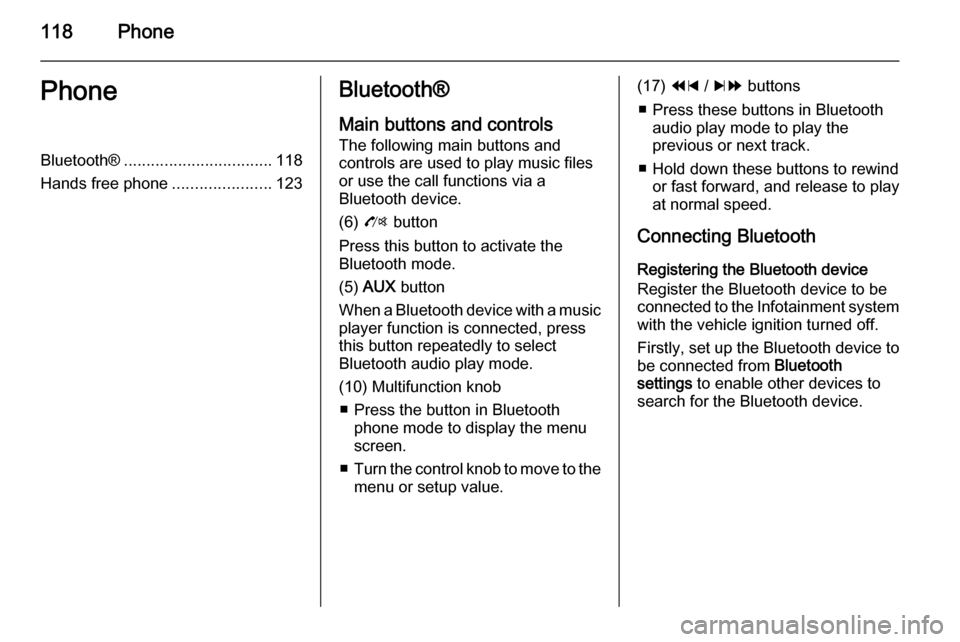
118PhonePhoneBluetooth®................................. 118
Hands free phone ......................123Bluetooth®
Main buttons and controls
The following main buttons and
controls are used to play music files
or use the call functions via a
Bluetooth device.
(6) O button
Press this button to activate the
Bluetooth mode.
(5) AUX button
When a Bluetooth device with a music player function is connected, press
this button repeatedly to select
Bluetooth audio play mode.
(10) Multifunction knob ■ Press the button in Bluetooth phone mode to display the menuscreen.
■ Turn the control knob to move to the
menu or setup value.(17) 1 / 8 buttons
■ Press these buttons in Bluetooth audio play mode to play the
previous or next track.
■ Hold down these buttons to rewind or fast forward, and release to play
at normal speed.
Connecting Bluetooth Registering the Bluetooth device
Register the Bluetooth device to be
connected to the Infotainment system with the vehicle ignition turned off.
Firstly, set up the Bluetooth device to
be connected from Bluetooth
settings to enable other devices to
search for the Bluetooth device.
Page 119 of 135
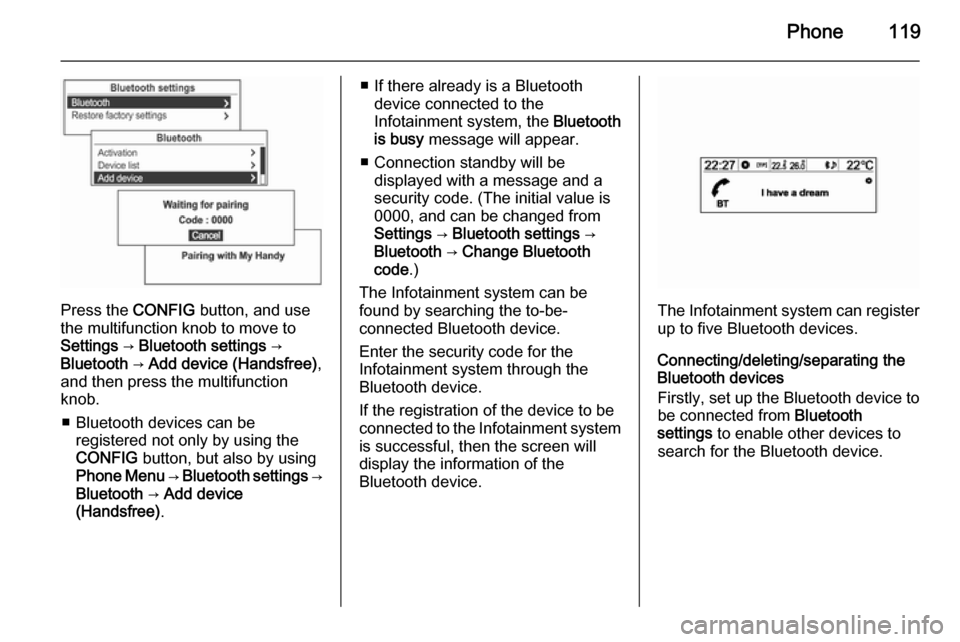
Phone119
Press the CONFIG button, and use
the multifunction knob to move to
Settings → Bluetooth settings →
Bluetooth → Add device (Handsfree) ,
and then press the multifunction knob.
■ Bluetooth devices can be registered not only by using the
CONFIG button, but also by using
Phone Menu → Bluetooth settings →
Bluetooth → Add device
(Handsfree) .
■ If there already is a Bluetooth
device connected to the
Infotainment system, the Bluetooth
is busy message will appear.
■ Connection standby will be displayed with a message and a
security code. (The initial value is
0000, and can be changed from
Settings → Bluetooth settings →
Bluetooth → Change Bluetooth
code .)
The Infotainment system can be
found by searching the to-be-
connected Bluetooth device.
Enter the security code for the
Infotainment system through the
Bluetooth device.
If the registration of the device to be
connected to the Infotainment system is successful, then the screen will
display the information of the
Bluetooth device.
The Infotainment system can register
up to five Bluetooth devices.
Connecting/deleting/separating the
Bluetooth devices
Firstly, set up the Bluetooth device to be connected from Bluetooth
settings to enable other devices to
search for the Bluetooth device.