Page 111 of 135
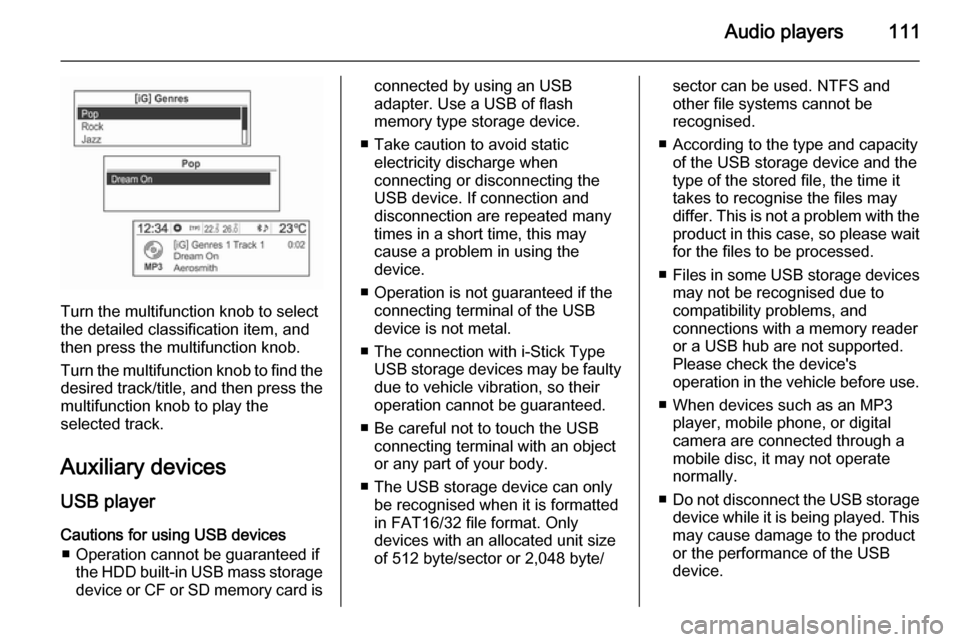
Audio players111
Turn the multifunction knob to select
the detailed classification item, and then press the multifunction knob.
Turn the multifunction knob to find the
desired track/title, and then press the
multifunction knob to play the
selected track.
Auxiliary devices USB player
Cautions for using USB devices ■ Operation cannot be guaranteed if the HDD built-in USB mass storage
device or CF or SD memory card is
connected by using an USB
adapter. Use a USB of flash
memory type storage device.
■ Take caution to avoid static electricity discharge when
connecting or disconnecting the
USB device. If connection and
disconnection are repeated many
times in a short time, this may
cause a problem in using the
device.
■ Operation is not guaranteed if the connecting terminal of the USB
device is not metal.
■ The connection with i-Stick Type USB storage devices may be faultydue to vehicle vibration, so their
operation cannot be guaranteed.
■ Be careful not to touch the USB connecting terminal with an object
or any part of your body.
■ The USB storage device can only be recognised when it is formatted
in FAT16/32 file format. Only
devices with an allocated unit size
of 512 byte/sector or 2,048 byte/sector can be used. NTFS and
other file systems cannot be
recognised.
■ According to the type and capacity of the USB storage device and the
type of the stored file, the time it takes to recognise the files may
differ. This is not a problem with the product in this case, so please wait
for the files to be processed.
■ Files in some USB storage devices
may not be recognised due to
compatibility problems, and
connections with a memory reader
or a USB hub are not supported.
Please check the device's
operation in the vehicle before use.
■ When devices such as an MP3 player, mobile phone, or digital
camera are connected through a
mobile disc, it may not operate normally.
■ Do not disconnect the USB storage
device while it is being played. This
may cause damage to the product
or the performance of the USB
device.
Page 112 of 135
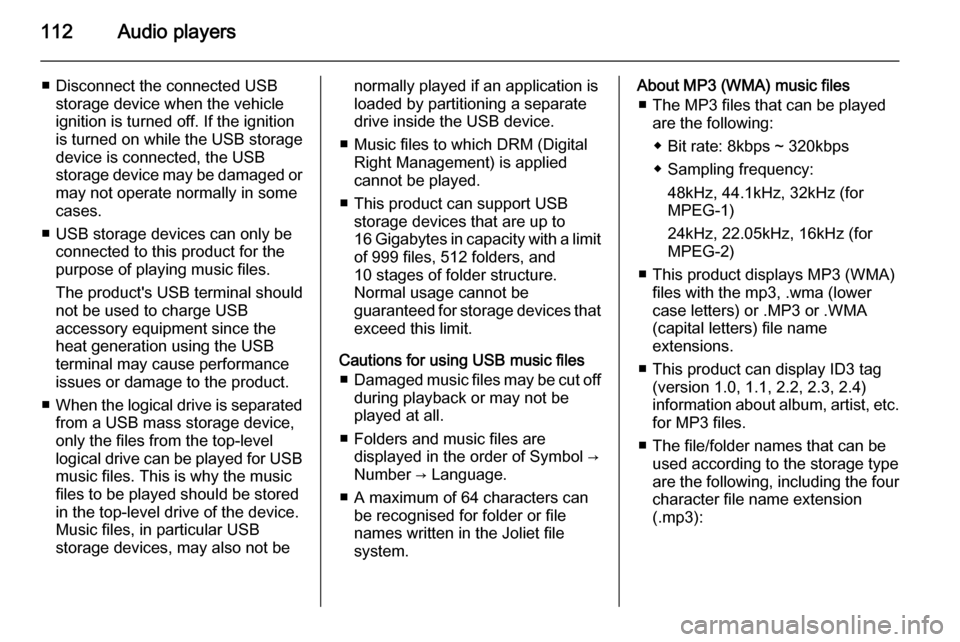
112Audio players
■ Disconnect the connected USBstorage device when the vehicle
ignition is turned off. If the ignition
is turned on while the USB storage
device is connected, the USB
storage device may be damaged or
may not operate normally in some
cases.
■ USB storage devices can only be connected to this product for thepurpose of playing music files.
The product's USB terminal should
not be used to charge USB
accessory equipment since the
heat generation using the USB
terminal may cause performance
issues or damage to the product.
■ When the logical drive is separated
from a USB mass storage device,
only the files from the top-level
logical drive can be played for USB music files. This is why the music
files to be played should be stored
in the top-level drive of the device.
Music files, in particular USB
storage devices, may also not benormally played if an application is
loaded by partitioning a separate drive inside the USB device.
■ Music files to which DRM (Digital Right Management) is applied
cannot be played.
■ This product can support USB storage devices that are up to
16 Gigabytes in capacity with a limit of 999 files, 512 folders, and
10 stages of folder structure.
Normal usage cannot be
guaranteed for storage devices that
exceed this limit.
Cautions for using USB music files ■ Damaged music files may be cut off
during playback or may not be
played at all.
■ Folders and music files are displayed in the order of Symbol →
Number → Language.
■ A maximum of 64 characters can be recognised for folder or file
names written in the Joliet file
system.About MP3 (WMA) music files
■ The MP3 files that can be played are the following:
◆ Bit rate: 8kbps ~ 320kbps
◆ Sampling frequency: 48kHz, 44.1kHz, 32kHz (for
MPEG-1)
24kHz, 22.05kHz, 16kHz (for
MPEG-2)
■ This product displays MP3 (WMA) files with the mp3, .wma (lower
case letters) or .MP3 or .WMA
(capital letters) file name
extensions.
■ This product can display ID3 tag (version 1.0, 1.1, 2.2, 2.3, 2.4)
information about album, artist, etc.
for MP3 files.
■ The file/folder names that can be used according to the storage type
are the following, including the four
character file name extension
(.mp3):
Page 115 of 135
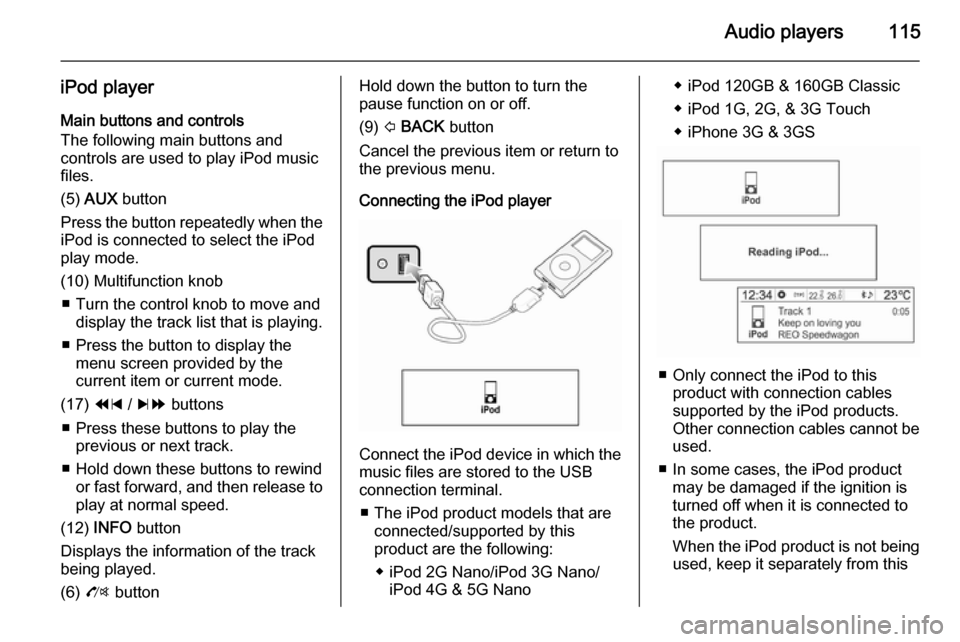
Audio players115
iPod playerMain buttons and controls
The following main buttons and
controls are used to play iPod music
files.
(5) AUX button
Press the button repeatedly when the
iPod is connected to select the iPod
play mode.
(10) Multifunction knob ■ Turn the control knob to move and display the track list that is playing.
■ Press the button to display the menu screen provided by the
current item or current mode.
(17) 1 / 8 buttons
■ Press these buttons to play the previous or next track.
■ Hold down these buttons to rewind or fast forward, and then release toplay at normal speed.
(12) INFO button
Displays the information of the track
being played.
(6) O buttonHold down the button to turn the
pause function on or off.
(9) P BACK button
Cancel the previous item or return to the previous menu.
Connecting the iPod player
Connect the iPod device in which the
music files are stored to the USB
connection terminal.
■ The iPod product models that are connected/supported by this
product are the following:
◆ iPod 2G Nano/iPod 3G Nano/ iPod 4G & 5G Nano
◆ iPod 120GB & 160GB Classic
◆ iPod 1G, 2G, & 3G Touch
◆ iPhone 3G & 3GS
■ Only connect the iPod to this product with connection cablessupported by the iPod products.
Other connection cables cannot be
used.
■ In some cases, the iPod product may be damaged if the ignition is
turned off when it is connected to
the product.
When the iPod product is not being used, keep it separately from this