Page 84 of 129
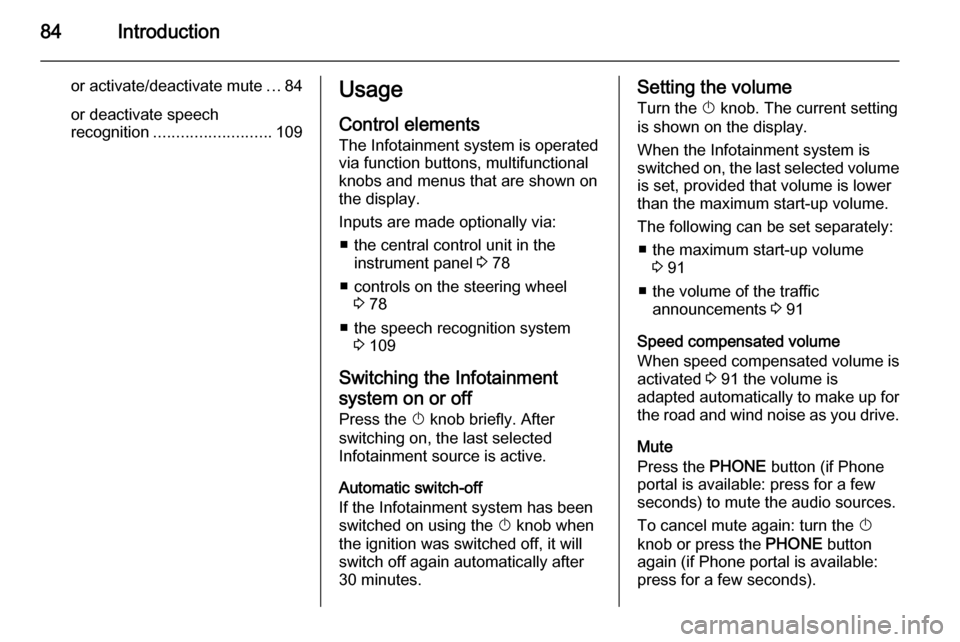
84Introduction
or activate/deactivate mute...84
or deactivate speech
recognition .......................... 109Usage
Control elements
The Infotainment system is operated
via function buttons, multifunctional
knobs and menus that are shown on
the display.
Inputs are made optionally via: ■ the central control unit in the instrument panel 3 78
■ controls on the steering wheel 3 78
■ the speech recognition system 3 109
Switching the Infotainment
system on or off
Press the X knob briefly. After
switching on, the last selected
Infotainment source is active.
Automatic switch-off
If the Infotainment system has been
switched on using the X knob when
the ignition was switched off, it will switch off again automatically after
30 minutes.Setting the volume
Turn the X knob. The current setting
is shown on the display.
When the Infotainment system is
switched on, the last selected volume is set, provided that volume is lower
than the maximum start-up volume.
The following can be set separately: ■ the maximum start-up volume 3 91
■ the volume of the traffic announcements 3 91
Speed compensated volume
When speed compensated volume is
activated 3 91 the volume is
adapted automatically to make up for
the road and wind noise as you drive.
Mute
Press the PHONE button (if Phone
portal is available: press for a few
seconds) to mute the audio sources.
To cancel mute again: turn the X
knob or press the PHONE button
again (if Phone portal is available:
press for a few seconds).
Page 85 of 129
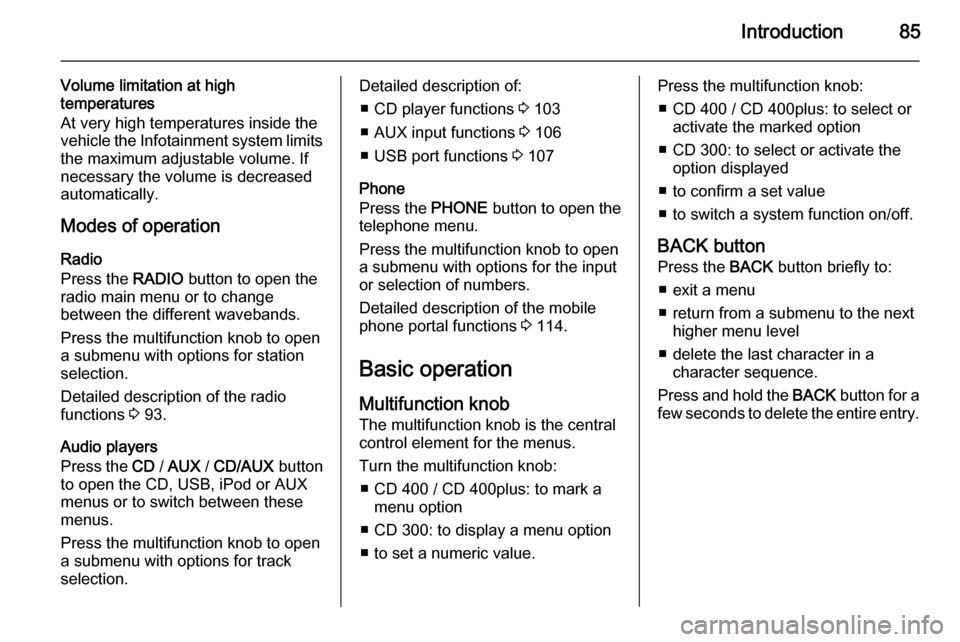
Introduction85
Volume limitation at high
temperatures
At very high temperatures inside the
vehicle the Infotainment system limits
the maximum adjustable volume. If
necessary the volume is decreased
automatically.
Modes of operation Radio
Press the RADIO button to open the
radio main menu or to change
between the different wavebands.
Press the multifunction knob to open
a submenu with options for station
selection.
Detailed description of the radio
functions 3 93.
Audio players
Press the CD / AUX / CD/AUX button
to open the CD, USB, iPod or AUX
menus or to switch between these
menus.
Press the multifunction knob to open
a submenu with options for track
selection.Detailed description of:
■ CD player functions 3 103
■ AUX input functions 3 106
■ USB port functions 3 107
Phone
Press the PHONE button to open the
telephone menu.
Press the multifunction knob to open
a submenu with options for the input
or selection of numbers.
Detailed description of the mobile
phone portal functions 3 114.
Basic operation
Multifunction knob The multifunction knob is the central
control element for the menus.
Turn the multifunction knob: ■ CD 400 / CD 400plus: to mark a menu option
■ CD 300: to display a menu option
■ to set a numeric value.Press the multifunction knob: ■ CD 400 / CD 400plus: to select or activate the marked option
■ CD 300: to select or activate the option displayed
■ to confirm a set value
■ to switch a system function on/off.
BACK button
Press the BACK button briefly to:
■ exit a menu
■ return from a submenu to the next higher menu level
■ delete the last character in a character sequence.
Press and hold the BACK button for a
few seconds to delete the entire entry.
Page 87 of 129
Introduction87
Switching a function on or off
Turn the multifunction knob to mark
the function to be switched on or off.
Press the multifunction knob to switch
between the settings On and Off.
Entering a character sequence
For the input of character sequences,
e.g. telephone numbers:
Turn the multifunction knob to select
the desired character.
Press the multifunction knob to
confirm the selected character.
Using the BACK button the last
character in the character sequence
can be deleted.
CD 300Menu elements and symbols
The up and down arrows 1 indicate:
the top menu level is active. Further
options are available in the active
menu.
Turn the multifunction knob to display the other options in the active menu.
The angled arrow 2 indicates: a
submenu with further options is
available.
Press the multifunction knob to select
the option displayed and to open the
corresponding submenu.
Page 88 of 129
88Introduction
The arrow pointing to the right 3
indicates: the first submenu level is active (two arrows = second submenu
level active).
The down arrow 4 indicates: further
options are available in the active
submenu.Activating a setting
Press the multifunction knob to open
the corresponding settings menu.
Turn the multifunction knob to display the desired setting.
Press the multifunction knob to
activate the setting.
Setting a value
Press the multifunction knob to open
the corresponding settings menu.
Turn the multifunction knob to change the current value of the setting.
Press the multifunction knob to
confirm the set value.
Switching a function on or off
Press the multifunction knob to open
the corresponding settings menu.
Turn the multifunction knob to mark the setting On or Off.
Press the multifunction knob to
confirm the marked setting.
Page 89 of 129
Introduction89
Entering a character sequence
Press the multifunction knob to open
the relevant settings menu.
Turn the multifunction knob to change the character at the current cursor
position.
Press the multifunction knob to
confirm the character displayed.
Using the BACK button the last
character in the character sequence
can be deleted.
Tone settings
In the tone settings menu the tone
characteristics can be set for each
radio waveband and each audio
player source.
Press the TONE button to open the
tone menu.
Setting bass, middle and treble
Select Bass:, Midrange: or Treble: .
Set the desired value for the selected
option.
Page 90 of 129
90Introduction
Setting the volume distributionbetween front - rear
Select Fader:.
Set the desired value.
Setting the volume distribution between right - left
Select Balance: .
Set the desired value.
Setting an individual setting to
“0”
Select the desired option and press
and hold the multifunction knob for a
few seconds.
Setting all settings to "0" or "Off"
Press and hold the TONE button for a
few seconds.
Optimizing the tone for the style
of music
Select EQ: (Equalizer).
The displayed options offer optimized
bass, middle and treble presettings
for the relevant style of music.
Select the desired option.
Page 91 of 129
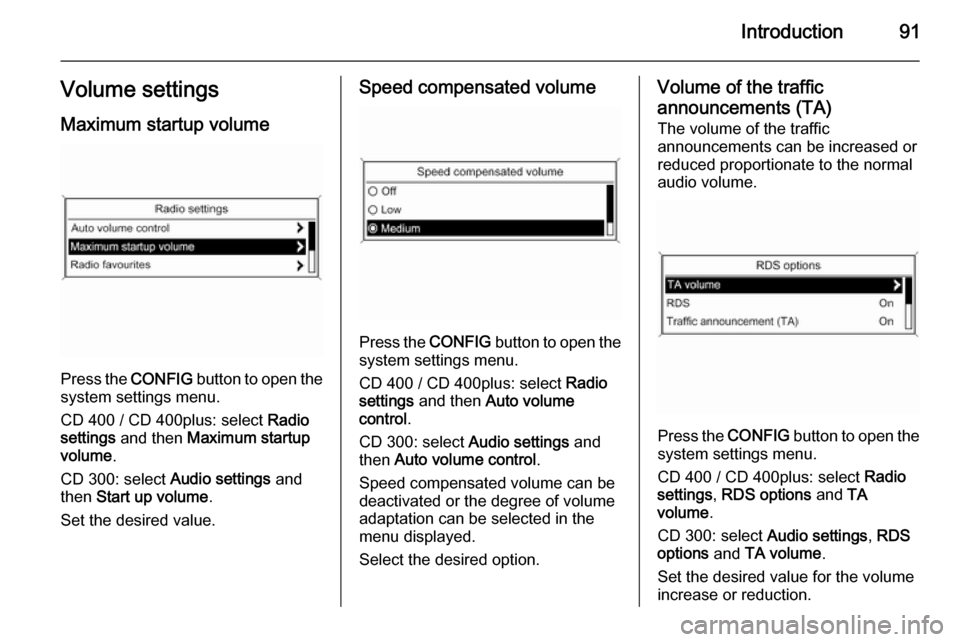
Introduction91Volume settingsMaximum startup volume
Press the CONFIG button to open the
system settings menu.
CD 400 / CD 400plus: select Radio
settings and then Maximum startup
volume .
CD 300: select Audio settings and
then Start up volume .
Set the desired value.
Speed compensated volume
Press the CONFIG button to open the
system settings menu.
CD 400 / CD 400plus: select Radio
settings and then Auto volume
control .
CD 300: select Audio settings and
then Auto volume control .
Speed compensated volume can be
deactivated or the degree of volume
adaptation can be selected in the
menu displayed.
Select the desired option.
Volume of the traffic announcements (TA) The volume of the traffic
announcements can be increased or
reduced proportionate to the normal
audio volume.
Press the CONFIG
button to open the
system settings menu.
CD 400 / CD 400plus: select Radio
settings , RDS options and TA
volume .
CD 300: select Audio settings, RDS
options and TA volume .
Set the desired value for the volume
increase or reduction.
Page 92 of 129
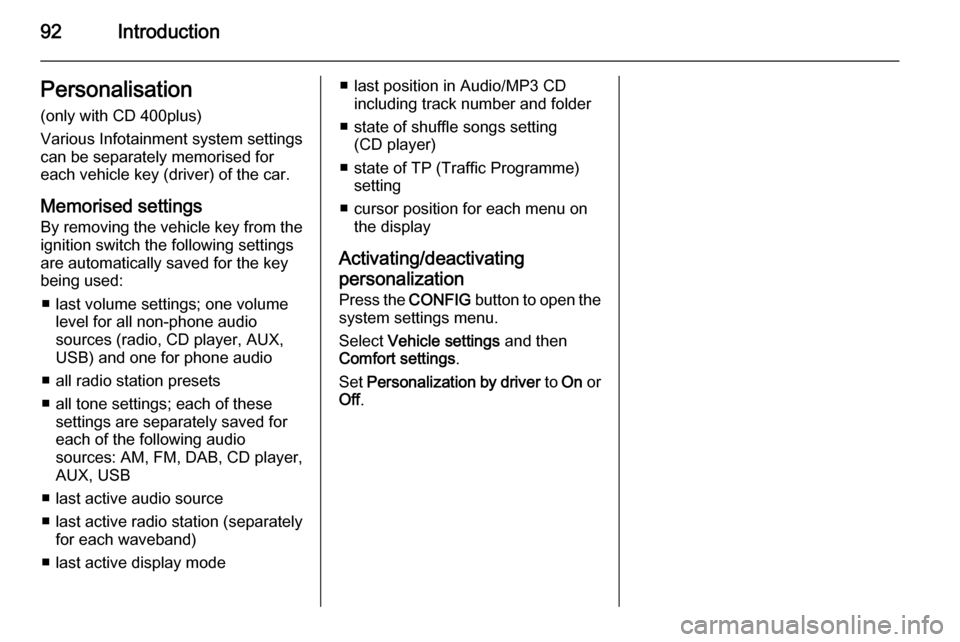
92IntroductionPersonalisation(only with CD 400plus)
Various Infotainment system settings
can be separately memorised for
each vehicle key (driver) of the car.
Memorised settings
By removing the vehicle key from the
ignition switch the following settings
are automatically saved for the key being used:
■ last volume settings; one volume level for all non-phone audio
sources (radio, CD player, AUX,
USB) and one for phone audio
■ all radio station presets
■ all tone settings; each of these settings are separately saved foreach of the following audio
sources: AM, FM, DAB, CD player,
AUX, USB
■ last active audio source
■ last active radio station (separately for each waveband)
■ last active display mode■ last position in Audio/MP3 CD including track number and folder
■ state of shuffle songs setting (CD player)
■ state of TP (Traffic Programme) setting
■ cursor position for each menu on the display
Activating/deactivating
personalization
Press the CONFIG button to open the
system settings menu.
Select Vehicle settings and then
Comfort settings .
Set Personalization by driver to On or
Off .