2014.5 VAUXHALL MERIVA steering
[x] Cancel search: steeringPage 83 of 129
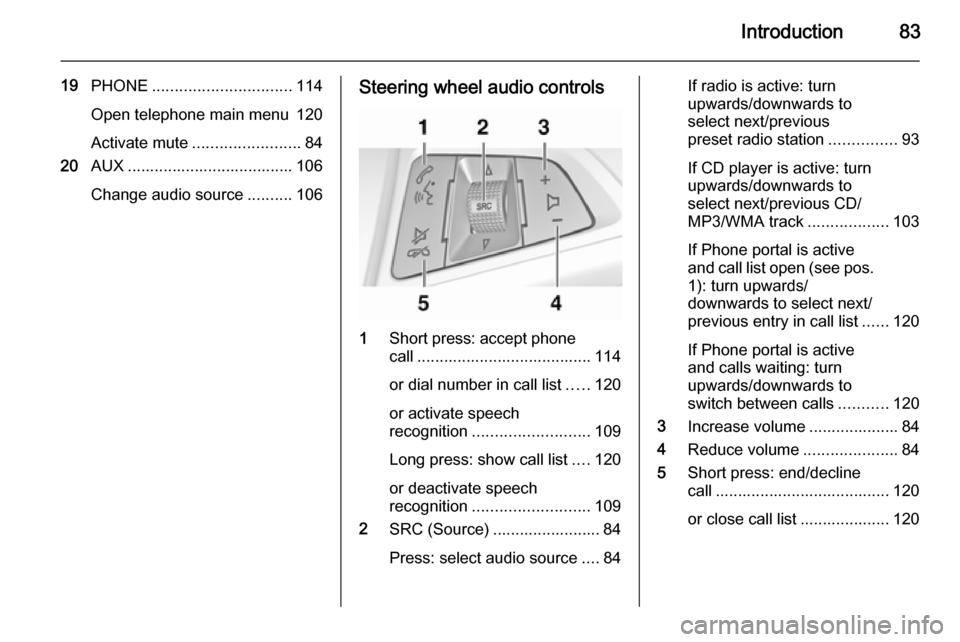
Introduction83
19PHONE ............................... 114
Open telephone main menu 120
Activate mute ........................ 84
20 AUX ..................................... 106
Change audio source ..........106Steering wheel audio controls
1
Short press: accept phone
call ....................................... 114
or dial number in call list .....120
or activate speech
recognition .......................... 109
Long press: show call list ....120
or deactivate speech
recognition .......................... 109
2 SRC (Source) ........................ 84
Press: select audio source ....84
If radio is active: turn
upwards/downwards to
select next/previous
preset radio station ...............93
If CD player is active: turn
upwards/downwards to
select next/previous CD/
MP3/WMA track ..................103
If Phone portal is active
and call list open (see pos. 1): turn upwards/
downwards to select next/
previous entry in call list ......120
If Phone portal is active
and calls waiting: turn
upwards/downwards to
switch between calls ...........120
3 Increase volume .................... 84
4 Reduce volume .....................84
5 Short press: end/decline
call ....................................... 120
or close call list .................... 120
Page 84 of 129
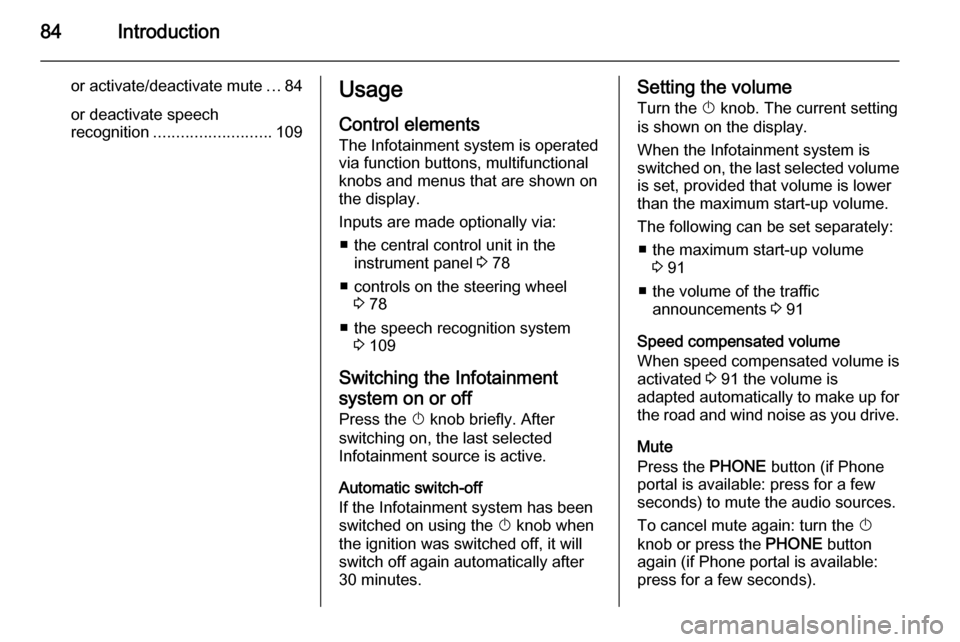
84Introduction
or activate/deactivate mute...84
or deactivate speech
recognition .......................... 109Usage
Control elements
The Infotainment system is operated
via function buttons, multifunctional
knobs and menus that are shown on
the display.
Inputs are made optionally via: ■ the central control unit in the instrument panel 3 78
■ controls on the steering wheel 3 78
■ the speech recognition system 3 109
Switching the Infotainment
system on or off
Press the X knob briefly. After
switching on, the last selected
Infotainment source is active.
Automatic switch-off
If the Infotainment system has been
switched on using the X knob when
the ignition was switched off, it will switch off again automatically after
30 minutes.Setting the volume
Turn the X knob. The current setting
is shown on the display.
When the Infotainment system is
switched on, the last selected volume is set, provided that volume is lower
than the maximum start-up volume.
The following can be set separately: ■ the maximum start-up volume 3 91
■ the volume of the traffic announcements 3 91
Speed compensated volume
When speed compensated volume is
activated 3 91 the volume is
adapted automatically to make up for
the road and wind noise as you drive.
Mute
Press the PHONE button (if Phone
portal is available: press for a few
seconds) to mute the audio sources.
To cancel mute again: turn the X
knob or press the PHONE button
again (if Phone portal is available:
press for a few seconds).
Page 109 of 129

Speech recognition109Speech recognitionGeneral information...................109
Phone control ............................ 110General information
The speech recognition of the
Infotainment system enables you to
operate the phone portal via voice input. It recognises commands and
numeric sequences independently of
the relevant speaker. The commands and numeric sequences can be
spoken without a voice pause
between the individual words.
You can save telephone numbers
assigning a name of your choice
(voice tag). Using these names, you
can later set up a telephone
connection.
In the event of incorrect operation or commands the speech recognition
gives you visual and/or acoustic
feedback and requests you to re-
enter the desired command. Apart
from this, the speech recognition
acknowledges important commands
and will enquire if necessary.
To ensure that conversations inside
the vehicle do not lead to
unintentional triggering of systemfunctions, the speech recognition
does not start until it has been
activated.
Important notes on language
support ■ Not all languages available for the display of the Infotainment system
are also available for the speech
recognition.
■ If the currently selected language for the display is not supported by
the speech recognition, you need to enter the voice commands in
English.
To be able to enter voice
commands in English, you first
need to activate the phone main
menu by pressing the PHONE
button on the Infotainment system,
and then activate the speech
recognition of the phone portal by
pressing button w on the steering
wheel.
Page 110 of 129

110Speech recognitionPhone controlActivating speech recognition
To activate the speech recognition of
the Phone portal, press button w on
the steering wheel. For the duration of the dialogue any active audio source
is muted and any traffic news fade-in
is cancelled.
Adjusting the volume for voice output
Turn the volume knob on the
Infotainment system, or press the + or
― button on the steering wheel.
Cancelling a dialogueThere are various ways of
deactivating the speech recognition
and cancelling the dialogue:
■ Press button x on the steering
wheel.
■ Say " Cancel".
■ Do not enter (say) any commands for some time.
■ After the third unrecognised command.Operation
With the aid of the speech recognition
the mobile phone can be operated
very conveniently via voice input. It is
sufficient to activate the speech
recognition and to enter (say) the
desired command. After input of the
command the Infotainment system
guides you through the dialogue with
appropriate questions and feedback
to achieve the desired action.
Main commands
After activation of the speech
recognition a short tone signals that
the speech recognition is expecting
input.
Main commands available: ■ " Dial "
■ " Call "
■ " Redialing "
■ " Save "
■ " Delete "
■ " Directory "
■ " Pair "■ "Select device "
■ " Voice feedback "
Commands that are frequently
available
■ " Help ": the dialogue is terminated
and all commands available within
the actual function are enumerated.
■ " Cancel ": the speech recognition is
deactivated.
■ " Yes ": a suitable action is triggered
depending on the context.
■ " No ": a suitable action is triggered
depending on the context.
Entering a telephone number
After the command " Dial" the speech
recognition requests input of a
number.
The telephone number must be
spoken in your normal voice without
any artificial pauses between the
individual numbers.
Recognition works best if a pause of
at least half a second is made after
every three to five digits. The
Infotainment system then repeats the
numbers recognised.
Page 115 of 129

Phone115phones is prohibited, if
interference is caused by the
mobile phone or if dangerous
situations can occur.
Bluetooth
The Phone portal is certified by the
Bluetooth Special Interest Group
(SIG).
You will find further information about the specification on the Internet at
http://www.bluetooth.com
Operating the speech
recognition Do not use the speech recognition in
emergencies, because in stress
situations your voice can change so
much that it can no longer be
recognised sufficiently to set up the
desired connection quickly enough.
Control elements The most important telephone
specific control elements are as
follows:
PHONE button: opens the telephone
main menu.
Controls on steering wheel:
q , w : accept call, activate speech
recognition.
n , x : end/reject call, deactivate
speech recognition.
The Phone portal can be operated
optionally via speech recognition
3 109.
Bluetooth connection
Bluetooth is a radio standard for the
wireless connection of, for example, a
telephone with other devices.
Information such as a telephone book, call lists, the network operator's
name and field strength can be
transferred. The functionality can be
restricted depending on the
telephone type.
To be able to set up a Bluetooth
connection with the Phone portal, the Bluetooth function of the mobile
phone has to be activated and the
mobile phone has to be set to
"visible". For further information
please refer to the operating
instructions for the mobile phone.Bluetooth menu
Press the CONFIG button.
Select Phone settings and then
Bluetooth .
Activating Bluetooth
If the Bluetooth function of the Phone portal is deactivated: set Activation to
On and confirm the subsequent
message.Device list
When a mobile phone is connected to the Phone portal via Bluetooth for the first time, the mobile phone is stored
in the device list.
Page 118 of 129

118Phone
Enter the displayed SAP passcode in
the mobile phone (without spaces).
The mobile phone PIN code is shown
on the Infotainment display.
If the PIN request function is active,
the user will have to enter the PIN code of the SIM card in the mobile
phone.
Enter the PIN code of the mobile
phone SIM. The mobile phone is
paired with the Phone portal.
Services of the mobile network
provider can be used via the Phone
portal.
Connecting a mobile phone
saved in the device list
Select the desired mobile phone and
then select the option Select in the
menu displayed.
As soon as the Phone portal has
detected the mobile phone, the
connection setup can be confirmed.
The mobile phone can be operated
via the Phone portal.
Removing mobile phone from
device list Select the desired mobile phone from
the device list. In the menu displayed
select Delete and confirm the
subsequent message.
Setting up a connected phone
Various mobile phone settings can be configured in the Phone settings
menu, if the phone is connected via
SAP.
Adjusting the ring tone
To change the ring tone
characteristic:
Press CONFIG button.
Select Phone settings and then Ring
tone .
Select the desired option.
To change the ring tone volume:
While the phone rings turn the m knob
of the Infotainment system or press
the buttons + / - on the steering wheel.
Changing security settings
Press CONFIG button.
Page 120 of 129

120Phonea sufficiently strong signal. Undercertain circumstances emergency
calls cannot be made on all mobile
phone networks; it is possible that
they cannot be made when certain network services and/or telephonefunctions are active. You can
enquire about this with the local
network operators.
The emergency call number can
differ depending on the region and
country. Please enquire
beforehand about the correct
emergency call number for the
relevant region.
Making an emergency call
Dial the emergency call number (e.g.
112 ).
The telephone connection to the
emergency call centre is set up.
Answer when the service personnel
questions you about the emergency.
9 Warning
Do not end the call until you are
requested to do so by the
emergency call centre.
Operation
Introduction As soon as a connection via
Bluetooth has been set up between
your mobile phone and the
Infotainment system, you can also
operate many functions of your
mobile phone via the Infotainment
system.
Via the Infotainment system, you can,
e.g., set up a connection to the
telephone numbers stored in your
mobile phone or change the
telephone numbers.
Notice
In the handsfree mode mobile phone
operation continues to be possible,
e. g. taking a call or adjusting the
volume.
After setup of a connection between
the mobile phone and the
Infotainment system the mobile
phone data is transmitted to the
Infotainment system. This can take
some time depending on the phone
model. During this period operation of
the mobile phone is possible via the
Infotainment system only to a limited
extent.
Not every telephone supports all
functions of the Phone portal.
Therefore deviations from the range
of functions described with these
specific telephones are possible.
Setting the volume for hands-
free facility
Turn the m knob on the Infotainment
system or press the buttons + / - on
the steering wheel.