2014.5 VAUXHALL INSIGNIA bluetooth
[x] Cancel search: bluetoothPage 129 of 143

External devices129
Function buttonsNotice
During AUX playback, the function buttons are not available.
Pausing playback
Select the / screen button to pause
playback.
Select the 6 screen button to resume
playback.
Skipping to previous or next file
Select the d or c buttons to play the
previous or next track.
Alternatively, turn the MENU knob to
skip to the previous or next track.
Fast forwarding or rewinding
Tap and hold the d or c buttons to
rewind or fast forward.
Playback order
To play the songs in random order,
select the 9 screen button.
Notice
In USB, SD or iPod playback, the
shuffle function is dependent on the
filter mode selected for song
playback, e.g. album, artist, genre.
To deactivate the shuffle function,
select the 9 screen button again.
Notice
If the shuffle function is activated,
9 is highlighted in red.
Browse function Notice
The browse function is not available
for AUX and Bluetooth media
sources.
Folders
(only available if a folder structure is
stored on the device)Press the MENU knob and then
select the Folder View list item. The
folder structure on the respective
device is displayed.
If necessary, navigate through the
folder structure and select the desired track.
Media categories
Press the MENU knob and then
select the Browse list item. A list
containing different browsing
categories, e.g. Playlists, Artists or
Albums , is displayed.
Scroll through the list and select the
desired list item.
If necessary, navigate through the subcategories and select the desiredtrack.
Page 130 of 143

130PhonePhoneGeneral information...................130
Bluetooth connection .................131
Emergency call .......................... 133
Operation ................................... 134
Mobile phones and CB radio equipment .................................. 137General information
The Phone portal provides you with
the possibility of having mobile phone conversations via a vehicle
microphone and the vehicle
loudspeakers as well as operating the
most important mobile phone
functions via the Infotainment system in the vehicle. To be able to use the
Phone portal, the mobile phone must
be connected to the Infotainment
system via Bluetooth.
Not all Phone functions are supported by every mobile phone. The usable
phone functions depend on the
relevant mobile phone and network provider. You will find further
information on this in the operating
instructions for your mobile phone, or you can enquire about them with yournetwork provider.Important information for
operation and traffic safety9 Warning
Mobile phones have effects on
your environment. For this reason safety regulations and directions
have been prepared. You should
be familiar with the related
directions before you use the
telephone function.
9 Warning
Use of the hands-free facility while
driving can be dangerous because
your concentration is reduced
when telephoning. Park your
vehicle before you use the hands- free facility. Follow the stipulations
of the country in which you find
yourself at present.
Do not forget to follow the special
regulations that apply in specific areas and always switch off the
mobile phone if the use of mobile
Page 131 of 143

Phone131phones is prohibited, if
interference is caused by the
mobile phone or if dangerous
situations can occur.
Bluetooth
The Phone portal is certified by the
Bluetooth Special Interest Group
(SIG).
You will find further information about the specification on the Internet at
http://www.bluetooth.com
Bluetooth connection
Bluetooth is a radio standard for the
wireless connection of e.g. mobile
phones, iPod/iPhone models, or other devices.
To be able to set up a Bluetooth
connection to the Infotainment
system, the Bluetooth function of the
Bluetooth device must be activated.
For further information, please
consult the user guide of the
Bluetooth device.
Via the Bluetooth settings menu,
pairing (PIN code exchange between
Bluetooth device and Infotainment
system) and connecting of the
Bluetooth devices to the Infotainment
system are carried out.
Bluetooth settings menu
Press the ; button and then select
the SETTINGS icon.
Select Bluetooth to display the
respective submenu.
Pairing a device Important information ■ Up to five devices can be paired to the system.
■ Only one paired device can be connected to the Infotainment
system at a time.
■ Pairing normally only needs to be carried out once, unless the deviceis deleted from the list of paired
devices. If the device has beenconnected previously, the
Infotainment system establishes
the connection automatically.
■ Bluetooth operation considerably drains the device's battery.
Therefore, connect the device to
the power outlet for charging.
Pairing via the settings application 1. Press the ; button and then
select the SETTINGS icon.
Select Bluetooth to display the
respective submenu.
2. Select Pair Device or select
Device Management to display
the device list and then select the PAIR screen button.
3. A message is displayed on the Infotainment system indicating
the name and PIN code of the
Infotainment system.
4. Start Bluetooth searching on the Bluetooth device to be paired.
5. Confirm pairing: ◆If SSP (secure simple pairing) is
supported:
Page 132 of 143

132Phone
Compare the PIN code (if
demanded) and confirm the
messages on the Infotainment
system and the Bluetooth
device.
◆ If SSP (secure simple pairing) is
not supported:
Enter the Infotainment PIN code on the Bluetooth device
and confirm your input.
6. The Infotainment system and the device are paired.
7. If available on the Bluetooth device, phone book and calls listsare downloaded to the
Infotainment system. If required,
confirm the respective message
on your smartphone.
Notice
For the contacts to be read by the
Infotainment system, they have to
be stored in the phone memory of
the mobile phone.
If this function is not supported by
the Bluetooth device, a
corresponding message isdisplayed on the Infotainment
system.
8. If the device has been successfully paired, the device listis redisplayed.
Notice
If the Bluetooth connection fails, a
failure message is displayed on the
screen of the Infotainment system.
Pairing via the Phone application 1. Press the ; button and then
select the PHONE icon. The
phone main menu is displayed.
2. Select the Manage Phones list
item to display the device list.
3. Select the PAIR screen button.
4. Proceed from step 3 of "Pairing via the settings application" (see
above).
5. If the device has been successfully paired, the phone
menu is displayed.
Notice
If the Bluetooth connection fails, a
failure message is displayed on the
screen of the Infotainment system.Pairing via the Audio application
Notice
The Bluetooth audio main menu is
only available if a Bluetooth music
device is already paired to the
Infotainment system.
1. Repeatedly press the MEDIA
button to display the Bluetooth
music main menu and then press
the MENU knob.
2. Select the Manage Phones list
item to display the device list.
3. To pair a new device, select the PAIR screen button.
4. Proceed from step 3 of "Pairing via the settings application" (see
above).
5. If the device has been successfully paired, the device list
is redisplayed.
Notice
If the Bluetooth connection fails, a
failure message is displayed on the
screen of the Infotainment system.
Page 133 of 143
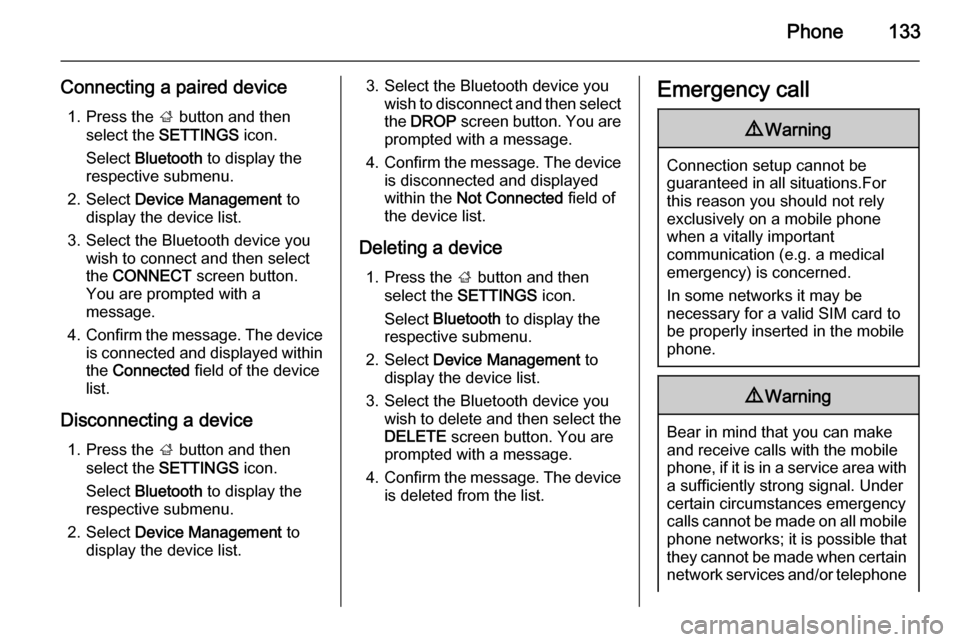
Phone133
Connecting a paired device1. Press the ; button and then
select the SETTINGS icon.
Select Bluetooth to display the
respective submenu.
2. Select Device Management to
display the device list.
3. Select the Bluetooth device you wish to connect and then select
the CONNECT screen button.
You are prompted with a
message.
4. Confirm the message. The device
is connected and displayed within
the Connected field of the device
list.
Disconnecting a device 1. Press the ; button and then
select the SETTINGS icon.
Select Bluetooth to display the
respective submenu.
2. Select Device Management to
display the device list.3. Select the Bluetooth device you wish to disconnect and then select
the DROP screen button. You are
prompted with a message.
4. Confirm the message. The device
is disconnected and displayed
within the Not Connected field of
the device list.
Deleting a device 1. Press the ; button and then
select the SETTINGS icon.
Select Bluetooth to display the
respective submenu.
2. Select Device Management to
display the device list.
3. Select the Bluetooth device you wish to delete and then select theDELETE screen button. You are
prompted with a message.
4. Confirm the message. The device
is deleted from the list.Emergency call9 Warning
Connection setup cannot be
guaranteed in all situations.For this reason you should not rely
exclusively on a mobile phone
when a vitally important
communication (e.g. a medical
emergency) is concerned.
In some networks it may be
necessary for a valid SIM card to
be properly inserted in the mobile
phone.
9 Warning
Bear in mind that you can make
and receive calls with the mobile
phone, if it is in a service area with
a sufficiently strong signal. Under
certain circumstances emergency
calls cannot be made on all mobile
phone networks; it is possible that
they cannot be made when certain network services and/or telephone
Page 134 of 143

134Phonefunctions are active. You can
enquire about this with the local
network operators.
The emergency call number can
differ depending on the region and
country. Please enquire
beforehand about the correct
emergency call number for the
relevant region.
Making an emergency call
Dial the emergency call number (e.g.
112 ).
The telephone connection to the
emergency call centre is set up.
Answer when the service personnel
questions you about the emergency.
9 Warning
Do not end the call until you are
requested to do so by the
emergency call centre.
Operation
As soon as a connection via
Bluetooth has been set up between
your mobile phone and the
Infotainment system, you can operate many functions of your mobile phone
via the Infotainment system.
Notice
Not every mobile phone supports all
functions of the Phone portal.
Therefore deviations from the range of functions described with these
specific mobile phones are possible.
Phone application Press the ; button and then select
the PHONE icon to display the phone
main menu.
Notice
If a call is active when entering the
phone main menu, an additional
menu item is displayed. Select
Active Call to display the in-call view.
Initiating a phone call
Keypad
Press the ; button and then select
the PHONE icon to display the phone
main menu.
Select the Keypad list item. The
keypad is displayed.
Page 136 of 143

136Phone
Rejecting a phone call
To reject the call, select the
IGNORE screen button in the
message.
Changing the ringtone
Press the ; button and then select
the SETTINGS icon.
Select Bluetooth to display the
respective submenu and then select the Ringtones list item. A list of all
phones paired to the Infotainment
system and the ringtones currently
selected for the respective phones is
displayed.
Select the desired phone. A list of all
ringtones available for the respective
phone is displayed.
Select the desired ringtone.
Functions during a phone call
During a phone call, the in-call view is
displayed.
Ending a phone call
Select the END screen button to end
the call.
Deactivating the microphone
Select the MUTE screen button to
temporarily deactivate the
microphone.
The screen button changes to
UNMUTE .
To reactivate the microphone, select
the UNMUTE screen button.
Deactivating the handsfree function
To continue the conversation on your mobile phone, select the HANDSET
screen button.
The screen button changes to
HNDFREE .
To reactivate the handsfree function,
select the HNDFREE screen button.
Second phone call Initiating a second phone call
To initiate a second phone call, select the HOLD screen button in the in-call
view. The active phone call is put on
hold.
Initiate a second phone call. If you
wish to use the keypad, select the
KEYPAD screen button in the in-call
view. For a detailed description, see above.
Both calls are displayed in the in-call
view.
Page 140 of 143

140IndexAActivating AUX............................ 128
Activating Bluetooth music .........128
Activating CD player ...................124
Activating radio ........................... 117
Activating SD card ......................128
Activating the Infotainment system ..................................... 109
Activating the phone portal .........134
Activating USB............................ 128
Audio files ................................... 126
Auto Set ...................................... 114
Auto volume control ....................113
AUX ............................................ 126
B BACK button ............................... 111
Balance....................................... 112
Basic operation ........................... 111
Five-way-controller ..................111
Instrument panel .....................111
Bass............................................ 112
Bluetooth connection ..................131
Bluetooth music .......................... 126
C Category list................................ 117
CD player.................................... 123
Clock display .............................. 114Control elements
Infotainment system ................106
Steering wheel ........................ 106
Control elements overview .........106
D DAB ............................................ 121
DAB linking ................................. 121
Digital audio broadcasting ..........121
E Emergency call ........................... 133
EQ .............................................. 112
Equaliser..................................... 112
F
Fader .......................................... 112
Favourite lists ............................. 118
Retrieving stations................... 118
Storing stations .......................118
File formats Audio files................................ 126
Five-way-controller .....................111
Forgotten PIN ............................. 114
Frequency list ............................. 117
G General information ....123, 126, 130
AUX ......................................... 126
Bluetooth music....................... 126