2014.5 VAUXHALL INSIGNIA navigation system
[x] Cancel search: navigation systemPage 68 of 143

68Navigation
Select Clear All to unselect all
categories.
Navigation data management
Select the MENU screen button in the
interaction selector bar and then
select the Personal Data list item.
A list of different data storage
locations of the navigation application is displayed.
Contacts list
Select Address Book to display the
respective submenu.Deleting all entries
To delete all entries in the contacts
list, select the Delete All Entries list
item. You are prompted with a
message.
Confirm the message to delete the
entire contacts list.Editing the contacts list
Select Edit Address Book to display
the contacts list.
Find a detailed description on editing the contacts list 3 32.Recent destinations list
Select Recent Destinations to display
the respective submenu.Deleting all destinations
To delete all entries in the recent
destinations list, select the Delete All
Destinations list item. You are
prompted with a message.
Confirm the message to delete the
entire recent destinations list.Deleting individual destinations
Select Delete Individual Destinations
to display the recent destinations list.
To delete a destination, select the ─
icon next to the respective
destination. You are prompted with a
message.
Confirm the message to delete the
destination.
Downloaded POIs
Select My POIs to display the
respective submenu.
POIs which were previously
downloaded to the system may be
deleted. The other POIs remain within
the system.
Deleting all downloaded POIs
To delete all entries in the contacts
list, select the Delete All My POIs list
item. You are prompted with a message.
Confirm the message to delete the
entire POIs list.Deleting categories
Select Delete Individual Categories to
display a list of POI categories.
To delete a category, select the ─ icon
next to the respective category. You
are prompted with a message.
Confirm the message to delete the
category.
Uploading destination data to a USB
device
For later use, e.g. in other cars, you
can store the vehicle contacts list and POIs previously downloaded (see
"Creating and downloading user
defined POIs" below) on a USB
device:
Select Upload Saved Locations .
Page 69 of 143

Navigation69
The contacts list and POI data is
stored on the connected USB device
in the folders "F:\myContacts"
respective "F:\myPOIs", where "F:\" is
the root folder of the USB device.
Notice
This function may only be carried out if a USB device with sufficient
storage space is connected.
Downloading contacts data
You can exchange your vehicle
contacts list data with Infotainment
systems in other cars:
To upload the data to a USB device,
see "Uploading navigation data to a
USB device" above.
Connect the USB device to the
Infotainment system of another car
3 55.
A message is displayed that prompts
you to confirm the download.
After confirmation, the contacts data
is downloaded to the Infotainment
system.
The downloaded contacts are then
selectable via the CONTACTS menu
3 32.Creating and downloading user
defined POIs (My POIs)
In addition to the predefined POIs
already stored in the Infotainment
system, you can create user defined
POIs that meet your personal
requirements. After creation, such
user defined POIs can be
downloaded to the Infotainment
system.
For each POI, you need to define the
GPS coordinates (longitude and
latitude values) of the respective
location and a descriptive name.
After downloading the POI data to the Infotainment system, you will find the
respective POIs as selectable
destinations in the My POIs menu,
see "Selecting a point of interest" in
chapter "Destination input" 3 70.
Creating a text file with POI data
Create a text file (e.g. by using a
simple text editor software) with an
arbitrary name and the file
extension .poi, e.g. "TomsPOIs.poi".
Enter the POI data into the text file in
the following format:
Longitude coordinate, Latitude
coordinate, "Name of POI",
"Additional information", "Phone
number"
Example:
7.0350000, 50.6318040, "Michaels
Home", "Bonn, Hellweg 6",
"02379234567" , see image above.
The GPS coordinates must be
expressed in decimal degrees and
can be taken, e.g., from a
topographical map.
Page 70 of 143

70Navigation
The additional information and phonenumber strings are optional.
The POI name and the additional
information string may not exceed 60 characters each. The phone number
string may not exceed 30 characters.
The POI data of each destination
address must be entered in a single
separate line, see image above.
Storing the POI data on a USB drive
In the root directory of a USB drive,
create a folder named " myPOIs",
e.g. "F:\myPOIs", where "F:\" is the
root directory of the USB drive.
In the "myPOIs" folder, store the text
file with your POIs, e.g. "F:\myPOIs
\TomsPOIs.poi".
Notice
Optionally, subfolders may be
created in the "myPOIs" folder and
several POI files stored.
Downloading the POI data to the
Infotainment system
Connect the USB device with your
user defined POI data to the USB port
3 55 of the Infotainment system.A message is displayed that prompts
you to confirm the download.
After confirmation, the POI data will
be downloaded to the Infotainment
system.
The downloaded POIs are then
selectable as destinations via the My
POIs menu, see "Selecting a point of
interest" in chapter "Destination input" 3 70.
Destination input The navigation application provides
different options to set a destination
for route guidance.
Press the ; button and then select
the NAV icon to display the navigation
map.
Entering an address via
keyboard Select the DESTINATION screen
button in the interaction selector bar
and then select the ADDRESS tab.
You may enter an address,
crossroads or the name of a road.
Find important information on the country-specific input orders for
destination addresses 3 62.
Notice
If a different input order is used than specified for the respective country,
the system may not find the desired
destination.
Type in the desired address.
Find a detailed description on the
keyboards 3 24.
Page 72 of 143

72Navigation
Contact details view
If there is more than one address
stored for a contact, select the
desired contacts entry. The contact
details view is displayed.
Select one of the addresses stored for
the contact. The destination details
view is displayed.
To start route guidance, select the
Go screen button.
Selecting a point of interest
A point of interest (POI) is a specific
location that might be of general interest, e.g. a petrol station, a
parking area or a restaurant.
The data stored within the navigation
system contains a great number of
predefined POIs, which are indicated
on the map (if activated, 3 64).
You may also store individual POIs
within the system, see "Creating and
downloading user defined POIs" in
chapter "Usage" 3 64. Those POIs
are displayed under My POIs in the
categories list.To select a POI as destination for
route guidance, select the
DESTINATION screen button in the
interaction selector bar and then
select the POIS tab. A list of POI main
categories is displayed.Setting a search location
Notice
The search location is specified by
the map section chosen. If you scroll the map, zoom in or out or start route guidance, the POIs in the list are
adapted accordingly.
To set a general search location,
select the Search Near screen button
on the map.
A list of possible search locations is
displayed. If you are in active route
guidance, more options are available.
Select the desired option.Searching POIs via categories
Select one of the main categories in
the list. A list with subcategories is
displayed.To display all POIs available in the
respective main category, select the
List All menu item. Scroll through the
list and select the desired POI.
To display all POIs within one
subcategory, select the respective
subcategory. Scroll through the list
and select the desired POI.
The destination details view is
displayed.Searching POIs via keyboard To search for a particular POI, a
category or a specific location, select
the Search menu item in the POI main
categories list or in one of the
subcategory lists. A keyboard is
displayed.
Page 74 of 143
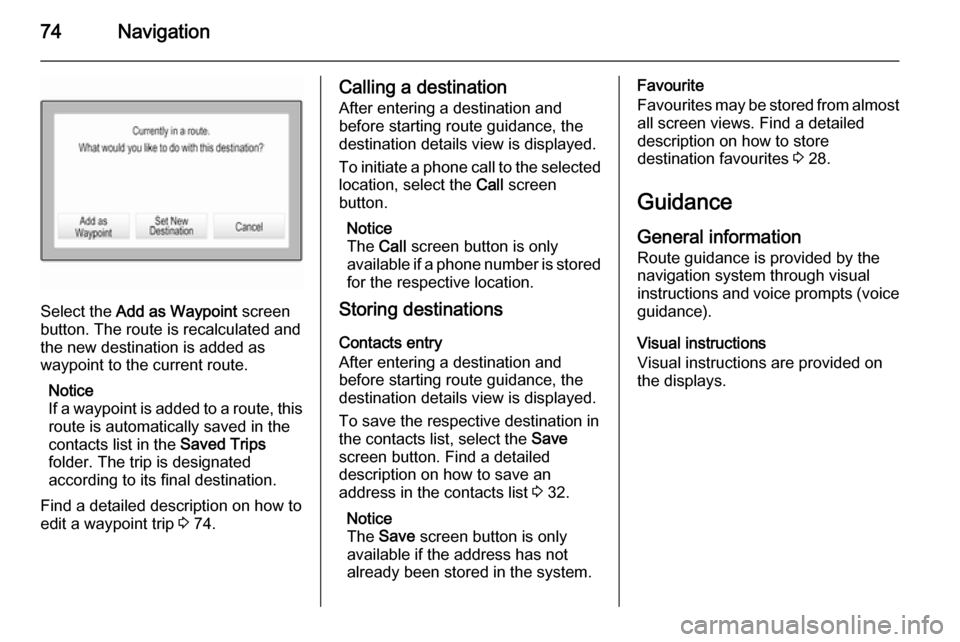
74Navigation
Select the Add as Waypoint screen
button. The route is recalculated and
the new destination is added as
waypoint to the current route.
Notice
If a waypoint is added to a route, this route is automatically saved in the
contacts list in the Saved Trips
folder. The trip is designated
according to its final destination.
Find a detailed description on how to edit a waypoint trip 3 74.
Calling a destination
After entering a destination and
before starting route guidance, the
destination details view is displayed.
To initiate a phone call to the selected
location, select the Call screen
button.
Notice
The Call screen button is only
available if a phone number is stored for the respective location.
Storing destinations
Contacts entry
After entering a destination and
before starting route guidance, the
destination details view is displayed.
To save the respective destination in
the contacts list, select the Save
screen button. Find a detailed
description on how to save an
address in the contacts list 3 32.
Notice
The Save screen button is only
available if the address has not
already been stored in the system.Favourite
Favourites may be stored from almost all screen views. Find a detailed
description on how to store
destination favourites 3 28.
Guidance General information
Route guidance is provided by the
navigation system through visual
instructions and voice prompts (voice guidance).
Visual instructions
Visual instructions are provided on
the displays.
Page 75 of 143
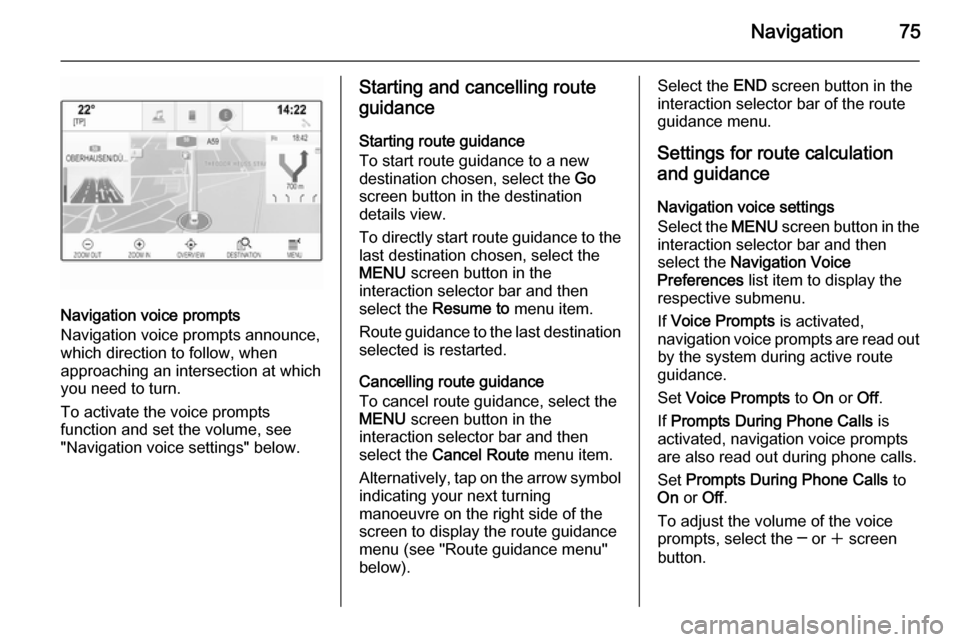
Navigation75
Navigation voice prompts
Navigation voice prompts announce,
which direction to follow, when
approaching an intersection at which
you need to turn.
To activate the voice prompts
function and set the volume, see
"Navigation voice settings" below.
Starting and cancelling route
guidance
Starting route guidance
To start route guidance to a new
destination chosen, select the Go
screen button in the destination
details view.
To directly start route guidance to the last destination chosen, select the
MENU screen button in the
interaction selector bar and then
select the Resume to menu item.
Route guidance to the last destination selected is restarted.
Cancelling route guidance
To cancel route guidance, select the
MENU screen button in the
interaction selector bar and then
select the Cancel Route menu item.
Alternatively, tap on the arrow symbol
indicating your next turning
manoeuvre on the right side of the
screen to display the route guidance
menu (see "Route guidance menu"
below).Select the END screen button in the
interaction selector bar of the route
guidance menu.
Settings for route calculation and guidance
Navigation voice settings
Select the MENU screen button in the
interaction selector bar and then select the Navigation Voice
Preferences list item to display the
respective submenu.
If Voice Prompts is activated,
navigation voice prompts are read out
by the system during active route
guidance.
Set Voice Prompts to On or Off.
If Prompts During Phone Calls is
activated, navigation voice prompts
are also read out during phone calls.
Set Prompts During Phone Calls to
On or Off.
To adjust the volume of the voice
prompts, select the ─ or w screen
button.
Page 76 of 143
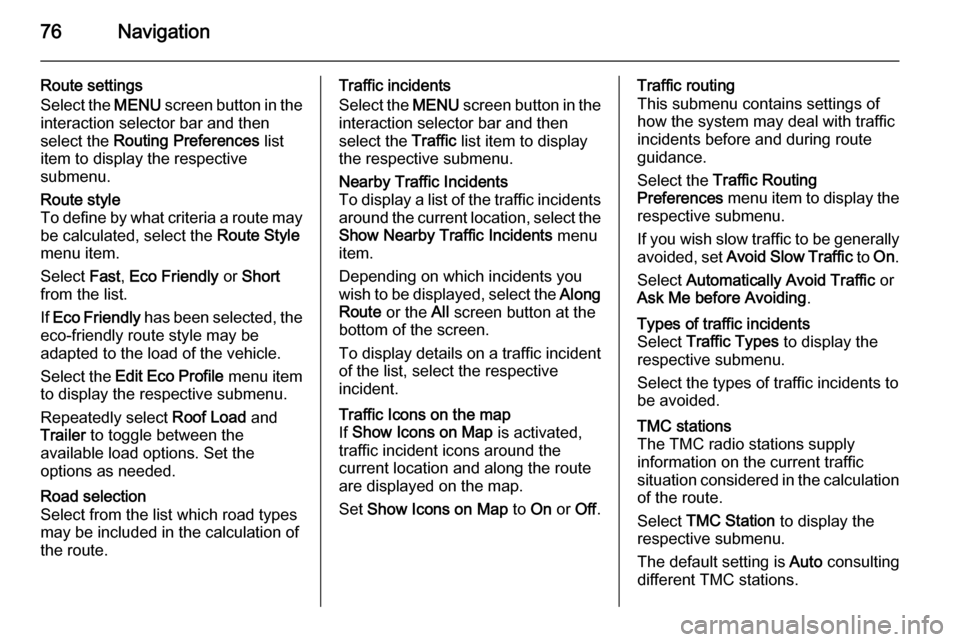
76Navigation
Route settings
Select the MENU screen button in the
interaction selector bar and then
select the Routing Preferences list
item to display the respective
submenu.Route style
To define by what criteria a route may
be calculated, select the Route Style
menu item.
Select Fast, Eco Friendly or Short
from the list.
If Eco Friendly has been selected, the
eco-friendly route style may be
adapted to the load of the vehicle.
Select the Edit Eco Profile menu item
to display the respective submenu.
Repeatedly select Roof Load and
Trailer to toggle between the
available load options. Set the
options as needed.Road selection
Select from the list which road types
may be included in the calculation of
the route.Traffic incidents
Select the MENU screen button in the
interaction selector bar and then
select the Traffic list item to display
the respective submenu.Nearby Traffic Incidents
To display a list of the traffic incidents around the current location, select the
Show Nearby Traffic Incidents menu
item.
Depending on which incidents you
wish to be displayed, select the Along
Route or the All screen button at the
bottom of the screen.
To display details on a traffic incident of the list, select the respective
incident.Traffic Icons on the map
If Show Icons on Map is activated,
traffic incident icons around the
current location and along the route
are displayed on the map.
Set Show Icons on Map to On or Off.Traffic routing
This submenu contains settings of
how the system may deal with traffic
incidents before and during route
guidance.
Select the Traffic Routing
Preferences menu item to display the
respective submenu.
If you wish slow traffic to be generally
avoided, set Avoid Slow Traffic to On .
Select Automatically Avoid Traffic or
Ask Me before Avoiding .Types of traffic incidents
Select Traffic Types to display the
respective submenu.
Select the types of traffic incidents to be avoided.TMC stations
The TMC radio stations supply
information on the current traffic
situation considered in the calculation of the route.
Select TMC Station to display the
respective submenu.
The default setting is Auto consulting
different TMC stations.
Page 77 of 143
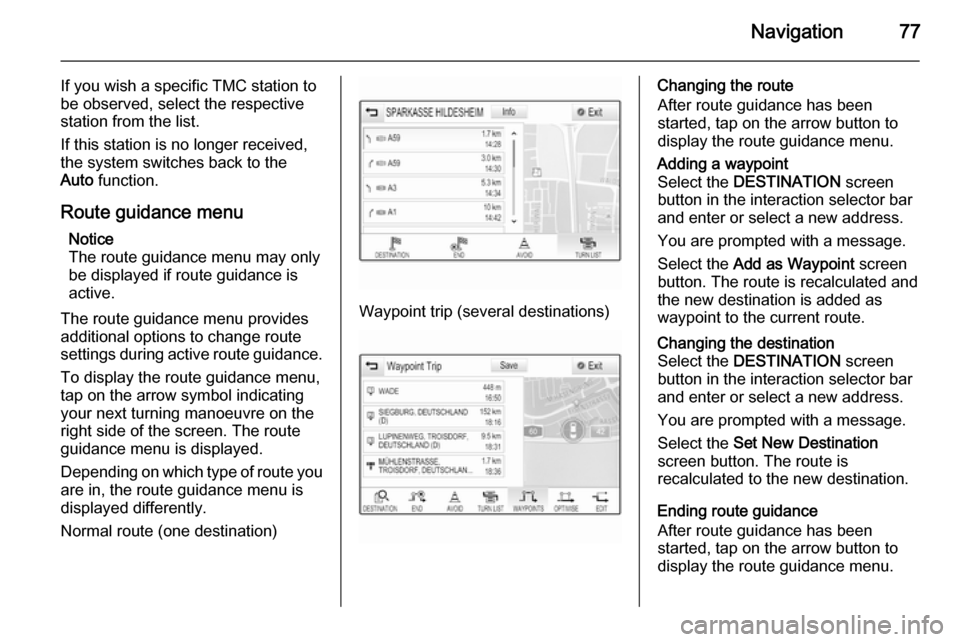
Navigation77
If you wish a specific TMC station to
be observed, select the respective
station from the list.
If this station is no longer received,
the system switches back to the
Auto function.
Route guidance menu Notice
The route guidance menu may only
be displayed if route guidance is
active.
The route guidance menu provides
additional options to change route
settings during active route guidance.
To display the route guidance menu,
tap on the arrow symbol indicating
your next turning manoeuvre on the
right side of the screen. The route
guidance menu is displayed.
Depending on which type of route you
are in, the route guidance menu is
displayed differently.
Normal route (one destination)
Waypoint trip (several destinations)
Changing the route
After route guidance has been
started, tap on the arrow button to
display the route guidance menu.Adding a waypoint
Select the DESTINATION screen
button in the interaction selector bar
and enter or select a new address.
You are prompted with a message.
Select the Add as Waypoint screen
button. The route is recalculated and
the new destination is added as
waypoint to the current route.Changing the destination
Select the DESTINATION screen
button in the interaction selector bar
and enter or select a new address.
You are prompted with a message.
Select the Set New Destination
screen button. The route is
recalculated to the new destination.
Ending route guidance
After route guidance has been
started, tap on the arrow button to
display the route guidance menu.