2014.5 VAUXHALL CORSA infotainment
[x] Cancel search: infotainmentPage 23 of 231

Keys, doors and windows21
Extend the key and open the unit.
Replace the battery (battery type
CR 2032), paying attention to the installation position. Close the unit
and synchronise.
Key with fixed key section
Have the battery replaced by a
workshop.
Radio remote control
synchronisation
After replacing the battery, unlock the
door with the key in the driver's door
lock. The radio remote control will be
synchronised when you switch on the
ignition.
Memorised settings Whenever the vehicle is locked, the
following settings are automatically
memorised by the key being used:
■ Electronic climate control,
■ Info-Display,
■ Infotainment system,
■ Instrument panel illumination.The saved settings are automatically
used the next time that key is used to
unlock the vehicle.
Central locking system Unlocks and locks doors, load
compartment and fuel filler flap.
A pull on an interior door handle
unlocks the entire vehicle and opens
the door.
Notice
In the event of an accident of a
certain severity, the vehicle unlocks
automatically.
Notice
A short time after unlocking with the
remote control the doors are locked
automatically if no door has been
opened.Unlocking
Central locking system with key
activation
Turn the key in the driver's door lock
to the front.
Page 72 of 231

70Instruments and controlsInstruments and
controlsControls ....................................... 70
Warning lights, gauges and indi‐
cators ........................................... 76
Information displays .....................86
Vehicle messages ........................ 90
Trip computer ............................... 91
Vehicle personalisation ................95Controls
Steering wheel adjustment
Unlock lever, adjust steering wheel,
then engage lever and ensure it is fully locked.
Do not adjust steering wheel unless
vehicle is stationary and steering
wheel lock has been released.
Steering wheel controls
The Infotainment system and the
Info-Display can be operated via the
controls on the steering wheel.
Further information is available in the
Infotainment system manual.
Page 76 of 231

74Instruments and controls
icy road conditions. : remains
illuminated until the temperature
reaches at least 5 °C.
In vehicles with Graphic-Info-Display
or Colour-Info-Display, a warning
message appears in the display as a warning for icy road conditions. There is no message below -5 °C.
9 Warning
The road surface may already be
icy even though the display
indicates a few degrees above 0
°C.
Clock
Date and time are shown in the
Info-Display.
Graphic-Info-Display,
Colour-Info-Display 3 86.
Set date and time in
Triple-Info-Display
The Infotainment system must be off. Activate setting mode by holding the
Ö button depressed for approx.
2 seconds. The flashing value is
adjusted using the ; button. The Ö
button is used to switch to the next
mode and to exit setting mode.
Automatic time synchronisation
The RDS signal of most VHF
transmitters automatically sets the
time, identified by } in the display.
Some transmitters do not send a
correct time signal. In such cases, it is
recommend to switch off automatic
time synchronisation.
Activate setting mode and set it to year setting. Hold the Ö button
depressed for approx. 3 seconds
until } flashes in the display and "RDS
TIME" appears. The function is
activated (RDS TIME 1) or
deactivated (RDS TIME 0) with
the ; button. Exit setting mode using
the Ö button.
Page 88 of 231

86Instruments and controlsInformation displaysTriple-Info-Display
Displays time, outside temperature
and date or Infotainment system
(when it is on).
When the ignition is off, the time, date and outside temperature can be
displayed by briefly pressing one of
the two buttons below the display.
Graphic-Info-Display,
Colour-Info-Display
Displays time, outside temperature,
date or Infotainment system (when it
is on) and electronic climate control
system.
The Colour-Info-Display displays the
information in colour.
The type of information and how it is
displayed depends on the equipment
of the vehicle and the settings made.
Selecting functions
Functions and settings of the
Infotainment system and electronic
climate control system are accessed via the display.
Selections are made via the menus
and buttons or the left adjuster wheel
of the steering wheel.
Selecting with the Infotainment
system buttons
Select menu items via the menus and
by using the Infotainment system
buttons. The OK button is used to
select the highlighted item or confirm
a command.
Page 89 of 231

Instruments and controls87
To exit a menu, press the right or left
arrow button until Return or Main
appear and select.
Selecting with the left adjuster wheel
on the steering wheel
Rotate to select a menu item.
Press the adjuster wheel to select the
highlighted item or confirm a
command.
Function areas
For each function area there is a main
page (Main), which is selected at the
top edge of the display (only with trip
computer and Mobile Phone Portal):
■ Audio,
■ Telephone,
■ Trip computer.
System settings
Press the Settings button on the
Infotainment system. For
Infotainment system CD 30, no menu may be selected.
Page 90 of 231

88Instruments and controls
Setting date and time
Select menu item Time, Date from the
Settings menu.
Select the required menu items and
make settings.
Changing the time setting will also
change the time setting of the
navigation system.
Automatic time synchronisation
The RDS signal of most VHF
transmitters automatically sets the time.
Some transmitters do not send a
correct time signal. In such cases, we recommend to switch off automatic
time synchronisation.
The function is activated by
highlighting the field in front of
Synchron. clock automatical. in the
Time, Date menu.
Language selection
The display language for some
functions can be selected.
Select menu item Language from the
Settings menu.
Select the desired language.
Selection is indicated by a 6 in front
of the menu item.
When the language setting of the
display is changed, the system will
ask whether the announcement
language of the Mobile Phone Portal
should also be changed - see
Infotainment system manual.
Page 91 of 231

Instruments and controls89
Setting units of measure
Select menu item Units from the
Settings menu.
Select the desired unit.
Selections are indicated by a o in
front of the menu item.
Adjusting contrast
(Graphic-Info-Display)
Select menu item Contrast from the
Settings menu.
Confirm the required setting.
Setting display mode
Display brightness is dependent on
vehicle lighting. Additional settings
can be made as follows:
Select menu item Day / Night from the
Settings menu.
Automatic The colours are adapted to
the exterior lights.
Always day design black or coloured
text on light background.
Always night design white or coloured
text on dark background.
Selection is indicated by a o in front
of the menu item.
Ignition logic
See Infotainment system manual.
Smartphone controller
The smartphone controller allows a
smartphone to access vehicle data
via WLAN or Bluetooth connection.
This data can then be displayed and
analysed on the smartphone.
Page 94 of 231
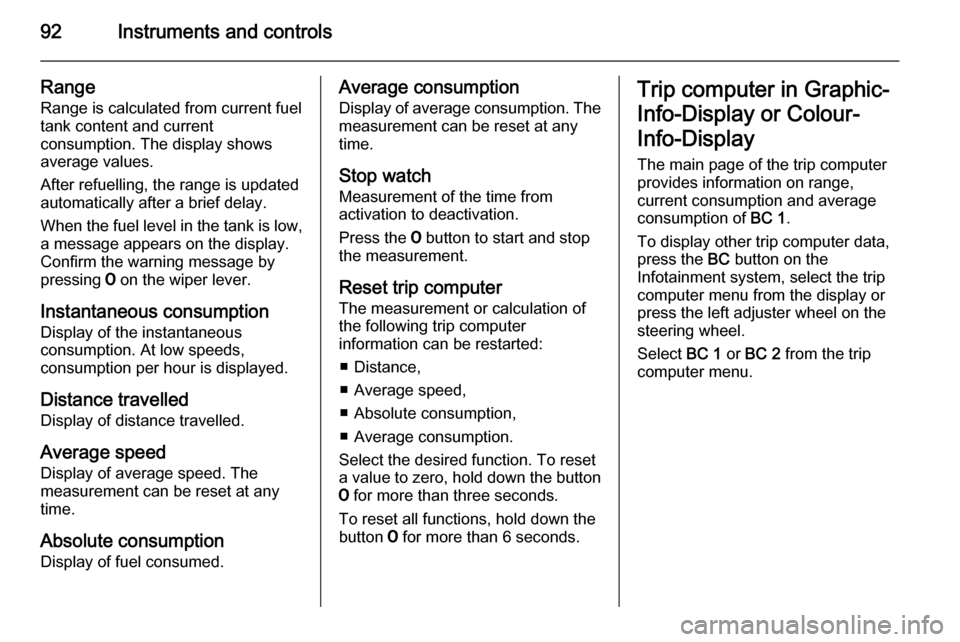
92Instruments and controls
Range
Range is calculated from current fuel
tank content and current
consumption. The display shows
average values.
After refuelling, the range is updated
automatically after a brief delay.
When the fuel level in the tank is low,
a message appears on the display.
Confirm the warning message by
pressing 7 on the wiper lever.
Instantaneous consumption Display of the instantaneous
consumption. At low speeds,
consumption per hour is displayed.
Distance travelled Display of distance travelled.
Average speed
Display of average speed. The
measurement can be reset at any
time.
Absolute consumption Display of fuel consumed.Average consumption
Display of average consumption. The
measurement can be reset at any
time.
Stop watch
Measurement of the time from
activation to deactivation.
Press the 7 button to start and stop
the measurement.
Reset trip computer
The measurement or calculation of
the following trip computer
information can be restarted:
■ Distance,
■ Average speed,
■ Absolute consumption,
■ Average consumption.
Select the desired function. To reset
a value to zero, hold down the button
7 for more than three seconds.
To reset all functions, hold down the button 7 for more than 6 seconds.Trip computer in Graphic-
Info-Display or Colour-
Info-Display
The main page of the trip computer
provides information on range,
current consumption and average
consumption of BC 1.
To display other trip computer data, press the BC button on the
Infotainment system, select the trip
computer menu from the display or
press the left adjuster wheel on the
steering wheel.
Select BC 1 or BC 2 from the trip
computer menu.