Page 100 of 131
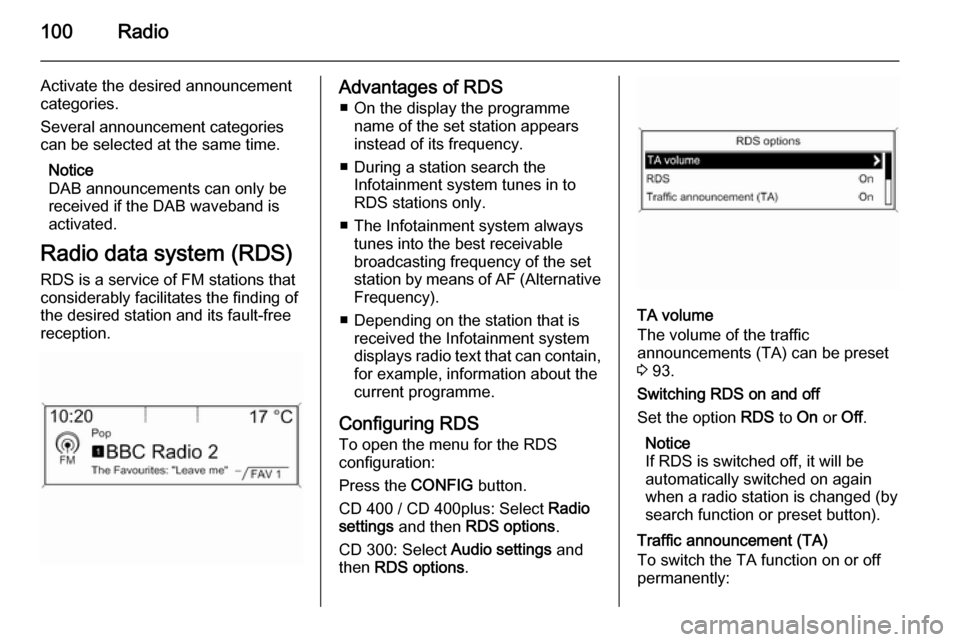
100Radio
Activate the desired announcement
categories.
Several announcement categories
can be selected at the same time.
Notice
DAB announcements can only be
received if the DAB waveband is
activated.
Radio data system (RDS) RDS is a service of FM stations that
considerably facilitates the finding of
the desired station and its fault-free
reception.Advantages of RDS
■ On the display the programme name of the set station appears
instead of its frequency.
■ During a station search the Infotainment system tunes in to
RDS stations only.
■ The Infotainment system always tunes into the best receivable
broadcasting frequency of the set
station by means of AF (Alternative Frequency).
■ Depending on the station that is received the Infotainment systemdisplays radio text that can contain,
for example, information about the
current programme.
Configuring RDS To open the menu for the RDS
configuration:
Press the CONFIG button.
CD 400 / CD 400plus: Select Radio
settings and then RDS options .
CD 300: Select Audio settings and
then RDS options .
TA volume
The volume of the traffic
announcements (TA) can be preset
3 93.
Switching RDS on and off
Set the option RDS to On or Off.
Notice
If RDS is switched off, it will be
automatically switched on again
when a radio station is changed (by
search function or preset button).
Traffic announcement (TA)
To switch the TA function on or off
permanently:
Page 117 of 131
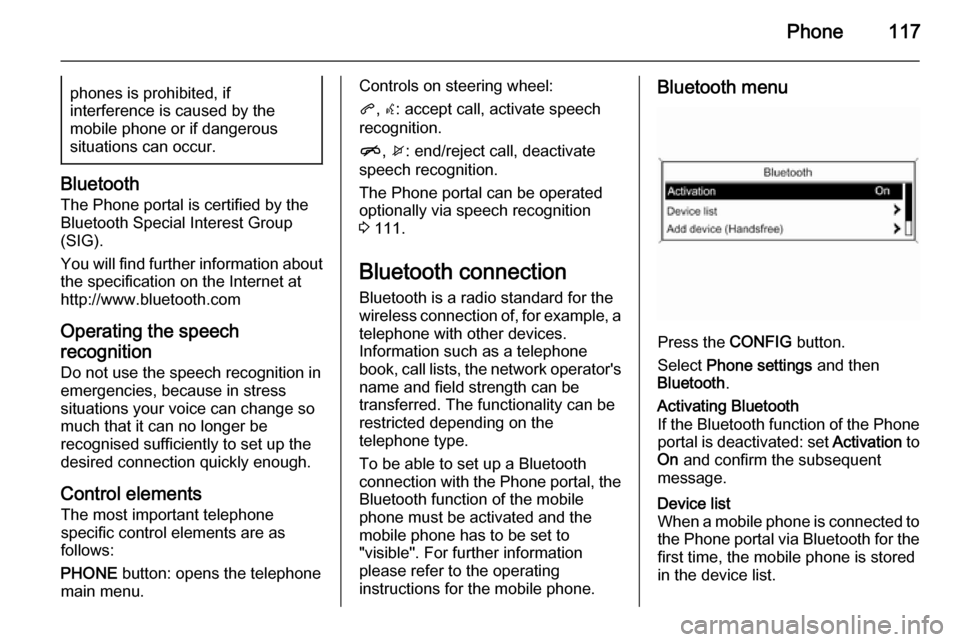
Phone117phones is prohibited, if
interference is caused by the
mobile phone or if dangerous
situations can occur.
Bluetooth
The Phone portal is certified by the
Bluetooth Special Interest Group
(SIG).
You will find further information about the specification on the Internet at
http://www.bluetooth.com
Operating the speech
recognition Do not use the speech recognition in
emergencies, because in stress
situations your voice can change so
much that it can no longer be
recognised sufficiently to set up the
desired connection quickly enough.
Control elements The most important telephone
specific control elements are as
follows:
PHONE button: opens the telephone
main menu.
Controls on steering wheel:
q , w : accept call, activate speech
recognition.
n , x : end/reject call, deactivate
speech recognition.
The Phone portal can be operated
optionally via speech recognition
3 111.
Bluetooth connection
Bluetooth is a radio standard for the
wireless connection of, for example, a
telephone with other devices.
Information such as a telephone book, call lists, the network operator's
name and field strength can be
transferred. The functionality can be
restricted depending on the
telephone type.
To be able to set up a Bluetooth
connection with the Phone portal, the Bluetooth function of the mobile
phone must be activated and the
mobile phone has to be set to
"visible". For further information
please refer to the operating
instructions for the mobile phone.Bluetooth menu
Press the CONFIG button.
Select Phone settings and then
Bluetooth .
Activating Bluetooth
If the Bluetooth function of the Phone portal is deactivated: set Activation to
On and confirm the subsequent
message.Device list
When a mobile phone is connected to the Phone portal via Bluetooth for the first time, the mobile phone is stored
in the device list.
Page 119 of 131
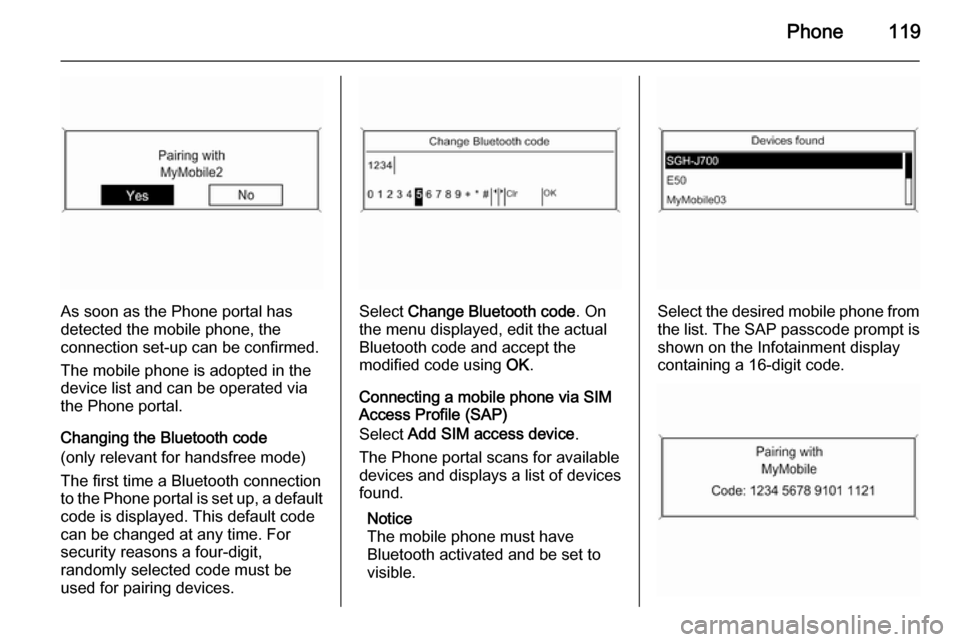
Phone119
As soon as the Phone portal has
detected the mobile phone, the
connection set-up can be confirmed.
The mobile phone is adopted in the
device list and can be operated via
the Phone portal.
Changing the Bluetooth code
(only relevant for handsfree mode)
The first time a Bluetooth connection
to the Phone portal is set up, a default code is displayed. This default code
can be changed at any time. For
security reasons a four-digit,
randomly selected code must be
used for pairing devices.Select Change Bluetooth code . On
the menu displayed, edit the actual
Bluetooth code and accept the
modified code using OK.
Connecting a mobile phone via SIM
Access Profile (SAP)
Select Add SIM access device .
The Phone portal scans for available
devices and displays a list of devices
found.
Notice
The mobile phone must have
Bluetooth activated and be set to visible.Select the desired mobile phone from
the list. The SAP passcode prompt is
shown on the Infotainment display
containing a 16-digit code.
Page 122 of 131
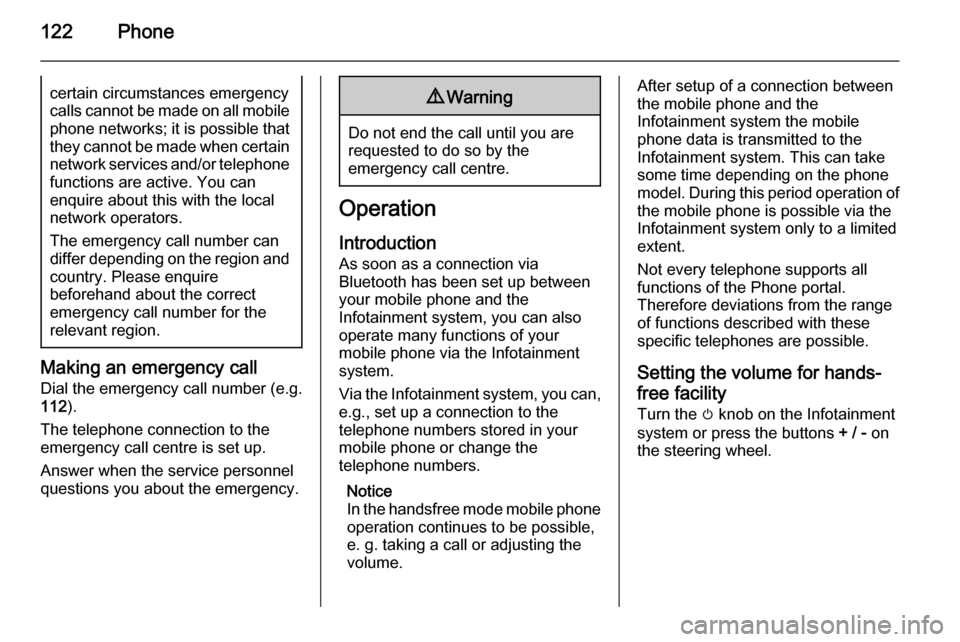
122Phonecertain circumstances emergencycalls cannot be made on all mobile
phone networks; it is possible that
they cannot be made when certain network services and/or telephonefunctions are active. You can
enquire about this with the local
network operators.
The emergency call number can
differ depending on the region and
country. Please enquire
beforehand about the correct
emergency call number for the
relevant region.
Making an emergency call
Dial the emergency call number (e.g.
112 ).
The telephone connection to the
emergency call centre is set up.
Answer when the service personnel
questions you about the emergency.
9 Warning
Do not end the call until you are
requested to do so by the
emergency call centre.
Operation
Introduction As soon as a connection via
Bluetooth has been set up between
your mobile phone and the
Infotainment system, you can also
operate many functions of your
mobile phone via the Infotainment
system.
Via the Infotainment system, you can,
e.g., set up a connection to the
telephone numbers stored in your
mobile phone or change the
telephone numbers.
Notice
In the handsfree mode mobile phone
operation continues to be possible,
e. g. taking a call or adjusting the
volume.
After setup of a connection between
the mobile phone and the
Infotainment system the mobile
phone data is transmitted to the
Infotainment system. This can take
some time depending on the phone
model. During this period operation of
the mobile phone is possible via the
Infotainment system only to a limited
extent.
Not every telephone supports all
functions of the Phone portal.
Therefore deviations from the range
of functions described with these
specific telephones are possible.
Setting the volume for hands-
free facility
Turn the m knob on the Infotainment
system or press the buttons + / - on
the steering wheel.