2014.5 VAUXHALL ADAM bluetooth
[x] Cancel search: bluetoothPage 58 of 107

58
Intellitext.................................... 22
Radio data system (RDS) .........26
Regional .................................... 26
Regionalisation ......................... 26
Retrieving stations ..............21, 22
Selecting the waveband ............20
Station lists ................................ 22
Station search ........................... 20
Station tuning ............................ 20
Storing stations ...................21, 22
TP volume ................................. 26
Traffic announcements .............26
Updating station lists .................22
Usage ........................................ 20
Waveband menus .....................22
Radio data system (RDS) ............26
Radio factory settings ...................10
RDS .............................................. 26
Regional ....................................... 26
Regionalisation ............................. 26
Retrieving stations ..................21, 22
Ring tone Changing the ring tone ..............48
Ring tone volume ......................17
S
Siri Eyes Free ............................... 42
Smartphone ............................ 30, 40
Speech recognition .......................42
Speed dial numbers .....................48Station lists................................... 22
Station search............................... 20
Steering wheel audio controls ........8
Storing stations .......................21, 22
Switching the Infotainment system on .................................. 10
System settings ............................ 18
Language .................................. 10
Radio factory settings................ 10
Text scroll .................................. 10
Time and date ........................... 10
Vehicle settings ......................... 10
T
Text scroll ..................................... 10
Theft-deterrent feature ................... 7
Time settings ................................ 10
Tone settings ................................ 16
Touch beep volume ......................17
TP volume .................................... 17
Traffic announcements Activating................................... 26
TP volume ................................. 26
U
Updating station lists ....................22
Usage ............................... 10, 20, 42
AUX ........................................... 30
Bluetooth ................................... 30
iPod ........................................... 30Menu......................................... 13
Phone ........................................ 48
Radio ......................................... 20
USB ........................................... 30
USB Connecting device ....................30
General information................... 30
USB audio menu .......................33
USB movie menu ......................38
USB picture menu .....................36
Using smartphone applications ....40
V Vehicle settings ............................ 10
Voice recognition ..........................42
Volume Auto volume .............................. 17
Maximum startup volume ..........17
Mute function............................. 10
Ring tone volume ......................17
Setting the volume ....................10
Speed compensated volume ....17
Touch beep volume ..................17
TP volume ................................. 17
Volume limitation at high
temperatures ............................. 10
Volume settings ............................ 17
Page 61 of 107

Introduction.................................. 62
Radio ........................................... 74
CD Player .................................... 82
AUX input ..................................... 85
USB port ...................................... 86
Bluetooth music ........................... 89
Phone .......................................... 91
Index .......................................... 100CD 3.0 BT / R 3.0
Page 62 of 107

62IntroductionIntroductionGeneral information.....................62
Theft-deterrent feature .................63
Control elements overview ..........64
Usage .......................................... 68
Basic operation ............................ 70
Tone settings ............................... 72
Volume settings ........................... 73General information
The Infotainment system provides
you with state-of-the-art in-car
infotainment.
Using the FM, AM or DAB radio
functions, you may register up to
36 stations on six favourites pages.
The integrated audio player will
entertain you with audio CDs and
MP3/WMA CDs.
You can connect external data
storage devices, e.g. iPod, MP3
player, USB stick, or a portable CD
player to the Infotainment system as
further audio sources; either via cable or via Bluetooth.
In addition, the Infotainment system is equipped with a Phone portal that
allows for comfortable and safe use of
your mobile phone in the vehicle.
Optionally, the Infotainment system
can be operated using controls on the steering wheel.
The well-thought-out design of the
control elements and the clear
displays enable you to control the
system easily and intuitively.Notice
This manual describes all options
and features available for the
various Infotainment systems.
Certain descriptions, including those for display and menu functions, may
not apply to your vehicle due to
model variant, country
specifications, special equipment or
accessories.
Important information on
operation and traffic safety9 Warning
The Infotainment system must be
used so that the vehicle can be
driven safely at all times. If in
doubt, stop the vehicle and
operate the Infotainment system
while the vehicle is stationary.
Page 69 of 107

Introduction69
To cancel the mute function: turn the
m VOL knob or press the y / @ button
(if Phone portal available: press for a
few seconds) or press the @ button
again.
Volume limitation at high
temperatures
At very high temperatures inside the vehicle the Infotainment system limits
the maximum adjustable volume. If
necessary, the volume is decreased
automatically.
Modes of operation
Radio
Press the RADIO button to open the
radio main menu or to change
between the different wavebands.
Press the MENU-TUNE knob to open
the waveband menus with options for the station selection.
For a detailed description of the radio functions 3 74.Audio players
CD 3.0 BT: Press the MEDIA button
once or several times to open the CD,
USB, iPod or AUX main menu (if
available) or to switch between these
menus.
R 3.0: Press the AUX button to open
the AUX main menu.
Press the MENU-TUNE knob to open
the relevant menus with options for the track selection.
For a detailed description of:
■ CD player functions 3 82
■ AUX functions 3 85
■ USB port functions 3 86
■ Bluetooth music functions 3 89.
Phone
Press the y / @ button briefly to open
the telephone menu.
Press the MENU-TUNE knob to open
the phone menu with options for the
input and selection of numbers.
For a detailed description of the
Phone portal 3 91.System settings
Adjusting the language
The menu texts on the Infotainment
system's display can be displayed in
various languages.
Press the CONFIG button to open the
Settings menu.
Select the Languages menu item in
the Settings menu to display the
respective menu.
Choose the desired language for the
menu texts.
Notice
Find a detailed description for the
menu operation 3 70.
Time and date settings
Find a detailed description in your Owner's Manual.
Page 70 of 107
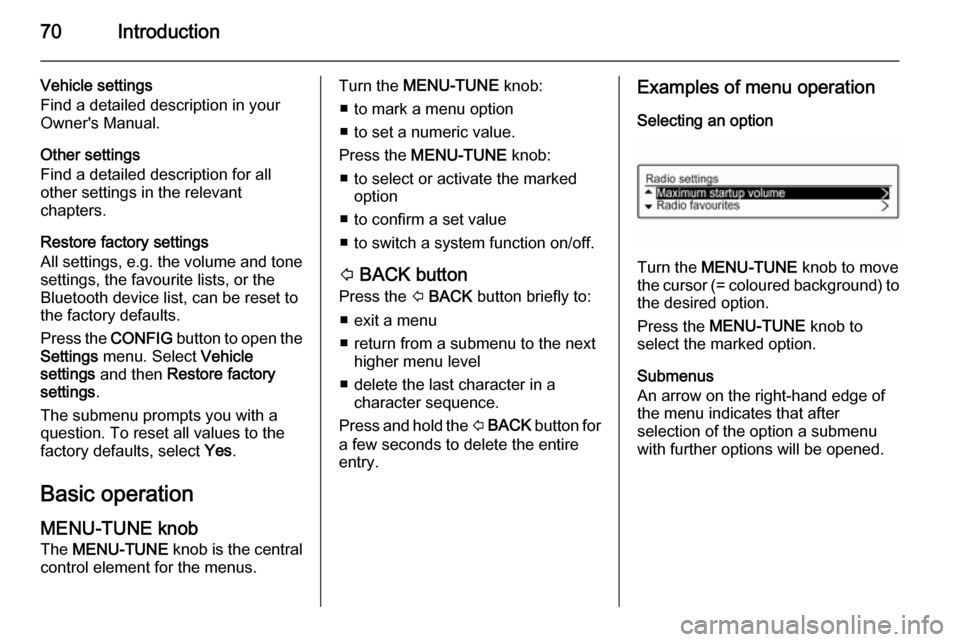
70Introduction
Vehicle settings
Find a detailed description in your Owner's Manual.
Other settings
Find a detailed description for all
other settings in the relevant
chapters.
Restore factory settings
All settings, e.g. the volume and tone
settings, the favourite lists, or the
Bluetooth device list, can be reset to
the factory defaults.
Press the CONFIG button to open the
Settings menu. Select Vehicle
settings and then Restore factory
settings .
The submenu prompts you with a
question. To reset all values to the
factory defaults, select Yes.
Basic operation
MENU-TUNE knob
The MENU-TUNE knob is the central
control element for the menus.Turn the MENU-TUNE knob:
■ to mark a menu option
■ to set a numeric value.
Press the MENU-TUNE knob:
■ to select or activate the marked option
■ to confirm a set value
■ to switch a system function on/off.
P BACK button
Press the P BACK button briefly to:
■ exit a menu
■ return from a submenu to the next higher menu level
■ delete the last character in a character sequence.
Press and hold the P BACK button for
a few seconds to delete the entire
entry.Examples of menu operation
Selecting an option
Turn the MENU-TUNE knob to move
the cursor (= coloured background) to
the desired option.
Press the MENU-TUNE knob to
select the marked option.
Submenus
An arrow on the right-hand edge of
the menu indicates that after
selection of the option a submenu
with further options will be opened.
Page 89 of 107

Bluetooth music89Bluetooth musicGeneral information.....................89
Operation ..................................... 89General information
Bluetooth enabled audio sources (e.g. music mobile phones, MP3
players featuring Bluetooth, etc.)
which support the Bluetooth music
protocol A2DP can be connected
wirelessly to the Infotainment system.
Important information ■ The Infotainment system only connects to Bluetooth devices that
support A2DP (Advanced Audio
Distribution Profile) version 1.2 or
higher.
■ The Bluetooth device must support
AVRCP (Audio Video Remote
Control Profile) version 1.0 or
higher. If the device does not
support AVRCP, only the volume
can be controlled via the
Infotainment system.
■ Before connecting the Bluetooth device to the Infotainment system,
become acquainted with its user
guide for Bluetooth functions.Operation
Prerequisites
The following prerequisites must be
met in order to use the Bluetooth
music mode of the Infotainment
system:
■ The Bluetooth function of the Infotainment system must be
activated 3 92.
■ The Bluetooth function of the external Bluetooth audio source
must be activated (see user guide
of the device).
■ Depending on the external Bluetooth audio source, it may be
required to set the device to
"visible" (see user guide of the
device).
■ The external Bluetooth audio source must be paired and
connected to the Infotainment
system 3 92.
Page 90 of 107

90Bluetooth music
Activating the Bluetooth musicmode
Press the MEDIA button once or
several times to activate the
Bluetooth music mode.
Bluetooth music playback has to be
started and paused/stopped via the Bluetooth device.
Operation via Infotainment
system
Adjusting the volume
The volume can be adjusted via the
Infotainment system 3 68.
Skipping to next or previous track
Briefly press the buttons s or u
on the control panel of the
Infotainment system.
Page 91 of 107

Phone91PhoneGeneral information.....................91
Bluetooth connection ...................92
Emergency call ............................ 94
Operation ..................................... 95
Mobile phones and CB radio equipment .................................... 98General information
The Phone portal provides you with
the possibility of having mobile phone conversations via a vehicle
microphone and the vehicle
loudspeakers as well as operating the
most important mobile phone
functions via the Infotainment system in the vehicle. To be able to use the
Phone portal, the mobile phone must
be connected to the Infotainment
system via Bluetooth.
Not all Phone portal functions are
supported by every mobile phone.
The possible phone functions depend on the relevant mobile phone and
network provider. You will find further
information on this in the operating
instructions for your mobile phone or you can enquire about them with your network provider.Important information for
operation and traffic safety9 Warning
Mobile phones have effects on
your environment. For this reason safety regulations and directions
have been prepared. You should
be familiar with the related
directions before you use the
telephone function.
9 Warning
Use of the hands-free facility while
driving can be dangerous because
your concentration is reduced
when telephoning. Park your
vehicle before you use the hands- free facility. Follow the stipulations
of the country in which you find
yourself at present.
Do not forget to follow the special
regulations that apply in specific areas and always switch off the
mobile phone if the use of mobile