Page 70 of 107
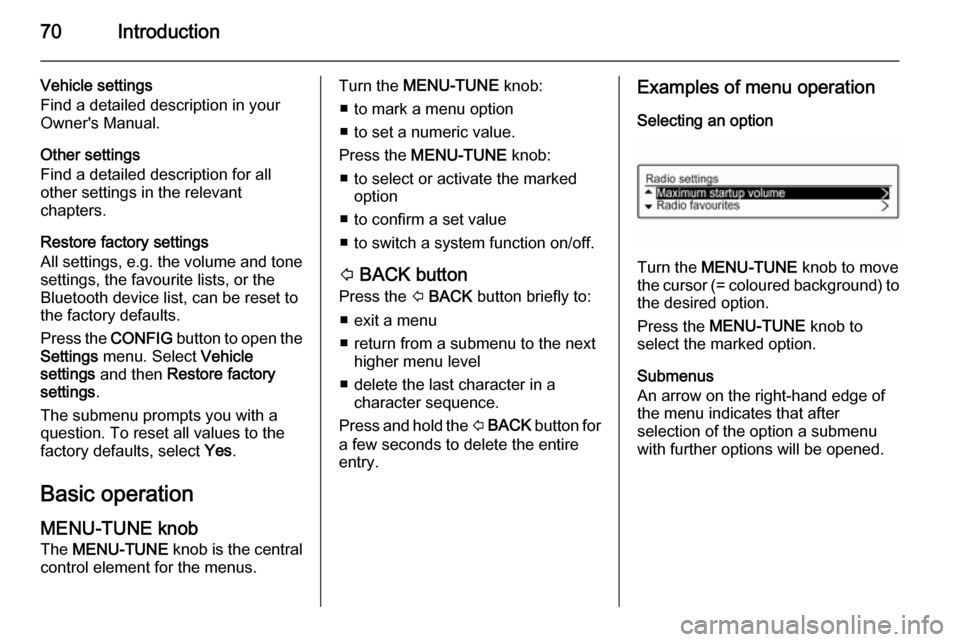
70Introduction
Vehicle settings
Find a detailed description in your Owner's Manual.
Other settings
Find a detailed description for all
other settings in the relevant
chapters.
Restore factory settings
All settings, e.g. the volume and tone
settings, the favourite lists, or the
Bluetooth device list, can be reset to
the factory defaults.
Press the CONFIG button to open the
Settings menu. Select Vehicle
settings and then Restore factory
settings .
The submenu prompts you with a
question. To reset all values to the
factory defaults, select Yes.
Basic operation
MENU-TUNE knob
The MENU-TUNE knob is the central
control element for the menus.Turn the MENU-TUNE knob:
■ to mark a menu option
■ to set a numeric value.
Press the MENU-TUNE knob:
■ to select or activate the marked option
■ to confirm a set value
■ to switch a system function on/off.
P BACK button
Press the P BACK button briefly to:
■ exit a menu
■ return from a submenu to the next higher menu level
■ delete the last character in a character sequence.
Press and hold the P BACK button for
a few seconds to delete the entire
entry.Examples of menu operation
Selecting an option
Turn the MENU-TUNE knob to move
the cursor (= coloured background) to
the desired option.
Press the MENU-TUNE knob to
select the marked option.
Submenus
An arrow on the right-hand edge of
the menu indicates that after
selection of the option a submenu
with further options will be opened.
Page 72 of 107
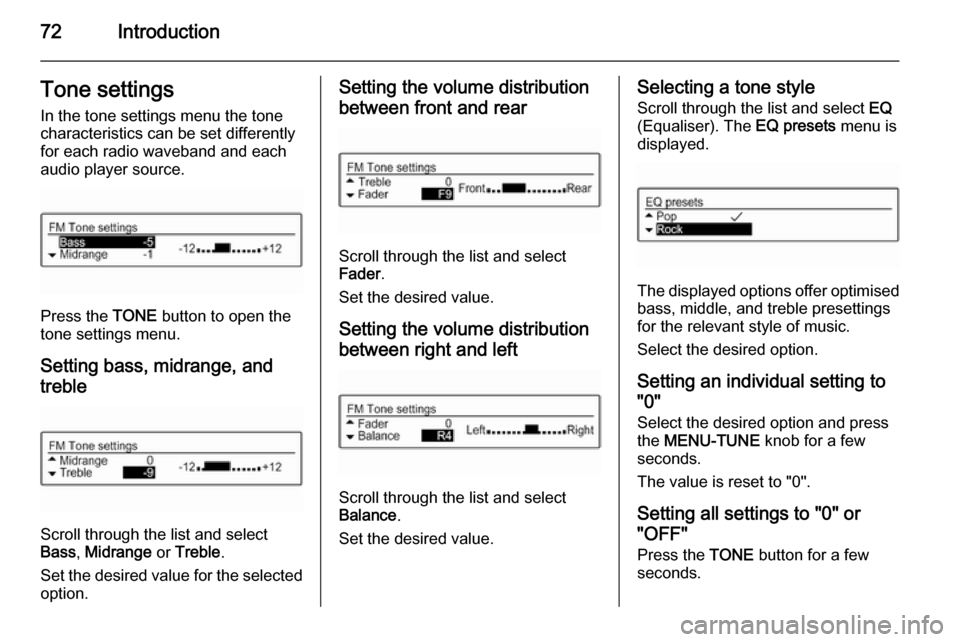
72IntroductionTone settings
In the tone settings menu the tone
characteristics can be set differently
for each radio waveband and each
audio player source.
Press the TONE button to open the
tone settings menu.
Setting bass, midrange, and
treble
Scroll through the list and select
Bass , Midrange or Treble .
Set the desired value for the selected
option.
Setting the volume distribution
between front and rear
Scroll through the list and select
Fader .
Set the desired value.
Setting the volume distributionbetween right and left
Scroll through the list and select
Balance .
Set the desired value.
Selecting a tone style Scroll through the list and select EQ
(Equaliser). The EQ presets menu is
displayed.
The displayed options offer optimised
bass, middle, and treble presettings
for the relevant style of music.
Select the desired option.
Setting an individual setting to
"0"
Select the desired option and press
the MENU-TUNE knob for a few
seconds.
The value is reset to "0".
Setting all settings to "0" or
"OFF"
Press the TONE button for a few
seconds.
Page 73 of 107
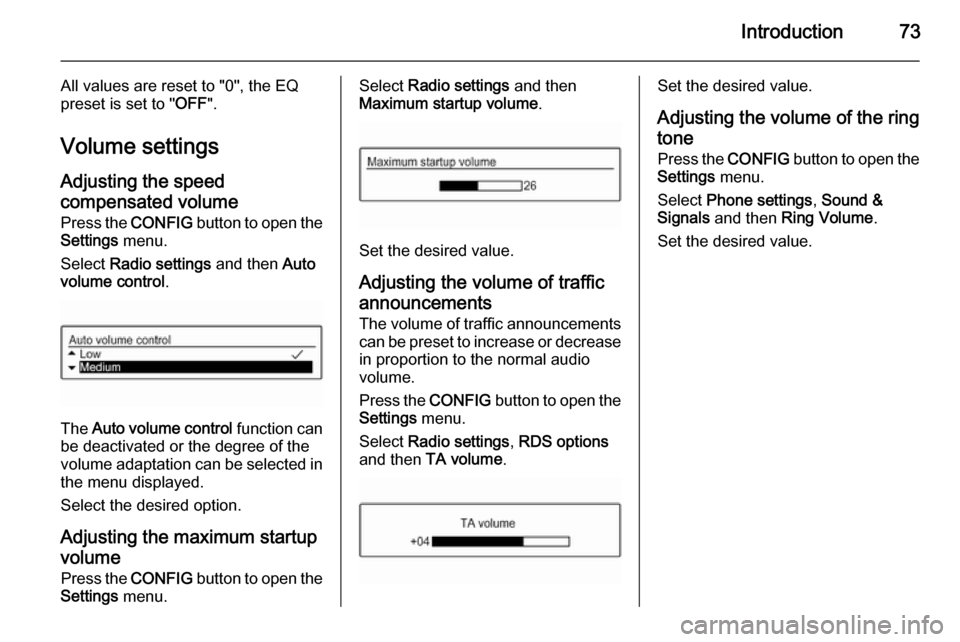
Introduction73
All values are reset to "0", the EQ
preset is set to " OFF".
Volume settings Adjusting the speed
compensated volume
Press the CONFIG button to open the
Settings menu.
Select Radio settings and then Auto
volume control .
The Auto volume control function can
be deactivated or the degree of the
volume adaptation can be selected in the menu displayed.
Select the desired option.
Adjusting the maximum startup volume Press the CONFIG button to open the
Settings menu.
Select Radio settings and then
Maximum startup volume .
Set the desired value.
Adjusting the volume of traffic
announcements
The volume of traffic announcements
can be preset to increase or decrease in proportion to the normal audio
volume.
Press the CONFIG button to open the
Settings menu.
Select Radio settings , RDS options
and then TA volume .
Set the desired value.
Adjusting the volume of the ring
tone
Press the CONFIG button to open the
Settings menu.
Select Phone settings , Sound &
Signals and then Ring Volume .
Set the desired value.
Page 79 of 107
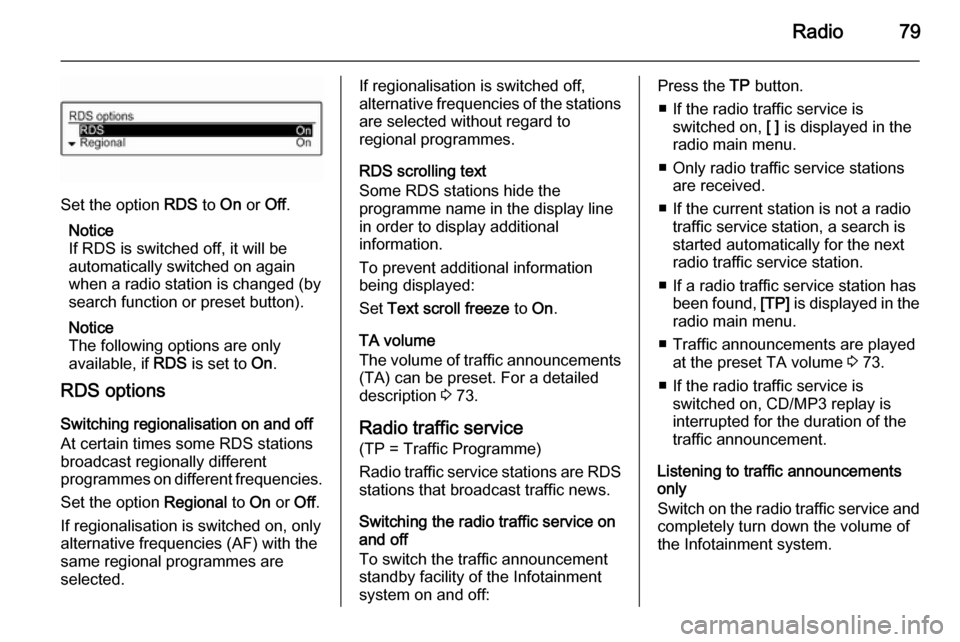
Radio79
Set the option RDS to On or Off.
Notice
If RDS is switched off, it will be
automatically switched on again when a radio station is changed (by
search function or preset button).
Notice
The following options are only
available, if RDS is set to On.
RDS options
Switching regionalisation on and off
At certain times some RDS stations
broadcast regionally different
programmes on different frequencies.
Set the option Regional to On or Off.
If regionalisation is switched on, only alternative frequencies (AF) with the
same regional programmes are
selected.
If regionalisation is switched off,
alternative frequencies of the stations
are selected without regard to
regional programmes.
RDS scrolling text
Some RDS stations hide the
programme name in the display line
in order to display additional
information.
To prevent additional information
being displayed:
Set Text scroll freeze to On.
TA volume
The volume of traffic announcements
(TA) can be preset. For a detailed
description 3 73.
Radio traffic service
(TP = Traffic Programme)
Radio traffic service stations are RDS stations that broadcast traffic news.
Switching the radio traffic service on
and off
To switch the traffic announcement
standby facility of the Infotainment
system on and off:Press the TP button.
■ If the radio traffic service is switched on, [ ] is displayed in the
radio main menu.
■ Only radio traffic service stations are received.
■ If the current station is not a radio traffic service station, a search is
started automatically for the next
radio traffic service station.
■ If a radio traffic service station has been found, [TP] is displayed in the
radio main menu.
■ Traffic announcements are played at the preset TA volume 3 73.
■ If the radio traffic service is switched on, CD/MP3 replay is
interrupted for the duration of the
traffic announcement.
Listening to traffic announcements only
Switch on the radio traffic service and
completely turn down the volume of
the Infotainment system.
Page 94 of 107
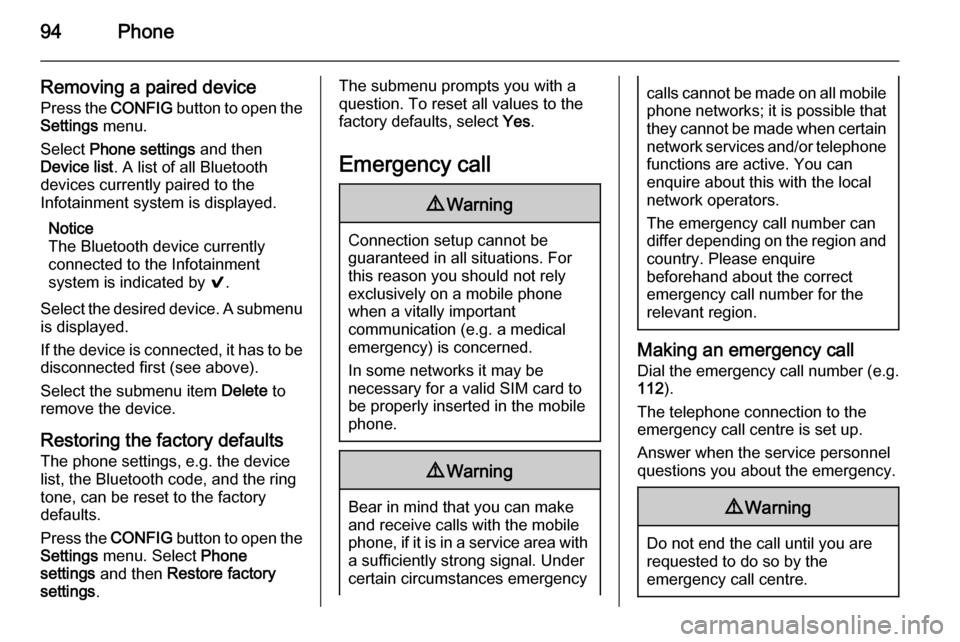
94Phone
Removing a paired devicePress the CONFIG button to open the
Settings menu.
Select Phone settings and then
Device list . A list of all Bluetooth
devices currently paired to the
Infotainment system is displayed.
Notice
The Bluetooth device currently
connected to the Infotainment
system is indicated by 9.
Select the desired device. A submenu
is displayed.
If the device is connected, it has to be disconnected first (see above).
Select the submenu item Delete to
remove the device.
Restoring the factory defaults
The phone settings, e.g. the device list, the Bluetooth code, and the ring
tone, can be reset to the factory
defaults.
Press the CONFIG button to open the
Settings menu. Select Phone
settings and then Restore factory
settings .The submenu prompts you with a
question. To reset all values to the
factory defaults, select Yes.
Emergency call9 Warning
Connection setup cannot be
guaranteed in all situations. For
this reason you should not rely
exclusively on a mobile phone
when a vitally important
communication (e.g. a medical
emergency) is concerned.
In some networks it may be
necessary for a valid SIM card to
be properly inserted in the mobile
phone.
9 Warning
Bear in mind that you can make
and receive calls with the mobile
phone, if it is in a service area with
a sufficiently strong signal. Under
certain circumstances emergency
calls cannot be made on all mobile phone networks; it is possible that
they cannot be made when certain network services and/or telephone
functions are active. You can
enquire about this with the local
network operators.
The emergency call number can
differ depending on the region and country. Please enquire
beforehand about the correct
emergency call number for the
relevant region.
Making an emergency call
Dial the emergency call number (e.g.
112 ).
The telephone connection to the
emergency call centre is set up.
Answer when the service personnel
questions you about the emergency.
9 Warning
Do not end the call until you are
requested to do so by the
emergency call centre.