Page 375 of 415
373
PEUGEOT Connect Sound (RD5)
Your PeugeOt Connect Sound (RD5) is coded in such
a way that it will only operate in your vehicle.
For safety reasons, the driver must only carry out
operations which require prolonged attention while the
vehicle is stationary
.
When the engine is switched off and to prevent
discharging of the battery, the audio equipment may
switch off after a few minutes.
Audio system / Bluetooth®
01 First steps
02
Steering mounted
controls
03
Main
menu
04
Audio
05
PEUGEOT
Connect USB
06
Bluetooth
07
Screen menu map(s)
Frequently
asked questions p.
p.
p.
p.
p.
p.
p.
p.
374
375
376
377
382
385
388
391
CONTENTS
Page 376 of 415
01
374
FIRST STEPS
TA (Traffic Announcements)
on/off.
On/off, volume setting. Automatic frequency search
down/up.
Select previous/next CD, MP3
or
u SB track.
Select source:
radio, audio CD /
MP3 CD,
u SB, Jack
connection, Streaming,
A u X.Audio settings: front/
rear fader, left/right
balance, bass/treble,
loudness, audio
ambiences.
Confirm.
Display main menu.
Display the list of local stations.
Long press: CD tracks or MP3 folders
(CD /
u SB). Buttons 1 to 6:
Select a pre-set radio station.
Long press: pre-set a station. Select next frequency down/up.
Select previous/next MP3 folder.
Select previous/next folder / genre /
artist / playlist (
u SB).
Abandon the current
operation.
Select wavebands FM,
DAB and AM.
Select the screen display mode:
date, audio functions, telephone,
Bluetooth, personalisation-
configuration.
Page 378 of 415
03
376
MAIN MENU
"Multimedia": Media
parameters, Radio
parameters.
Screen C
For a detailed global view of the
menus available, refer to "Screen
menu map" section.
"Personalisation-configuration
":
Define the vehicle parameters, Choice of
language, Display configuration, Choice of
units, Date and time adjustment.
"Bluetooth connection ": Connections
management, Search for a device.
"Telephone": Call, Directory
management,
t
elephone
management, Hang up.
Screen A
Page 387 of 415
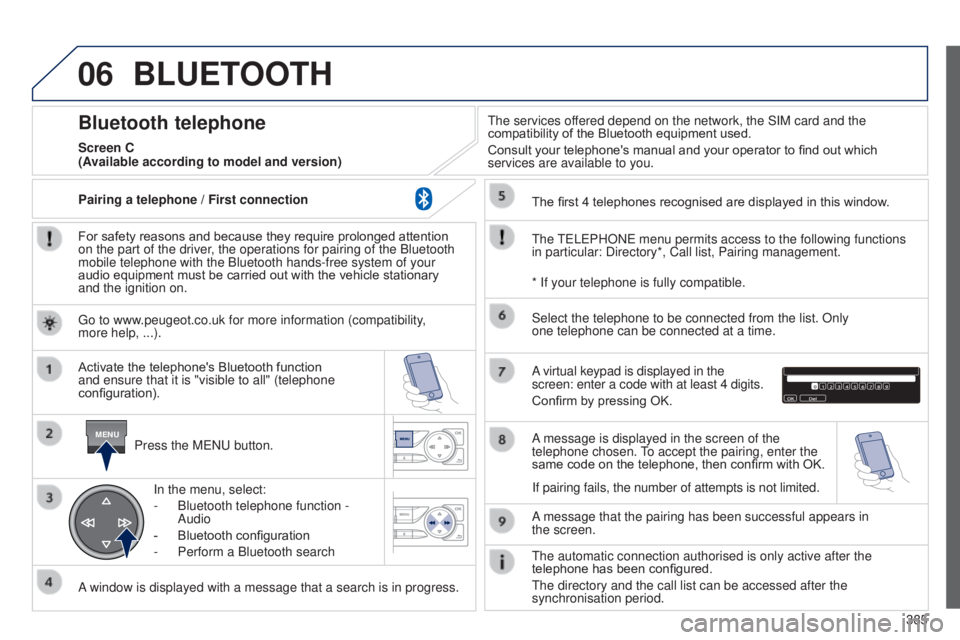
06
MENU
385
BLUETOOTH
For safety reasons and because they require prolonged attention
on the part of the driver, the operations for pairing of the Bluetooth
mobile telephone with the Bluetooth hands-free system of your
audio equipment must be carried out with the vehicle stationary
and the ignition on.Press the M
e N u button.
A window is displayed with a message that a search is in progress. Activate the telephone's Bluetooth function
and ensure that it is "visible to all" (telephone
configuration). In the menu, select:
-
Bluetooth telephone function
-
Audio
-
Bluetooth configuration
-
Perform a Bluetooth search
t
he services offered depend on the network, the SIM card and the
compatibility of the Bluetooth equipment used.
Consult your telephone's manual and your operator to find out which
services are available to you.
Bluetooth telephone
Screen C
t
he
te
L e PHON e menu permits access to the following functions
in particular: Directory*, Call list, Pairing management. The first 4 telephones recognised are displayed in this window.
A virtual keypad is displayed in the
screen: enter a code with at least 4 digits.
Confirm by pressing OK.
A message that the pairing has been successful appears in
the
screen.
Select the telephone to be connected from the list. Only
one
telephone can be connected at a time.
A message is displayed in the screen of the
telephone chosen.
to accept the pairing, enter the
same code on the telephone, then confirm with OK.
t
he automatic connection authorised is only active after the
telephone has been configured.
t
he directory and the call list can be accessed after the
synchronisation period.
(Available according to model and version)
* If your telephone is fully compatible.
If pairing fails, the number of attempts is not limited.
g
o to www.peugeot.co.uk for more information (compatibility,
more
help, ...).
Pairing a telephone
/ First connection
Page 388 of 415
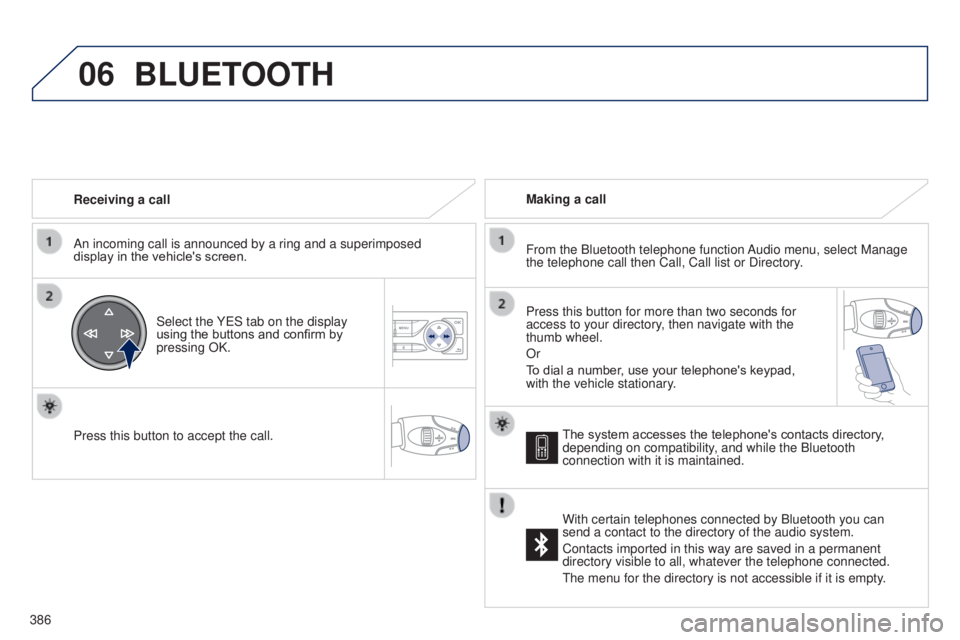
06
386Receiving a call
An incoming call is announced by a ring and a superimposed
display in the vehicle's screen.
Select the Y e S tab on the display
using the buttons and confirm by
pressing OK.
Press this button to accept the call. Making a call
From the Bluetooth telephone function Audio menu, select Manage
the telephone call then Call, Call list or Directory.
Press this button for more than two seconds for
access to your directory, then navigate with the
thumb wheel.
Or
To dial a number, use your telephone's keypad,
with the vehicle stationary.
BLUETOOTH
The system accesses the telephone's contacts directory,
depending on compatibility, and while the Bluetooth
connection with it is maintained.
With certain telephones connected by Bluetooth you can
send a contact to the directory of the audio system.
Contacts imported in this way are saved in a permanent
directory visible to all, whatever the telephone connected.
t
he menu for the directory is not accessible if it is empty.
Page 389 of 415
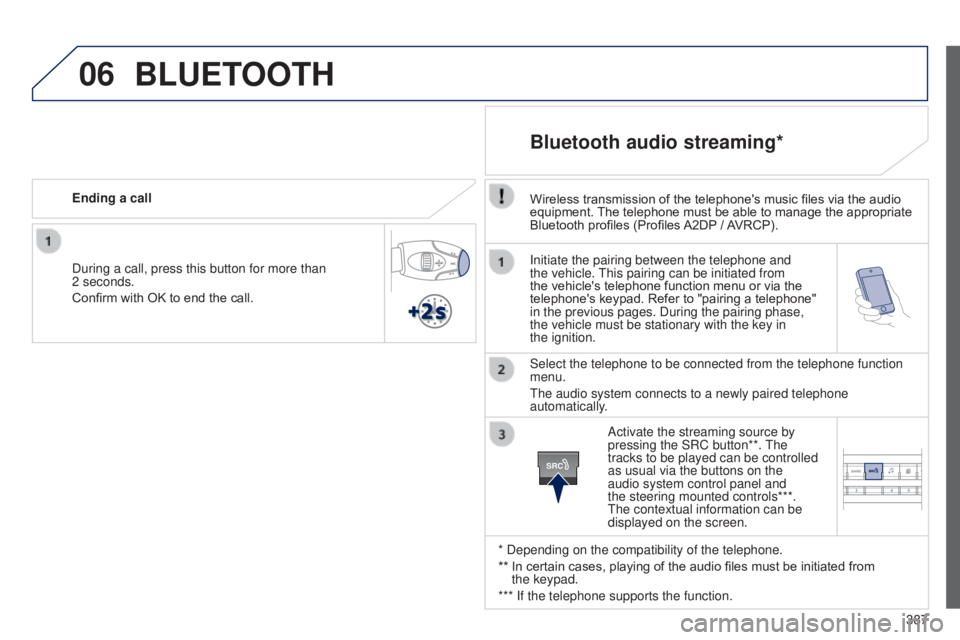
06
SRC
387
Initiate the pairing between the telephone and
the vehicle.
t
his pairing can be initiated from
the vehicle's telephone function menu or via the
telephone's keypad. Refer to "pairing a telephone"
in the previous pages. During the pairing phase,
the vehicle must be stationary with the key in
the
ignition.
Select the telephone to be connected from the telephone function
menu.
t
he audio system connects to a newly paired telephone
automatically.
Bluetooth audio streaming*
Wireless transmission of the telephone's music files via the audio
equipment. The telephone must be able to manage the appropriate
Bluetooth profiles (Profiles A2DP
/ AVRCP).
* Depending on the compatibility of the telephone.
**
In certain cases, playing of the audio files must be initiated from
the
keypad.
*** If the telephone supports the function. Activate the streaming source by
pressing the SRC button**.
t
he
tracks to be played can be controlled
as usual via the buttons on the
audio system control panel and
the steering mounted controls***.
t
he contextual information can be
displayed on the screen.
During a call, press this button for more than
2
seconds.
Confirm with OK to end the call. Ending a call
BLUETOOTH
Page 391 of 415
07
389
SCREEN MENU MAP(S)
Dial2
Media parameters
Choice of playback modeNormal
1
2
3
Random3
Random all3
Repeat3
Choice of track listingBy folders2
3
By artists3
By genres3
By playlists3
Call1
Directory2
Calls list2
Voice mail box2
Directory management
Consult an entry
1
2
Delete an entry2
Delete all entries2
Telephone management
Telephone status
1
2
Hang up1
Connections management1
Search for a device1
MEDIA TELEPHONEBLUETOOTH CONNECTION
Screen C
Radio parameters1
Page 393 of 415
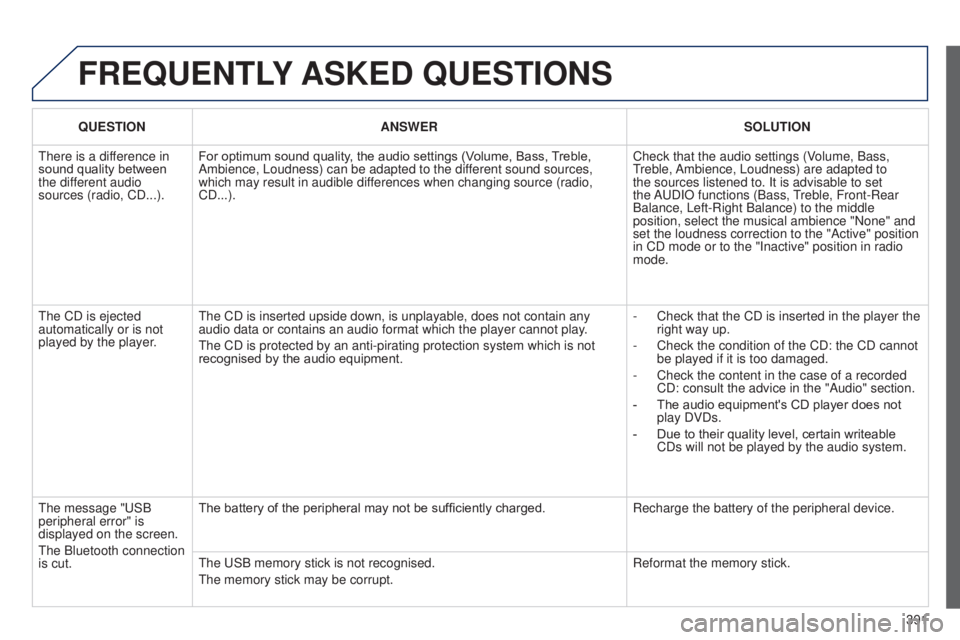
391
FREqUENTLY ASKED q UESTIONS
qUESTION ANSWER SOLUTION
t
here is a difference in
sound quality between
the different audio
sources (radio, CD...). For optimum sound quality, the audio settings (Volume, Bass, Treble,
Ambience, Loudness) can be adapted to the different sound sources,
which may result in audible differences when changing source (radio,
CD...). Check that the audio settings (Volume, Bass,
treble,
Ambience, Loudness) are adapted to
the sources listened to. It is advisable to set
the A
u DIO functions (Bass,
treble, Front-Rear
Balance, Left-Right Balance) to the middle
position, select the musical ambience "None" and
set the loudness correction to the "Active" position
in CD mode or to the "Inactive" position in radio
mode.
t
he CD is ejected
automatically or is not
played by the player.
t
he CD is inserted upside down, is unplayable, does not contain any
audio data or contains an audio format which the player cannot play.
t
he CD is protected by an anti-pirating protection system which is not
recognised by the audio equipment. -
Check that the CD is inserted in the player the
right way up.
-
Check the condition of the CD: the CD cannot
be played if it is too damaged.
-
Check the content in the case of a recorded
CD: consult the advice in the "Audio" section.
-
The audio equipment's CD player does not
play DVDs.
-
Due to their quality level, certain writeable
CDs will not be played by the audio system.
t
he message " u SB
peripheral error" is
displayed on the screen.
t
he Bluetooth connection
is cut. The battery of the peripheral may not be sufficiently charged.
Recharge the battery of the peripheral device.
t
he u SB memory stick is not recognised.
t
he memory stick may be corrupt. Reformat the memory stick.