Page 401 of 444
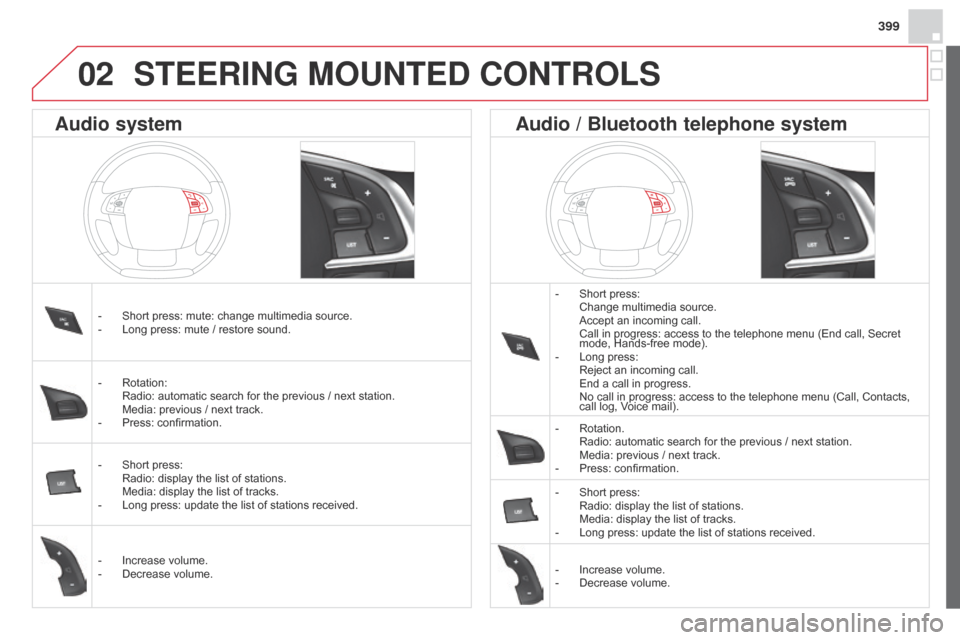
399
STEERING MOUNTED CONTROLS
- Short press: Change multimedia source. Accept an incoming call. Call in progress: access to the telephone menu (End call, Secret
mode, Hands-free mode).
-
Long press: Reject an incoming call. End a call in progress. No call in progress: access to the telephone menu (Call, Contacts,
call log, V
oice mail).
-
Rotation. Radio: automatic search for the previous / next station. Media: previous / next track.
-
Press: confirmation.
-
Short press: Radio: display the list of stations. Media: display the list of tracks.
-
Long press: update the list of stations received.
-
Increase volume.
-
Decrease volume.
-
Short press: mute: change multimedia source.
-
Long press: mute / restore sound.
-
Rotation: Radio: automatic search for the previous / next station. Media: previous / next track.
-
Press: confirmation.
-
Short press: Radio: display the list of stations. Media: display the list of tracks.
-
Long press: update the list of stations received.
-
Increase volume.
-
Decrease volume.
Audio system Audio / Bluetooth telephone system
02
Page 403 of 444
04
401
AUDIO
Press SOURCE or SRC several times in
succession and select radio.
Press BAND to select a waveband. Press LIST
to display the list of stations
received in alphabetical order.
A press changes to the next or previous
letter (e.g. A, B, D, F, G, J, K, ...).
Radio
Select the desired radio station and
confirm by pressing OK.
Selecting a station
A long press on LIST builds or updates
the list of stations; audio reception is cut
momentarily.
The exterior environment (hills, buildings, tunnel, car park, below
ground...) may prevent reception, even in RDS station tracking
mode. This phenomenon is normal in the propagation of radio
waves and is in no way indicative of a fault with the audio system.
Page 404 of 444

04
RDS, if displayed, enables you to continue listening to the same station
by automatic retuning to alternative frequencies. However, in certain
conditions, coverage of an RDS station may not be assured throughout
the country as radio stations do not cover 100 % of the territory. This
explains the loss of reception of the station during a journey.
AUDIO
RDS Receiving TA messages
The TA (Traffic Announcement) function gives priority to TA alert
messages. To operate, this function needs good reception of a
radio station transmitting this type of message. When a traffic
report is transmitted, the current audio source (Radio, CD,
USB, ...) is interrupted automatically to play the TA message.
Normal playback of the audio source resumes at the end of the
transmission of the message.
Press TA INFO to activate or deactivate
the reception of traffic messages.
When the radio is displayed on the
screen, press OK to display the
contextual menu.
Select "RDS" and confirm to save.
"RDS" is displayed in the screen.
Page 405 of 444
04
403
Make a long press on TA INFO to
display the list of categories.
Receiving INFO messages
The INFO function gives priority to TA alert messages. To be
active, this function needs good reception of a radio station that
transmits this type of message. When a message is transmitted,
the current audio source (Radio, CD, USB,
...) is interrupted
automatically to receive the INFO message. Normal play resumes
at the end of the message transmission.
Select or deselect categories to activate
or deactivate the reception of the
corresponding messages.
AUDIO
Radio text is information transmitted by the radio station related to
the current programme or song.
With the radio displayed on the screen,
press OK to display the contextual
menu.
Select "RadioText (TXT) display" and
confirm OK to save.
Display RADIO TEXT
Screen C
Page 406 of 444
04AUDIO
Display options:
if active but not available, the display will
be struck out.Preset stations, buttons 1 to 6.
Short press: select the preset radio
station.
Long press: preset a radio station.
Display the name of the multiplex
service being used.
Represents the signal strength for
the band being listened to.If the "DAB" station being listened
to is not available on "FM", "DAB
FM" is struck out.
Display of RadioText (TXT) for the
current radio station. Display the name of the current
station.
Page 407 of 444

04
405
AUDIO
Change band (FM1, FM2, DAB, ...).
DAB (Digital Audio Broadcasting)
Digital radio
Digital radio provides a superior audio quality and also additional
categories of traffic announcements (TA INFO).
The different "multiplex services" offer a choice of radio stations in
alphabetical order.Change of station within the same "multiplex service".
Start a search for the next "multiplex service".
Digital radio - DAB / FM tracking
"DAB" does not have 100% coverage of the country.
When the digital signal is weak, "DAB / FM auto tracking" allows you
to continue listening to the same station, by automatically switching
to the corresponding analogue "FM" station (if it exists).
Long press: select the desired categories of
announcements from Transport, News, Entertainment
and Flash special (availability according to the station).
When the radio station is displayed in the screen, press on " OK" to
display the contextual menu.
(Frequency hopping (RDS), DAB
/
FM auto tracking, RadioText
(TXT) display, Information on the station,
...) Press the "Menu" button.
Select "Multimedia" and confirm.
Select "DAB
/ FM auto tracking" and confirm
If "DAB / FM auto tracking" is on, there will be a difference of a few
seconds in the programme when the system changes to analogue
"FM" radio, with sometimes a variation in volume.
When the strength of the digital signal is good again, the system
automatically switches back to "DAB".
If the "DAB" station you are listening to is not available on "FM"
("DAB/FM" option barred), or if "DAB / FM auto tracking" is not on,
the sound will be cut when the digital signal is too weak.
Page 408 of 444
04AUDIO
Audio CD
Insert 12 cm diameter circular compact discs only.
Some anti-pirating systems, on original discs or CDs copied using a
personal recorder, may cause faults which are no reflection on the
quality of the original player.
Without pressing the EJECT button, insert a CD in the player, play
begins automatically.To play a disc which has already been
inserted, press the SOURCE or SRC
button several times in succession and
select "CD".
Press one of the buttons to select a
track on the CD.
Playing a CD
Press LIST to display the list of tracks
on the CD.
Press and hold one of the buttons for
fast forward or backward.
Page 409 of 444

04
407
AUDIO
CD, USB
Information and adviceOn a single disc, the CD player can read up to 255 MP3 files spread
over 8 directory levels. However, it is recommended that this be kept
to 2 levels so as to limit the time taken to access and play the CD.
During play, the folder structure is not observed.
In order to be able to play a recorded CDR or CDRW, when recording
it is preferable to select standards ISO 9660 level 1.2 or Joliet.
If the disc is recorded in another format, it may not be played correctly.
It is recommended that the same recording standard is always used
for an individual disc, with as low a speed as possible (4x maximum)
for optimum sound quality.
In the particular case of a multi-session CD, the Joliet standard is
recommended.
Do not connect a hard disk or USB device other than audio players to
the USB port. This may cause damage to your installation.
The audio system will only play files with extension ".mp3" or ".wma"
and a compression rate that is constant or variable between 32 Kbps
and 320 Kbps.
It is advisable to restrict file names to 20 characters without using
special characters (e.g. " ? ; ù) to avoid any playing or displaying
problems.
The playlists accepted are types .m3u and .pls.
The number of files is limited to 5 000 in 500 directories on a
maximum of 8 levels.