Page 397 of 444
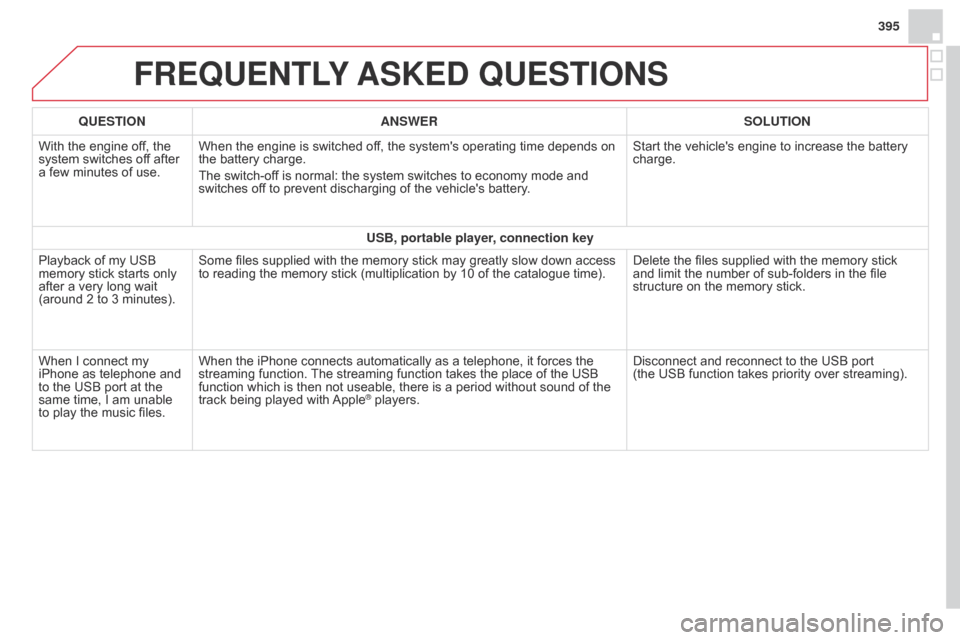
395
FREqUENTLY ASKED q UESTIONS
qUESTION ANSWER SOLUTION
With the engine of f, the
system switches off after
a few minutes of use. When the engine is switched off, the system's operating time depends on
the battery charge.
The switch-off is normal: the system switches to economy mode and
switches off to prevent discharging of the vehicle's battery. Start the vehicle's engine to increase the battery
charge.
USB, portable player, connection key
Playback of my USB
memory stick starts only
after a very long wait
(around 2 to 3 minutes). Some files supplied with the memory stick may greatly slow down access
to reading the memory stick (multiplication by 10 of the catalogue time).
Delete the files supplied with the memory stick
and limit the number of sub-folders in the file
structure on the memory stick.
When I connect my
iPhone as telephone and
to the USB port at the
same time, I am unable
to play the music files. When the iPhone connects automatically as a telephone, it forces the
streaming function. The streaming function takes the place of the USB
function which is then not useable, there is a period without sound of the
track being played with Apple
® players.
Disconnect and reconnect to the USB port
(the
USB function takes priority over streaming).
Page 399 of 444
397
The system is coded in such a way that it will only
operate in your vehicle.
Audio system / Bluetooth®
For safety reasons, the driver must only carry out
operations which require prolonged attention while the
vehicle is stationary.
When the engine is switched off and to prevent
discharging of the battery, the audio system may switch
off after a few minutes.
CONTENTS
01
First steps
02
Steering mounted
controls
03
Main
menu
04
Audio
05
Using
the telephone
06
Audio
settings
07
Screen menu map(s)
Frequently
asked questions p.
p.
p.
p.
p.
p.
p.
p.
398
399
400
401
413
421
422
424
Page 400 of 444
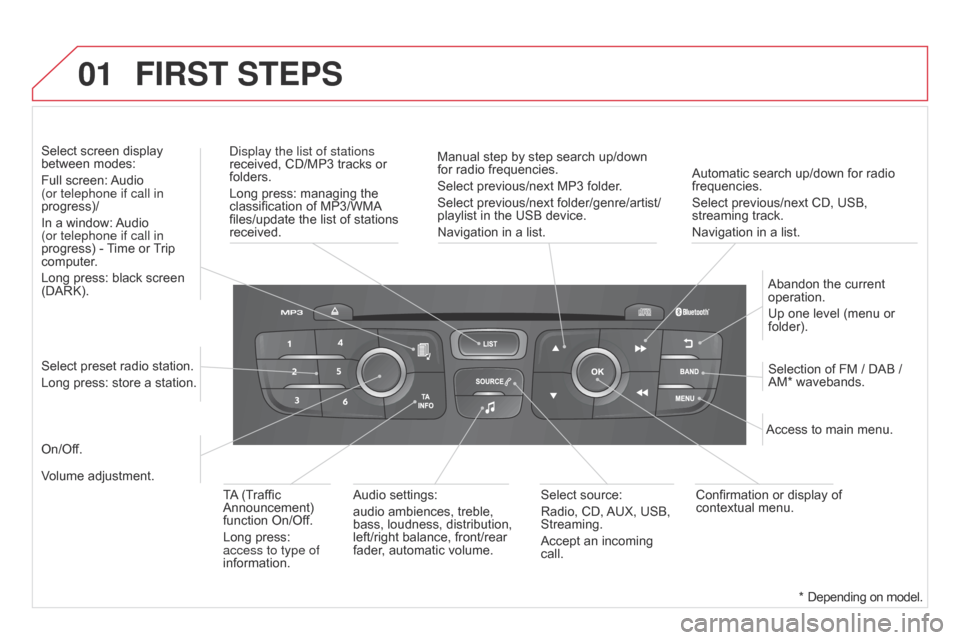
01
Automatic search up/down for radio
frequencies.
Select previous/next CD, USB,
streaming track.
Navigation in a list.
Display the list of stations
received, CD/MP3 tracks or
folders.
Long press: managing the
classification of MP3/WMA
files/update the list of stations
received.
Abandon the current
operation.
Up one level (menu or
folder).
On/Off. Selection of FM / DAB /
AM* wavebands.
Select preset radio station.
Long press: store a station. Select screen display
between modes:
Full screen: Audio
(or telephone if call in
progress)/
In a window: Audio
(or telephone if call in
progress) - Time or Trip
computer.
Long press: black screen
(DARK).
Audio settings:
audio ambiences, treble,
bass, loudness, distribution,
left/right balance, front/rear
fader, automatic volume. Access to main menu.
TA (Traffic
Announcement)
function On/Off.
Long press:
access to type of
information. Select source:
Radio, CD, AUX, USB,
Streaming.
Accept an incoming
call.
Confirmation or display of
contextual menu.
Manual step by step search up/down
for radio frequencies.
Select previous/next MP3 folder.
Select previous/next folder/genre/artist/
playlist in the USB device.
Navigation in a list.
Volume adjustment.
FIRST STEPS
* Depending on model.
Page 401 of 444
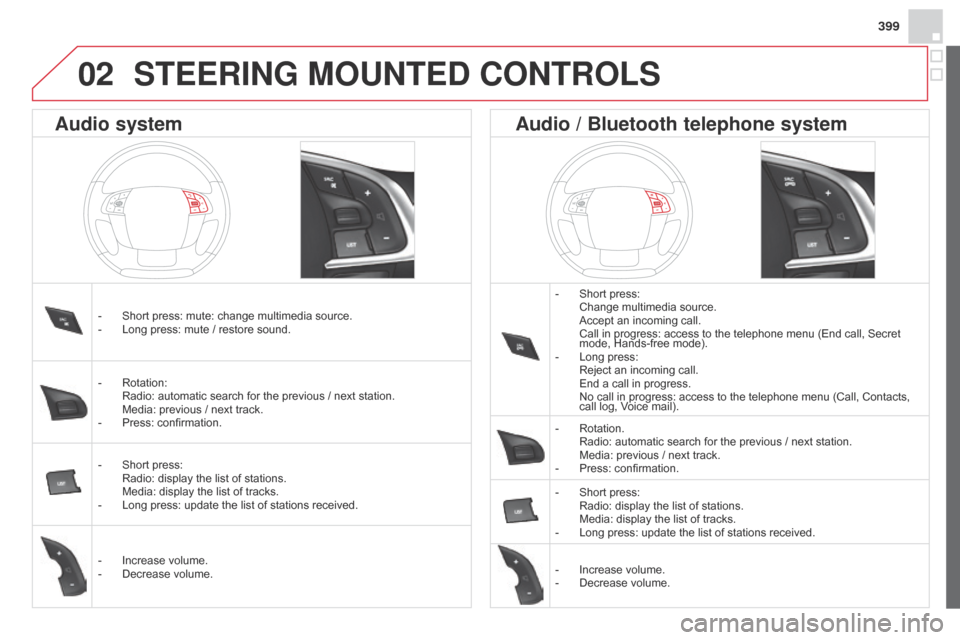
399
STEERING MOUNTED CONTROLS
- Short press: Change multimedia source. Accept an incoming call. Call in progress: access to the telephone menu (End call, Secret
mode, Hands-free mode).
-
Long press: Reject an incoming call. End a call in progress. No call in progress: access to the telephone menu (Call, Contacts,
call log, V
oice mail).
-
Rotation. Radio: automatic search for the previous / next station. Media: previous / next track.
-
Press: confirmation.
-
Short press: Radio: display the list of stations. Media: display the list of tracks.
-
Long press: update the list of stations received.
-
Increase volume.
-
Decrease volume.
-
Short press: mute: change multimedia source.
-
Long press: mute / restore sound.
-
Rotation: Radio: automatic search for the previous / next station. Media: previous / next track.
-
Press: confirmation.
-
Short press: Radio: display the list of stations. Media: display the list of tracks.
-
Long press: update the list of stations received.
-
Increase volume.
-
Decrease volume.
Audio system Audio / Bluetooth telephone system
02
Page 402 of 444
03
"Multimedia": Media parameters,
Radio parameters."Trip computer": Warning log.
For a detailed global view of the
menus available, refer to "Screen
menu map" section.
"Bluetooth connection
":
Connections management,
Search for a device.
"Telephone": Call, Directory
management, Telephone
management, Hang up.
MAIN MENU
"Personalisation-configuration
": Define
the vehicle parameters, Choice of language,
Display configuration, Choice of units, Date
and time adjustment.
Screen C
Page 414 of 444
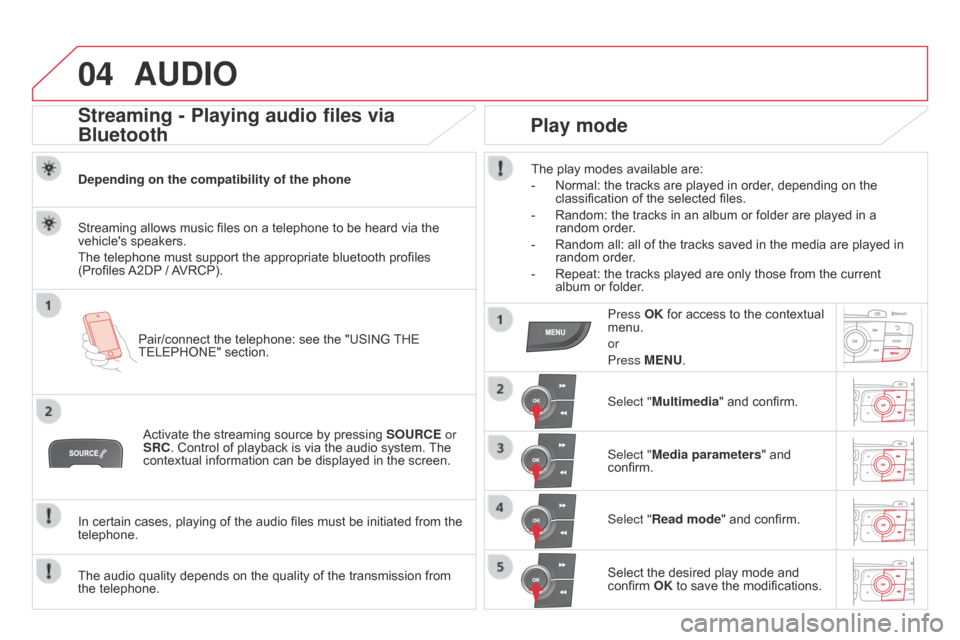
04AUDIO
Streaming - Playing audio files via
Bluetooth
Depending on the compatibility of the phonePair/connect the telephone: see the "USING THE
TELEPHONE" section.
Streaming allows music files on a telephone to be heard via the
vehicle's speakers.
The telephone must support the appropriate bluetooth profiles
(Profiles A2DP / AVRCP).
Activate the streaming source by pressing SOURCE or
SRC. Control of playback is via the audio system. The
contextual information can be displayed in the screen.
In certain cases, playing of the audio files must be initiated from the
telephone.
The audio quality depends on the quality of the transmission from
the telephone.
Play mode
The play modes available are:
-
Normal: the tracks are played in order
, depending on the
classification of the selected files.
-
Random: the tracks in an album or folder are played in a
random order
.
-
Random all: all of the tracks saved in the media are played in
random order
.
-
Repeat: the tracks played are only those from the current
album or folder
.
Press OK for access to the contextual
menu.
or
Press MENU.
Select "Multimedia" and confirm.
Select "Media parameters " and
confirm.
Select "Read mode" and confirm.
Select the desired play mode and
confirm OK to save the modifications.
Page 415 of 444
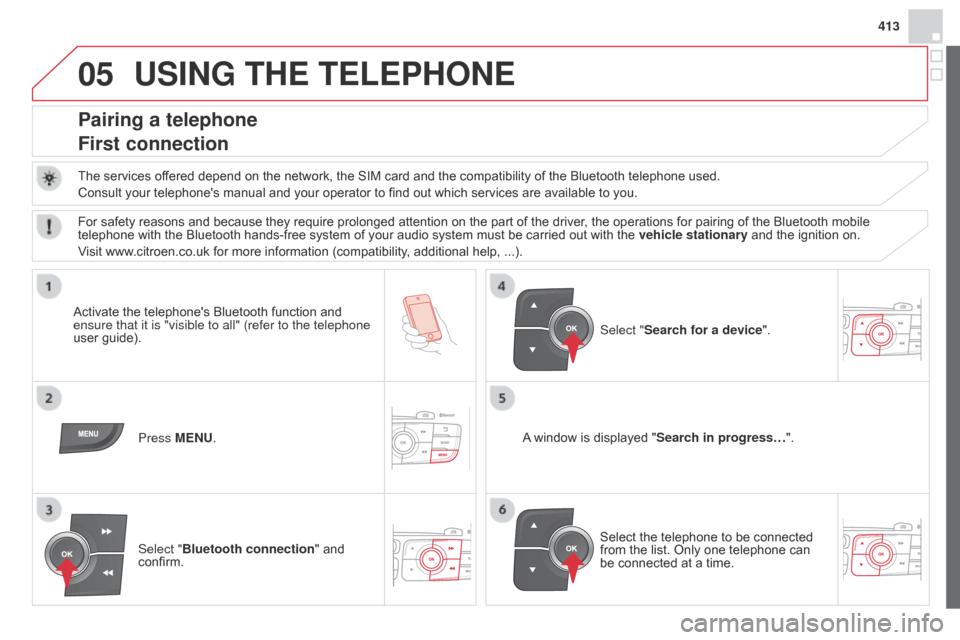
05
413
USING THE TELEPHONE
Pairing a telephone
First connection
The services offered depend on the network, the SIM card and the compatibility of the Bluetooth telephone used.
Consult your telephone's manual and your operator to find out which services are available to you.
Activate the telephone's Bluetooth function and
ensure that it is "visible to all" (refer to the telephone
user guide). Press MENU. A window is displayed "
Search in progress…".
Select the telephone to be connected
from the list. Only one telephone can
be connected at a time. Select "Search for a device".
For safety reasons and because they require prolonged attention on the part of the driver
, the operations for pairing of the Bluetooth mobile
telephone with the Bluetooth hands-free system of your audio system must be carried out with the vehicle stationary and the ignition on.
Visit www.citroen.co.uk for more information (compatibility, additional help, ...).
Select "Bluetooth connection " and
confirm.
Page 416 of 444
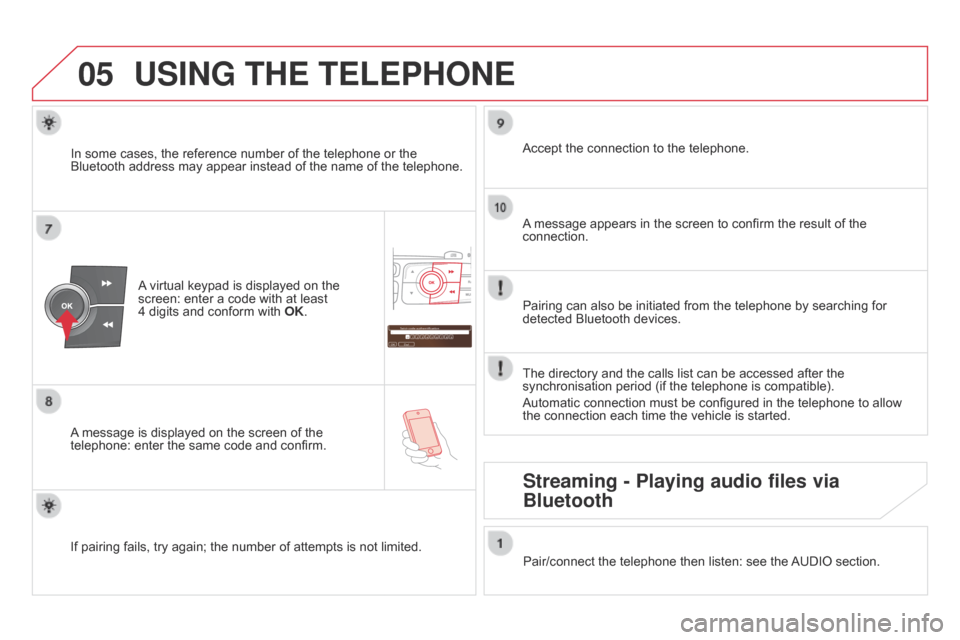
05
Saisir code authentification
01
OK Del 23456789
_
USING THE TELEPHONE
A virtual keypad is displayed on the
screen: enter a code with at least
4
digits and conform with OK.
A message is displayed on the screen of the
telephone: enter the same code and confirm. A message appears in the screen to confirm the result of the
connection.
Pairing can also be initiated from the telephone by searching for
detected Bluetooth devices. Accept the connection to the telephone.
If pairing fails, try again; the number of attempts is not limited. The directory and the calls list can be accessed after the
synchronisation period (if the telephone is compatible).
Automatic connection must be configured in the telephone to allow
the connection each time the vehicle is started.
In some cases, the reference number of the telephone or the
Bluetooth address may appear instead of the name of the telephone.
Pair/connect the telephone then listen: see the AUDIO section.
Streaming - Playing audio files via
Bluetooth