Page 331 of 494
329
Level 1
Level 2 Level 3 Comments
Configuration
Audio settings Ambience
Choose the sound ambience.
BalanceSet the position of the sound in the vehicle using the Arkamys® system.
Sound effectsSet the volume or activate the link to vehicle speed.
RingtonesSet the telephone ringtone and volume.
VoiceSet the volume and voice for speaking street names.
ConfirmSave the settings.
Configuration
Turn off screenTurn off the display (black screen). A press on the black screen
restores the display.
Page 338 of 494
07
336
CONNECTED SERVICES
Level 1Level 2
"Connected services"
Primary page
Driving
assistance
applications,
see following
page
on "CITROËN
MUL
TICITY
CONNECT"*. Identification
DUN connection settings
Transfer rate
It
may be that certain new
generation
smartphones
are
not compatible with this
standard.
Secondary page
Internet navigation via
Bluetooth
telephone Dial-Up
Networking
(DUN).
*
Depending on country.
Page 340 of 494
08
338
TELEPHONE
Level 1Level 2Level 3
Contacts Call log
"Telephone"
Primary page
Page 341 of 494
339
Level 1
Level 2 Level 3 Comments
Telephone Call log All calls
After making choices, start the call.
Incoming calls
Outgoing calls
Contacts
Magnifying glass
View
Create
Call
Telephone Contacts Addresses
After making choices, start the call.
View
n
ew
Importd eleted
elete all
Search for contact
Confirm
Navigate to
Search for contact
Call
Page 342 of 494
08
340
TELEPHONE
Level 1Level 2Level 3
Bluetooth (equipment)
Telephone OptionsDevices detected
Telephone connection
"Telephone"
Secondary page
Page 343 of 494
341
Level 1
Level 2 Level 3 Comments
Telephone
connection
Secondary page Bluetooth
Connection Search
Start the search for another peripheral device to connect.
DisconnectStop the Bluetooth connection to the selected peripheral device.
UpdateImport the contacts from the selected telephone to store them
in the audio system.
DeleteDelete the selected telephone.
ConfirmSave the settings.
Telephone
connection
Secondary page Search for devices Devices detected
Telephone
Start the search for peripheral devices.Audio streaming
Internet
T
elephone
connection
Secondary page Telephone Options Put on hold
Cut the microphone temporarily so that the contact cannot hear
your conversation with a passenger.
UpdateImport the contacts from the selected telephone to save then in the audio system.
RingtonesChoose the telephone ringtone and volume.
Memory info.Contact records used and free, percentage of storage space used by internal contacts and Bluetooth contacts.
ConfirmSave the settings.
Page 344 of 494
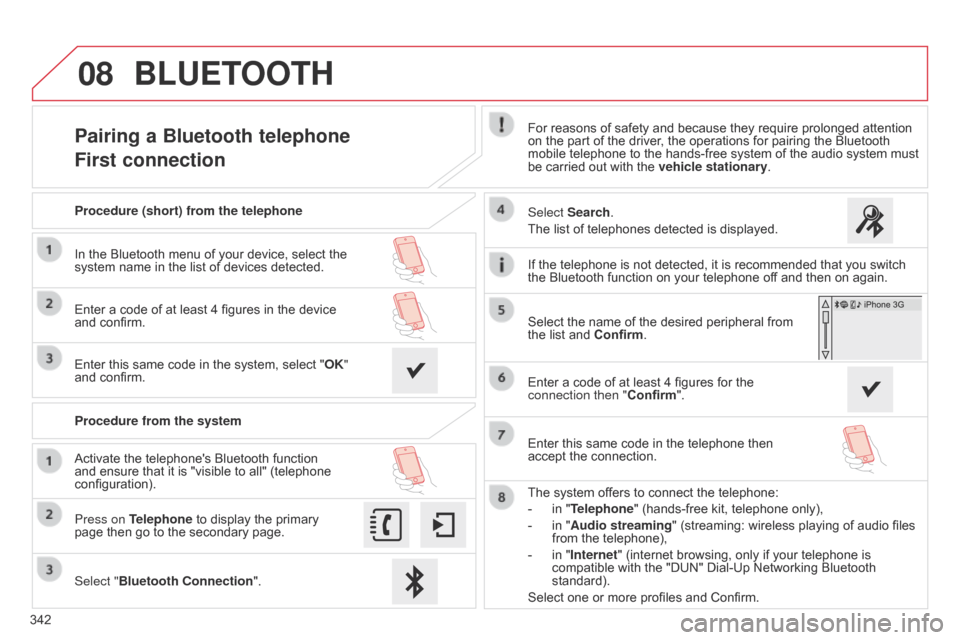
08
342
Pairing a Bluetooth telephone
First connectionFor reasons of safety and because they require prolonged attention on the part of the driver, the operations for pairing the Bluetooth
mobile
telephone to the hands-free system of the audio system must
be
carried out with the
vehicle stationary
.
Select "Bluetooth Connection ".
Press on Telephone
to
display
the
primary
page
then
go
to
the
secondary
page. Select Search.
The
list of telephones detected is displayed.
Activate
the
telephone's
Bluetooth
function
and
ensure
that
it
is
"visible
to
all"
(telephone
configuration). Procedure (short) from the telephone
In
the
Bluetooth
menu
of
your
device,
select
the
system
name
in
the
list
of
devices
detected.
Enter
a
code
of
at
least
4
figures
in
the
device
and
confirm.
Enter
this
same
code
in
the
system,
select
"OK"
and
confirm.
Procedure from the system
The
system offers to connect the telephone:
-
in
"Telephone" (hands-free kit, telephone only),
-
in
"Audio streaming" (streaming: wireless playing of audio files
from
the telephone),
-
in
"Internet" (internet browsing, only if your telephone is
compatible
with the "DUN" Dial-Up Networking Bluetooth
standard).
Select
one or more profiles and Confirm.
Select
the name of the desired peripheral from
the
list and Confirm.
BLUETOOTH
If the telephone is not detected, it is recommended that you switch the Bluetooth function on your telephone off and then on again.
Enter
a code of at least 4 figures for the
connection then "Confirm
".
Enter
this same code in the telephone then
accept
the connection.
Page 345 of 494
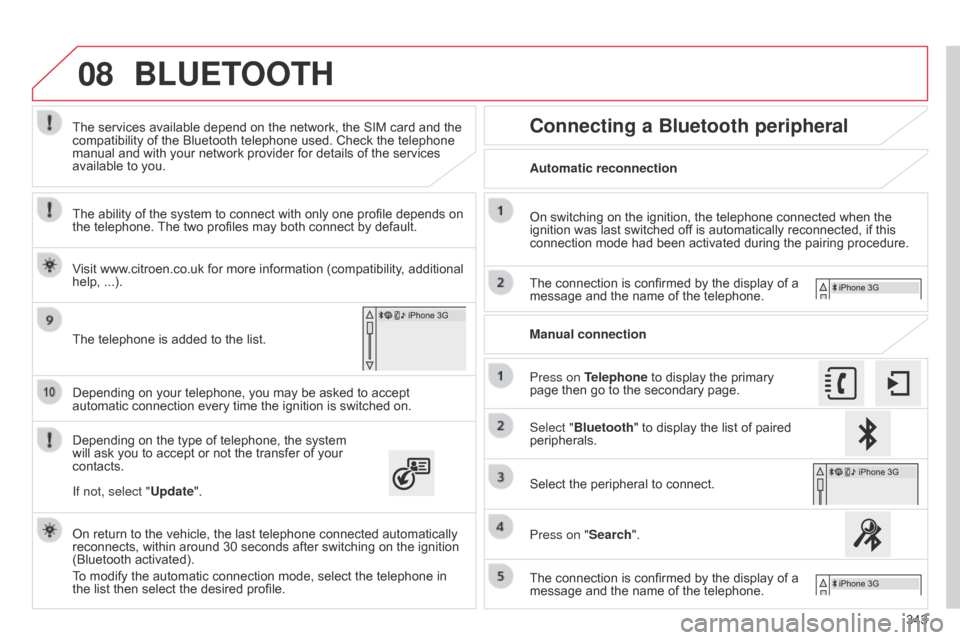
08
343
Depending
on
your
telephone,
you
may
be
asked
to
accept
automatic
connection
every
time
the
ignition
is
switched
on.
Depending
on
the
type
of
telephone,
the
system
will
ask
you
to
accept
or
not
the
transfer
of
your
contacts. The
services
available
depend
on
the
network,
the
SIM
card
and
the
compatibility
of
the
Bluetooth
telephone
used.
Check
the
telephone
manual
and
with
your
network
provider
for
details
of
the
services
available
to
you.
On
return
to
the
vehicle,
the
last
telephone
connected
automatically
reconnects,
within
around
30
seconds
after
switching
on
the
ignition
(Bluetooth
activated).
To
modify
the
automatic
connection
mode,
select
the
telephone
in
the
list
then
select
the
desired
profile.
The
telephone
is
added
to
the
list.
BLUETOOTH
If not, select "
Update".
The ability of the system to connect with only one profile depends on
the
telephone.
The
two profiles may both connect by default.
Visit www.citroen.co.uk for more information (compatibility, additional
help,
...).
Automatic reconnection
Connecting a Bluetooth peripheral
On switching on the ignition, the telephone connected when the ignition
was last switched off is automatically reconnected, if this
connection
mode had been activated during the pairing procedure.
The
connection is confirmed by the display of a
message
and the name of the telephone.
Press on Telephone
to display the primary
page
then go to the secondary page.
Manual connection
Select "Bluetooth"
to display the list of paired
peripherals.
Select
the peripheral to connect.
Press on "Search".
The
connection is confirmed by the display of a
message
and the name of the telephone.