2014.5 Citroen C4 change time
[x] Cancel search: change timePage 337 of 494

06
335
Select:
-
"
Time/Date"
to
change
the
time
zone,
synchronisation
with
GPS,
time
and
its
format
and
then
the
date.
-
"
Languages"
to
change
the
language.
-
"
Calculator"
to
display
a
calculator
-
"
Calendar"
to
display
a
calendar.
Press on Configuration
to
display
the
primary
page
then
go
to
the
secondary
page.
Modify system settings
System
Select "System Settings". Press on Configuration
to display the primary
page
then go to the secondary page.
Select "Units" to change the units of distance,
fuel
consumption and temperature.
Select "Factory settings" to return to the
original
settings.
Select "Delete data"
to delete the list of recent
destinations,
personal points of interest,
contacts
in the list.
Choose
the item then select "Delete".
CONFIGURATION
Select "Screen settings". Press on Configuration
to display the primary
page
then go to the secondary page.
Activate or deactivate "Activate automatic text
scrolling "
and "Activate animations".
Page 359 of 494
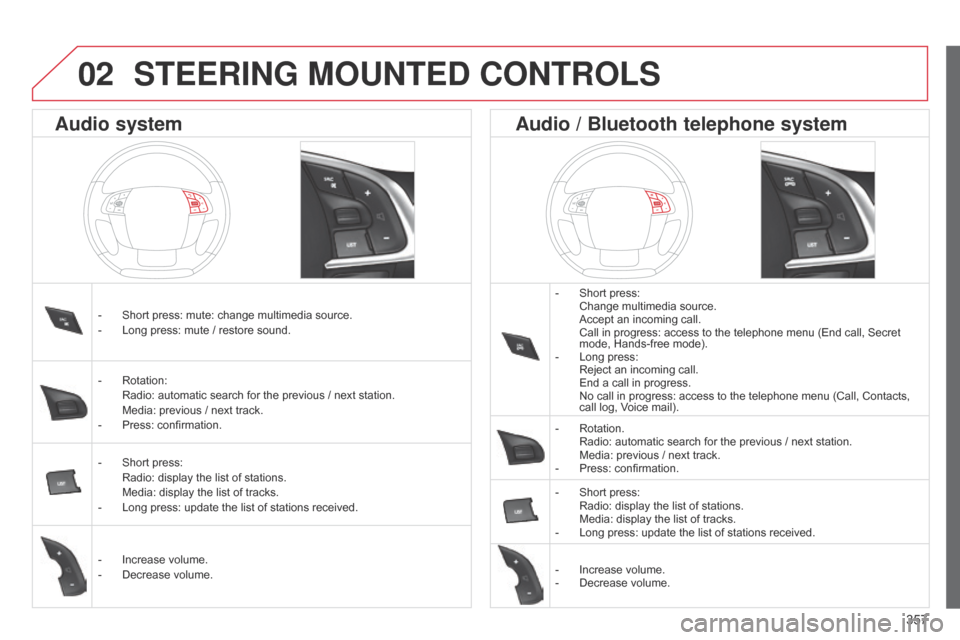
357
STEERING MOUNTED CONTROLS
- Short press: Change
multimedia source.
Accept
an incoming call.
Call
in progress: access to the telephone menu (End call, Secret
mode,
Hands-free mode).
-
Long
press:
Reject
an incoming call.
End
a call in progress.
No
call in progress: access to the telephone menu (Call, Contacts,
call
log, Voice mail).
-
Rotation. Radio:
automatic search for the previous / next station.
Media:
previous / next track.
-
Press:
confirmation.
-
Short
press:
Radio:
display the list of stations.
Media:
display the list of tracks.
-
Long
press: update the list of stations received.
-
Increase
volume.
-
Decrease
volume.
-
Short
press:
mute:
change
multimedia
source.
-
Long
press:
mute
/
restore
sound.
-
Rotation: Radio:
automatic
search
for
the
previous
/
next
station.
Media:
previous
/
next
track.
-
Press:
confirmation.
-
Short
press:
Radio:
display
the
list
of
stations.
Media:
display
the
list
of
tracks.
-
Long
press:
update
the
list
of
stations
received.
-
Increase
volume.
-
Decrease
volume.
Audio system Audio / Bluetooth telephone system
02
Page 361 of 494

04
359
AUDIO
Press SOURCE or SRC several times in succession and select radio.
Press BAND
to select a waveband. Press LIST
to display the list of stations
received
in alphabetical order.
A
press changes to the next or previous
letter
(e.g.
A,
B, D, F, G, J, K, ...).
Radio
Select the desired radio station and confirm by pressing OK .
Selecting a station
A
long press on
LIST
builds or updates
the
list of stations; audio reception is cut
momentarily
.
The
exterior
environment
(hills,
buildings,
tunnel,
car
park,
below
ground...)
may
prevent
reception,
even
in
RDS
station
tracking
mode.
This
phenomenon
is
normal
in
the
propagation
of
radio
waves
and
is
in
no
way
indicative
of
a
fault
with
the
audio
system.
Page 365 of 494
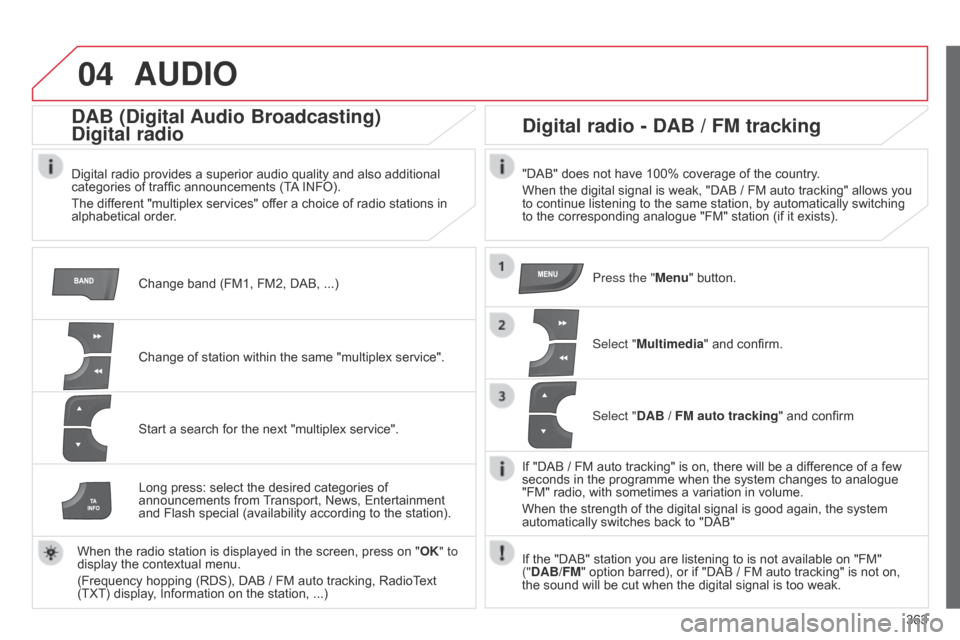
04
363
AUDIO
Change band (FM1, FM2, DAB, ...)
DAB (Digital Audio Broadcasting)
Digital radio
Digital radio provides a superior audio quality and also additional categories of traffic announcements (TA INFO).
The
different "multiplex services" offer a choice of radio stations in
alphabetical
order.
Change
of station within the same "multiplex service".
Start
a search for the next "multiplex service".
Digital radio - DAB / FM tracking
"DAB" does not have 100% coverage of the country.
When the digital signal is weak, "DAB / FM auto tracking" allows you
to
continue listening to the same station, by automatically switching
to
the corresponding analogue "FM" station (if it exists).
Long
press:
select
the
desired
categories
of
announcements
from
T
ransport,
News,
Entertainment
and
Flash
special
(availability
according
to
the
station).
When
the
radio
station
is
displayed
in
the
screen,
press
on
" OK" to
display
the
contextual
menu.
(Frequency
hopping
(RDS),
DAB / FM
auto
tracking,
RadioText
(TXT)
display,
Information
on
the
station, ...) Press the "Menu"
button.
Select "Multimedia"
and confirm.
Select "DAB / FM auto tracking"
and confirm
If
"DAB / FM auto tracking" is on, there will be a difference of a few
seconds
in the programme when the system changes to analogue
"FM"
radio, with sometimes a variation in volume.
When
the strength of the digital signal is good again, the system
automatically
switches back to "DAB"
If
the "DAB" station you are listening to is not available on "FM"
("
DAB/FM" option barred), or if "DAB / FM auto tracking" is not on,
the
sound will be cut when the digital signal is too weak.
Page 427 of 494

Audio and Telematics
24
Steering mounted controls
Media: change the multimedia source. Telephone: start a call. Call in progress: access to the telephone menu (End call, Secret mode, Hands-free mode). Telephone, press and hold: reject an incoming call, end a call in progress; other than a call in progress, access to the telephone menu. Decrease volume.
Radio, turn: automatic search for the previous / next station. Media, turn: previous / next track. Press: confirm a selection.
Radio: display the list of stations. Media: display the list of tracks. Radio, press and hold: update the list of stations received.
Increase volume.
Page 452 of 494
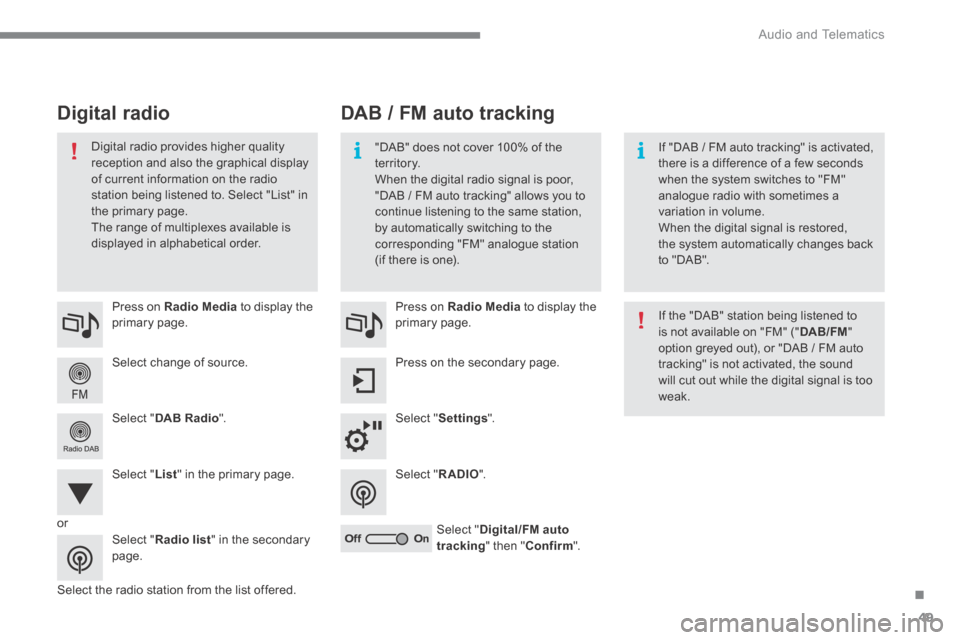
.
Audio and Telematics 49
Select change of source.
Press on Radio Media to display the primary page.
Select " DAB Radio ".
Select " List " in the primary page.
Select the radio station from the list offered.
Press on Radio Media to display the primary page.
Press on the secondary page.
Select " Settings ".
Select " RADIO ".
Select " Digital/FM auto tracking " then " Confirm ".
DAB / FM auto tracking Digital radio
"DAB" does not cover 100% of the te r r i to r y. When the digital radio signal is poor, "DAB / FM auto tracking" allows you to continue listening to the same station,
by automatically switching to the corresponding "FM" analogue station (if there is one).
If "DAB / FM auto tracking" is activated, there is a difference of a few seconds when the system switches to "FM" analogue radio with sometimes a variation in volume.
When the digital signal is restored, the system automatically changes back to "DAB".
Digital radio provides higher quality reception and also the graphical display of current information on the radio station being listened to. Select "List" in the primary page.
The range of multiplexes available is displayed in alphabetical order.
If the "DAB" station being listened to is not available on "FM" (" DAB/FM " option greyed out), or "DAB / FM auto tracking" is not activated, the sound will cut out while the digital signal is too weak.
or
Select " Radio list " in the secondary page.
Page 453 of 494
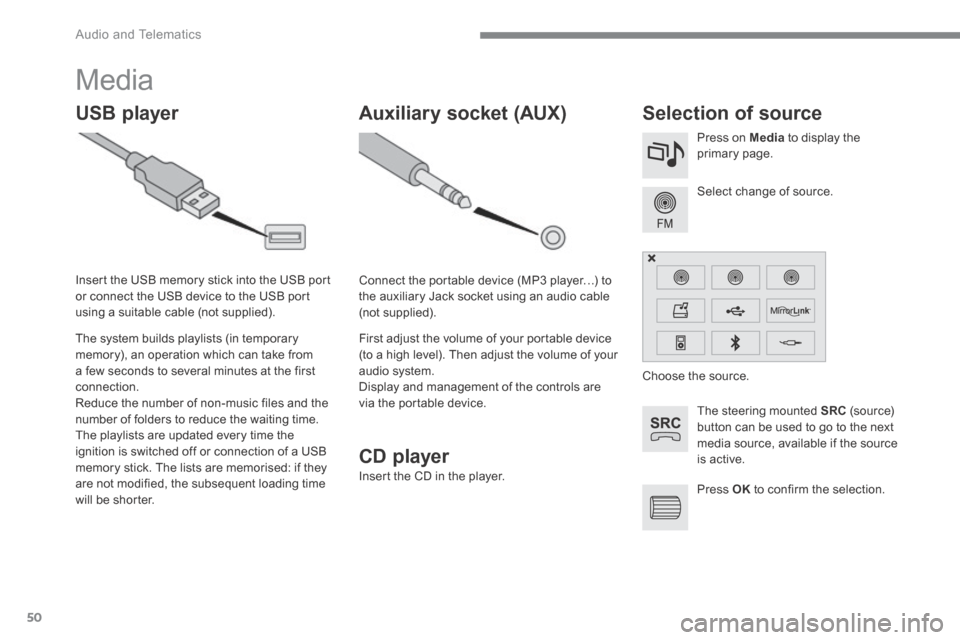
Audio and Telematics
50
Media
USB player Selection of source
The steering mounted SRC (s o u r c e) button can be used to go to the next media source, available if the source is active.
Select change of source.
Press on Media to display the primary page.
The system builds playlists (in temporary memory), an operation which can take from a few seconds to several minutes at the first connection. Reduce the number of non-music files and the number of folders to reduce the waiting time. The playlists are updated every time the ignition is switched off or connection of a USB memory stick. The lists are memorised: if they are not modified, the subsequent loading time will be shorter.
Insert the USB memory stick into the USB port or connect the USB device to the USB port using a suitable cable (not supplied).
Auxiliary socket (AUX)
Connect the portable device (MP3 player…) to the auxiliary Jack socket using an audio cable (not supplied).
First adjust the volume of your portable device (to a high level). Then adjust the volume of your audio system. Display and management of the controls are via the portable device.
Choose the source.
Press OK to confirm the selection.
CD player
Insert the CD in the player.
Page 464 of 494

.
Audio and Telematics 61
Press on Settings to display the primary page. Press on "Settings" to display the primary page. Press on Settings to display the primary page.
Press on the secondary page. Press on the secondary page. Press on the secondary page.
Select " System Settings ". Select " Time/Date " to change the time zone, synchronisation with GPS, the time and its format, then the date.
Select " Screen settings ".
Select " Units " to change the units of distance, fuel consumption and temperature. Select " Languages " to change language.
Activate or deactivate " Activate automatic text scrolling " and " Activate animations "
Select " Delete data " to delete the list of recent destinations, personal
points of interest, contacts in the list. Select " Calculator " to display
a calculator.
Choose the item then select " Delete ". Select " Calendar " to display a calendar.
Select " Factory settings " to return to the original settings.
Modifying system settings