Page 7 of 176
30
135
49
42
5
Interior
Drive selector
Four-position drive selector: P , R, N and D .
Charging flap interior opening
controls
Air conditioning
After setting the desired level of comfort, the
system controls this level according to the
exterior climatic conditions.
Audio system
This system benefits from the latest
technology: MP3 compatible audio system,
USB player, Bluetooth hands-free system, ... Normal charging flap.
Fast charging flap (according to equipment).
.
Over view
Page 41 of 176
39
When connected to the USB port, the portable
device charges automatically.For more information on the use of
this system, refer to the "Audio and
Telematics" section.
USB Player
This USB port, is located on the centre console.
It permits the connection of portable devices,
such as a digital audio player of the iPod
® type
or a USB memory stick.
It reads the audio files which are transmitted
to your audio equipment and played via the
vehicle's speakers.
You can manage these files using the audio
system controls.
3
Comfort
Page 138 of 176
01
136
FIRST STEPS
Selection of source:
-
FM1, FM2, CD, USB,
AUX,
Streaming.
-
Accept an incoming call.
Long press:
-
access to the calls log of the
telephone connected.
-
or end a call if in progress. Adjust audio settings: sound
ambience, treble, bass,
loudness, distribution, left/
right balance, front/rear
balance, automatic volume.
On / Of
f and volume
adjustment. Abandon the current
operation.
Go up one level (menu or
folder).
Eject CD.
Select a preset radio station.
Radio: long press: preset a
radio station.
Other than radio: see the
corresponding sections.
Automatic search for a lower / higher radio
frequency.
Select previous / next CD, USB track.
Navigation in a list.
Press and hold: fast forwards or backwards.
Open the main menu.
Display the list of stations received, the
CD/USB tracks or folders.
Long press: update the list of stations
received.
Page 141 of 176
02
139
RADIO
Radio text is information transmitted by the radio station related to
the current programme or song.With the radio displayed on the screen,
press MENU then select "Radio".
Select or deselect "TXT" to activate or deactivate the display of
Radio Text.
Displaying RADIO TEXT
Receiving TA messages
The TA (Traffic Announcement) function gives priority to TA alert
messages. To operate, this function needs good reception of a
radio station transmitting this type of message. When a traffic report
is transmitted, the current audio source (Radio, CD, USB, ...) is
interrupted automatically to play the TA message. Normal playback
of the audio source resumes at the end of the transmission of
the
message.
Press MENU, select "Radio".
Select or deselect "TA" to activate
or deactivate the reception of traffic
messages.
Page 143 of 176
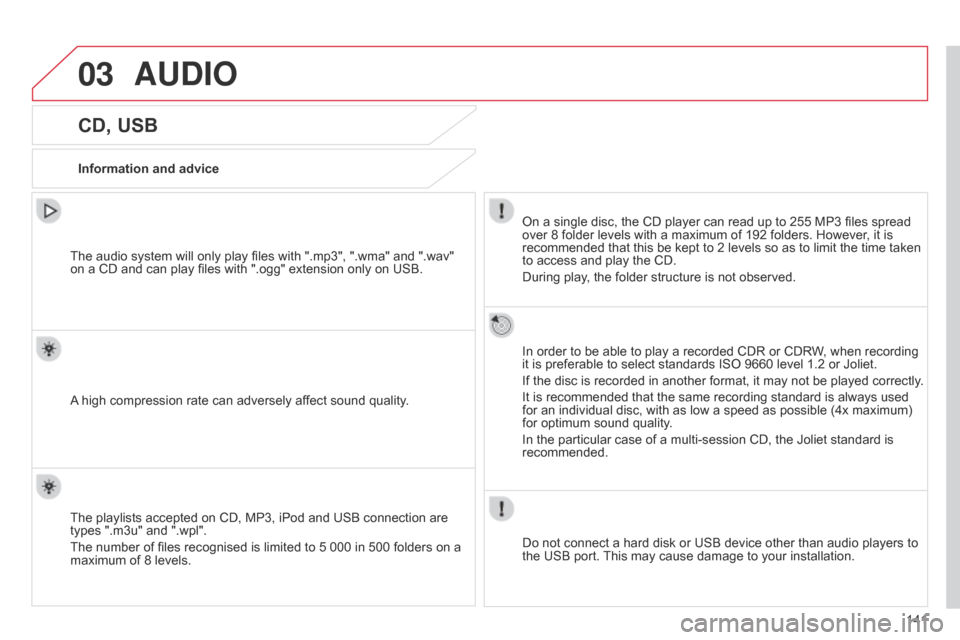
03
141
CD, USB
Information and adviceOn a single disc, the CD player can read up to 255 MP3 files spread
over 8 folder levels with a maximum of 192 folders. However, it is
recommended that this be kept to 2 levels so as to limit the time taken
to access and play the CD.
During play, the folder structure is not observed.
In order to be able to play a recorded CDR or CDRW, when recording
it is preferable to select standards ISO 9660 level 1.2 or Joliet.
If the disc is recorded in another format, it may not be played correctly.
It is recommended that the same recording standard is always used
for an individual disc, with as low a speed as possible (4x maximum)
for optimum sound quality.
In the particular case of a multi-session CD, the Joliet standard is
recommended.
Do not connect a hard disk or USB device other than audio players to
the USB port. This may cause damage to your installation.
The audio system will only play files with ".mp3", ".wma" and ".wav"
on
a CD and can play files with ".ogg" extension only on USB.
A high compression rate can adversely affect sound quality.
The playlists accepted on CD, MP3, iPod and USB connection are
types ".m3u" and ".wpl".
The number of files recognised is limited to 5 000 in 500 folders on a
maximum of 8 levels.
AUDIO
Page 144 of 176
03
142
CD, USB
Playing a compilationInsert an MP3 compilation in the CD player or
connect a memory stick to the USB port.
The system creates playlists (temporary memory) the creation time
for which can take from a few seconds to several minutes.
The playlists are updated every time the ignition is switched of f or a
USB memory stick is connected.
Play starts automatically after a period which depends on the
capacity of the USB memory stick.
At a first connection, the order suggested is by folder.
When connecting again, the order previously chosen is
retained. To play a disc or memory stick which
has already been inserted, press
SRC/
TEL several times in succession and
select "CD" or "USB".
Press one of the buttons to select the
next or previous track.
Press one of the buttons to select the
next or previous folder in the order
chosen.
Press and hold one of the buttons for
fast forwards or backwards.
AUDIO
Page 145 of 176
03
143
Select a line in the list.
Jump a page.
Press MENU, select "Media" then
select or deselect
"TA" to activate
or deactivate reception of traffic
messages.
Up a level in the menu.
AUDIO
Return to the top level of the folder structure to select the type of
tracks.
-
By
Folders (CD or USB): all folders containing audio files
recognised on the peripheral device, in alphabetical order
without
following the folder structure.
-
By
Artist (USB only): all of the artist names defined in the
ID3
T
ags, in alphabetical order.
-
By
Genre (USB only): all of the genres defined in the ID3 Tags.
-
By
Playlist (CD or USB): if playlists have been saved.
Press LIST
to display the structure of
the folders in the compilation.
Select the play mode: "Normal",
"Random", "Random all" or
"Repeat" .
Page 146 of 176
03
144
AUDIO
Management of the device is via the audio system controls; refer to
the "CD, USB" section.The audio files on a Mass Storage portable player* can
be heard through the vehicle's speakers by connecting
it to the USB port (cable not supplied).
The a pple
® player must be updated regularly for the best connection. The playlists are those defined in the Apple
® player.
The
a
pple
® player must be generation 3 or later.
* Check your player's manual.
APPLE® player or portable player