Page 145 of 176
03
143
Select a line in the list.
Jump a page.
Press MENU, select "Media" then
select or deselect
"TA" to activate
or deactivate reception of traffic
messages.
Up a level in the menu.
AUDIO
Return to the top level of the folder structure to select the type of
tracks.
-
By
Folders (CD or USB): all folders containing audio files
recognised on the peripheral device, in alphabetical order
without
following the folder structure.
-
By
Artist (USB only): all of the artist names defined in the
ID3
T
ags, in alphabetical order.
-
By
Genre (USB only): all of the genres defined in the ID3 Tags.
-
By
Playlist (CD or USB): if playlists have been saved.
Press LIST
to display the structure of
the folders in the compilation.
Select the play mode: "Normal",
"Random", "Random all" or
"Repeat" .
Page 147 of 176
03
145
Streaming - Playing audio files via Bluetooth
Depending on the compatibility of the phoneConnect the telephone: see the "USING THE
TELEPHONE" section.
Streaming allows music files on a telephone to be heard via the
vehicle's speakers.
The telephone must support the appropriate Bluetooth
® profiles
(profiles A2DP / AVRCP).
Activate the streaming source by
pressing SRC/TEL. Control of playback
is via the audio system. The contextual
information can be displayed in
the
screen. In certain cases, playing of the audio files must be initiated from
the
telephone.
The audio quality depends on the quality of the transmission from
the telephone.
AUDIO
Page 148 of 176
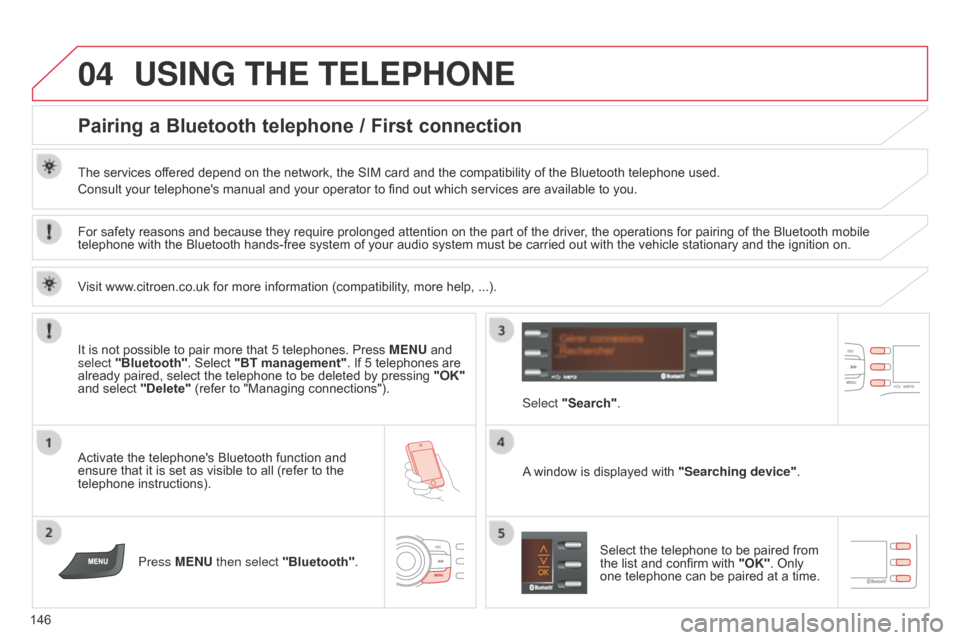
04
146
USING THE TELEPHONE
Pairing a Bluetooth telephone / First connection
The services offered depend on the network, the SIM card and the compatibility of the Bluetooth telephone used.
Consult your telephone's manual and your operator to find out which services are available to you.
Activate the telephone's Bluetooth function and
ensure that it is set as visible to all (refer to the
telephone instructions).Press MENU then select "Bluetooth". A window is displayed with
"Searching device".
Select the telephone to be paired from
the list and confirm with "OK". Only
one telephone can be paired at a time.
Select "Search"
.
For safety reasons and because they require prolonged attention on the part of the driver
, the operations for pairing of the Bluetooth mobile
telephone with the Bluetooth hands-free system of your audio system must be carried out with the vehicle stationary and the ignition on.
It is not possible to pair more that 5 telephones. Press MENU and
select "Bluetooth". Select "BT management". If 5 telephones are
already paired, select the telephone to be deleted by pressing "OK"
and select "Delete" (refer to "Managing connections").
Visit www.citroen.co.uk for more information (compatibility, more help, ...).
Page 149 of 176
04
147
USING THE TELEPHONE
A virtual keypad is displayed on the screen: choose
a 4 digit code then confirm with OK.
A message is displayed on the screen of the
telephone: enter the same code and confirm. A message appears in the screen to confirm the result of the
connection.
Pairing can also be initiated from the telephone by searching for
detected Bluetooth devices. Accept the connection to the telephone.
If pairing fails, try again; the number of attempts is not limited. The directory and the calls list can be accessed after the
synchronisation period (if the telephone is compatible).
Automatic connection must be configured in the telephone to allow
the connection each time the vehicle is started.
In some cases, the Bluetooth address of the telephone may appear
instead of the name of the telephone.
Page 150 of 176
04
148
USING THE TELEPHONE
Press MENU then select "Bluetooth".
Select "BT management" and confirm. The list of
paired telephones is displayed.
Indicates connection of the audio profile.
Managing connections
Select a telephone and confirm "OK".
Indicates connection of the hands-free profile. Then select or deselect:
-
"
Tel.": hands-free connection
-
"Audio"
: play audio files
"OK" to confirm the choice.
Select "Delete" to delete the
pairing.
Page 151 of 176
04
149
USING THE TELEPHONE
Make along press on SRC/TEL to
display the calls list.
In the list of calls, select the number and choose
"Missed calls", "Dialed calls" or "Answered
calls". Previous or next page in the calls list.
"OK" starts the call.
Making a call - Recently called numbers*
Navigation in the calls list.
The calls list includes the calls sent from and by from the vehicle via
the connected telephone.
It is possible to make a call directly from the telephone; stop the
vehicle as a safety measure.
* Depending on the compatibility of the telephone.
For access to the calls list, it is also possible to press MENU,
select
"T
elephone", then select "Call", and finally select "Calls list".
Page 152 of 176
04
150
USING THE TELEPHONE
Press MENU, select "Telephone".
Select Call then "Directory" . An incoming call is announced by a ring and a superimposed display
in the screen.
Select the desired number and confirm.
"OK" to start the call. Press SRC/TEL or select "YES" to
accept the call,
or
select "NO" to reject the call.
Making a call - From the directory
Receiving a call
A long press on ESC or on SRC/TEL
also rejects an incoming call.
Page 154 of 176
05
152Press ¯ to display the audio settings
menu.
Press ¯ to go to the next setting.
The settings available are:
-
AMBIANCE: BASS,
TREBLE and LOUDNESS.
-
BALANCE (left/right balance), F
ADER (front/rear balance).
-
SOUND DIST
. (driver or passenger).
-
AUT
O VOLUME.
The distribution, or spatialisation of sound, is an audio process
which allows the sound quality to be improved according to the
setting chosen, corresponding to the position of the listeners in
the vehicle.
The AMBIANCE, TREBLE and BASS audio settings are different
and independent for each sound source.
AUDIO SETTINGS