2013 VOLVO V60 CD player
[x] Cancel search: CD playerPage 6 of 422

Table of contents
4* Option/accessory, for more information, see Introduction.
06
06 Infotainment system
General information on infotainment...... 234
Radio....................................................... 245
Media player........................................... 252
External audio source via AUX/USB*
input........................................................ 256
Media Bluetooth
�Ÿ* ................................. 259
Bluetooth�Ÿ handsfree*............................262
Voice recognition* mobile phone............ 271
TV*........................................................... 275
Remote control* ..................................... 279
07
07 During your journey
Recommendations during driving........... 284
Refuelling................................................ 287
Fuel......................................................... 288
Loading................................................... 292
Cargo area.............................................. 295
Driving with a trailer................................298
Towing and recovery.............................. 304
08
08 Wheels and tyres
General ................................................... 310
Changing wheels ................................... 314
Tyre pressure ......................................... 317
Warning triangle and first-aid kit*............ 318
Tyre pressure monitoring (TPMS)*.......... 319
Emergency puncture repair (TMK) ......... 321
ProCarManuals.com
Page 231 of 422
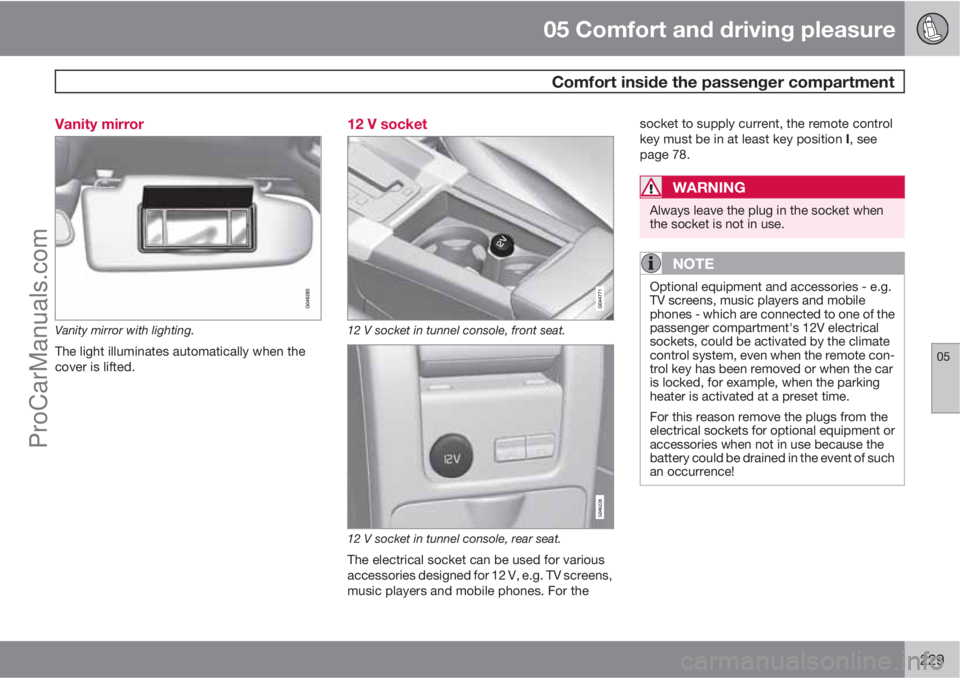
05 Comfort and driving pleasure
Comfort inside the passenger compartment
05
229 Vanity mirror
Vanity mirror with lighting.
The light illuminates automatically when the
cover is lifted.
12 V socket
12 V socket in tunnel console, front seat.
12 V socket in tunnel console, rear seat.
The electrical socket can be used for various
accessories designed for 12 V, e.g. TV screens,
music players and mobile phones. For thesocket to supply current, the remote control
key must be in at least key position I, see
page 78.
WARNING
Always leave the plug in the socket when
the socket is not in use.
NOTE
Optional equipment and accessories - e.g.
TV screens, music players and mobile
phones - which are connected to one of the
passenger compartment's 12V electrical
sockets, could be activated by the climate
control system, even when the remote con-
trol key has been removed or when the car
is locked, for example, when the parking
heater is activated at a preset time.
For this reason remove the plugs from the
electrical sockets for optional equipment or
accessories when not in use because the
battery could be drained in the event of such
an occurrence!
ProCarManuals.com
Page 234 of 422
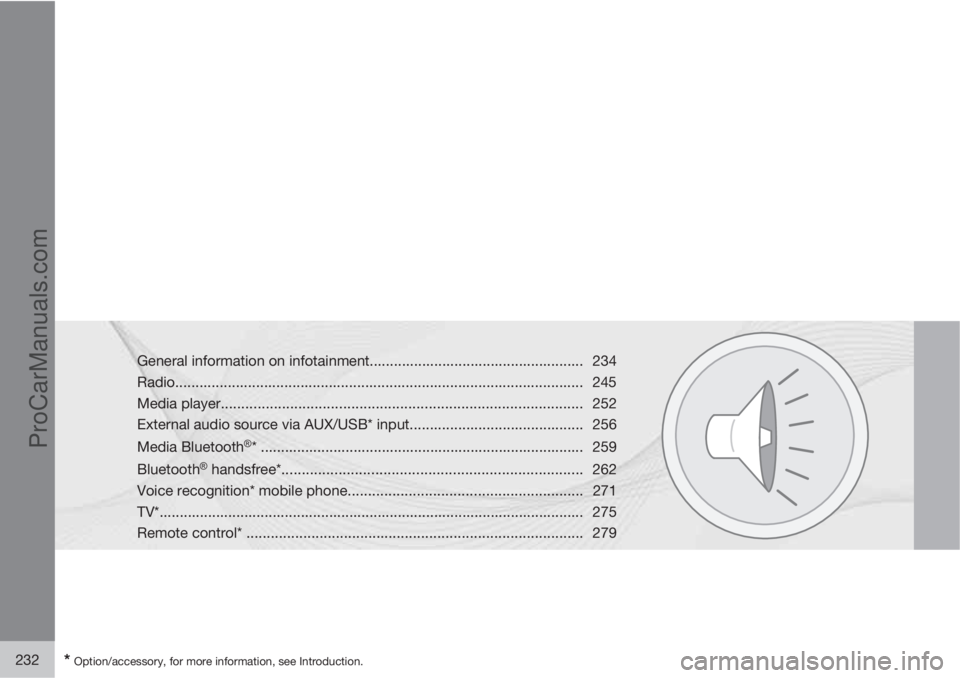
232* Option/accessory, for more information, see Introduction.
General information on infotainment..................................................... 234
Radio..................................................................................................... 245
Media player......................................................................................... 252
External audio source via AUX/USB* input........................................... 256
Media Bluetooth
�Ÿ* ................................................................................ 259
Bluetooth
�Ÿ handsfree*.......................................................................... 262
Voice recognition* mobile phone..........................................................271
TV*......................................................................................................... 275
Remote control* ................................................................................... 279
ProCarManuals.com
Page 236 of 422
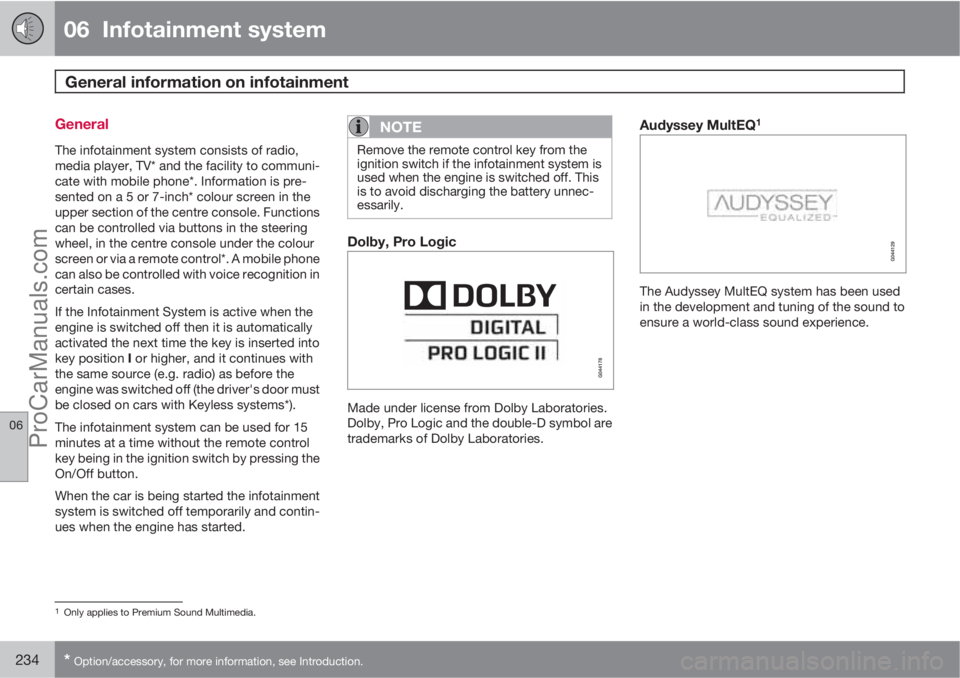
06 Infotainment system
General information on infotainment
06
234* Option/accessory, for more information, see Introduction.
General
The infotainment system consists of radio,
media player, TV* and the facility to communi-
cate with mobile phone*. Information is pre-
sented on a 5 or 7-inch* colour screen in the
upper section of the centre console. Functions
can be controlled via buttons in the steering
wheel, in the centre console under the colour
screen or via a remote control*. A mobile phone
can also be controlled with voice recognition in
certain cases.
If the Infotainment System is active when the
engine is switched off then it is automatically
activated the next time the key is inserted into
key position I or higher, and it continues with
the same source (e.g. radio) as before the
engine was switched off (the driver's door must
be closed on cars with Keyless systems*).
The infotainment system can be used for 15
minutes at a time without the remote control
key being in the ignition switch by pressing the
On/Off button.
When the car is being started the infotainment
system is switched off temporarily and contin-
ues when the engine has started.
NOTE
Remove the remote control key from the
ignition switch if the infotainment system is
used when the engine is switched off. This
is to avoid discharging the battery unnec-
essarily.
Dolby, Pro Logic
Made under license from Dolby Laboratories.
Dolby, Pro Logic and the double-D symbol are
trademarks of Dolby Laboratories.
Audyssey MultEQ1
The Audyssey MultEQ system has been used
in the development and tuning of the sound to
ensure a world-class sound experience.
1Only applies to Premium Sound Multimedia.
ProCarManuals.com
Page 243 of 422

06 Infotainment system
General information on infotainment
06
241
of the car. The compensation level can be set
to low, medium, high or off. Select the level
under Audio settings
Volume
compensation.
For general information on menu navigation,
see page 238 and menu overview, see
page 241.
External audio source audio volumeIf an external audio source (e.g. an MP3 player
or iPod�Ÿ) is connected to the AUX input then
the audio source that is connected can have a
different volume than the audio system's inter-
nal volume (e.g. radio). Correct this by adjust-
ing the volume of the input:
1.
Press the MEDIA button and turn TUNE to
AUX and wait a few seconds or press OK/
MENU.
2.
Press OK/MENU and then turn TUNE to
AUX input volume. Confirm with OK/
MENU.
3.
Turn TUNE to adjust the volume for the
AUX input.
NOTE
If the external audio source's volume is too
high or too low, the quality of the sound may
deteriorate. The audio quality may also be
impaired if the player is charged while the
infotainment system is in AUX mode. In
which case, avoid charging the player via
the 12 V socket.
Optimum sound reproductionThe audio system is pre-calibrated for opti-
mum sound reproduction by means of digital
signal processing.
This calibration takes into account loudspeak-
ers, amplifiers, passenger compartment
acoustics, listener position etc. for each com-
bination of car model and audio system.
There is a also a dynamic calibration that takes
into account the position of the volume control,
radio reception and vehicle speed.
The controls explained in these operating
instructions, e.g.
Bass, Treble and Equalizer,
are only intended for the user to be able to
adapt the sound reproduction according to
personal taste.
Menu overview
Menus RADIO
Main menu AM
AM menu
Show presets12
Scan
Audio settings13
Sound stage14
Equalizer15
Volume compensation
Reset all audio settings
Main menu FM1/FM2FM menu
TP
Show radio text
Show presets12
Scan
News settings
12Only applies to High Performance Multimedia and Premium Sound Multimedia.13The menu options for audio settings are the same for all audio sources.14Only applies to Premium Sound Multimedia.15Does not apply to Performance.
ProCarManuals.com
Page 249 of 422
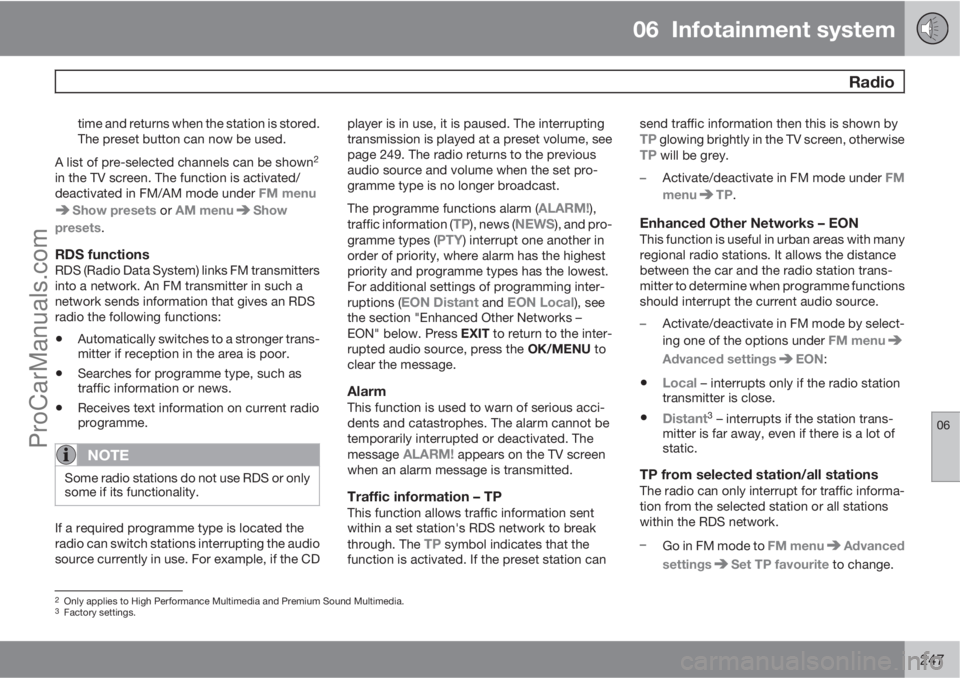
06 Infotainment system
Radio
06
247
time and returns when the station is stored.
The preset button can now be used.
A list of pre-selected channels can be shown
2
in the TV screen. The function is activated/
deactivated in FM/AM mode under FM menu
Show presets or AM menuShow
presets.
RDS functionsRDS (Radio Data System) links FM transmitters
into a network. An FM transmitter in such a
network sends information that gives an RDS
radio the following functions:
•Automatically switches to a stronger trans-
mitter if reception in the area is poor.
•Searches for programme type, such as
traffic information or news.
•Receives text information on current radio
programme.
NOTE
Some radio stations do not use RDS or only
some if its functionality.
If a required programme type is located the
radio can switch stations interrupting the audio
source currently in use. For example, if the CDplayer is in use, it is paused. The interrupting
transmission is played at a preset volume, see
page 249. The radio returns to the previous
audio source and volume when the set pro-
gramme type is no longer broadcast.
The programme functions alarm (
ALARM!),
traffic information (TP), news (NEWS), and pro-
gramme types (PTY) interrupt one another in
order of priority, where alarm has the highest
priority and programme types has the lowest.
For additional settings of programming inter-
ruptions (
EON Distant and EON Local), see
the section "Enhanced Other Networks –
EON" below. Press EXIT to return to the inter-
rupted audio source, press the OK/MENU to
clear the message.
AlarmThis function is used to warn of serious acci-
dents and catastrophes. The alarm cannot be
temporarily interrupted or deactivated. The
message
ALARM! appears on the TV screen
when an alarm message is transmitted.
Traffic information – TPThis function allows traffic information sent
within a set station's RDS network to break
through. The
TP symbol indicates that the
function is activated. If the preset station cansend traffic information then this is shown by
TP glowing brightly in the TV screen, otherwiseTP will be grey.
–
Activate/deactivate in FM mode under FM
menu
TP.
Enhanced Other Networks – EONThis function is useful in urban areas with many
regional radio stations. It allows the distance
between the car and the radio station trans-
mitter to determine when programme functions
should interrupt the current audio source.
–Activate/deactivate in FM mode by select-
ing one of the options under FM menu
Advanced settingsEON:
•Local – interrupts only if the radio station
transmitter is close.
•Distant3 – interrupts if the station trans-
mitter is far away, even if there is a lot of
static.
TP from selected station/all stationsThe radio can only interrupt for traffic informa-
tion from the selected station or all stations
within the RDS network.
–
Go in FM mode to FM menu
Advanced
settings
Set TP favourite to change.
2Only applies to High Performance Multimedia and Premium Sound Multimedia.3Factory settings.
ProCarManuals.com
Page 254 of 422
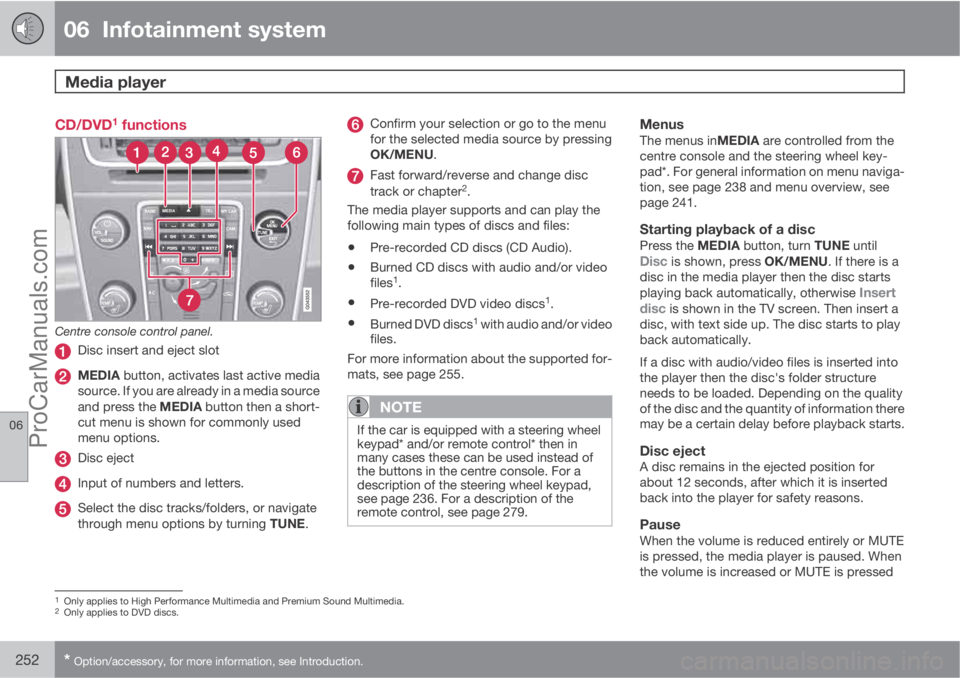
06 Infotainment system
Media player
06
252* Option/accessory, for more information, see Introduction.
CD/DVD1 functions
Centre console control panel.
Disc insert and eject slot
MEDIA button, activates last active media
source. If you are already in a media source
and press the MEDIA button then a short-
cut menu is shown for commonly used
menu options.
Disc eject
Input of numbers and letters.
Select the disc tracks/folders, or navigate
through menu options by turning TUNE.
Confirm your selection or go to the menu
for the selected media source by pressing
OK/MENU.
Fast forward/reverse and change disc
track or chapter2.
The media player supports and can play the
following main types of discs and files:
•Pre-recorded CD discs (CD Audio).
•Burned CD discs with audio and/or video
files1.
•Pre-recorded DVD video discs1.
•Burned DVD discs1 with audio and/or video
files.
For more information about the supported for-
mats, see page 255.
NOTE
If the car is equipped with a steering wheel
keypad* and/or remote control* then in
many cases these can be used instead of
the buttons in the centre console. For a
description of the steering wheel keypad,
see page 236. For a description of the
remote control, see page 279.
MenusThe menus inMEDIA are controlled from the
centre console and the steering wheel key-
pad*. For general information on menu naviga-
tion, see page 238 and menu overview, see
page 241.
Starting playback of a discPress the MEDIA button, turn TUNE untilDisc is shown, press OK/MENU. If there is a
disc in the media player then the disc starts
playing back automatically, otherwise
Insert
disc is shown in the TV screen. Then insert a
disc, with text side up. The disc starts to play
back automatically.
If a disc with audio/video files is inserted into
the player then the disc's folder structure
needs to be loaded. Depending on the quality
of the disc and the quantity of information there
may be a certain delay before playback starts.
Disc ejectA disc remains in the ejected position for
about 12 seconds, after which it is inserted
back into the player for safety reasons.
PauseWhen the volume is reduced entirely or MUTE
is pressed, the media player is paused. When
the volume is increased or MUTE is pressed
1Only applies to High Performance Multimedia and Premium Sound Multimedia.2Only applies to DVD discs.
ProCarManuals.com
Page 255 of 422

06 Infotainment system
Media player
06
* Option/accessory, for more information, see Introduction.253
again, the media player starts. It is also possi-
ble to pause via the menu system3, press OK/
MENU, select Play/Pause.
Playback and navigation
CD audio discs
Turn TUNE to access the disc's playlist and
navigate in the list. Use OK/MENU to confirm
the selection of the disc track and start play-
back. Press EXIT to cancel and exit the playlist.
A long press on EXIT leads to the playlist's root
level.
Disc tracks can also be changed by pressing
on
/ on the centre console or the
steering wheel keypad*.
Burned discs audio/video files1
Turn TUNE to access the disc's playlist/folder
structure and navigate in the list/structure. Use
OK/MENU to confirm either selection of sub-
folder or start of playback of the selected
audio/video file. Press EXIT to either stop and
exit the playlist or go up (back) in the folder
structure. A long press on EXIT leads to the
playlist's root level.Audio/video files can also be changed by
pressing
/ on the centre console or the
steering wheel keypad*.
Audio files have the symbol
, video files1
have the symbol and folders have the
symbol
.
When playback of a file is complete the play-
back of the other files (of the same type) in that
particular folder continues. Change
4 of folder
takes place automatically when all the files in
the current folder have been played back. The
system automatically detects and changes
setting when a disc containing only audio files
or only video files is loaded into the media
player and then plays back these files. How-
ever, the system does not change setting if a
disc containing a mixture of audio and video
files is loaded into the media player, but instead
the player continues to play back the previous
file type.
NOTE
A video film is only shown when the car is
stationary. When the car is moving at a
speed of over about 8 km/h no picture is
shown and
No visual media available
while driving appears on the display
screen, although the audio is heard during
this time. The picture is shown again as
soon as the car's speed falls below about 6
km/h.
NOTE
Some audio files that are copy-protected by
record companies or privately copied audio
files cannot be loaded by the player.
DVD video discs1
For playback of DVD video discs, see
page 254.
Fast forward/reverse
Hold in the buttons / to fast forward/
rewind. Audio files are fast forwarded/rewound
at one speed, while video files are fast forwar-
ded/rewound at several speeds. Repeatedly
press the buttons
/ to increase the fast
3Does not apply to CD Audio1Only applies to High Performance Multimedia and Premium Sound Multimedia.4If Repeat folder is activated then this does not take place.
ProCarManuals.com