2013 VOLVO S80 display
[x] Cancel search: displayPage 177 of 372

04 Driver support
Rear Park Assist Camera (PAC)*
04
* Option/accessory, for more information, see Introduction.175
image is shown on the center console dis-
play.
•When backing up, two solid lines are pro-
jected on the screen to show the path that
the vehicle's rear wheels will take. These
lines are affected by movements of the
steering wheel. The vehicle's approximate
outer dimension are shown by two dashed
lines.
•The graphic lines will not be displayed
when backing up with a trailer that is con-
nected to the vehicle's electrical system.
•Objects on the ground that are closer than
1 ft (30 centimeters) cannot be detected by
the camera.
•The camera is active for approx.
5 seconds after the gear selector is moved
to R or until the vehicle's speed exceeds
6 mph (10 km/h).
•The optional Park Assist sensors and the
parking camera work together and infor-
mation from the sensors is shown graphi-
cally on the display.
•The graphic lines shown on the screen
when the vehicle backs up can be disabled
in the settings menu.
•Manual zoom can be selected in the MY
CAR menu.
•The system can be switched off by press-
ing CAM. By default, the system is acti-
vated when the gear selector is moved toR. This setting can be changed in the MY
CAR menu.
•If there are two cameras installed on the
vehicle*, to switch between cameras, turn
TUNE (at least one of the cameras has to
be active), press CAM repeatedly or use
the center console controls. If the front
camera is on, it overrides the optional park
assist system's visual indicator but there
will still be an audible signal.
Limitations
Even if a fairly small section of the screen image
appears to be obstructed, this may mean that
a relatively large area behind the vehicle is hid-
den and objects there may not be detected
until they are very near the vehicle.
NOTE
Bicycle carriers or other accessories moun-
ted on the trunk may obstruct the camera's
field of view.
Keep in mind
•Keep the camera's lens free of dirt, ice and
snow. Remove ice and snow carefully to
avoid scratching the lens.
•Clean the lens regularly with warm water
and a suitable car washing detergent.
Page 178 of 372

04 Driver support
Blind Spot Information System*
04
176* Option/accessory, for more information, see Introduction.
Introduction
G021426
BLIS camera
Indicator light
BLIS symbol
The Blind Spot Information System (BLIS) is an
information system that indicates the presence
of another vehicle moving in the same direction
as your vehicle in the side-view mirror's "blind
area."
CAUTION
The BLIS system should only be repaired by
a trained and qualified Volvo service tech-
nician.
WARNING
•BLIS is an information system, NOT a
warning or safety system.
•BLIS does not eliminate the need for
you to visually confirm the conditions
around you, and the need for you to turn
your head and shoulders to make sure
that you can safely change lanes.
•As the driver, you have full responsibility
for changing lanes in a safe manner.
The system is based on digital camera tech-
nology. The cameras are located beneath the
side-view mirrors.
When one (or both) of the cameras have
detected a vehicle in the blind area (up to
approximately 10 ft. (3 meters) from the side of
your vehicle, and up to approximately 31 ft.
(9.5 meters) behind the side-view mirror), see
the illustration, the indicator light in the door
panel illuminates. The light will glow continu-
ously to alert the driver of the vehicle in the
blind area.
NOTE
The door panel indicator light illuminates on
the side of the vehicle where the system has
detected another vehicle. If your vehicle is
passed on both sides at the same time, both
lights will illuminate.
BLIS has an integrated function that alerts the
driver if a fault should occur with the system.
For example, if one or both of the system's
cameras are obscured, a message (see the
table on page 178) will appear in the informa-
tion display in the instrument panel. If this
occurs, clean the camera lenses. If necessary,
the system can be temporarily switched off (for
instructions, see page 178).
Areas monitored by BLIS Distance A = approx.
31 ft. (9.5 meters), Distance B = approx. 10 ft.
(3 meters)
Page 179 of 372

04 Driver support
Blind Spot Information System*
04
* Option/accessory, for more information, see Introduction.177 When does BLIS function
The system functions when your vehicle is
moving at speeds above 6 mph (10 km/h).
When you pass another vehicle:The system reacts when you pass another
vehicle at a speed of up to 6 mph (10 km/h)
faster than that vehicle.
When you are passed by another vehicle:The system reacts if your vehicle is passed by
another vehicle at a speed of up to 43 mph
(70 km/h) faster than your vehicle.
WARNING
•BLIS does not function in sharp curves.
•BLIS does not function when your vehi-
cle is backing up.
•If you are towing a wide trailer, this may
prevent the BLIS cameras from detect-
ing other vehicles in adjacent lanes.
How BLIS functions in daylight and
darkness
Daylight
BLIS reacts to the shape of surrounding vehi-
cles. The system is designed to help detect
motor vehicles such as cars, trucks, buses,
motorcycles, etc.
DarknessBLIS reacts to the headlights of surrounding
vehicles. In order to be detected by BLIS, a
vehicle in the blind area must have its head-
lights on. This means, for example, that the
system will not detect a trailer without head-
lights that is being towed behind a car or truck.
WARNING
•BLIS does not react to cyclists or
mopeds.
•BLIS does not react to vehicles that are
standing still.
•The BLIS cameras have the same limi-
tation as the human eye. In other words,
their "vision is impaired" by adverse
weather conditions such as heavy
snowfall, intense light directly into the
camera, dense fog, etc.
LimitationsIn certain situations, the BLIS indicator light(s)
may illuminate even when there are no other
vehicles in the area monitored by the system.
NOTE
If the BLIS indicator lights illuminate occa-
sionally even when there are no other vehi-
cles in the blind area, this does not indicate
a fault in the system.
In the event of a fault,
Blind spot syst.
Service required will be displayed.
The following are several examples of situa-
tions in which the BLIS indicator light(s) may
illuminate even when there are no other vehi-
cles in the area monitored by the system.
Light reflected from a wet road surface
Page 180 of 372

04 Driver support
Blind Spot Information System*
04
178* Option/accessory, for more information, see Introduction.
The vehicle's own shadow against a large, light,
smooth surface such as barriers between lanes on
a highway
Sunlight directly in the camera when the sun is low
on the horizon
Cleaning the BLIS camera lensesIn order to function optimally, the BLIS camera
lenses must be kept clean. They can be wiped
clean with a soft cloth or wet sponge.
CAUTION
•Clean the lenses carefully to avoid
scratching.
•The lenses are electrically heated to
help melt ice or snow. If necessary, gen-
tly brush away snow from the lenses.
Switching BLIS on and off
BLIS is automatically activated when the igni-
tion is switched on. The indicator lights will
provide confirmation by flashing 3 times.
•The system can be switched off by press-
ing the BLIS button in the center console
(see the illustration). The indicator light in
the button goes out when the system isswitched off, and a text message is dis-
played.
•BLIS can be switched on again by pressing
the button. The indicator light in the button
will illuminate and a new text message will
be displayed. Press the OK button (see
page 183) to erase the message.
Depending on the vehicle's optional equip-
ment, there may not be space for the BLIS but-
ton in the center console. In this case, BLIS can
be switched on and off in the menu system by
pressing MY CAR and going to Settings
Car settingsBLIS. See page 185 for a
description of the menu system.
BLIS system messages
Text in the dis-
playSystem status
Blind spot syst.
Service requiredBLIS not functioning
properly. Contact an
authorized Volvo
service technician.
Blind spot syst.
Camera blockedBLIS camera
obscured. Clean the
lenses.
Blind-spot info
system ONBLIS system on
Page 184 of 372
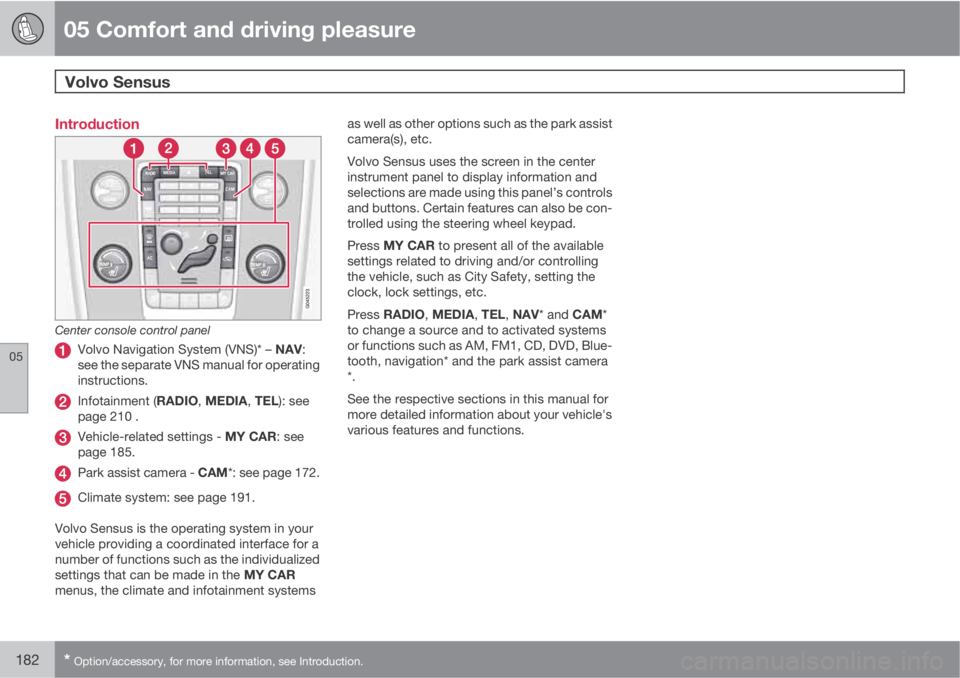
05 Comfort and driving pleasure
Volvo Sensus
05
182* Option/accessory, for more information, see Introduction.
Introduction
Center console control panel
Volvo Navigation System (VNS)* – NAV:
see the separate VNS manual for operating
instructions.
Infotainment (RADIO, MEDIA, TEL): see
page 210 .
Vehicle-related settings - MY CAR: see
page 185.
Park assist camera - CAM*: see page 172.
Climate system: see page 191.
Volvo Sensus is the operating system in your
vehicle providing a coordinated interface for a
number of functions such as the individualized
settings that can be made in the MY CAR
menus, the climate and infotainment systemsas well as other options such as the park assist
camera(s), etc.
Volvo Sensus uses the screen in the center
instrument panel to display information and
selections are made using this panel’s controls
and buttons. Certain features can also be con-
trolled using the steering wheel keypad.
Press MY CAR to present all of the available
settings related to driving and/or controlling
the vehicle, such as City Safety, setting the
clock, lock settings, etc.
Press RADIO, MEDIA, TEL, NAV* and CAM*
to change a source and to activated systems
or functions such as AM, FM1, CD, DVD, Blue-
tooth, navigation* and the park assist camera
*.
See the respective sections in this manual for
more detailed information about your vehicle's
various features and functions.
Page 185 of 372

05 Comfort and driving pleasure
Menus and messages
05
* Option/accessory, for more information, see Introduction.183 Main instrument panel
Information display and menu controls
OK – access to the list of messages and
message confirmation.
Thumb wheel – browse among menus and
options in the list of functions.
RESET – reset the active function. Used in
certain cases to select/activate a function,
see the explanation under each respective
function.
The menus shown on the information displays
in the instrument panel are controlled with the
left lever. The menus shown depend on ignition
mode. Press OK to erase a message and return
to the menus.
Menu overviewDriving distance on current fuel reserveAverage
Instantaneous
Average speed
Current speed in mph (Canadian models
only)
Engine oil level*
Calibrate tire pressure*
Messages
When a warning, information or indicator sym-
bol comes on, a corresponding message
appears on the information display. An error
message is stored in a memory list until the
fault is rectified.Press OK to acknowledge and scroll among
the messages.
NOTE
If a warning message appears while you are
using the trip computer, the message must
be read and confirmed by pressing OK
before the previous activity can be
resumed.
MessageDescription
Stop engineAStop and switch off
the engine as soon
as possible. Serious
risk of damage.
Contact an author-
ized Volvo work-
shop.
Stop safelyAStop and switch off
the engine. Serious
risk of damage.
Contact an author-
ized Volvo work-
shop.
Page 188 of 372

05 Comfort and driving pleasure
The MY CAR menus
05
186
wheel to make a selection or store a func-
tion in the system's memory.
EXIT.
PathsThe current menu level is displayed at the
upper right of the center console display. Menu
paths are displayed as follows, for example:
Settings
Car settingsLock settings
Doors unlockDriver door, then all
The following is an example of how to set a
function in the menu system:
1.
Press the MY CAR button on the center
console control panel.
2. Navigate to a menu, for example
Settings using the thumb wheel (1) and
press it to open a submenu.
3. Navigate to the desired submenu such as
Car settings.
4.
Navigate to
Lock settings and press the
thumb wheel to open a new submenu.
5.
Navigate to
Doors unlock and press the
thumb wheel to open a submenu with alter-
natives that can be selected.6. Use the thumb wheel to move to the
desired choice and press the thumb wheel
to put an X in the box.
7. Finish by exiting the menu system either
one step at a time with short presses on
EXIT (2) or press and hold this button to
return to the main menu.
The OK/MENU (2), EXIT (4) and control (3) in
the center console can be used in the same
way.
MY CAR
When the MY CAR symbol has been selected,
the following menu alternatives are displayed.
•My S80
•Support systems
•Settings
My S80
MY CARMy S80
The display shows all of the vehicle's driver
support systems, which can be activated/
deactivated here.
Page 190 of 372

05 Comfort and driving pleasure
The MY CAR menus
05
188
Calibrate tire pressure
See page 307 for more information. This sys-
tem is optional in Canada.
Steering wheel force
High
Medium
Low
See page 202 for more information.
Reset car settings
This feature returns the "Car settings" menu to
the original factory settings.
MY CARSettingsDriver support
systems
Collision Warning
Collision Warning
Warning distance
Long
Normal
Short
Warning sound
See page 156 for more information.Lane Departure Warning
Lane Departure Warning
On at start-up
Increased sensitivity
See page 165 for more information.
Road Sign Information
On
Off
Speed alert
On
Off
DSTC
See page 128 for more information.
City Safety
See page 148 for more information.
BLIS
See page 176 for more information.
Distance Alert
See page 145 for more information.
Driver Alert
See page 162 for more information.
MY CARSettingsSystem options
Set/change time
See page 80 for more information.
Time format
12 h
24 h
Screen saver
The contents of the screen are replaced by
another image if this selection is marked. The
contents of the screen will be displayed again
if one of the buttons (1-4) is pressed, see
page 185.
Uncheck the selection to turn the screen saver
off.
Language
Select the language for menu texts.
Show help text
This displays help texts for the current menu.
Distance and fuel units
MPG (UK)
MPG (US)
km/l
l/100km