Page 66 of 76

66
66
USB portable audio
player/ USB memory
compatibility
• USB version: 2.0, 1.1 and 1.0
• USB data transfer rate: High speed
•
USB Class: MSC (Mass Storage Class) device• Protocol: Bulk
• Minimum amount of memory: 256 MB
• Maximum amount of memory: 250 GB
• File system: FAT32 and FAT16
• Supply current: 1 A
NOTES
Partitioned USB memory
is not compatible with this
unit.
Depending on the kind of
USB portable audio player/
USB memory you use, this
unit may not recognize
the USB audio player/USB
memory or audio files
may not be played back
properly.
•
•
This unit can playback
files in the USB portable
audio player/USB memory
that is USB Mass Storage
Class. However, copyright
protected files that are
stored in above-mentioned
USB devices cannot be
played back. (If the iPod is
connected to this unit, file
playback condition depends
on the iPod specifications.)
You cannot connect a USB
portable audio player/USB
memory to this unit via a
USB hub.
Not all multimedia portable
devices are compatible.
We cannot guarantee
compatibility with all USB
mass storage devices and
assumes no responsibility
for any loss of data on media
players, smart phones, or
other devices while using this
product.
•
•
•
•
It is not possible to check
folders that do not include
MP3/ WMA files. (These
folders will be skipped
without displaying the
folder number.)
MP3/ WMA files in up to
eight tiers of folders can
be played back. However,
there is a delay in the
start of playback on discs
and USB portable audio
player/USB memory with
numerous tiers. For this
reason we recommend
creating discs with no more
than two tiers.
It is possible to playback up
to 19
� f
olders on one disc.
It is possible to playback up
to � 55 f
olders on one USB
portable audio player/USB
memory.
•
•
•
•
Page 69 of 76

69
69
• Playback of CD - R/CD - RW discs may
become impossible in case of direct
exposure to sunlight, high tempera-
tures, or the storage conditions in the
car.
• Tit
les and other text information
recorded on a CD - R/CD - RW disc may
not be displayed by this unit (in the
case of audio data (CD - DA)).
• Thi
s unit conforms to the track skip
function of the CD - R/CD - RW disc. The
tracks containing the track skip infor-
mation are skipped automatically (in
case of audio data (CD - DA)).
• If yo
u insert a CD - RW disc into this
unit, time to playback will be longer
than when you insert a conventional
CD or CD - R disc.
• Rea
d the precautions accompanying
the CD - R/CD - RW discs before use.
• Rec
ordings on CD - R/CD - RW can
not be played back using the DDCD
(Double Density CD) system.
• Thi
s unit will not playback SACD
(Super Audio CD).
DualDiscs
• DualDiscs are two -sided discs that
have a recordable CD for audio on one
side and a recordable DVD for video on
the other.
• Sin
ce the CD side of DualDiscs is not
physically compatible with the general
CD standard, it may not be possible to
play the CD side with this unit.
• Fre
quent loading and ejecting of a
DualDisc may result in scratches on
the disc. Serious scratches can lead
to playback problems on this unit. In
some cases, a DualDisc may become
stuck in the disc loading slot and will
not eject. To prevent this, we recom-
mend you refrain from using DualDisc
with this unit.
• Ple
ase refer to the information from
the disc manufacturer for more
detailed information about DualDiscs.
Page 70 of 76

70
70
BeSpoke Troubleshooting
SymptomAction
BeSpoke does not work.
Is the application installed in the iPhone?
Are you logged in?
Please check the iPhone.
Forgotten the password for
BeSpoke.Reset Password from the iPhone.
You can change the password from the link that will be sent to your registered mail
address.
The map does not display.
Are you in the coverage area?
Is the cable connected correctly?
The map does not scroll.Flick operation is not supported.
Scroll the map by dragging it with your finger.
There is no sound from the
internet radio.Are you in the coverage area?
Switch the source to iPod or Pandora, and then to BeSpoke.
The Voice Recognition does not
work.
Start talking after the beep stops.
Start talking within 3 seconds after the beep stops.
Is the Bluetooth connected?
Are you in the coverage area?
* Touch [] on your iPhone and then use [Help] to check the operating procedures for each icon.
* For more details, please visit our website at w w w.Scion.com/BeSpoke.
Page 71 of 76
71
71
Error indications
If the CD player does not work, the CD stops suddenly during playback, or a similar problem occurs, an error
indication will appear on the display. The cause of the trouble will be indicated by an error number, and you
should check the corresponding item shown in the table below.
Check DISCWhen the disc is dirty or has been inserted upside-down.
Check the disc.
DISC ErrorThere is probably an electrical or mechanical fault in the CD player.
Contact your Scion dealer and ask for repair.
No music files found.
This appears when an MP3/WMA file format is unusual and not supported by this unit
like WAV format recordings.
Please check the MP3/WMA file format.
Page 72 of 76

7�
7�
When problems occur while the iPod is connected to this unit, a message will appear on the display. Refer to the
table below to identif y the problem, then take the suggested corrective action.
Please check the iPod firmware
version.This appears when an iPod software version is unusual and not supported by this unit.
Please check the iPod software version.
Connection error.
Please consult your Owner’s
Manual for
instructions on how to connect
the iPod.Communication failure. Or, the overcurrent was detected.
Disconnect the cable from the iPod. Once the iPod main menu appears in the iPod
display, connect the cable again.
There are no songs available for
playback.
Please load compatible media
to your iPod.No songs.
Transfer the songs to the iPod.
No items available.There are no songs in the selected list.
Select a list that contains songs.
iPod full. Tags cannot be stored.Because the capacity of iPod was full, tag was not able to be transferred from this
machine.
Transferring data from the iPod.
Please wait …Because this unit is acquiring data from iPod, it is not possible to operate it.
Wait until the data acquisition finished.
iPod authorization failed.This appears when the iPod is unusual and not compatible with this unit.
Please check the iPod compatibility.
Page 73 of 76
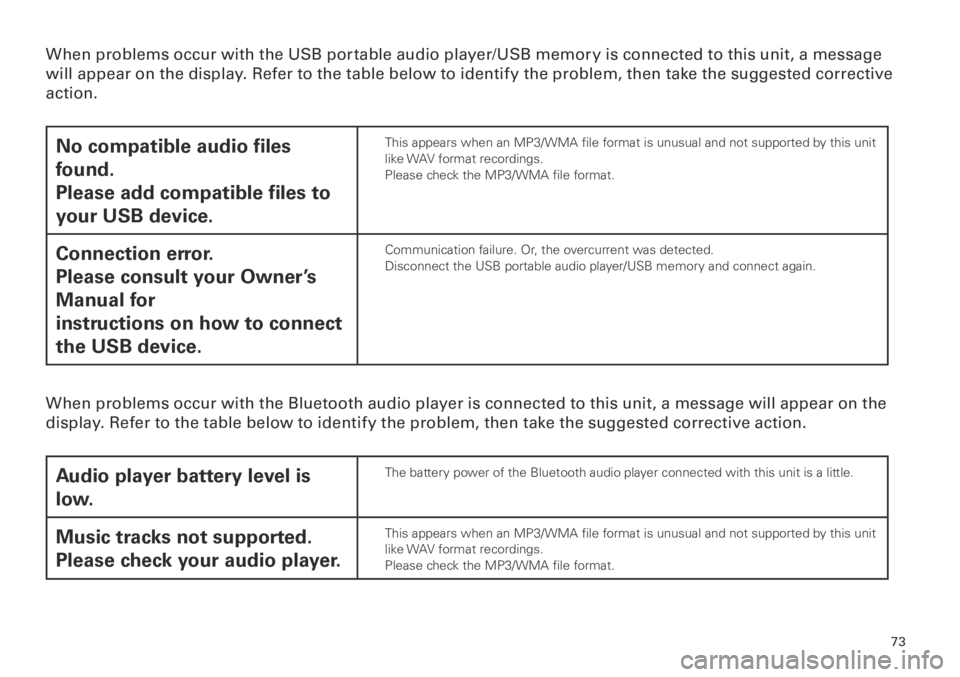
73
73
When problems occur with the USB portable audio player/USB memory is connected to this unit, a message
will appear on the display. Refer to the table below to identif y the problem, then take the suggested corrective
action.
No compatible audio files
found.
Please add compatible files to
your USB device.This appears when an MP3/WMA file format is unusual and not supported by this unit
like WAV format recordings.
Please check the MP3/WMA file format.
Connection error.
Please consult your Owner’s
Manual for
instructions on how to connect
the USB device.Communication failure. Or, the overcurrent was detected.
Disconnect the USB portable audio player/USB memory and connect again.
When problems occur with the Bluetooth audio player is connected to this unit, a message will appear on the
display. Refer to the table below to identif y the problem, then take the suggested corrective action.
Audio player battery level is
low.The battery power of the Bluetooth audio player connected with this unit is a little.
Music tracks not supported.
Please check your audio player.This appears when an MP3/WMA file format is unusual and not supported by this unit
like WAV format recordings.
Please check the MP3/WMA file format.
Page 74 of 76

7�
7 �
When problems occur with the XM tuner or HD Radio broadcast, a message will appear on the display. Refer to
the table below to identif y the problem, then take the suggested corrective action.
Check Antenna
The XM antenna is not connected.
Check whether the XM antenna cable is attached securely.
A short-circuit occurring in the antenna or the surrounding antenna cable.
Make sure that there is nothing unusual with the antenna or antenna cable.
No Signal
XM signal is too weak at the current location.
Wait until your vehicle reaches a location with a stronger signal.
Even if SPS is received when HD Radio is not active, it doesn't sound it.
Touch [HD Radio] to activate HD Radio.
Off AirThe channel you selected is not broadcasting any programming.
Select another channel.
UpdatingThe unit is updating the encryption code.
Wait until the update is finished.
The maximum of 50 HD Radio tags
have been stored.
Please connect your iPod to transfer
these tags before storing more tagsBecause the HD radio tags saved in this unit had already been saved up to the
number (50), the HD radio tags was not able to be saved though [Tag] was touched
when iPod was unconnected.
Storing tag information.
Please wait...Unit is acquiring the HD radio tags.
Wait until the unit has saved the HD radio tags.
The SiriusXM Listener Care Center is also available on the phone, please call (866)-635- �3 � 9.