Page 56 of 76

56
56
For the most part, you will be using
your Bluetooth cell phone to register
the cell phone to the system. For
more information, see the instruction
manual for your cell phone.
1. To
uch [
] d [Bluetooth] d
[Connect Phone] d [Add new].
Phone 01
Phone 02
You can connect up to five
Bluetooth enabled cell phones
and Bluetooth audio players to the
system. If five or more devices
have already been connected, you
will need to cancel some of these
connections. You can accomplish
this by touching on the device(s)
that you want to cancel.
2 . U s
ing your cell phone, search for
a Bluetooth enable device that can
be connected, and then select the
system. 3
. Fo
rward the passcode that
appears on the screen from your
cell phone.
If the p
asscode has been sent
properly, the cell phone will be
connected to the system.
Sending your pass key for registration
1. To
uch [] d [Bluetooth] d
[Connect Phone] d [Add New].
If a device has already been
connected, a screen will appear
seeking confirmation of whether
this connection is to be canceled
or not. Touch [YES].
2 . U s
ing the Bluetooth cell phone,
search for the Bluetooth enabled
device and then select this unit
([CAR MULTIMEDIA]).
3. Se
nd the Passkey that appears on
the screen from the Bluetooth cell
phone to the system.
If th e P
asskey has been sent
correctly, Bluetooth cell phone will
register it to the system and it will
be connected.
Registering via SSP (Secure
Simple Pairing)
1. To
uch [] d [Bluetooth] d
[Connect Phone] d [Add New].
If a device has already been
connected, a screen will appear
seeking confirmation of whether
this connection is to be canceled
or not. Touch [YES]. 2
. U s
ing the Bluetooth cell phone,
search for the Bluetooth enabled
device and then select this unit
([CAR MULTIMEDIA]).
• For some types of devices and
authentication methods, number
authentication or other means of
verification may be required.
• Blu
etooth 2.0 or higher is required.
Page 60 of 76

60
60
Setting Up the Phone
An explanation regarding how to
set up hands-free phoning follows.Establishing the Sound Settings
for Hands-Free Phoning
You can adjust the call and ring tone
volumes, as well as the ring tone
type.
1. To
uch [
] d [Phone] d [Phone
Sound Settings].
2. To
uch any of the setting items
below to establish the sound
settings.
Touch [Default] to return to the fac-
tory settings.
[Call
Volume] Touch [+] to increase
the call volume
incrementally; touch
[–] to decrease the call
volume incrementally.
Touch [OK] after
establishing the Call
Volume settings.
•
[Ring Tone
Volume]Touch [+] to increase
the ring tone volume
incrementally; touch
[–] to decrease the
ring tone volume
incrementally. Touch
[OK] after establishing
the Ring Tone Volume
settings.
[Ring Tone] Touch on one of [Tone 1] - [Tone 3] to select
the ring tone, and then
touch [OK].
3 . To
uch [Save].
Setting Up Automatic Updates
for Contacts
You can set up an option for auto -
matically updating contacts in the
system using the address book of
the cell phone that is connected.
1. To
uch [
] d [Phone] d
[Phonebook] d [Manage
Contacts] d [Transfer Contacts].
2. To
uch [Automatically Download
Contacts], and then touch either
[On] or [Off].
•
[0 - 9] Use this to forward the tone data. Input the
tone data and touch
[Send].
[Mute] Mutes the dial tone.
[Handsfree
Mode] Touch this to change
to hands-free phoning
when directly
manipulating the cell
phone during a call.
NOTE
You cannot change to hands-
free phoning by touching
[HandsfreeMode], when the
source is BeSpoke or Bluetooth
Audio.
Select another source to change
to hands-free phoning(Bluetooth
phone).
Changing to a Phone That Will
be Connected to the System
Up to five Bluetooth devices can be
registered to the system. You can
switch the phone to be used for
hands-free phoning to another phone
that has been registered.
Touch [Connect Phone], and then
touch on the phone that you want to
connect.
•
Page 70 of 76

70
70
BeSpoke Troubleshooting
SymptomAction
BeSpoke does not work.
Is the application installed in the iPhone?
Are you logged in?
Please check the iPhone.
Forgotten the password for
BeSpoke.Reset Password from the iPhone.
You can change the password from the link that will be sent to your registered mail
address.
The map does not display.
Are you in the coverage area?
Is the cable connected correctly?
The map does not scroll.Flick operation is not supported.
Scroll the map by dragging it with your finger.
There is no sound from the
internet radio.Are you in the coverage area?
Switch the source to iPod or Pandora, and then to BeSpoke.
The Voice Recognition does not
work.
Start talking after the beep stops.
Start talking within 3 seconds after the beep stops.
Is the Bluetooth connected?
Are you in the coverage area?
* Touch [] on your iPhone and then use [Help] to check the operating procedures for each icon.
* For more details, please visit our website at w w w.Scion.com/BeSpoke.
Page 73 of 76
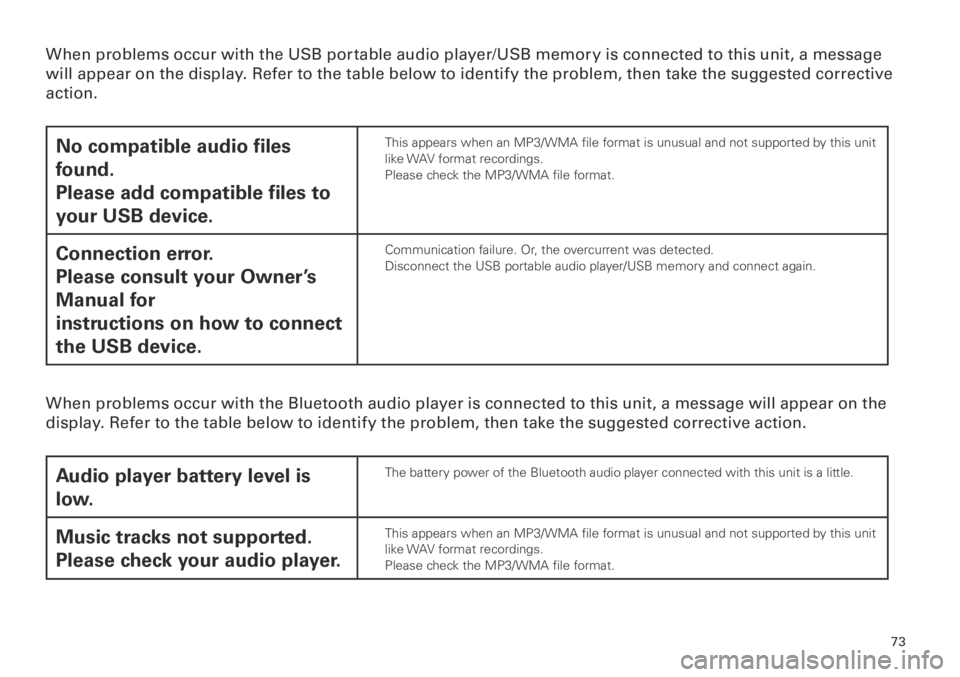
73
73
When problems occur with the USB portable audio player/USB memory is connected to this unit, a message
will appear on the display. Refer to the table below to identif y the problem, then take the suggested corrective
action.
No compatible audio files
found.
Please add compatible files to
your USB device.This appears when an MP3/WMA file format is unusual and not supported by this unit
like WAV format recordings.
Please check the MP3/WMA file format.
Connection error.
Please consult your Owner’s
Manual for
instructions on how to connect
the USB device.Communication failure. Or, the overcurrent was detected.
Disconnect the USB portable audio player/USB memory and connect again.
When problems occur with the Bluetooth audio player is connected to this unit, a message will appear on the
display. Refer to the table below to identif y the problem, then take the suggested corrective action.
Audio player battery level is
low.The battery power of the Bluetooth audio player connected with this unit is a little.
Music tracks not supported.
Please check your audio player.This appears when an MP3/WMA file format is unusual and not supported by this unit
like WAV format recordings.
Please check the MP3/WMA file format.
Page:
< prev 1-8 9-16 17-24