Page 197 of 330
AUDIO/VIDEO SYSTEM
197
DESCRIPTION OF SETTINGS
“DVD Video Settings”: The initial set up
screen appears. (See page 201.)
“Search”: The title search screen ap-
pears. (See page 199.)
“Return”: Touching this will display the
predetermined scene and start playing
from there.
“Audio”: The audio changing screen ap-
pears. (See page 200.)
“Subtitle”: The subtitle changing screen
appears. (See page 199.)
“Angle”: The angle selection screen ap-
pears. (See page 200.)
“Wide”: The screen mode screen ap-
pears. (See page 151.)
U6084GS
DISPLAYING DVD CONTROLS
If you touch
, while watching video,
DVD controls will appear.
If “
” appears on the screen when you
touch a control, the operation relevant to
the control is not permitted.
Page 198 of 330
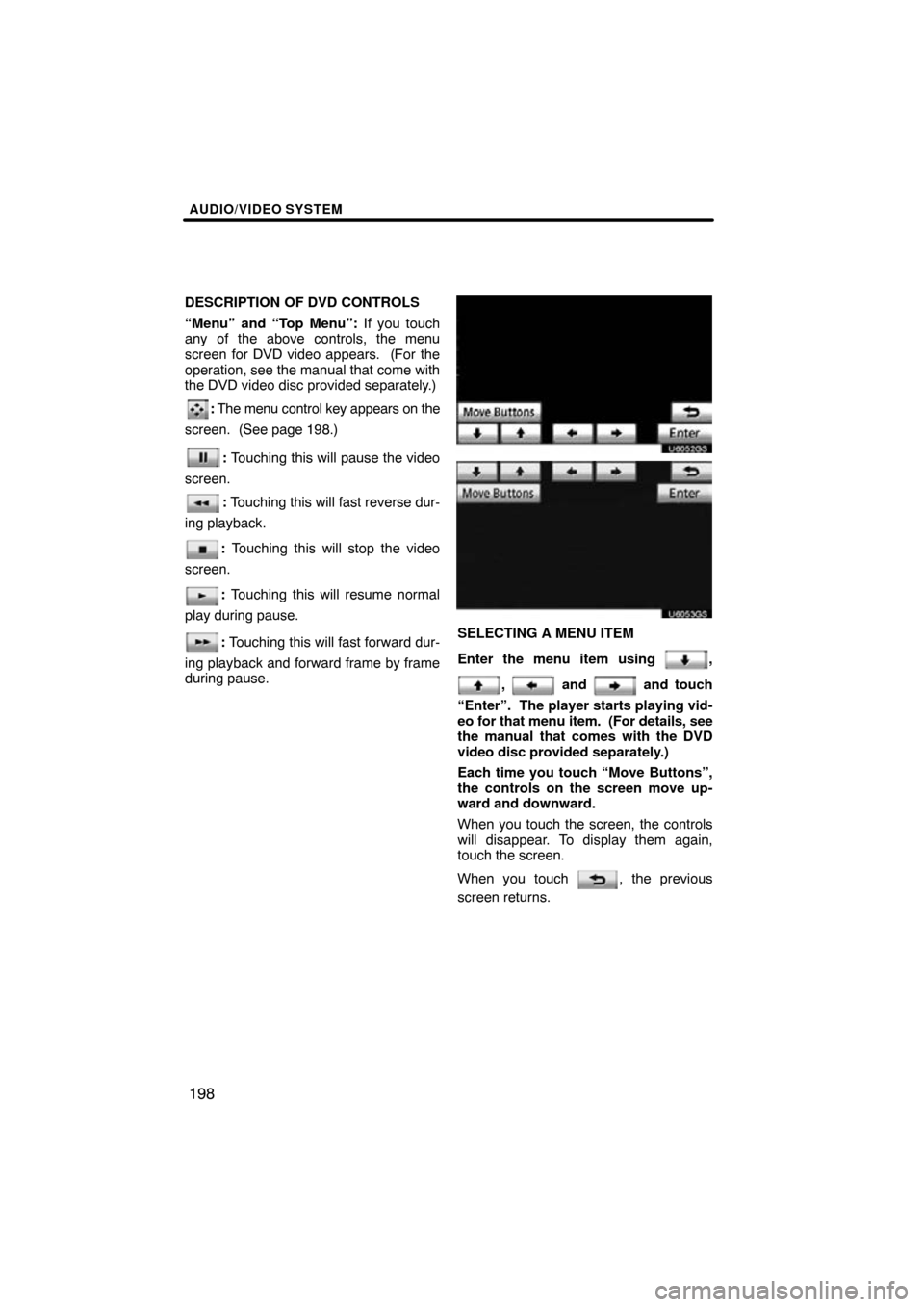
AUDIO/VIDEO SYSTEM
198
DESCRIPTION OF DVD CONTROLS
“Menu” and “Top Menu”: If you touch
any of the above controls, the menu
screen for DVD video appears. (For the
operation, see the manual that come with
the DVD video disc provided separately.)
: The menu control key appears on the
screen. (See page 198.)
: Touching this will pause the video
screen.
: Touching this will fast reverse dur-
ing playback.
: Touching this will stop the video
screen.
: Touching this will resume normal
play during pause.
: Touching this will fast forward dur-
ing playback and forward frame by frame
during pause.
U6052GS
U6053GS
SELECTING A MENU ITEM
Enter the menu item using
,
, and and touch
“Enter”. The player starts playing vid-
eo for that menu item. (For details, see
the manual that comes with the DVD
video disc provided separately.)
Each time you touch “Move Buttons”,
the controls on the screen move up-
ward and downward.
When you touch the screen, the controls
will disappear. To display them again,
touch the screen.
When you touch
, the previous
screen returns.
Page 205 of 330
AUDIO/VIDEO SYSTEM
205
SETUP OPERATION FROM THE REAR
SEAT
U6109GS
This screen appears when a rear passen-
ger selects the setup menu.
If you want to cancel the setup operation
from the rear seat, touch “Play” . The play-
er will resume normal play.
Under the same condition, the rear pas-
senger can cancel the setup operation
from the front seat.
To lock the operation of the player from the
rear seat, see “� Rear system lock” on
page 238. (g) Operating a video CD
U6110GS
PLAYING A VIDEO CD
Push
the “AUDIO” button and touch the
“DVD” tab to display this screen.
When you touch “Wide” on “Settings”
screen, the screen mode can be changed.
If you touch “Full Screen” when the ve-
hicle is completely stopped and the park-
ing brake is applied, the video screen re-
turns.
Page 206 of 330
AUDIO/VIDEO SYSTEM
206
U6062GS
DISPLAYING VIDEO CD SETTINGS
If you touch “Settings” on “DVD” screen,
“Settings” screen appears. DESCRIPTION OF VIDEO CD
SETTINGS
�Controls on top page
“Select Number”: The track or number
search screen appears. (See “SEARCH-
ING BY TRACK” on page 208.)
“Prev. Page”: When you touch this while
the disc menu is displayed, the previous
page appears on the screen. If you touch
this while the player is playing video, the
previous track is searched and played.
“Next Page”: When you touch this while
the disc menu is displayed, the next page
appears on the display. If you touch this
while the player is playing video, the next
track is searched and played.
“Main/Sub”: A multiplex transmission
changing control. The mode changes from
Main/Sub to Main, to Sub and back to
Main/Sub by touching this control.
“Return”: Touching this will display the
predetermined scene and start playing
from there.
“Wide”: The screen mode screen ap-
pears.
Page 207 of 330
AUDIO/VIDEO SYSTEM
207
DISPLAYING VIDEO CD CONTROLS
If you touch the part where controls are not
located while you are watching video on
the video CD, video CD controls will ap-
pear.
If “
” appears on the display when you
touch a control, the operation is not per-
mitted. DESCRIPTION OF VIDEO CD
CONTROLS
:
Use this to pause the video screen.
: Touch this to fast reverse during
playback.
: Touch this to resume playing during
pause.
: Touch this to fast forward during the
playback and start playing frame by frame
during pause.
Page 208 of 330
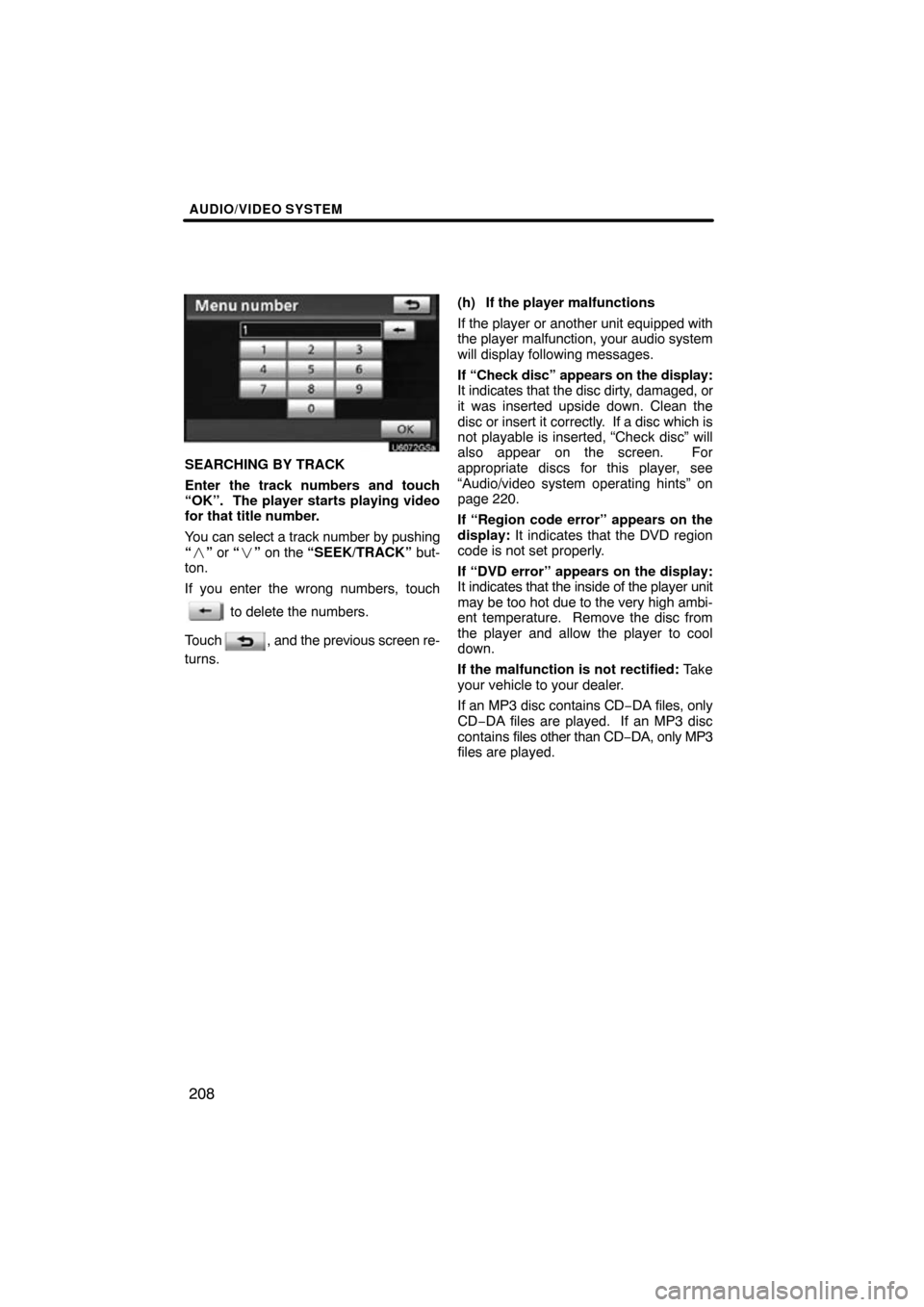
AUDIO/VIDEO SYSTEM
208
U6072GSa
SEARCHING BY TRACK
Enter the track numbers and touch
“OK”. The player starts playing video
for that title number.
You can select a track number by pushing
“� ” or “ �” on the “SEEK/TRACK” but-
ton.
If you enter the wrong numbers, touch
to delete the numbers.
Touch
, and the previous screen re-
turns. (h) If the player malfunctions
If the player or another unit equipped with
the player malfunction, your audio system
will display following messages.
If “Check disc” appears on the display:
It indicates that the disc dirty, damaged, or
it was inserted upside down. Clean the
disc or insert it correctly. If a disc which is
not playable is inserted, “Check disc” will
also appear on the screen. For
appropriate discs for this player, see
“Audio/video system operating hints” on
page 220.
If “Region code error” appears on the
display:
It indicates that the DVD region
code is not set properly.
If “DVD error” appears on the display:
It indicates that the inside of the player unit
may be too hot due to the very high ambi-
ent temperature. Remove the disc from
the player and allow the player to cool
down.
If the malfunction is not rectified: Take
your vehicle to your dealer.
If an MP3 disc contains CD −DA files, only
CD−DA files are played. If an MP3 disc
contains files other than CD −DA, only MP3
files are played.
Page 211 of 330
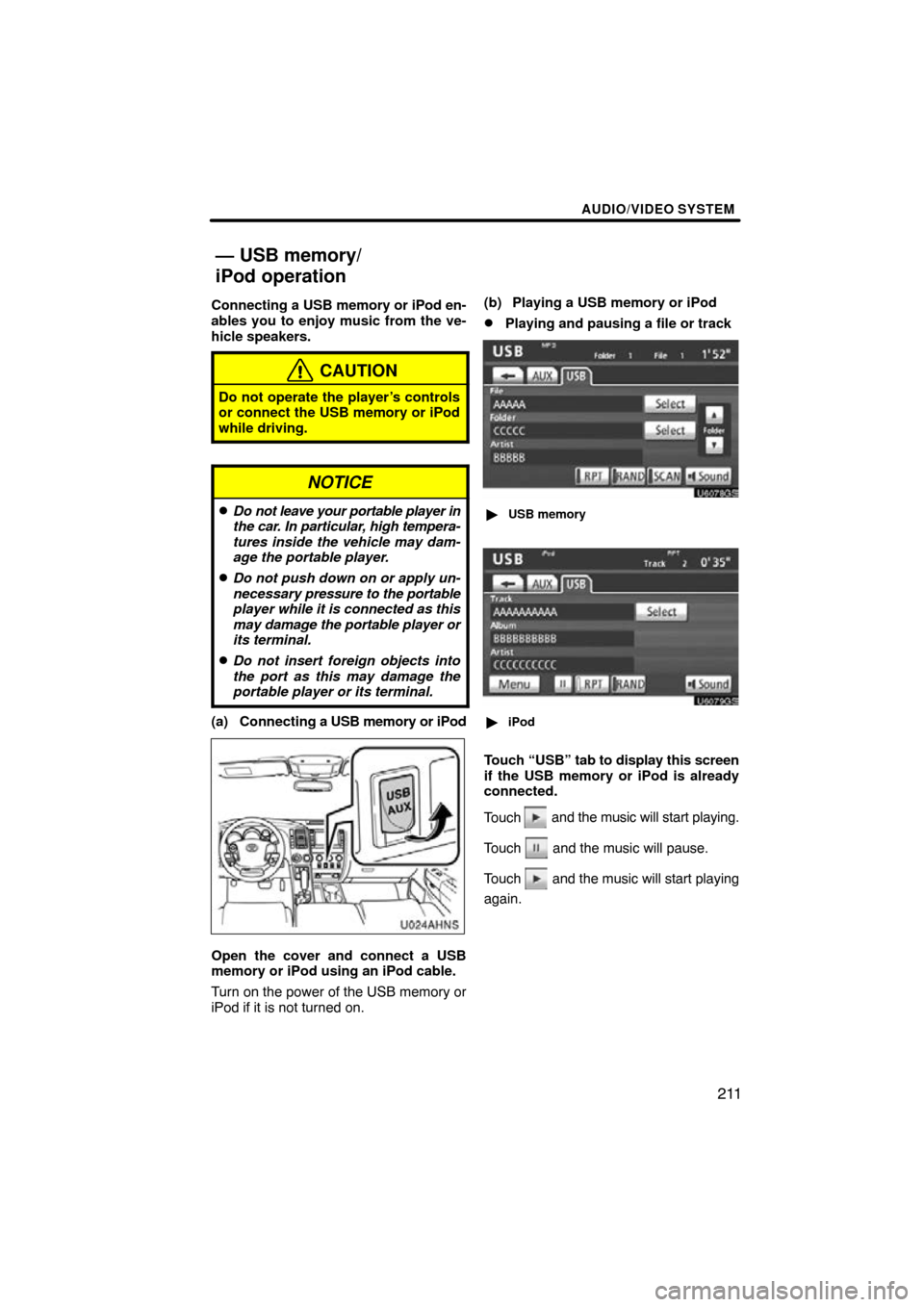
AUDIO/VIDEO SYSTEM
211
Connecting a USB memory or iPod en-
ables you to enjoy music from the ve-
hicle speakers.
CAUTION
Do not operate the player’s controls
or connect the USB memory or iPod
while driving.
NOTICE
�Do not leave your portable player in
the car. In particular, high tempera-
tures inside the vehicle may dam-
age the portable player.
�Do not push down on or apply un-
necessary pressure to the portable
player while it is connected as this
may damage the portable player or
its terminal.
�Do not insert foreign objects into
the port as this may damage the
portable player or its terminal.
(a) Connecting a USB memory or iPod
U024AHNS
Open the cover and connect a USB
memory or iPod using an iPod cable.
Turn on the power of the USB memory or
iPod if it is not turned on. (b) Playing a USB memory or iPod
�Playing and pausing a file or track
U6078GS
�
USB memory
U6079GS
�iPod
Touch “U SB” tab to display this screen
if the USB memory or iPod is already
connected.
Touch
and the music will start playing.
Touch
and the music will pause.
Touch
and the music will start playing
again.
— USB memory/
iPod operation
Page 213 of 330
AUDIO/VIDEO SYSTEM
213
�
Selecting a desired folder (USB
memory only)
U6078GS
“Folder
\b”: Touch this button to go to the
next folder.
“Folder ”: Touch this button to go to the
previous folder.
“Select” for Folder: The desired folder
can be selected in a list. This function is
available only when the vehicle is not mov-
ing.
Touch “Select” . The folder list is dis-
played.
Touch the desired folder number. The play-
er will start playing the first file of the se-
lected folder.
: By touching this touch−screen but-
ton, the list moves up by 5 folder groups.
If this touch−screen button is touched
when the top page of the list is displayed,
the last page is displayed.
: By touching this touch−screen but-
ton, the list moves down by 5 folder
groups. If this touch−screen button is
touched when the last page of the list is
displayed, the top page is displayed.