Page 19 of 328
19
2. FUNCTION INDEX
1
BASIC FUNCTION
Useful functions
During route guidancePage
Pausing route guidance81
Adjusting route guidance volume49
Deleting the destination77
Displaying the entire route map79
Address bookPage
Registering address book entries91
Marking icons on the map92
InformationPage
Displaying vehicle maintenance107
Hands-free system (for cellular phone)Page
Initiating Bluetooth®11 6
Making a call on a Bluetooth® phone125
Receiving a call on the Bluetooth® phone131
Voice command systemPage
Operating the system with your voice238
Page 20 of 328
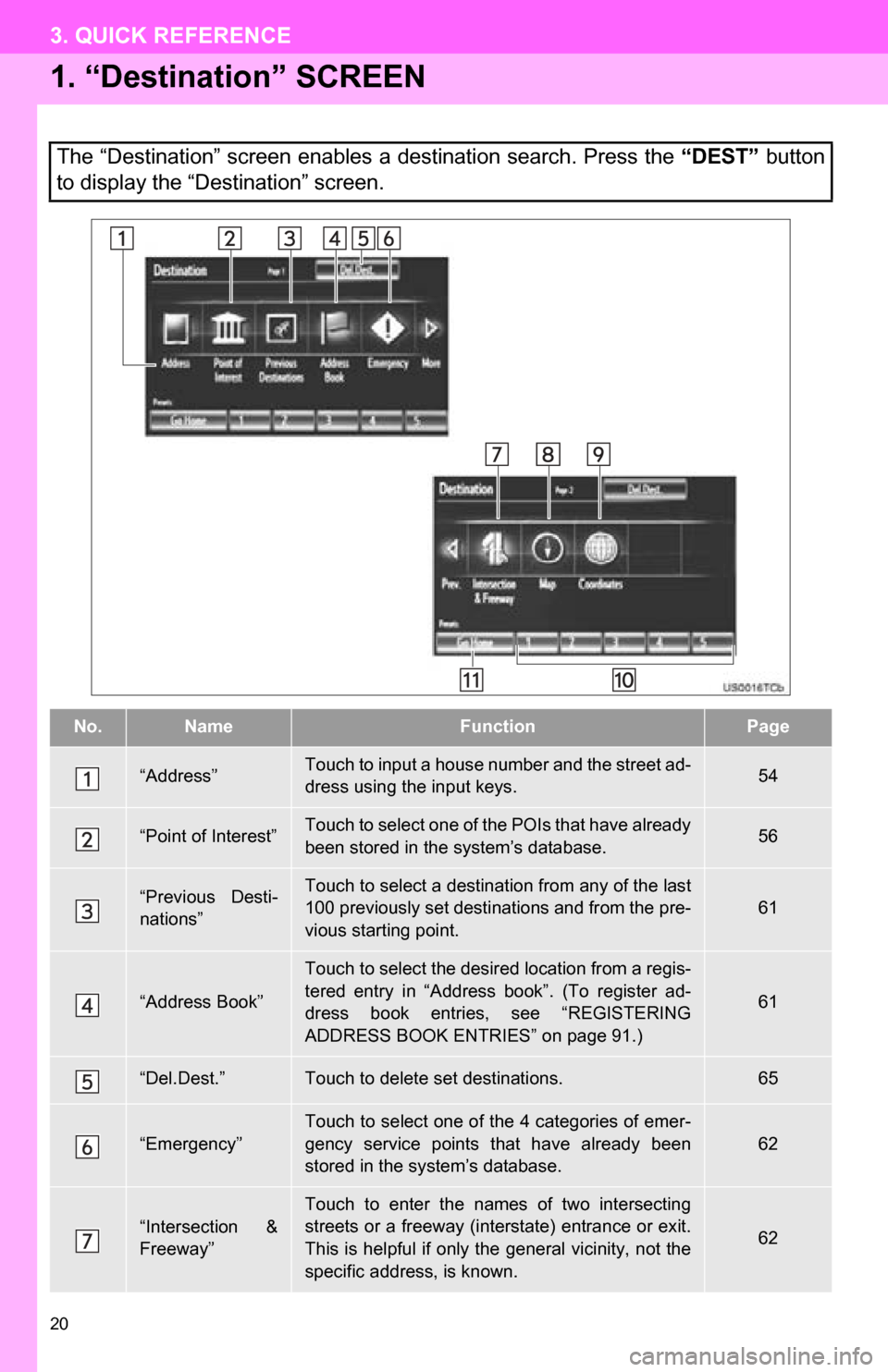
20
3. QUICK REFERENCE
1. “Destination” SCREEN
The “Destination” screen enables a destination search. Press the “DEST” button
to display the “Destination” screen.
No.NameFunctionPage
“Address”Touch to input a house number and the street ad-
dress using the input keys.54
“Point of Interest”Touch to select one of the POIs that have already
been stored in the system’s database.56
“Previous Desti-
nations”Touch to select a destination from any of the last
100 previously set destinations and from the pre-
vious starting point.
61
“Address Book”
Touch to select the desired location from a regis-
tered entry in “Address book”. (To register ad-
dress book entries, see “REGISTERING
ADDRESS BOOK ENTRIES” on page 91.)
61
“Del.Dest.”Touch to delete set destinations.65
“Emergency”
Touch to select one of the 4 categories of emer-
gency service points that have already been
stored in the system’s database.
62
“Intersection &
Freeway”Touch to enter the names of two intersecting
streets or a freeway (interstate) entrance or exit.
This is helpful if only t he general vicinity, not the
specific address, is known.
62
Page 21 of 328
21
3. QUICK REFERENCE
1
BASIC FUNCTION
“Map”Touch to enable setting a destination by specify-
ing a location on the map screen.64
“Coordinates”Touch to enter latitude and longitude coordinates.65
Preset destina-
tion buttons
Touch to select one of the 5 preset destination
points as a destination. If a preset destination
point has not been registered, a message will be
displayed asking if it is desirable to set a destina-
tion to the preset screen button. (To register a
preset destination, see “REGISTERING PRE-
SET DESTINATIONS” on page 89.)
53
“Go Home”
Touch to select your personal home address
without having to enter the address each time. If
a home address has not been registered, a mes-
sage will be displayed and the setting screen will
automatically appear. (To register home, see
“REGISTERING HOME” on page 87.)
53
No.NameFunctionPage
Page 22 of 328
22
3. QUICK REFERENCE
2. “Setup” SCREEN
The items shown on the “Setup” screen can be set. Press the “SETUP” button to
display the “Setup” screen.
No.NameFunctionPage
“General”
Touch to change the selected language, opera-
tion sound settings, automatic screen change,
etc.
40
“Voice”Touch to set the voice guidance settings.48
“Navigation”Touch to set home, preset destinations, address
book, areas to avoid, etc. or to delete previous
destinations.86
“Display”Touch to adjust the contrast and brightness of the
screens, turn the display off, etc.30
“Vehicle”Touch to set vehicle information such as mainte-
nance information.107
Page 24 of 328
24
3. QUICK REFERENCE
3. “Information” SCREEN
This screen can be used to display the XM satellite system, fuel consumption, etc.
Press the “INFO/APPS” button to display the “Information” screen.
No.NameFunctionPage
“Apps”Touch to display the “Apps” screen.273
“Traffic Incidents”Touch to display traffic incidents.264
“XM Fuel Prices”Touch to display current fuel prices and gas sta-
tion locations information.258
“Map Data”Touch to display map data information.250
“XM Sports”Touch to display personally selected sports
teams information.253
“XM NavWeath-
er”Touch to display weather information.261
“XM Stocks”Touch to display personally selected stocks infor-
mation.256
Page 25 of 328
1
2
3
4
5
6
7
8
9
2
25
1. INITIAL SCREEN .......................... 26
2. TOUCH SCREEN OPERATION .... 27
3. INPUTTING LETTERS AND NUMBERS/LIST SCREEN
OPERATION ............................... 28
4. SCREEN ADJUSTMENT .............. 30
SCREEN SETTINGS ADJUSTMENT .... 30
5. MAP SCREEN OPERATION......... 32
CURRENT POSITION DISPLAY ........... 32
SCREEN SCROLL OPERATION .......... 32
SWITCHING THE SCREENS ................ 36
MAP SCALE .......................................... 38
ORIENTATION OF THE MAP ............... 39
STANDARD MAP ICONS ...................... 39
1. GENERAL SETTINGS .................. 40
SCREENS FOR GENERAL SETTINGS .......................................... 40
2. VOICE SETTINGS ......................... 48
SCREEN FOR VOICE SETTINGS .......................................... 48
1BASIC INFORMATION BEFORE
OPERATION
2SETUP
BASIC FUNCTION
Page 26 of 328
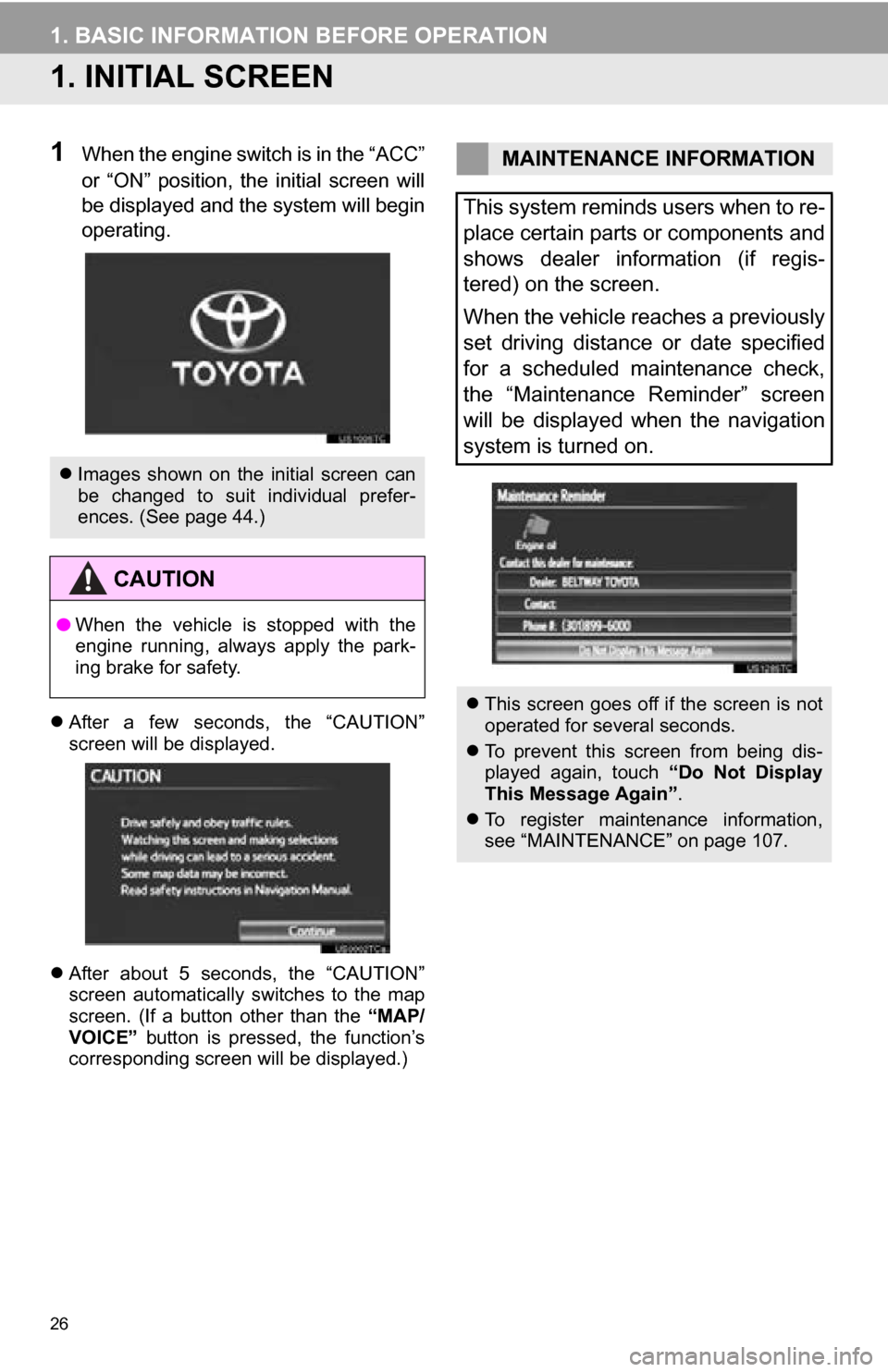
26
1. BASIC INFORMATION BEFORE OPERATION
1. INITIAL SCREEN
1When the engine switch is in the “ACC”
or “ON” position, the initial screen will
be displayed and the system will begin
operating.
After a few seconds, the “CAUTION”
screen will be displayed.
After about 5 seconds, the “CAUTION”
screen automatically switches to the map
screen. (If a button other than the “MAP/
VOICE” button is pressed, the function’s
corresponding screen will be displayed.)
Images shown on the initial screen can
be changed to suit individual prefer-
ences. (See page 44.)
CAUTION
●When the vehicle is stopped with the
engine running, always apply the park-
ing brake for safety.
MAINTENANCE INFORMATION
This system reminds users when to re-
place certain parts or components and
shows dealer information (if regis-
tered) on the screen.
When the vehicle reaches a previously
set driving distance or date specified
for a scheduled maintenance check,
the “Maintenance Reminder” screen
will be displayed when the navigation
system is turned on.
This screen goes off if the screen is not
operated for several seconds.
To prevent this screen from being dis-
played again, touch “Do Not Display
This Message Again” .
To register maintenance information,
see “MAINTENANCE” on page 107.
Page 27 of 328
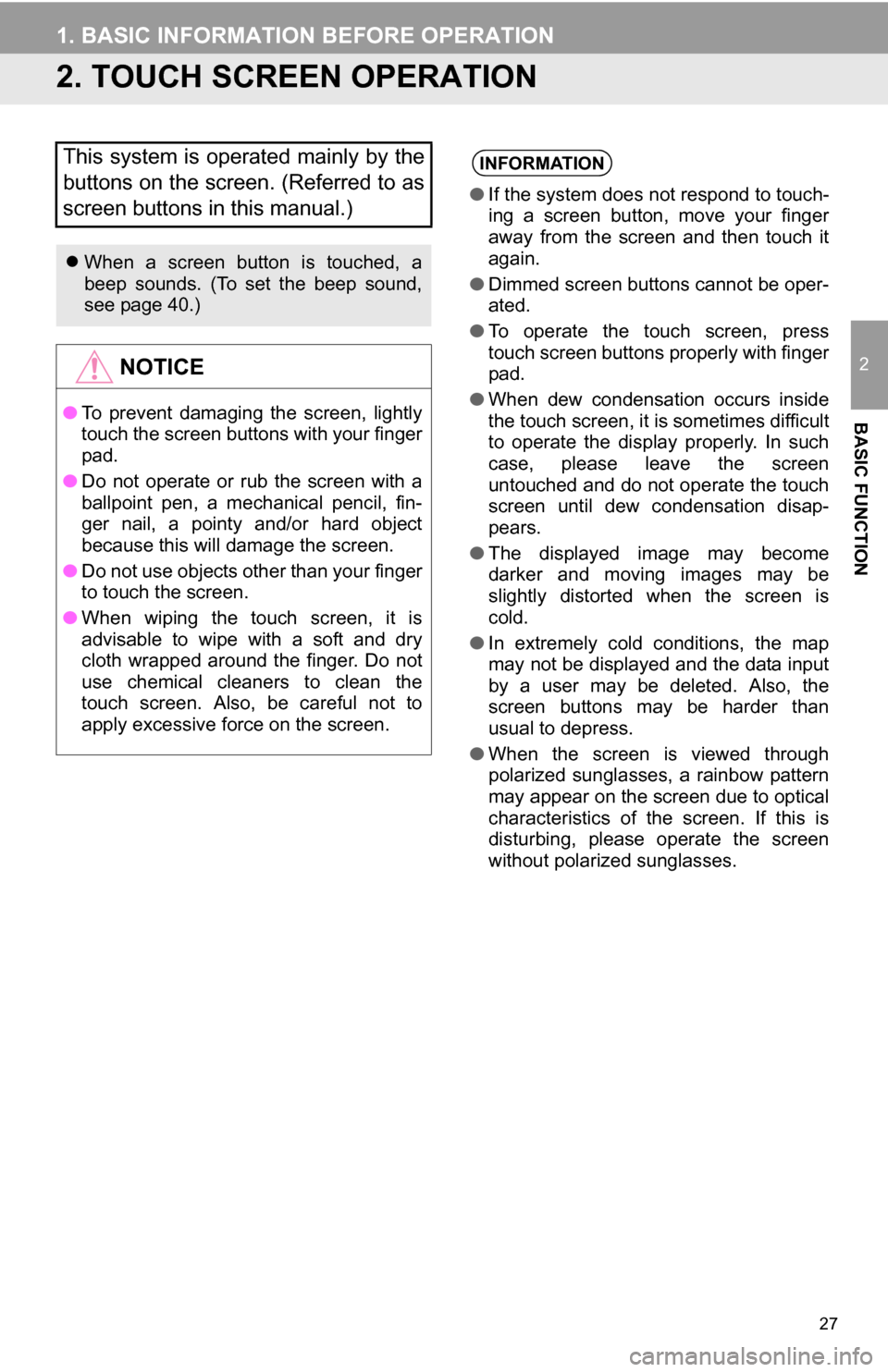
27
1. BASIC INFORMATION BEFORE OPERATION
2
BASIC FUNCTION
2. TOUCH SCREEN OPERATION
This system is operated mainly by the
buttons on the screen. (Referred to as
screen buttons in this manual.)
When a screen button is touched, a
beep sounds. (To set the beep sound,
see page 40.)
NOTICE
● To prevent damaging the screen, lightly
touch the screen buttons with your finger
pad.
● Do not operate or rub the screen with a
ballpoint pen, a mechanical pencil, fin-
ger nail, a pointy and/or hard object
because this will damage the screen.
● Do not use objects other than your finger
to touch the screen.
● When wiping the touch screen, it is
advisable to wipe with a soft and dry
cloth wrapped around the finger. Do not
use chemical cleaners to clean the
touch screen. Also, be careful not to
apply excessive force on the screen.
INFORMATION
●If the system does not respond to touch-
ing a screen button, move your finger
away from the screen and then touch it
again.
● Dimmed screen buttons cannot be oper-
ated.
● To operate the touch screen, press
touch screen buttons properly with finger
pad.
● When dew condensation occurs inside
the touch screen, it is sometimes difficult
to operate the display properly. In such
case, please leave the screen
untouched and do not operate the touch
screen until dew condensation disap-
pears.
● The displayed image may become
darker and moving images may be
slightly distorted when the screen is
cold.
● In extremely cold conditions, the map
may not be displayed and the data input
by a user may be deleted. Also, the
screen buttons may be harder than
usual to depress.
● When the screen is viewed through
polarized sunglasses, a rainbow pattern
may appear on the screen due to optical
characteristics of the screen. If this is
disturbing, please operate the screen
without polarized sunglasses.