Page 29 of 296
1
2
3
4
5
6
7
8
2
29
1. INITIAL SCREEN .......................... 30
2. TOUCH SCREEN OPERATION ............................... 31
3. INPUTTING LETTERS AND NUMBERS/LIST SCREEN
OPERATION ............................... 32
4. SCREEN ADJUSTMENT .............. 35
SCREEN SETTINGS ADJUSTMENT .................................... 35
5. MAP SCREEN OPERATION......... 37
CURRENT POSITION DISPLAY ........... 37
SCREEN SCROLL OPERATION .......... 37
SWITCHING THE SCREENS ................ 41
MAP SCALE .......................................... 44
ORIENTATION OF THE MAP ............... 45
STANDARD MAP ICONS ...................... 45
1. GENERAL SETTINGS .................. 46
SCREENS FOR GENERAL SETTINGS .......................................... 46
2. VOICE SETTINGS ......................... 52
SCREEN FOR VOICE SETTINGS ........ 52
1BASIC INFORMATION BEFORE
OPERATION
2SETUP
BASIC FUNCTION
Page 30 of 296
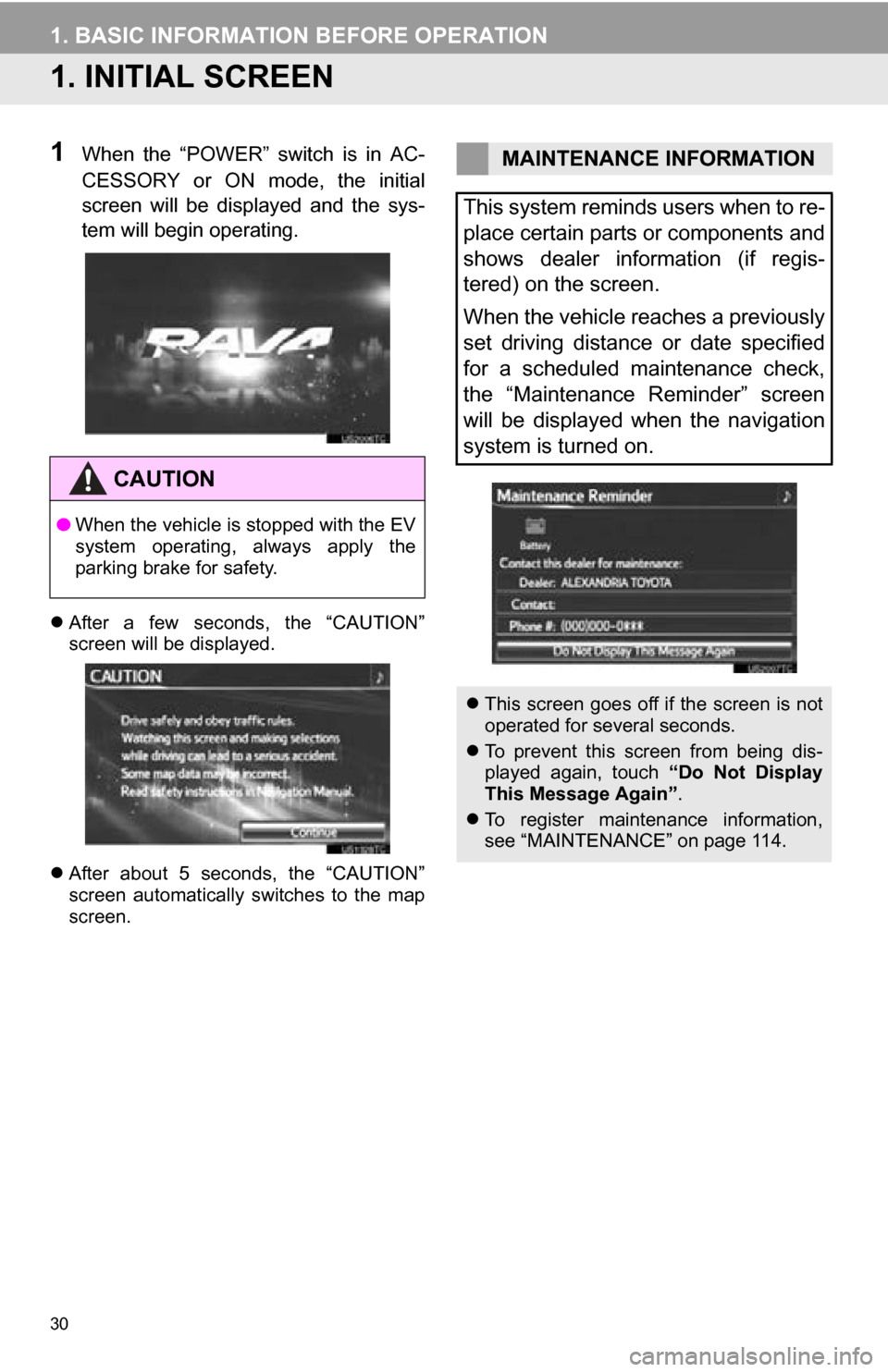
30
1. BASIC INFORMATION BEFORE OPERATION
1. INITIAL SCREEN
1When the “POWER” switch is in AC-
CESSORY or ON mode, the initial
screen will be displayed and the sys-
tem will begin operating.
After a few seconds, the “CAUTION”
screen will be displayed.
After about 5 seconds, the “CAUTION”
screen automatically switches to the map
screen.
CAUTION
● When the vehicle is stopped with the EV
system operating, always apply the
parking brake for safety.
MAINTENANCE INFORMATION
This system reminds users when to re-
place certain parts or components and
shows dealer information (if regis-
tered) on the screen.
When the vehicle reaches a previously
set driving distance or date specified
for a scheduled maintenance check,
the “Maintenance Reminder” screen
will be displayed when the navigation
system is turned on.
This screen goes off if the screen is not
operated for several seconds.
To prevent this screen from being dis-
played again, touch “Do Not Display
This Message Again” .
To register maintenance information,
see “MAINTENANCE” on page 114.
Page 31 of 296

31
1. BASIC INFORMATION BEFORE OPERATION
2
BASIC FUNCTION
2. TOUCH SCREEN OPERATION
This system is operated mainly by the
buttons on the screen. (Referred to as
screen buttons in this manual.)
When a screen button is touched, a
beep sounds. (To set the beep sound,
see page 46.)
NOTICE
● To prevent damaging the screen or
causing a malfunction, observe the fol-
lowing:
• Do not touch the screen forcibly
• Do not touch the screen using your
fingernails
• Do not use objects other than your finger to touch the screen
• Do not touch the screen with a wet finger
• Do not use chemical cleaners to clean the screen (Wipe off finger-
prints using a glass cleaning cloth)
INFORMATION
● The system may respond incorrectly or
fail to respond if gloves are worn during
touch operation.
● If the screen is operated with 2 or more
fingers, incorrect operation may occur.
● If the system does not respond to touch-
ing a screen button, move your finger
away from the screen and then touch it
again.
● Dimmed screen buttons cannot be oper-
ated.
● The displayed image may become
darker and moving images may be
slightly distorted when the screen is
cold.
● In extremely cold conditions, the map
may not be displayed and the data input
by a user may be deleted. Also, the
screen buttons may be harder than
usual to depress.
● When you look at the screen through
polarized material such as polarized
sunglasses, the screen may be dark and
hard to see. If so, look at the screen
from different angles, adjust the screen
settings on the “Display” screen or take
off your sunglasses.
Page 32 of 296

32
1. BASIC INFORMATION BEFORE OPERATION
3. INPUTTING LETTERS AND NUMBERS/LIST SCREEN OPERATION
1Touch “A-Z” to display the alphabet
keys.
2Touch the keys direct ly to enter letters
or numbers.
: Touch to erase one character. Touch and hold to continue eras-
ing characters.
On certain letter entry screens, letters can
be entered in upper or lower case.
1Touch “Other” to display symbol keys.
2Touch the symbol keys directly to enter
symbols.
: Touch to erase one symbol. Touch and hold to continue eras-
ing symbols.
1Touch “OK” to search for an address
or a name.
Matching items from the database are
listed even if the entered address or name
is incomplete.
The list will be displayed automatically if
the maximum number of characters is
entered or the number of matching items
is 5 or less.
When searching for an address or
name, or entering data, letters and
numbers can be input via the screen.
Keyboard layout can be changed. (See
page 50.)
TO INPUT LETTERS AND
NUMBERS
IconFunction
Touch to enter in lower case.
Touch to enter in upper case.
TO INPUT SYMBOLS
TO DISPLAY THE LIST
Page 33 of 296

33
1. BASIC INFORMATION BEFORE OPERATION
2
BASIC FUNCTION
1If the screen is flicked in an upward di-
rection, a following page is displayed. If
the screen is flicked in a downward di-
rection, a previous page is displayed.INFORMATION
●The number of matching items is shown
on the right side of the screen. If the
number of matching items is more than
999, the system displays “ ” on the
screen.
LIST SCREEN TOUCH
OPERATION
When a list is displayed, use the appro-
priate screen button to scroll through
the list.
IconFunction
Touch to skip to the next or previ-
ous page.
Touch and hold or to scroll
through the displayed list.
This indicates the displayed
screen’s position.
If appears to the right of an
item name, the complete name is
too long to display.
Touch to scroll to the end of the
name.
Touch to scroll to the beginning
of the name.
LIST SCREEN FLICK
OPERATION
In addition to normal touch-operability,
some list screens can be scrolled ac-
cording to the user’s finger move-
ments.
Page 34 of 296
34
1. BASIC INFORMATION BEFORE OPERATION
1Touch “Sort”.
2Touch the desired sorting criteria.
SORTING
The order of a list displayed on the
screen can be rearranged.
Screen buttonFunction
“Distance”Touch to sort in order of
distance from the current
position.
“Date”Touch to sort in order of
date.
“Category”Touch to sort in order of
category.
“Icon”Touch to sort in order of
icon.
“Name”Touch to sort in order of
name.
Page 35 of 296
35
1. BASIC INFORMATION BEFORE OPERATION
2
BASIC FUNCTION
4. SCREEN ADJUSTMENT
1Press the “HOME” button.
2Touch .
3Touch “Display”.
Adjusting the screen display
“Camera” : Touch to adjust the image the
camera displays.
Adjusting the image the camera displays
“Map·Menu”: Touch to return to the
screen display settings.
The contrast and brightness of the
screen display and the image the cam-
era displays can be adjusted. The dis-
play can also be turned off, and/or
changed to either day or night mode.
SCREEN SETTINGS
ADJUSTMENT
ADJUSTING SCREEN DISPLAY
AND CAMERA SETTINGS
Page 36 of 296

36
1. BASIC INFORMATION BEFORE OPERATION
1Touch “” or “” to select the desired
function (“Contrast” or “Brightness”).
2Touch the desired screen button to ad-
just contrast and brightness.
3After adjusting the screen, touch
“OK” .
The screen goes off when “Screen Off” is
touched. To turn the screen back on,
press the “HOME” button. The “Main
Menu” screen appears.
1To display the screen in day mode,
even with the headlight switch on,
touch “Day Mode” .
CONTRAST AND BRIGHTNESS
ADJUSTMENT
The contrast and brightness of the
screen can be adjusted according to
the brightness of your surroundings.
The display can also be turned off.
Screen buttonFunction
“Contrast” “+”Touch to strengthen the
contrast of the screen.
“Contrast” “-”Touch to weaken the
contrast of the screen.
“Brightness” “+”Touch to brighten the
screen.
“Brightness” “-”Touch to darken the
screen.
CHANGING BETWEEN DAY
AND NIGHT MODE
Depending on the position of the head-
light switch, the screen changes to day
or night mode.
INFORMATION
● If the screen is set to day mode with the
headlight switch turned on, this condition
is memorized even with the EV system
turned off.