Page 55 of 296
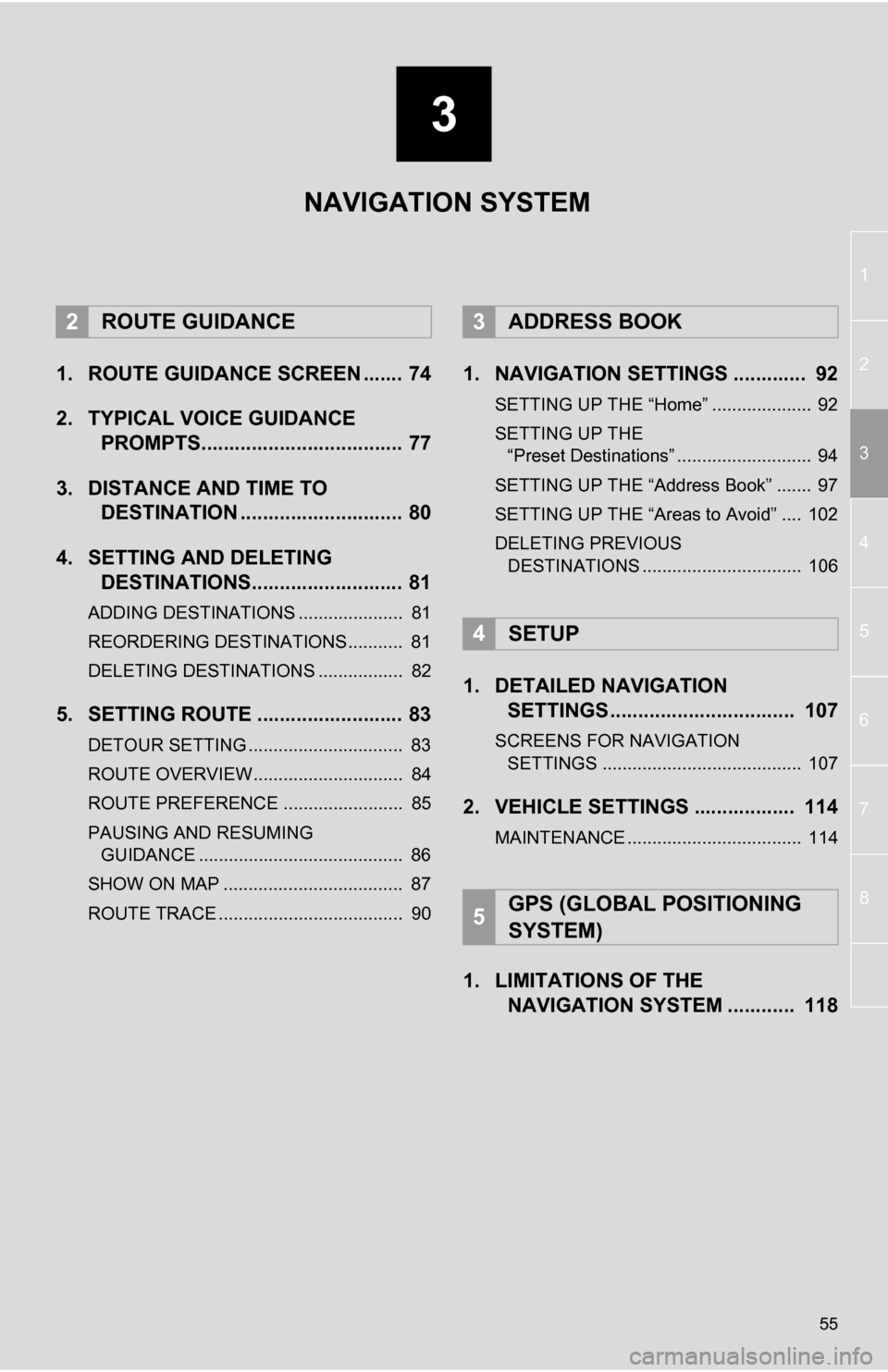
3
55
1
2
3
4
5
6
7
8
1. ROUTE GUIDANCE SCREEN ....... 74
2. TYPICAL VOICE GUIDANCE PROMPTS.................................... 77
3. DISTANCE AND TIME TO DESTINATION ............................. 80
4. SETTING AND DELETING DESTINATIONS........................... 81
ADDING DESTINATIONS ..................... 81
REORDERING DESTINATIONS ........... 81
DELETING DESTINATIONS ................. 82
5. SETTING ROUTE .......................... 83
DETOUR SETTING ............................... 83
ROUTE OVERVIEW.............................. 84
ROUTE PREFERENCE ........................ 85
PAUSING AND RESUMING
GUIDANCE ......................................... 86
SHOW ON MAP .................................... 87
ROUTE TRACE ..................................... 90
1. NAVIGATION SETTINGS ............. 92
SETTING UP THE “Home” .................... 92
SETTING UP THE “Preset Destinations” ........................... 94
SETTING UP THE “Address Book” ....... 97
SETTING UP THE “Areas to Avoid” .... 102
DELETING PREVIOUS DESTINATIONS ................................ 106
1. DETAILED NAVIGATION SETTINGS ................................. 107
SCREENS FOR NAVIGATION
SETTINGS ........................................ 107
2. VEHICLE SETTINGS .................. 114
MAINTENANCE ................................... 114
1. LIMITATIONS OF THE NAVIGATION SYSTEM ............ 118
2ROUTE GUIDANCE3ADDRESS BOOK
4SETUP
5GPS (GLOBAL POSITIONING
SYSTEM)
NAVIGATION SYSTEM
Page 57 of 296

57
1. DESTINATION SEARCH
3
NAVIGATION SYSTEM
1Press the “HOME” button.
2Touch “Dest” on the “Main Menu”
screen.
3Touch “Go Home” .
Your home address is set as the destina-
tion. The navigation system performs a
search for the route.
4Touch “OK”.
1Press the “HOME” button.
2Touch “Dest” on the “Main Menu”
screen.
3Touch any of the preset destination
buttons ( 1-5 ) on the “Destination”
screen.
The selected preset destination point is
set as the destination. The navigation sys-
tem performs a search for the route. (See
“STARTING ROUTE GUIDANCE” on
page 71.)
4Touch “OK”.
DESTINATION SEARCH BY
HOME
To use this function, it is necessary to
set a home address. (To register home,
see page 93.)
INFORMATION
● If a home address has not been regis-
tered, a message confirming if it is desir-
able to set a home will be displayed, and
the setting screen will appear.
● Guidance starts from the current posi-
tion to the set home address if “OK” is
touched even while driving.
DESTINATION SEARCH BY
PRESET DESTINATIONS
To use this function, it is necessary to
set preset destinations to the preset
screen buttons ( 1-5 ). (See “REGISTER-
ING PRESET DESTINATIONS” on
page 95.)
INFORMATION
● If a preset destination point has not been
registered, a message confirming if it is
desirable to set a preset destination will
be displayed, and the setting screen will
appear.
● Guidance starts from the current posi-
tion to the preset destination point if
“OK” is touched even while driving.
Page 92 of 296

92
3. ADDRESS BOOK
1. NAVIGATION SETTINGS
1Press the “HOME” button.
2Touch .
3Touch “Navigation” .
4Touch the desired items to be set.
On this screen, the following operations
can be performed:
1Press the “HOME” button.
2Touch on the “Main Menu” screen.
3Touch “Navigation” on the “Setup”
screen.
Points or areas on the map can be reg-
istered.
The registered points can be used on
the “Destination” screen. (See “DESTI-
NATION SEARCH BY HOME” on
page 57, and “DESTINATION
SEARCH BY ‘Address Book’” on page
66.)
Registered areas to avoid, will be
avoided when the system searches for
a route.
No.FunctionPage
Touch to set home.92
Touch to set preset desti-
nations.94
Touch to set the address
book.97
Touch to set areas to
avoid.102
Touch to delete previous
destinations.106
Touch to set detailed navi-
gation settings.107
SETTING UP THE “Home”
If home has been registered, that infor-
mation can be recalled by touching
“Go Home” on the “Destination”
screen. (See “DESTINATION
SEARCH BY HOME” on page 57.)
Page 94 of 296

94
3. ADDRESS BOOK
1Press the “HOME” button.
2Touch on the “Main Menu” screen.
3Touch “Navigation” on the “Setup”
screen.
4Touch “Home” on the “Navigation Set-
tings” screen.
5Touch “Edit”.
6Touch “Edit” next to the item to be ed-
ited. “Show Name on Map”: The name of a
home can be set to be displayed on the
map by touching
“On” or “Off” . (See page
100.)
7Touch “OK”.
1Press the “HOME” button.
2Touch on the “Main Menu” screen.
3Touch “Navigation” on the “Setup”
screen.
4Touch “Home” on the “Navigation Set-
tings” screen.
5Touch “Delete” .
6Touch “Yes” to delete home and touch
“No” to cancel the deletion.
1Press the “HOME” button.
2Touch on the “Main Menu” screen.
3Touch “Navigation” on the “Setup”
screen.
EDITING HOME
No.FunctionPage
To edit the home name.
The name can be dis-
played on the map.
100
To edit location informa-
tion.101
To edit the phone number.101
To change the icon to be
displayed on the map.99
DELETING HOME
SETTING UP THE “Preset
Destinations”
If preset destination has been regis-
tered, that information can be recalled
by using “Preset Destinations” on
the “Navigation Settings” screen. (See
“DESTINATION SEARCH BY PRE-
SET DESTINATIONS” on page 57.)
Page 95 of 296
95
3. ADDRESS BOOK
3
NAVIGATION SYSTEM
4Touch “Preset Destinations” .
5Touch the desired screen button.
1Press the “HOME” button.
2Touch on the “Main Menu” screen.
3Touch “Navigation” on the “Setup”
screen.
4Touch “Preset Destinations” on the
“Navigation Settings” screen.
5Touch “Set”.
6Touch the desired screen button and
enter the location in the same way as
for a destination search. (See “DESTI-
NATION SEARCH” on page 56.)
7Touch a position for this preset desti-
nation.
When registration of a preset destination
is completed, the “Edit Preset Destination”
screen will be displayed.
8Touch “OK”.
No.FunctionPage
Registering a preset desti-
nation95
Editing a preset destination96
Deleting a preset destina-
tion97
REGISTERING PRESET
DESTINATIONS
To edit registered information, see
“EDITING PRESET DESTINATIONS”
on page 96.
Page 96 of 296
96
3. ADDRESS BOOK
1Press the “HOME” button.
2Touch on the “Main Menu” screen.
3Touch “Navigation” on the “Setup”
screen.
4Touch “Preset Destinations” on the
“Navigation Settings” screen.
5Touch “Edit”.
6Touch the screen button of the desired
preset destination.
7Touch “Edit” next to the item to be ed-
ited. “Show Name on Map”: The name of a pre-
set destination can be
set to be displayed
on the map by touching “On” or “Off” .
(See page 100.)
8Touch “OK”.
EDITING PRESET
DESTINATIONSNo.FunctionPage
To edit the preset destina-
tion name. The name can
be displayed on the map.
100
To edit location informa-
tion.101
To edit the phone number.101
To change the icon to be
displayed on the map.99
Page 97 of 296
97
3. ADDRESS BOOK
3
NAVIGATION SYSTEM
1Press the “HOME” button.
2Touch on the “Main Menu” screen.
3Touch “Navigation” on the “Setup”
screen.
4Touch “Preset Destinations” on the
“Navigation Settings” screen.
5Touch “Delete” .
6Touch the preset destination to be de-
leted.
7Touch “Delete” .
8Touch “Yes” to delete the preset des-
tination and touch “No” to cancel the
deletion.
1Press the “HOME” button.
2Touch on the “Main Menu” screen.
3Touch “Navigation” on the “Setup”
screen.
4Touch “Address Book” .
5Touch the desired screen button.
DELETING PRESET
DESTINATIONS
Screen buttonFunction
“Select All”Touch to select all preset
destinations.
“Unselect All”Touch to cancel the “Se-
lect All” function.
SETTING UP THE “Address
Book”
Points or areas on the map can be reg-
istered.
No.FunctionPage
Registering address book
entries98
Editing address book en-
tries98
Deleting address book en-
tries101
Page 108 of 296

108
4. SETUP
On this screen, the following functions can
be performed:
To reset all setup items, touch “Default”.
1Press the “HOME” button.
2Touch on the “Main Menu” screen.
3Touch “Navigation” on the “Setup”
screen.
4Touch “Detailed Navi. Settings” on
the “Navigation Settings” screen.
5Touch “Driving Speeds” .
No.Function
Touch to set the average cruising
speed. (See “DRIVING SPEEDS”
on page 108.)
Touch to set the automatic input
function to “On” or “Off” .
Touch to set the voice guidance for
the next street name to “On” or
“Off” during route guidance.
Touch to set the automatic reroute
of the guidance route to avoid heavy
congestion to “On” or “Off” . (See
“AUTO AVOID TRAFFIC” on page
109.)
Touch to set the indication of freely
flowing traffic by the arrow to “On”
or “Off” . (See “SHOW FREE
FLOWING TRAFFIC” on page 109.)
Touch to set displayed POI icon cat-
egories. (See “POI CATEGORY
CHANGE (SELECT POI ICONS)”
on page 110.)
Touch to set screen buttons to be
displayed on the map screen when
“ Off” is selected. (See
“SCREEN LAYOUT FUNCTION
(“ Off” Function)” on page 111.)
Touch to adjust the current position
mark manually. Miscalculation of the
distance caused by tire replacement
can also be adjusted. (See “CUR-
RENT POSITION/TIRE CHANGE
CALIBRATION” on page 111.)
Touch to set the display of pop-up
information to “On” or “Off” . (See
“POP-UP INFORMATION” on page
112.)
Touch to set IPD road guidance to
“On” or “Off”. (For information on
IPD roads, see page 79.)
Touch to set the “EV range notifica-
tion” message to “On” or “Off”. The
message is displa yed on the screen
if there is a possibility that the vehi-
cle cannot reach the destination with
the current charge remaining in the
traction battery. When no destina-
tion is set, it is displayed when the
vehicle may not be able to reach
home without charging.
DRIVING SPEEDS
The speed that is used for the calcula-
tion of the estimated travel time and
estimated arrival time can be set.
No.Function