2013 TOYOTA PRIUS PLUG-IN HYBRID sat nav
[x] Cancel search: sat navPage 289 of 359
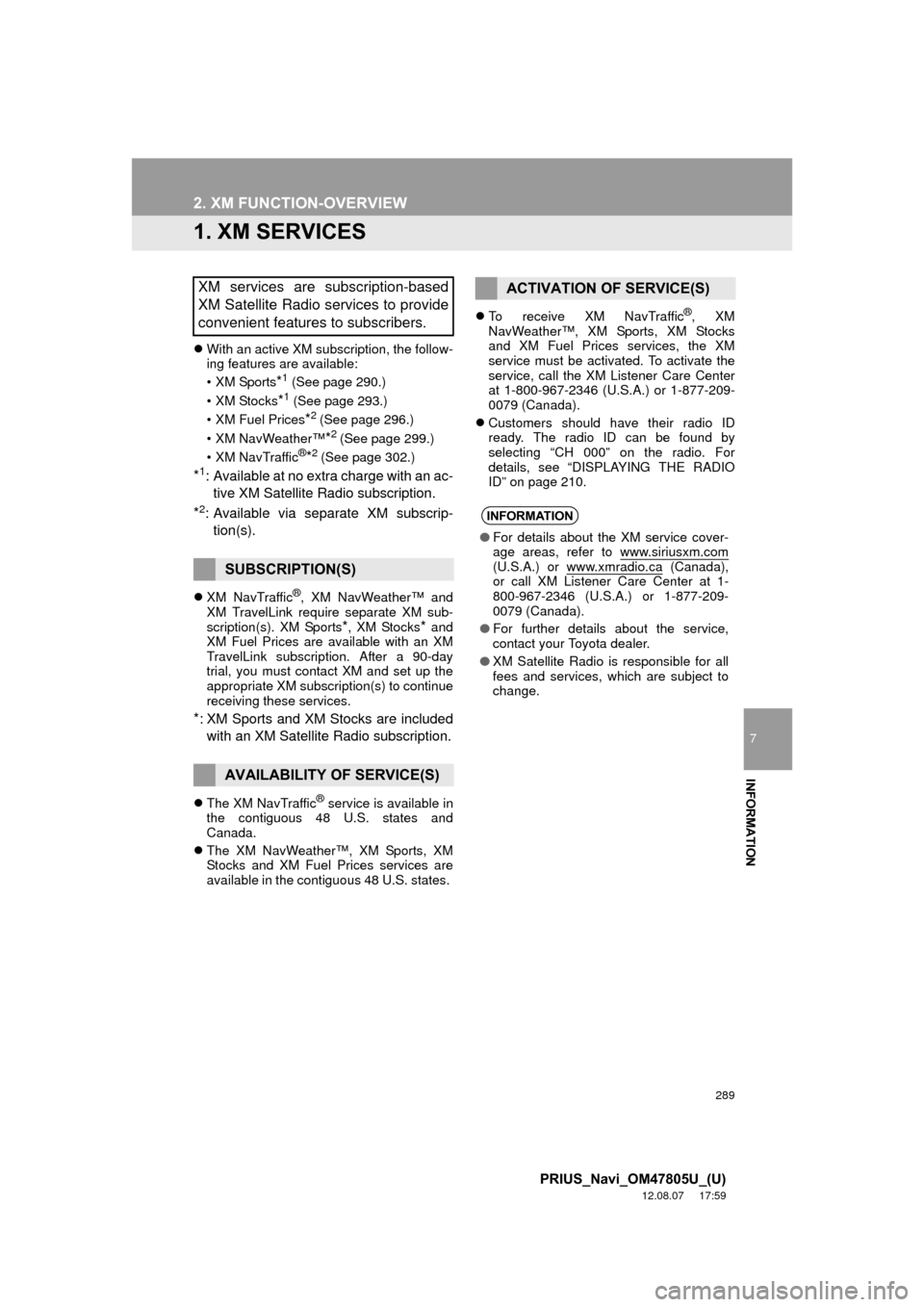
289
7
INFORMATION
PRIUS_Navi_OM47805U_(U)
12.08.07 17:59
2. XM FUNCTION-OVERVIEW
1. XM SERVICES
With an active XM subscription, the follow-
ing features are available:
•XM Sports
*1 (See page 290.)
• XM Stocks
*1 (See page 293.)
• XM Fuel Prices
*2 (See page 296.)
• XM NavWeather™
*2 (See page 299.)
•XM NavTraffic®*2 (See page 302.)
*1: Available at no extra charge with an ac- tive XM Satellite Radio subscription.
*2: Available via separate XM subscrip- tion(s).
XM NavTraffic®, XM NavWeather™ and
XM TravelLink require separate XM sub-
scription(s). XM Sports
*, XM Stocks* and
XM Fuel Prices are available with an XM
TravelLink subscription. After a 90-day
trial, you must contact XM and set up the
appropriate XM subscription(s) to continue
receiving these services.
*: XM Sports and XM Stocks are included
with an XM Satellite Radio subscription.
The XM NavTraffic® service is available in
the contiguous 48 U.S. states and
Canada.
The XM NavWeather™, XM Sports, XM
Stocks and XM Fuel Prices services are
available in the contiguous 48 U.S. states.
To receive XM NavTraffic
®, XM
NavWeather™, XM Sports, XM Stocks
and XM Fuel Prices services, the XM
service must be activated. To activate the
service, call the XM Listener Care Center
at 1-800-967-2346 (U.S .A.) or 1-877-209-
0079 (Canada).
Customers should have their radio ID
ready. The radio ID can be found by
selecting “CH 000” on the radio. For
details, see “DISPLAYING THE RADIO
ID” on page 210.
XM services are subscription-based
XM Satellite Radio services to provide
convenient features to subscribers.
SUBSCRIPTION(S)
AVAILABILITY OF SERVICE(S)
ACTIVATION OF SERVICE(S)
INFORMATION
●For details about the XM service cover-
age areas, refer to www.siriusxm.com
(U.S.A.) or www.xmradio.ca (Canada),
or call XM Listener Care Center at 1-
800-967-2346 (U.S.A.) or 1-877-209-
0079 (Canada).
● For further details about the service,
contact your Toyota dealer.
● XM Satellite Radio is responsible for all
fees and services, which are subject to
change.
Page 290 of 359
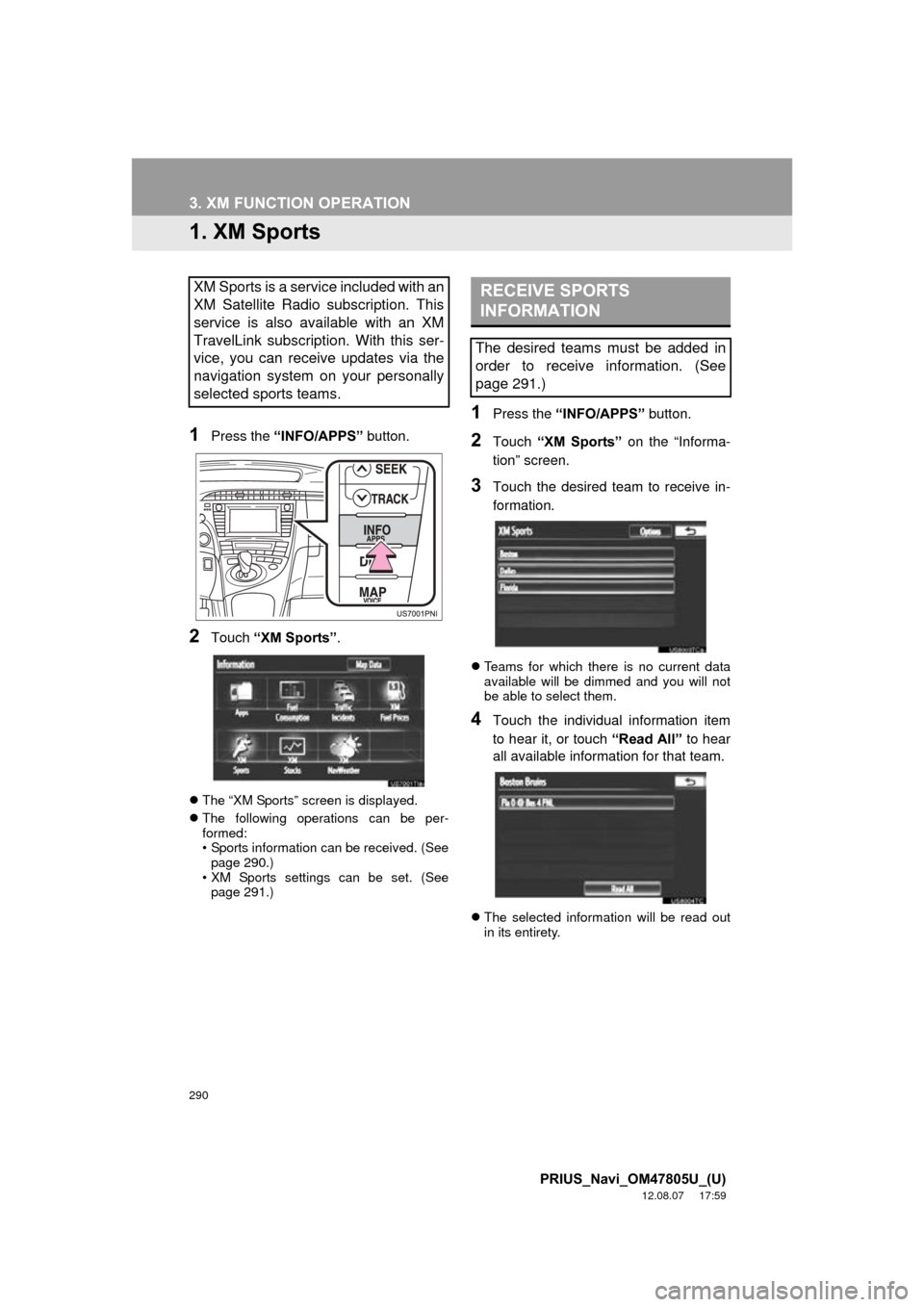
290
PRIUS_Navi_OM47805U_(U)
12.08.07 17:59
3. XM FUNCTION OPERATION
1. XM Sports
1Press the “INFO/APPS” button.
2Touch “XM Sports”.
The “XM Sports” screen is displayed.
The following operations can be per-
formed:
• Sports information can be received. (See
page 290.)
• XM Sports settings can be set. (See page 291.)
1Press the “INFO/APPS” button.
2Touch “XM Sports” on the “Informa-
tion” screen.
3Touch the desired team to receive in-
formation.
Teams for which there is no current data
available will be dimmed and you will not
be able to select them.
4Touch the individual information item
to hear it, or touch “Read All” to hear
all available information for that team.
The selected information will be read out
in its entirety.
XM Sports is a service included with an
XM Satellite Radio subscription. This
service is also available with an XM
TravelLink subscription. With this ser-
vice, you can receive updates via the
navigation system on your personally
selected sports teams.RECEIVE SPORTS
INFORMATION
The desired teams must be added in
order to receive information. (See
page 291.)
Page 293 of 359
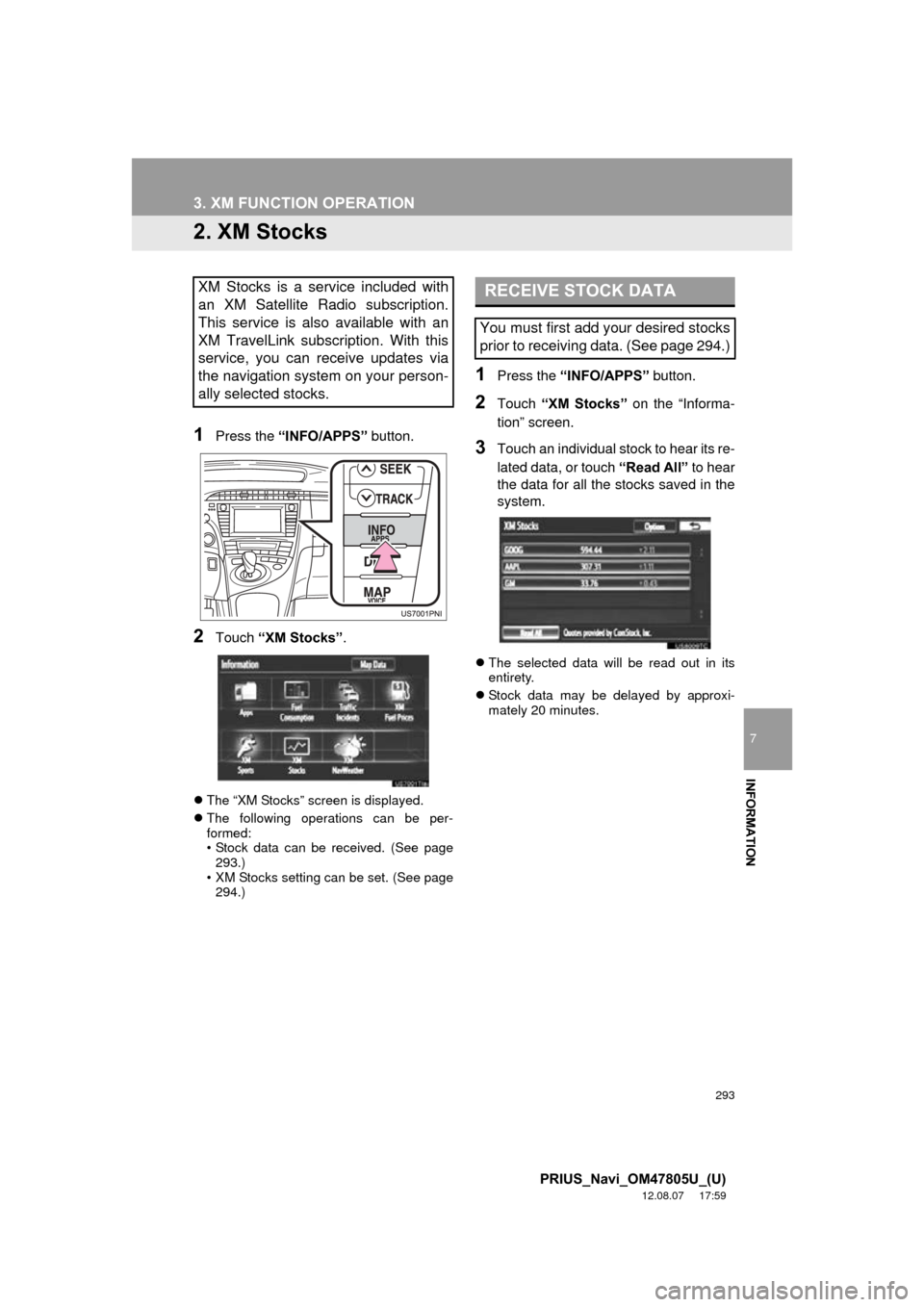
293
3. XM FUNCTION OPERATION
7
INFORMATION
PRIUS_Navi_OM47805U_(U)
12.08.07 17:59
2. XM Stocks
1Press the “INFO/APPS” button.
2Touch “XM Stocks” .
The “XM Stocks” screen is displayed.
The following operations can be per-
formed:
• Stock data can be received. (See page
293.)
• XM Stocks setting can be set. (See page 294.)
1Press the “INFO/APPS” button.
2Touch “XM Stocks” on the “Informa-
tion” screen.
3Touch an individual stock to hear its re-
lated data, or touch “Read All” to hear
the data for all the stocks saved in the
system.
The selected data will be read out in its
entirety.
Stock data may be delayed by approxi-
mately 20 minutes.
XM Stocks is a service included with
an XM Satellite Radio subscription.
This service is also available with an
XM TravelLink subscription. With this
service, you can receive updates via
the navigation system on your person-
ally selected stocks.RECEIVE STOCK DATA
You must first add your desired stocks
prior to receiving data. (See page 294.)
Page 297 of 359

297
3. XM FUNCTION OPERATION
7
INFORMATION
PRIUS_Navi_OM47805U_(U)
12.08.07 17:59
4Touch “Info”.
When the map scale is at the maximum
range of 0.5 miles (800 m), is not
shown. When the map scale is at the mini-
mum range of 150 ft. (50 m), is not
shown.1Press the “SETUP” button.
2Touch “Other” .
3Touch “XM Fuel Prices” .
“Mark”: Touch to mark the selected gas
station on the map screen.
“Go to ” : Touch to set the selected
gas station as a destination with route di-
rections.
“Add to Route” : Touch to add the se-
lected gas station as a destination.
“Detail” : Touch to read the selected gas
station’s information.
If is touched, the registered
phone number can be called.
INFORMATION
●The information displayed is received
via satellite radio. Depending on the
time the information is received, the dis-
played information may not be up to
date.
XM Fuel Prices SETTINGS
The desired fuel type, preferred brand,
and show prices reported can be regis-
tered.
REGISTER FUEL TYPE
Page 329 of 359

329
PRIUS_Navi_OM47805U_(U)
12.08.07 17:59
R
Radio ...................................................... 201Listening to the radio ........................... 201
Presetting a station ............................. 201
Radio broadcast data system.............. 202
Selecting a station ............................... 202
Traffic announcement ......................... 203
Radio broadcast data system ................. 202
Rear view monitor system ...................... 320 Area displayed on screen.................... 322
Rear view monitor system camera............................................. 322
Receive on the Bluetooth
® phone .......... 150
Register a Bluetooth® phone .................. 139
Connecting a Bluetooth® phone.......... 140
Reconnecting the Bluetooth®
phone............................................... 142
Registering home...................................... 12
Registering preset destinations ................ 14
Reordering destinations ............................ 87
Resuming guidance .................................. 93
Route guidance......................................... 76
Route guidance screen ............................. 80
Route overview ......................................... 90
Route preference ...................................... 91
Route trace ............................................... 97
S
SAT button .............................................. 192
Satellite radio (SAT) ................................ 209
Screen adjustment .................................... 31
Screen Off ................................................. 31
Screen scroll operation ............................. 33
Screen settings adjustment....................... 31
Screens for navigation settings ............... 114
SEEK/TRACK button .............................. 192
Setting home as the destination................ 17
Setting up the “Address Book” ................ 103
Setting up the “Areas to Avoid” ............... 108
Setting up the “Home” ............................... 99
Setting up the “Preset Destinations” ....... 101
SETUP button ........................... 10, 132, 192
“Setup” screen .......................................... 22
Show on map ............................................ 94
SMS/MMS message ....................... 149, 154
Speed dial ............................................... 145
Standard map icons .................................. 42
Starting route guidance ............................. 76
Steering switches .................... 136, 256, 272
Switching the screens ............................... 38
T
Talk on the Bluetooth® phone ................. 151
Incoming call waiting ........................... 153
Time zone ................................................. 45
Tire change calibration............................ 119
Tone ........................................................ 227
Tone and balance ................................... 197
Touch screen operation ............................ 27
Traffic incidents ....................................... 302
TUNE SCROLL knob .............................. 192
Typical voice guidance prompts................ 83
Page 330 of 359

330
ALPHABETICAL INDEX
PRIUS_Navi_OM47805U_(U)
12.08.07 17:59
U
USB memory........................................... 237Connecting a USB memory ................. 237
Playing a USB memory ....................... 238
USB port ................................................. 200
USB·AUX button ..................................... 192
V
Vehicle settings ....................................... 122 Maintenance ........................................ 122
Vehicle customization.......................... 127
Voice command system .................. 195, 272
Steering switches for the voice command system ................... 272
Voice recognition .................................... 147
Voice settings............................................ 53
Voice volume ............................................ 54
W
WMA ....................................................... 220
X
XM Fuel Prices ........................................296 Show XM Fuel Prices information .......296
View detailed fuel price information .....296
XM Fuel Prices settings .......................297
XM NavTraffic
®.......................................302
Show traffic event ................................302
Show XM Navtraffic
® information ........303
XM NavWeather™ ..................................299 Show XM NavWeather™ information .......................................299
Weather information ............................300
Weather warnings................................301
XM NavWeather™ indicator ................301
XM Satellite Radio broadcast ..................209 Channel category ................................211
Displaying the radio ID ........................210
Displaying the title and name ..............212
How to subscribe to an XM Satellite Radio ...........................209
If the satellite radio tuner malfunctions .....................................213
Listening to satellite radio ....................210
Presetting a channel ............................211
Selecting a channel .............................211
XM Sports ...............................................290
Receive sports information ..................290
XM Sports settings ..............................291
XM Stocks ...............................................293
Receive stock data ..............................293
XM Stocks settings ..............................294
Z
Zoom in button ..........................................10
Zoom out button ........................................10
Page 333 of 359

333
PRIUS_Navi_OM47805U_(U)
12.08.07 17:59
LIMITATIONS ON USE
The DATABASE is restricted for use in
the specific system for which it was
created. Except to the extent explicitly
permitted by mandatory laws, you may
not extract or reutilize any portion of
the contents of the DATABASE, nor
reproduce, copy, duplicate, modify,
adapt, translate, disassemble,
decompile, or reverse engineer any
portion of the DATABASE.
TRANSFER
You many not transfer the DATABASE
to third parties, except together with
the system for which it was created,
provided that you do not retain any
copy of the DATABASE, and provided
that the transferee agrees to all terms
and conditions of this AGREEMENT.DISCLAIMER OF WARRANTY
THE LICENSED PRODUCTS ARE
PROVIDED ON AN “AS IS” AND “WITH
ALL FAULTS BASIS” AND TOMTOM AND
ITS SUPPLIERS EXPRESSLY DISCLAIM
ALL WARRANTIES, EXPRESS OR
IMPLIED, INCLUDING BUT NOT LIMITED
TO, THE IMPLIED WARRANTIES OF
NON-INFRINGEMENT,
MERCHANTABILITY, SATISFACTORY
QUALITY, ACCURACY, TITLE AND
FITNESS FOR A PARTICULAR
PURPOSE. NO ORAL OR WRITTEN
ADVICE OR INFORMATION PROVIDED
BY TOMTOM OR ANY OF ITS AGENTS,
EMPLOYEES OR THIRD PARTY
PROVIDERS SHALL CREATE A
WARRANTY, AND LICENSEE IS NOT
ENTITLED TO RELY ON ANY SUCH
ADVICE OR INFORMATION. THIS
DISCLAIMER OF WARRANTIES IS AN
ESSENTIAL CONDITION OF THE
AGREEMENT.