Page 279 of 359
279
1. VOICE COMMAND SYSTEM OPERATION
6
VOICE COMMAND SYSTEM
PRIUS_Navi_OM47805U_(U)
12.08.07 17:59
CommandExpression examples
“Traffic”How’s the traffic?
Check the traffic.
“Weather”What’s the weather
like?
Let’s get a forecast.
“Sports Scores”
Team scores.
How are my favorite
teams doing?
“Stock Quotes”
Stock quotes.
How are my stocks do-
ing?
“Fuel Prices”Let’s check fuel prices.
Find the cheapest gas
prices.
INFORMATION
●Commands that are not displayed in the
“Shortcut Menu” screen can be
accessed from the main menu.
● For example, to make an “International
Call”, say “Main menu” while the
“Shortcut Menu” screen is being dis-
played. Then say “Use the phone” fol-
lowed by saying the desired number,
e.g. “123456789” .
Page 280 of 359
280
1. VOICE COMMAND SYSTEM OPERATION
PRIUS_Navi_OM47805U_(U)
12.08.07 17:59
3. EXPANDED VOICE COMMANDS
1Press the talk switch.
2Say “Audio on” .
Touching “On” next to “Expanded
Voice Commands” on the “Voice Set-
tings” screen enables voice command
operation of the audio/video system.
(See page 53.) For more information
on operations that can be controlled
using expanded voice commands, re-
fer to “COMMAND LIST”. (See page
281.)
VOICE COMMAND EXAMPLE:
TURN THE AUDIO SYSTEM ON
INFORMATION
● Commands relating to operation of the
audio/video system can only be per-
formed when the audio system is turned
on.
● Expanded voice commands can be rec-
ognized when the “Shortcut Menu”
screen is displayed.
Page 281 of 359
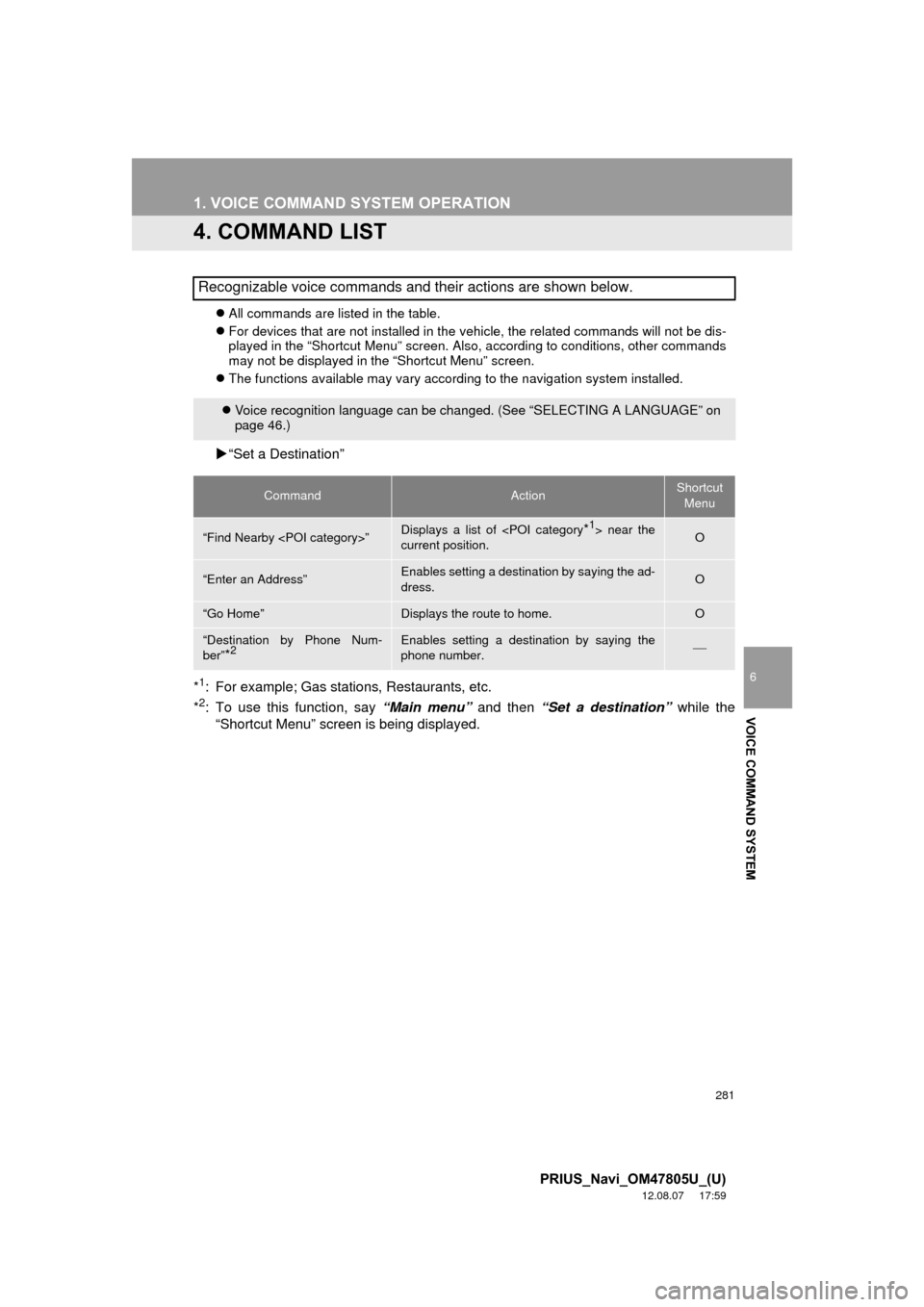
281
1. VOICE COMMAND SYSTEM OPERATION
6
VOICE COMMAND SYSTEM
PRIUS_Navi_OM47805U_(U)
12.08.07 17:59
4. COMMAND LIST
All commands are listed in the table.
For devices that are not installed in the vehicle, the related commands will not be dis-
played in the “Shortcut Menu” screen. Also, according to conditions, other commands
may not be displayed in the “Shortcut Menu” screen.
The functions available may vary according to the navigation system installed.
“Set a Destination”
*
1: For example; Gas stations, Restaurants, etc.
*2: To use this function, say “Main menu” and then “Set a destination” while the
“Shortcut Menu” screen is being displayed.
Recognizable voice commands and their actions are shown below.
Voice recognition language can be changed. (See “SELECTING A LANGUAGE” on
page 46.)
CommandActionShortcut
Menu
“Find Nearby ”Displays a list of near the
current position.O
“Enter an Address”Enables setting a destina tion by saying the ad-
dress.O
“Go Home”Displays the route to home.O
“Destination by Phone Num-
ber”
*2Enables setting a destination by saying the
phone number.
Page 282 of 359
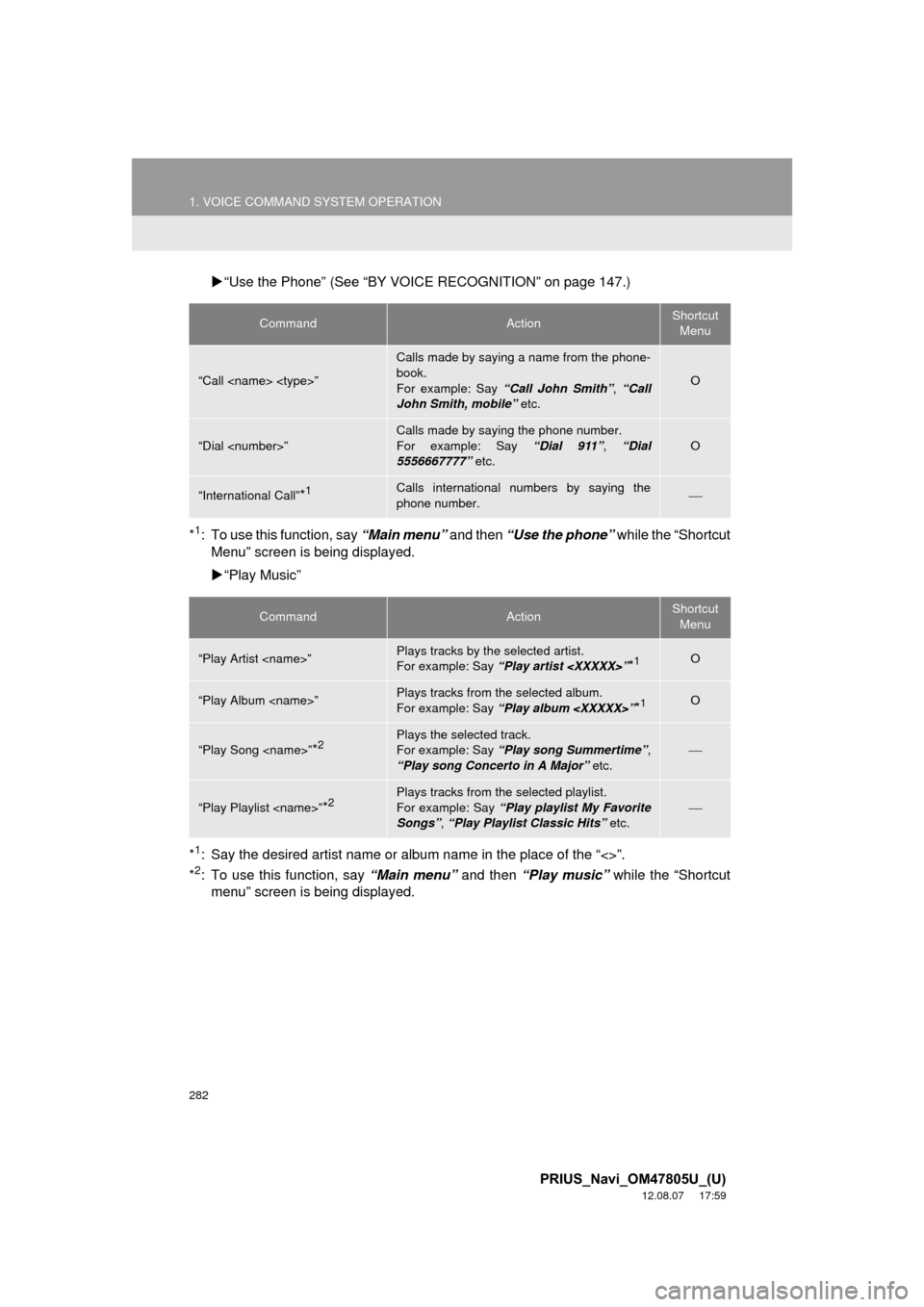
282
1. VOICE COMMAND SYSTEM OPERATION
PRIUS_Navi_OM47805U_(U)
12.08.07 17:59
“Use the Phone” (See “BY VOICE RECOGNITION” on page 147.)
*
1: To use this function, say “Main menu” and then “Use the phone” while the “Shortcut
Menu” screen is being displayed.
“Play Music”
*
1: Say the desired artist name or album name in the place of the “<>”.
*2: To use this function, say “Main menu” and then “Play music” while the “Shortcut
menu” screen is being displayed.
CommandActionShortcut
Menu
“Call ”
Calls made by saying a name from the phone-
book.
For example: Say “Call John Smith” , “Call
John Smith, mobile” etc.
O
“Dial ”
Calls made by saying the phone number.
For example: Say “Dial 911”, “Dial
5556667777” etc.
O
“International Call”*1Calls international numbers by saying the
phone number.
CommandActionShortcut
Menu
“Play Artist ”Plays tracks by the selected artist.
For example: Say “Play artist ”*1O
“Play Album ”Plays tracks from the selected album.
For example: Say “Play album ”*1O
“Play Song ”*2Plays the selected track.
For example: Say “Play song Summertime” ,
“Play song Concerto in A Major” etc.
“Play Playlist ”*2Plays tracks from the selected playlist.
For example: Say “Play playlist My Favorite
Songs” , “Play Playlist Classic Hits” etc.
Page 283 of 359
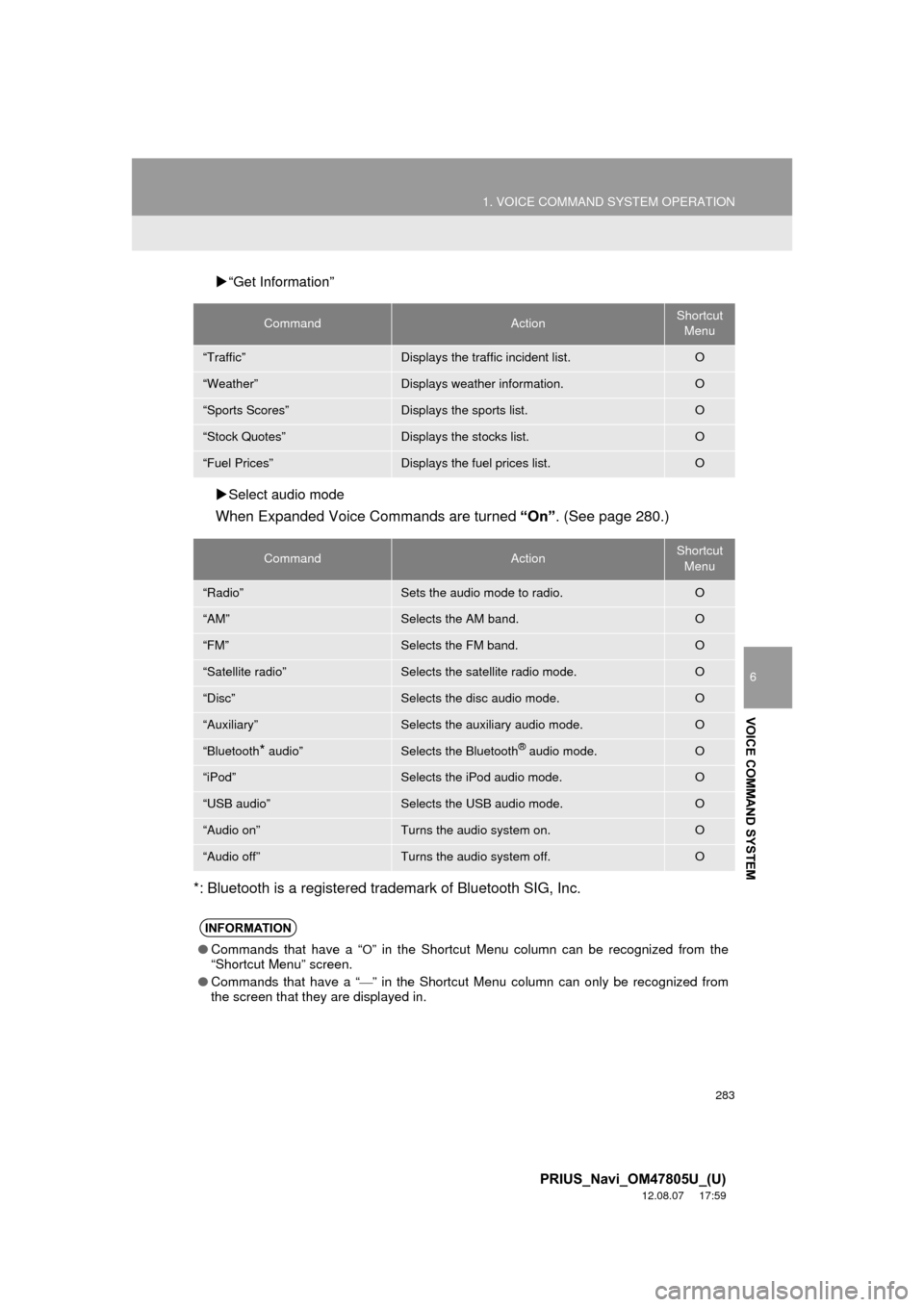
283
1. VOICE COMMAND SYSTEM OPERATION
6
VOICE COMMAND SYSTEM
PRIUS_Navi_OM47805U_(U)
12.08.07 17:59
“Get Information”
Select audio mode
When Expanded Voice Commands are turned “On”. (See page 280.)
*: Bluetooth is a registered trademark of Bluetooth SIG, Inc.
CommandActionShortcut Menu
“Traffic”Displays the traffic incident list.O
“Weather”Displays weather information.O
“Sports Scores”Displays the sports list.O
“Stock Quotes”Displays the stocks list.O
“Fuel Prices”Displays the fuel prices list.O
CommandActionShortcut Menu
“Radio”Sets the audio mode to radio.O
“AM”Selects the AM band.O
“FM”Selects the FM band.O
“Satellite radio”Selects the satellite radio mode.O
“Disc”Selects the disc audio mode.O
“Auxiliary”Selects the auxiliary audio mode.O
“Bluetooth* audio”Selects the Bluetooth® audio mode.O
“iPod”Selects the iPod audio mode.O
“USB audio”Selects the USB audio mode.O
“Audio on”Turns the audio system on.O
“Audio off”Turns the audio system off.O
INFORMATION
● Commands that have a “O” in the Shortcut Menu column can be recognized from the
“Shortcut Menu” screen.
● Commands that have a “
” in the Shortcut Menu column can only be recognized from
the screen that they are displayed in.
Page 285 of 359
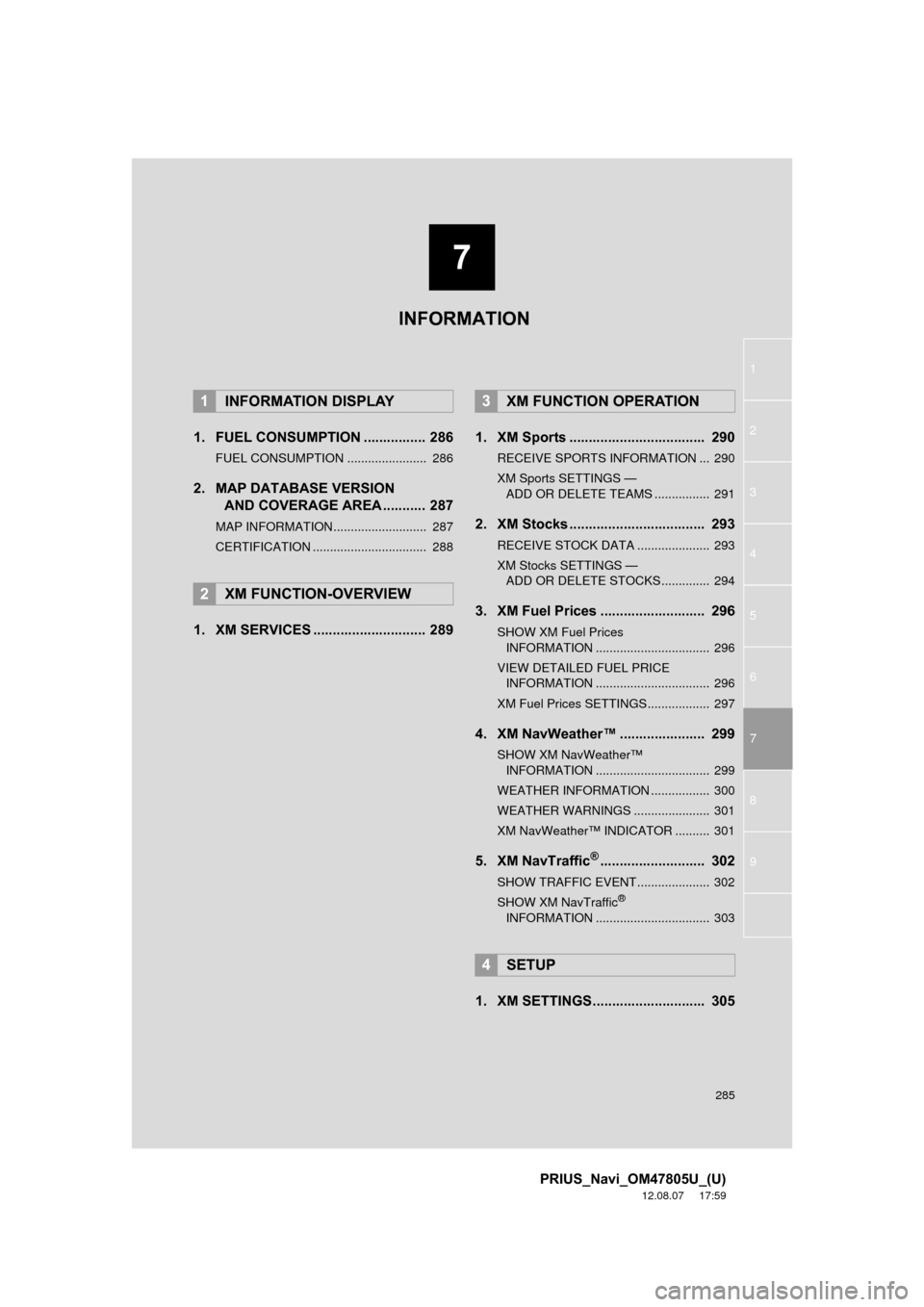
7
285
1
2
3
4
5
6
7
8
9
PRIUS_Navi_OM47805U_(U)
12.08.07 17:59
1. FUEL CONSUMPTION ................ 286
FUEL CONSUMPTION ....................... 286
2. MAP DATABASE VERSION AND COVERAGE AREA ........... 287
MAP INFORMATION........................... 287
CERTIFICATION ................................. 288
1. XM SERVICES ............................. 289 1. XM Sports ................................... 290
RECEIVE SPORTS INFORMATION ... 290
XM Sports SETTINGS —
ADD OR DELETE TEAMS ................ 291
2. XM Stocks ................................... 293
RECEIVE STOCK DATA ..................... 293
XM Stocks SETTINGS —
ADD OR DELETE STOCKS .............. 294
3. XM Fuel Prices ........................... 296
SHOW XM Fuel Prices
INFORMATION ................................. 296
VIEW DETAILED FUEL PRICE INFORMATION ................................. 296
XM Fuel Prices SETTINGS.................. 297
4. XM NavWeather™ ...................... 299
SHOW XM NavWeather™ INFORMATION ................................. 299
WEATHER INFORMATION ................. 300
WEATHER WARNINGS ...................... 301
XM NavWeather™ INDICATOR .......... 301
5. XM NavTraffic®........................... 302
SHOW TRAFFIC EVENT..................... 302
SHOW XM NavTraffic®
INFORMATION ................................. 303
1. XM SETTINGS............................. 305
1INFORMATION DISPLAY
2XM FUNCTION-OVERVIEW
3XM FUNCTION OPERATION
4SETUP
INFORMATION
Page 286 of 359
286
PRIUS_Navi_OM47805U_(U)
12.08.07 17:59
1. INFORMATION DISPLAY
1. FUEL CONSUMPTION
Energy monitor
Consumption
FUEL CONSUMPTION
Fuel consumption information, such as
that shown below, can be displayed on
the screen. For details see Section 1-1
of “Owner’s Manual”.
Page 287 of 359
287
1. INFORMATION DISPLAY
7
INFORMATION
PRIUS_Navi_OM47805U_(U)
12.08.07 17:59
2. MAP DATABASE VERSION AND COVERAGE AREA
1Press the “INFO/APPS” button.
2Touch “Map Data” .
The “Map Information” screen will be dis-
played.
1Press the “INFO/APPS” button.
2Touch “Map Data” on the “Informa-
tion” screen.
3Touch “Legal Info.” .
The “Legal Information” screen will be dis-
played.
MAP INFORMATION
Coverage areas and legal information
can be displayed and map data can be
updated.
INFORMATION
●Map data updates are available for a
fee. Contact your Toyota dealer for fur-
ther information.
● The “Map Information” screen displays
“Map Version” and “Map Update
ID”. This data is needed to perform a
map data update.
LEGAL INFORMATION
Legal information related to the map
data can be displayed.