2013 TOYOTA PRIUS PLUG-IN HYBRID CD player
[x] Cancel search: CD playerPage 191 of 359
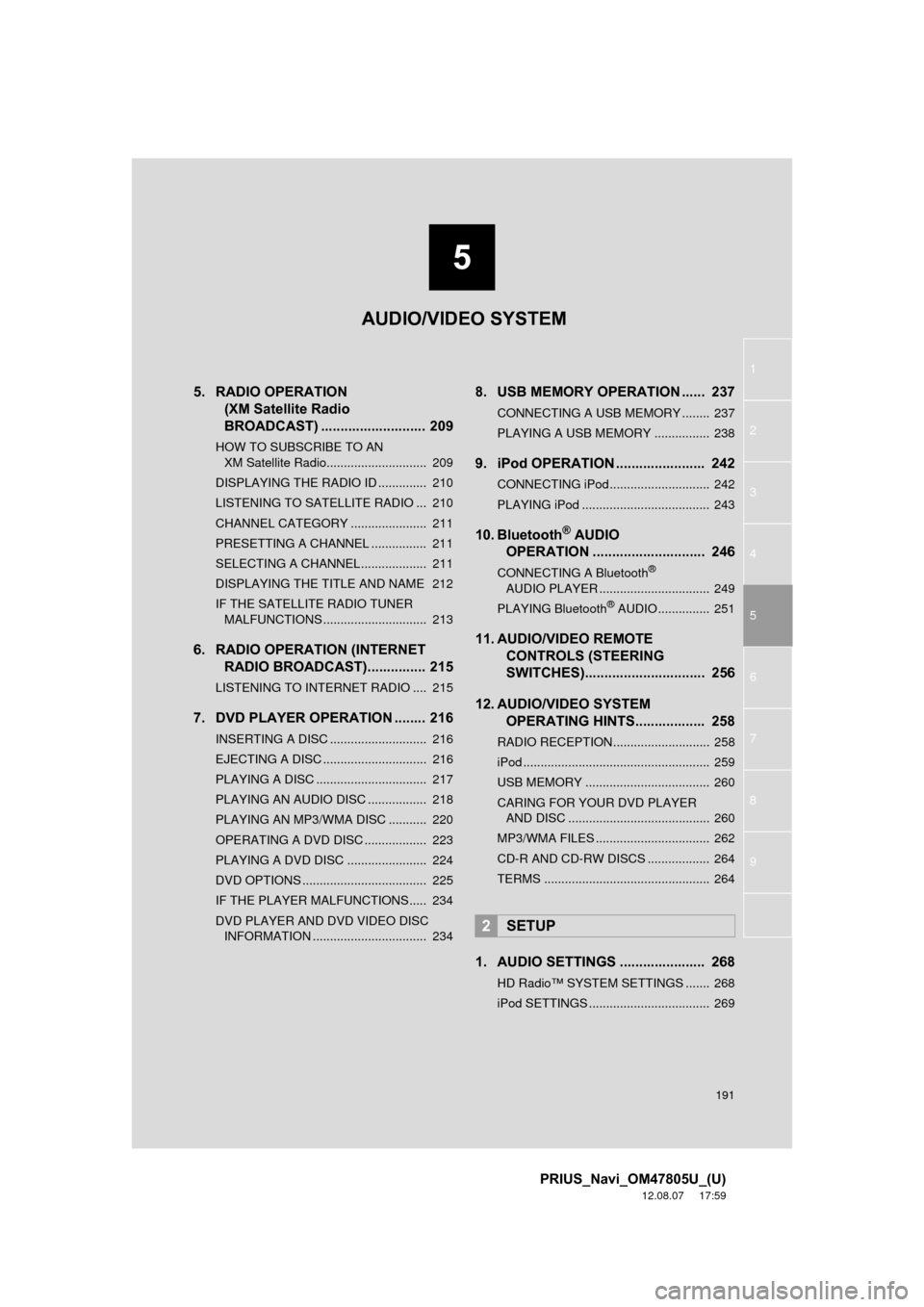
5
191
1
2
3
4
5
6
7
8
9
PRIUS_Navi_OM47805U_(U)
12.08.07 17:59
5. RADIO OPERATION (XM Satellite Radio
BROADCAST) ........... ................ 209
HOW TO SUBSCRIBE TO AN
XM Satellite Radio............................. 209
DISPLAYING THE RADIO ID .............. 210
LISTENING TO SATELLITE RADIO ... 210
CHANNEL CATEGORY ...................... 211
PRESETTING A CHANNEL ................ 211
SELECTING A CHANNEL................... 211
DISPLAYING THE TITLE AND NAME 212
IF THE SATELLITE RADIO TUNER MALFUNCTIONS .............................. 213
6. RADIO OPERATION (INTERNET RADIO BROADCAST)............... 215
LISTENING TO INTERNET RADIO .... 215
7. DVD PLAYER OPERATION ........ 216
INSERTING A DISC ............................ 216
EJECTING A DISC .............................. 216
PLAYING A DISC ................................ 217
PLAYING AN AUDIO DISC ................. 218
PLAYING AN MP3/WMA DISC ........... 220
OPERATING A DVD DISC .................. 223
PLAYING A DVD DISC ....................... 224
DVD OPTIONS .................................... 225
IF THE PLAYER MALFUNCTIONS..... 234
DVD PLAYER AND DVD VIDEO DISC
INFORMATION ................................. 234
8. USB MEMORY OPERATION ...... 237
CONNECTING A USB MEMORY ........ 237
PLAYING A USB MEMORY ................ 238
9. iPod OPERATION ....................... 242
CONNECTING iPod ............................. 242
PLAYING iPod ..................................... 243
10. Bluetooth® AUDIO
OPERATION ............................. 246
CONNECTING A Bluetooth®
AUDIO PLAYER ................................ 249
PLAYING Bluetooth
® AUDIO ............... 251
11. AUDIO/VIDEO REMOTE CONTROLS (STEERING
SWITCHES)............................... 256
12. AUDIO/VIDEO SYSTEM OPERATING HINTS.................. 258
RADIO RECEPTION ............................ 258
iPod ...................................................... 259
USB MEMORY .................................... 260
CARING FOR YOUR DVD PLAYER
AND DISC ......................................... 260
MP3/WMA FILES ................................. 262
CD-R AND CD-RW DISCS .................. 264
TERMS ................................................ 264
1. AUDIO SETTINGS ...................... 268
HD Radio™ SYSTEM SETTINGS ....... 268
iPod SETTINGS ................................... 269
2SETUP
AUDIO/VIDEO SYSTEM
Page 193 of 359

193
1. AUDIO/VIDEO SYSTEM OPERATION
5
AUDIO/VIDEO SYSTEM
PRIUS_Navi_OM47805U_(U)
12.08.08 13:01
“SEEK/TRACK”
buttonPress the “” or “” button to seek up or down
for a station or channel, or to access a desired
track, file or chapter.202, 211,
218, 220,
224, 238,
243, 251
“SETUP” buttonPress to display the “Setup” screen.268
“AUDIO” buttonPress to display the audio control screen.195
“DISC” buttonPress to turn the DVD player on.196, 217, 224
“USB·AUX” buttonPress to turn the Bluetooth® audio, AUX, USB
memory or iPod on.196, 238, 243, 251
“SAT” buttonPress to choose a SAT station.196, 201, 210
“FM” buttonPress to choose an FM station.196, 201
“AM” buttonPress to choose an AM station.196, 201
“ ·CLOSE”
buttonPress to insert or eject a disc.199, 216
“PWR VOL” knobPress to turn the audio/video system on and off,
and turn to adjust the volume.195
No.NameFunctionPage
Page 194 of 359

194
1. AUDIO/VIDEO SYSTEM OPERATION
PRIUS_Navi_OM47805U_(U)
12.08.08 13:01
2. SOME BASICS
This section describes some of the ba-
sic features of the audio/video system.
Some information may not pertain to
your system.
Your audio/video system works when
the “POWER” switch is turned to AC-
CESSORY or ON mode.
CAUTION
●For vehicles sold in U.S.A. and Canada:
Part 15 of the FCC Rules
FCC Warning: Changes or modifications
in construction not expressly approved
by the party responsible for compliance
could void the user’s authority to operate
the equipment. Radio frequency
exposure. This device is approved for
Mobile Application only and, to comply
with applicable FCC radio frequency
exposure regulations, must be used with
a distance of at least 7.9 in. (20 cm)
between the antenna and the body of
any person at all time during use.
CAUTION
●Laser products
• Do not take this unit apart or attempt to
make any changes yourself. This is an
intricate unit that uses a laser pickup to
retrieve information from the surface of
compact discs. The laser is carefully
shielded so that its rays remain inside
the cabinet. Therefore, never try to
disassemble the player or alter any of
its parts since you may be exposed to
laser rays and dangerous voltages.
• This product utilizes a laser. Use of controls or adjustments or
performance of procedures other than
those specified herein may result in
hazardous radiation exposure.
NOTICE
● To prevent the 12-volt battery from being
discharged, do not leave the audio/video
system on longer than necessary when
the hybrid system is not operating.
Page 196 of 359
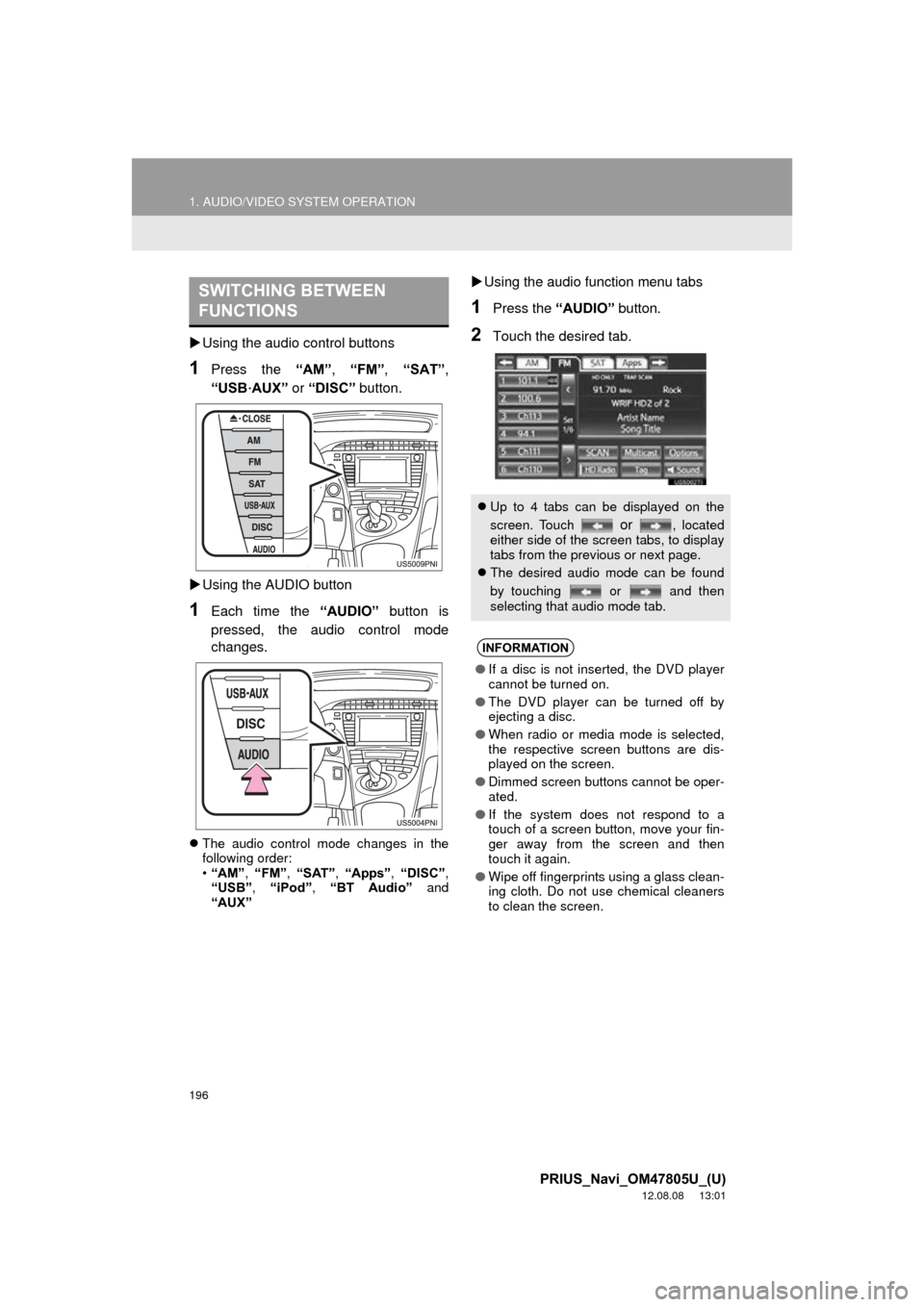
196
1. AUDIO/VIDEO SYSTEM OPERATION
PRIUS_Navi_OM47805U_(U)
12.08.08 13:01
Using the audio control buttons
1Press the “AM”, “FM” , “SAT” ,
“USB
·AUX” or “DISC” button.
Using the AUDIO button
1Each time the “AUDIO” button is
pressed, the audio control mode
changes.
The audio control mode changes in the
following order:
•“AM”, “FM”, “SAT” , “Apps” , “DISC” ,
“USB” , “iPod” , “BT Audio” and
“AUX”
Using the audio function menu tabs
1Press the “AUDIO” button.
2Touch the desired tab.
SWITCHING BETWEEN
FUNCTIONS
Up to 4 tabs can be displayed on the
screen. Touch
or , located
either side of the screen tabs, to display
tabs from the previous or next page.
The desired audio mode can be found
by touching or and then
selecting that audio mode tab.
INFORMATION
● If a disc is not inserted, the DVD player
cannot be turned on.
● The DVD player can be turned off by
ejecting a disc.
● When radio or media mode is selected,
the respective screen buttons are dis-
played on the screen.
● Dimmed screen buttons cannot be oper-
ated.
● If the system does not respond to a
touch of a screen button, move your fin-
ger away from the screen and then
touch it again.
● Wipe off fingerprints using a glass clean-
ing cloth. Do not use chemical cleaners
to clean the screen.
Page 198 of 359

198
1. AUDIO/VIDEO SYSTEM OPERATION
PRIUS_Navi_OM47805U_(U)
12.08.08 13:01
1Touch the “Sound” tab to display this
screen.
2Touch the desired screen button.
3Touch “OK”.
1Press the “AUDIO” button.
2Touch the “DISC” tab.
3Touch “Options” .
4Touch “Wide” .
5Touch the desired screen button.
Screen buttonFunction
“Treble”
“+” or “-”Touch to adjust high-
pitched tones.
“Mid”
“+” or “-”Touch to adjust mid-
pitched tones.
“Bass”
“+” or “-”Touch to adjust low-
pitched tones.
“Front” or “Rear”
Touch to adjust the
sound balance between
the front and rear
speakers.
“L” or “R”
Touch to adjust the
sound balance between
the left and right speak-
ers.
INFORMATION
● The tone of each mode (such as AM,
FM and DVD player) can be adjusted.
SELECTING SCREEN SIZE
Before selecting screen size, it is nec-
essary to insert a DVD disc and select
DISC mode.
Page 199 of 359
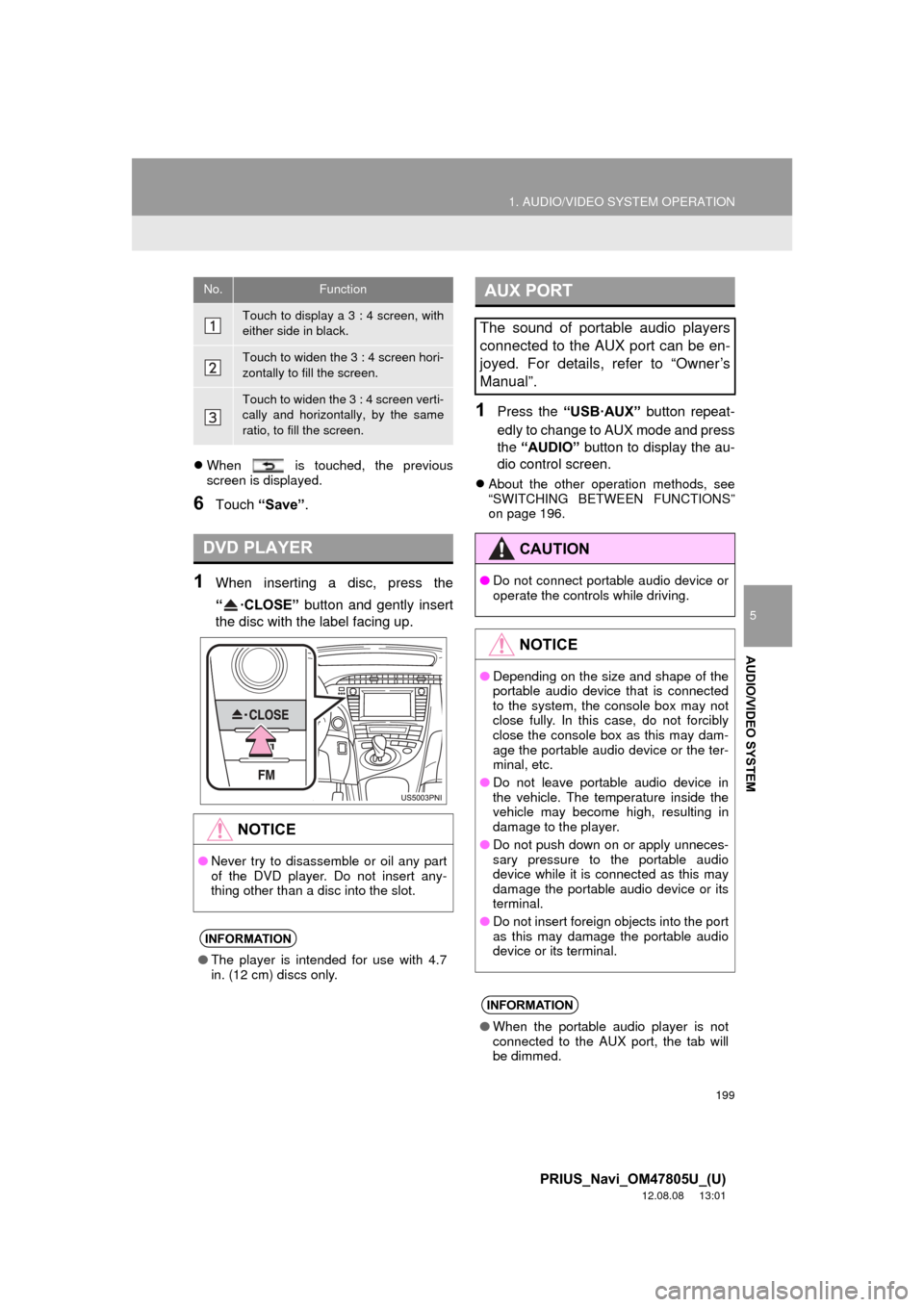
199
1. AUDIO/VIDEO SYSTEM OPERATION
5
AUDIO/VIDEO SYSTEM
PRIUS_Navi_OM47805U_(U)
12.08.08 13:01
When is touched, the previous
screen is displayed.
6Touch “Save” .
1When inserting a disc, press the
“·CLOSE” button and gently insert
the disc with the label facing up.
1Press the “USB·AUX” button repeat-
edly to change to AUX mode and press
the “AUDIO” button to display the au-
dio control screen.
About the other operation methods, see
“SWITCHING BETWEEN FUNCTIONS”
on page 196.
No.Function
Touch to display a 3 : 4 screen, with
either side in black.
Touch to widen the 3 : 4 screen hori-
zontally to fill the screen.
Touch to widen the 3 : 4 screen verti-
cally and horizontally, by the same
ratio, to fill the screen.
DVD PLAYER
NOTICE
●Never try to disassemble or oil any part
of the DVD player. Do not insert any-
thing other than a disc into the slot.
INFORMATION
●The player is intended for use with 4.7
in. (12 cm) discs only.
AUX PORT
The sound of portable audio players
connected to the AUX port can be en-
joyed. For details, refer to “Owner’s
Manual”.
CAUTION
● Do not connect portable audio device or
operate the controls while driving.
NOTICE
●Depending on the size and shape of the
portable audio device that is connected
to the system, the console box may not
close fully. In this case, do not forcibly
close the console box as this may dam-
age the portable audio device or the ter-
minal, etc.
● Do not leave portable audio device in
the vehicle. The temperature inside the
vehicle may become high, resulting in
damage to the player.
● Do not push down on or apply unneces-
sary pressure to the portable audio
device while it is connected as this may
damage the portable audio device or its
terminal.
● Do not insert foreign objects into the port
as this may damage the portable audio
device or its terminal.
INFORMATION
●When the portable audio player is not
connected to the AUX port, the tab will
be dimmed.
Page 216 of 359

216
1. AUDIO/VIDEO SYSTEM OPERATION
PRIUS_Navi_OM47805U_(U)
12.08.08 13:01
7. DVD PLAYER OPERATION
1Press the “ ·CLOSE” button to slide
the display down.
The display will slide down, opening the
DVD slot.
2Insert a disc into the disc slot.
After insertion, the disc is automatically
loaded.
3Press the “ ·CLOSE” button.
The display will slide up, closing the DVD
slot.
Touching “ Disc” ejects the currently
inserted disc.
1Press the “ ·CLOSE” button to slide
the display down.
When the “·CLOSE” button is pressed,
the disc will be automatically ejected.
2Press the “ ·CLOSE” button to close
the display.
For safety reasons, the DVD video
discs can only be viewed when the fol-
lowing conditions are met:
(a)The vehicle is completely stopped.
(b)The “POWER” switch is in ACCES- SORY or ON mode.
(c)The parking brake is applied.
While driving in DVD video mode, only
the DVD’s audio can be heard.
INSERTING A DISC
EJECTING A DISC
Page 218 of 359
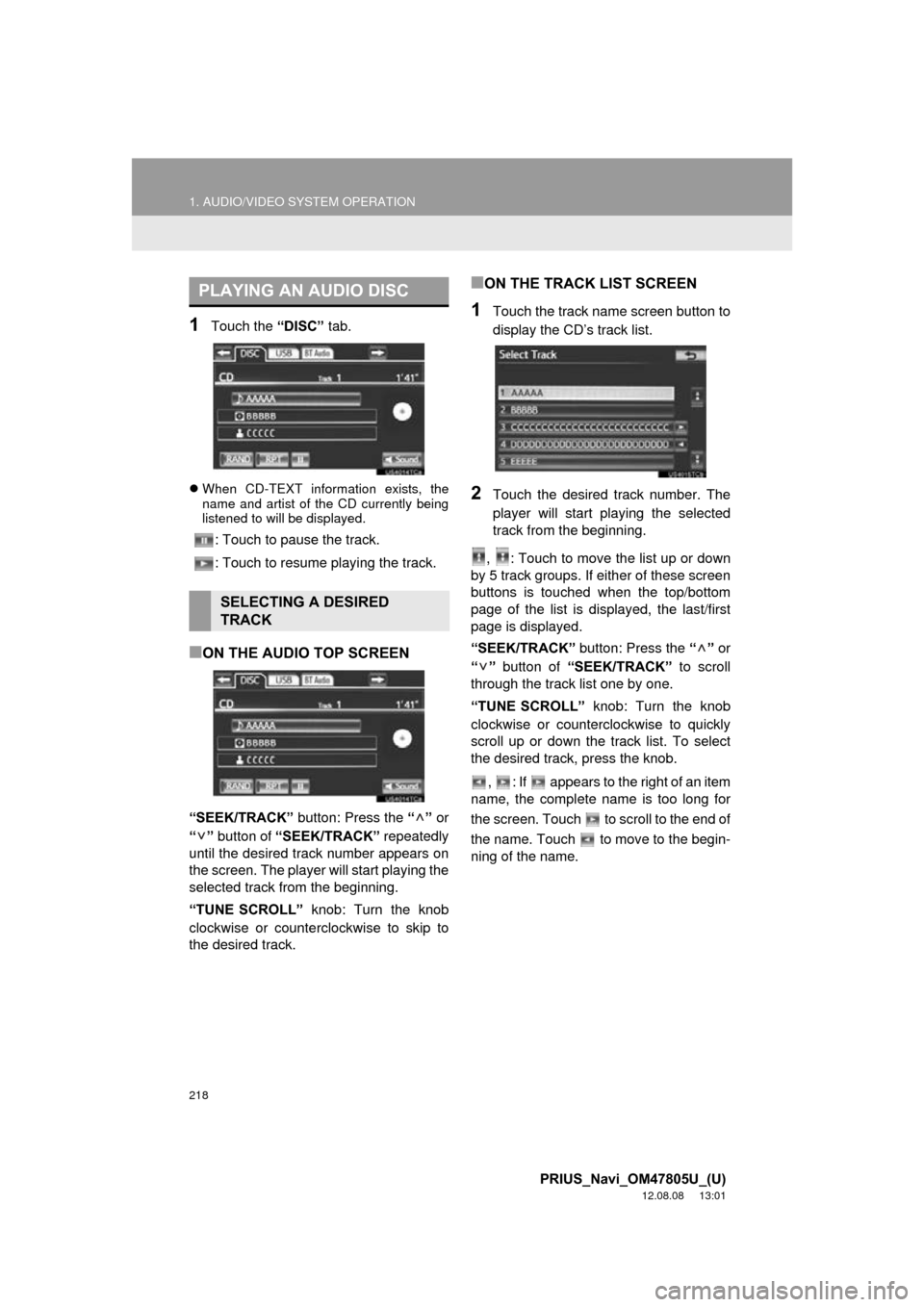
218
1. AUDIO/VIDEO SYSTEM OPERATION
PRIUS_Navi_OM47805U_(U)
12.08.08 13:01
1Touch the “DISC” tab.
When CD-TEXT information exists, the
name and artist of the CD currently being
listened to will be displayed.
: Touch to pause the track.
: Touch to resume playing the track.
■ON THE AUDIO TOP SCREEN
“SEEK/TRACK” button: Press the “” or
“” button of “SEEK/TRACK” repeatedly
until the desired track number appears on
the screen. The player will start playing the
selected track from the beginning.
“TUNE SCROLL” knob: Turn the knob
clockwise or counterclockwise to skip to
the desired track.
■ON THE TRACK LIST SCREEN
1Touch the track name screen button to
display the CD’s track list.
2Touch the desired track number. The
player will start playing the selected
track from the beginning.
, : Touch to move the list up or down
by 5 track groups. If either of these screen
buttons is touched when the top/bottom
page of the list is displayed, the last/first
page is displayed.
“SEEK/TRACK” button: Press the “” or
“” button of “SEEK/TRACK” to scroll
through the track list one by one.
“TUNE SCROLL” knob: Turn the knob
clockwise or counterclockwise to quickly
scroll up or down the track list. To select
the desired track, press the knob.
, : If appears to the right of an item
name, the complete name is too long for
the screen. Touch to scroll to the end of
the name. Touch to move to the begin-
ning of the name.
PLAYING AN AUDIO DISC
SELECTING A DESIRED
TRACK