2013 TOYOTA PRIUS PLUG-IN HYBRID audio
[x] Cancel search: audioPage 269 of 359

269
2. SETUP
5
AUDIO/VIDEO SYSTEM
PRIUS_Navi_OM47805U_(U)
12.08.07 17:59
1Press the “SETUP” button.
2Touch “Audio” .
3Touch “iPod Settings” .
4Touch “Display Cover Art” .
5Touch “On” or “Off” .
iPod SETTINGS
iPod can be set using the procedure
outlined below.
COVER ART DISPLAY
SETTINGS
When the track currently being played
has cover art data, it can be displayed.
Page 272 of 359

272
PRIUS_Navi_OM47805U_(U)
12.08.07 17:59
1. VOICE COMMAND SYSTEM OPERATION
1. VOICE COMMAND SYSTEM
Talk switch
Press the talk switch to start the voice
command system.
To cancel voice recognition, press and
hold the talk switch.
1Press the talk switch.
After the “Shortcut Menu” screen has
been displayed, voice guidance will com-
mence.
2After a beep sounds, say the command
of your choice.
Voice commands are marked with .
Some commonly used commands are dis-
played on the screen.
By saying “Next page” or “Previous
page” , or by touching “Next Pg.”/ “Prev.
Pg.” , the screen will display the com-
mands displayed on the page in the back-
ground.
Saying “Main menu” or touching “Main
Menu” when the “Shortcut Menu” screen
is displayed will display the “Main Menu”
screen.
Registered POIs, registered names in the
phonebook etc., can be said in the place
of the “<>” next to the commands. (See
page 281.)
For example: Say “Find nearby dining” ,
“Call John” etc.
The voice command system enables
the navigation, audio/video and hands-
free systems to be operated using
voice commands.
The operating procedures of voice
commands from the “Shortcut Menu”
screen are explained here.
INFORMATION
●Commands that are not displayed in the
“Shortcut Menu” screen can be operated
from the “Main Menu” screen.
STEERING SWITCHES FOR
THE VOICE COMMAND
SYSTEM
VOICE COMMAND SYSTEM
OPERATION
Voice guidance for the voice command
system can be skipped by pressing the
talk switch.
Page 277 of 359

277
1. VOICE COMMAND SYSTEM OPERATION
6
VOICE COMMAND SYSTEM
PRIUS_Navi_OM47805U_(U)
12.08.07 17:59
1Press the talk switch.
“Play Artist
Menu” screen.
2Say “Play artist
bum
Say the desired artist name or album
name in the place of the “<>”.
A confirmation screen will be displayed
showing the recognition results. If multiple
matching items are found, a selection
screen will be displayed.
3Say “Yes” or touch “Yes”.
The system starts playing music.
VOICE COMMAND EXAMPLE:
SEARCH FOR A TRACK USING
ARTIST NAME OR ALBUM
NAME
When “Play Artist
play music, the first track is selected
randomly. For operations beyond play-
ing music, refer to the “AUDIO/VIDEO
SYSTEM” section of this manual.
Music recognition technology and
related data are provided by
Gracenote
®. Gracenote is the industry
standard in music recognition
technology and related content delivery.
For more information visit
www.gracenote.com.
INFORMATION
● A USB memory or iPod must be con-
nected to enable track searching and
playback. (See “USB MEMORY OPER-
ATION” on page 237 and “iPod OPERA-
TION” on page 242.)
● When a USB memory or iPod is con-
nected, recognition data is created so
tracks can be searched using voice
commands.
● Recognition data is updated under the
following conditions:
• When the USB memory or iPod data
has changed.
• When the voice recognition language is changed. (See page 46.)
● While the recognition data is being cre-
ated or being updated, a track search
cannot be performed using a voice com-
mand.
● While “Play Music” is displayed in the
“Shortcut menu” screen, say “Play
music” to display the music screen from
which searching for a track using a voice
command can be performed.
● When “Play Music” is dimmed in the
“Shortcut Menu” screen, it is not possi-
ble to search for a track using a voice
command. In this situation, reduce the
amount of music data in the USB mem-
ory or iPod and update the recognition
data to enable searching by voice com-
mand.
Page 280 of 359

280
1. VOICE COMMAND SYSTEM OPERATION
PRIUS_Navi_OM47805U_(U)
12.08.07 17:59
3. EXPANDED VOICE COMMANDS
1Press the talk switch.
2Say “Audio on” .
Touching “On” next to “Expanded
Voice Commands” on the “Voice Set-
tings” screen enables voice command
operation of the audio/video system.
(See page 53.) For more information
on operations that can be controlled
using expanded voice commands, re-
fer to “COMMAND LIST”. (See page
281.)
VOICE COMMAND EXAMPLE:
TURN THE AUDIO SYSTEM ON
INFORMATION
● Commands relating to operation of the
audio/video system can only be per-
formed when the audio system is turned
on.
● Expanded voice commands can be rec-
ognized when the “Shortcut Menu”
screen is displayed.
Page 283 of 359
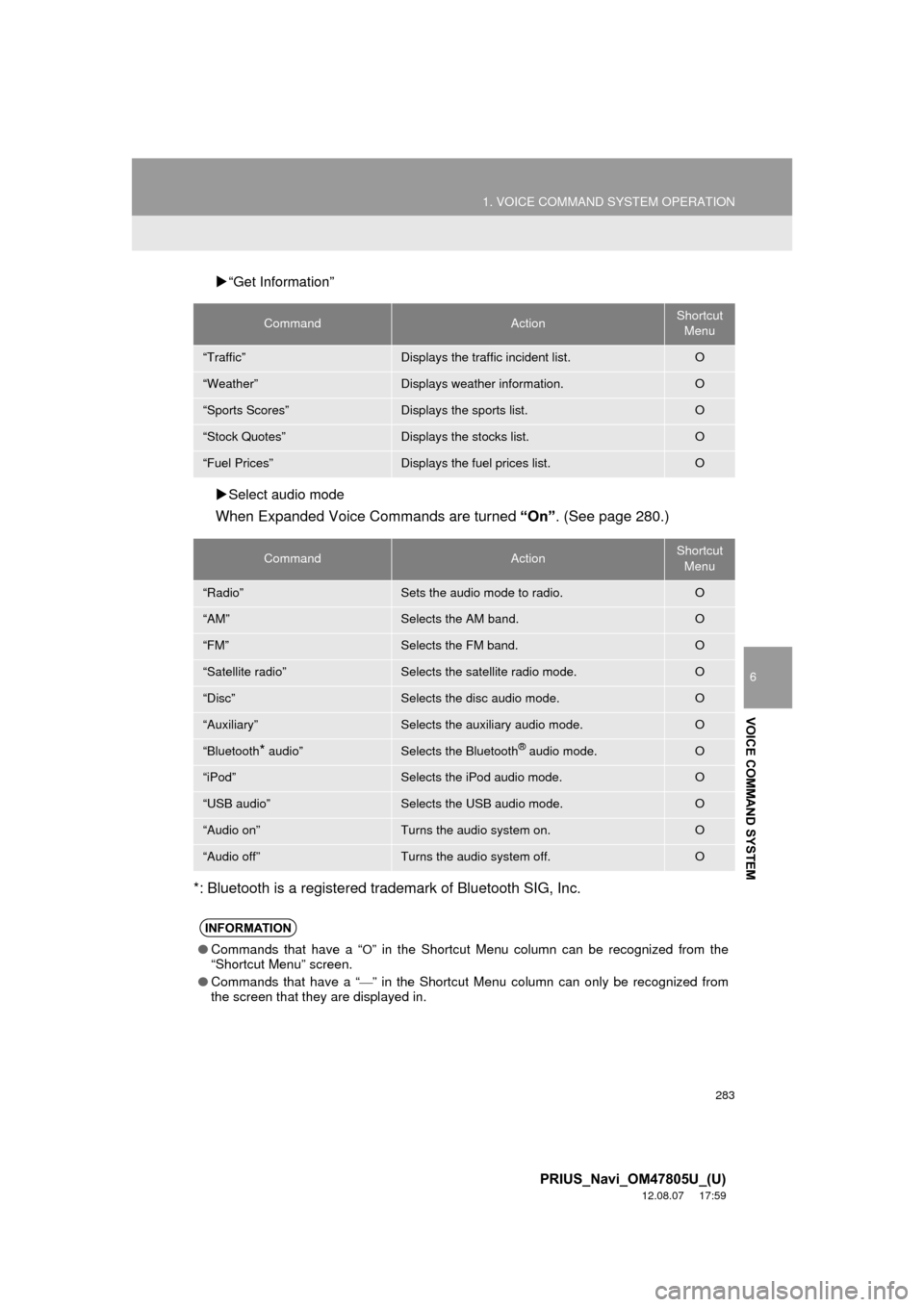
283
1. VOICE COMMAND SYSTEM OPERATION
6
VOICE COMMAND SYSTEM
PRIUS_Navi_OM47805U_(U)
12.08.07 17:59
“Get Information”
Select audio mode
When Expanded Voice Commands are turned “On”. (See page 280.)
*: Bluetooth is a registered trademark of Bluetooth SIG, Inc.
CommandActionShortcut Menu
“Traffic”Displays the traffic incident list.O
“Weather”Displays weather information.O
“Sports Scores”Displays the sports list.O
“Stock Quotes”Displays the stocks list.O
“Fuel Prices”Displays the fuel prices list.O
CommandActionShortcut Menu
“Radio”Sets the audio mode to radio.O
“AM”Selects the AM band.O
“FM”Selects the FM band.O
“Satellite radio”Selects the satellite radio mode.O
“Disc”Selects the disc audio mode.O
“Auxiliary”Selects the auxiliary audio mode.O
“Bluetooth* audio”Selects the Bluetooth® audio mode.O
“iPod”Selects the iPod audio mode.O
“USB audio”Selects the USB audio mode.O
“Audio on”Turns the audio system on.O
“Audio off”Turns the audio system off.O
INFORMATION
● Commands that have a “O” in the Shortcut Menu column can be recognized from the
“Shortcut Menu” screen.
● Commands that have a “
” in the Shortcut Menu column can only be recognized from
the screen that they are displayed in.
Page 326 of 359

326
ALPHABETICAL INDEX
PRIUS_Navi_OM47805U_(U)
12.08.07 17:59
A
Adding destinations................................... 87
Address book .......................................... 103
Address book entries .............................. 103
AM........................................................... 201
AM button................................................ 192
Apps ........................................................ 308
Audio ....................................................... 192
AUDIO button.......................................... 192
Audio language code .............................. 231
Audio settings ......................................... 268HD Radio™ system sett ings ............... 268
iPod settings ........................................ 269
Audio/video remote controls (Steering switches) .............................. 256
Audio/video system ......... ..................... ... 192
Audio/video system operating hints ........ 258
Caring for your DVD player and disc ........................................... 260
CD-R and CD-RW discs ...................... 264
iPod ..................................................... 259
MP3/WMA files .................................... 262
Radio reception ................................... 258
Terms .................................................. 264
USB memory ....................................... 260
Automatic Sound Levelizer (ASL) ........... 197
AUX port ................................................. 199
B
Basic function ............................................26
Bluetooth®...............................................132
Bluetooth® audio .....................................246
Connecting a Bluetooth® audio
player ...............................................249
Playing Bluetooth
® audio.....................251
Bluetooth® phone ....................................139
Bluetooth® phone message function.......154
Checking messages ............................154
New message notification....................156
Replying (Quick reply) .........................155
Bluetooth
® settings .................................179
Detailed Bluetooth® settings................186
Registered devices ..............................179
Selecting a Bluetooth
® phone .............183
Selecting portable player .....................185
Brightness .........................................31, 227
C
Call on the Bluetooth® phone..................143
By call history ......................................145
By dial ..................................................143
By phonebook......................................143
By POI call ...........................................149
By speed dial .......................................145
By voice recognition ............................147
Calling using an SMS/MMS message ..........................................149
CD ...........................................................216
CLOSE button .........................................192
Color..................................................47, 227
Command list ..........................................281
Contrast.............................................31, 227
Current position calibration .....................119
Current position display.............................33
ALPHABETICAL INDEX
Page 327 of 359
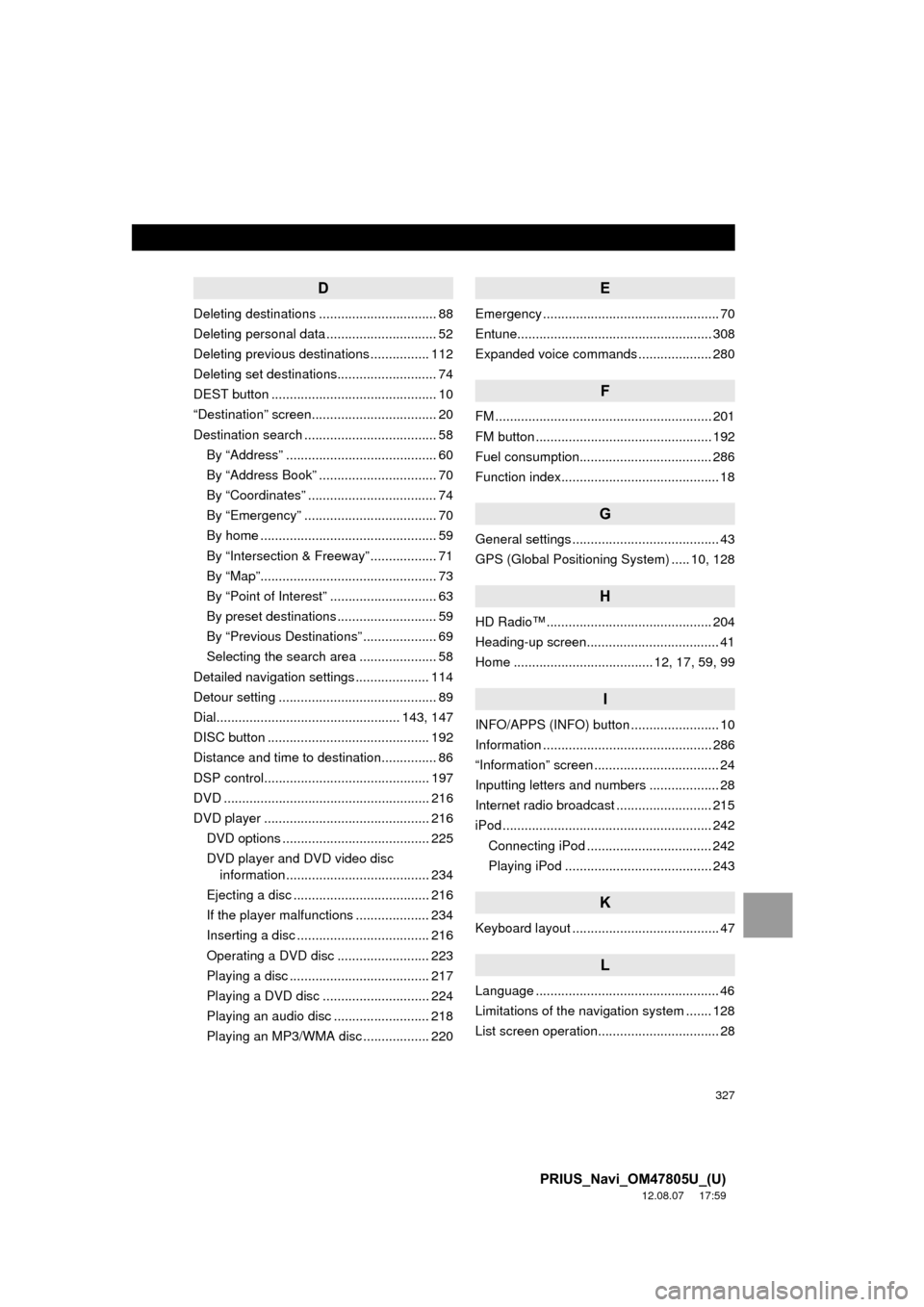
327
PRIUS_Navi_OM47805U_(U)
12.08.07 17:59
D
Deleting destinations ................................ 88
Deleting personal data .............................. 52
Deleting previous destinations ................ 112
Deleting set destinations........................... 74
DEST button ............................................. 10
“Destination” screen.................................. 20
Destination search .................................... 58By “Address” ......................................... 60
By “Address Book” ................................ 70
By “Coordinates” ................................... 74
By “Emergency” .................................... 70
By home ................................................ 59
By “Intersection & Freeway” .................. 71
By “Map”................................................ 73
By “Point of Interest” ............................. 63
By preset destinations ........................... 59
By “Previous Destinations” .................... 69
Selecting the search area ..................... 58
Detailed navigation settings .................... 114
Detour setting ........................................... 89
Dial.................................................. 143, 147
DISC button ............................................ 192
Distance and time to destination............... 86
DSP control............................................. 197
DVD ........................................................ 216
DVD player ............................................. 216 DVD options ........................................ 225
DVD player and DVD video disc information ....................................... 234
Ejecting a disc ..................................... 216
If the player malfunctions .................... 234
Inserting a disc .................................... 216
Operating a DVD disc ......................... 223
Playing a disc ...................................... 217
Playing a DVD disc ............................. 224
Playing an audio disc .......................... 218
Playing an MP3/WMA disc .................. 220
E
Emergency ................................................ 70
Entune..................................................... 308
Expanded voice commands .................... 280
F
FM ........................................................... 201
FM button ................................................ 192
Fuel consumption.................................... 286
Function index........................................... 18
G
General settings ........................................ 43
GPS (Global Positioning System) ..... 10, 128
H
HD Radio™ ............................................. 204
Heading-up screen.................................... 41
Home ...................................... 12, 17, 59, 99
I
INFO/APPS (INFO) button ........................ 10
Information .............................................. 286
“Information” screen .................................. 24
Inputting letters and numbers ................... 28
Internet radio broadcast .......................... 215
iPod ......................................................... 242 Connecting iPod .................................. 242
Playing iPod ........................................ 243
K
Keyboard layout ........................................ 47
L
Language .................................................. 46
Limitations of the navigation system ....... 128
List screen operation................................. 28