Page 315 of 359
315
2. ENTUNE OPERATION
8
APPS
PRIUS_Navi_OM47805U_(U)
12.08.07 17:59
2. LINKING “APPS” AND NAVIGATION LOCAL FUNCTION
1Press the “INFO/APPS” button.
2Touch “Apps”.
3A screen indicating that updates are
being checked for will be displayed.
4When updating is complete, the main
menu screen will be displayed.
The screen shown above is only an exam-
ple. The actual screen may be different.
For details about the function and service
of each application displayed in the main
menu, refer to http://www.toyota.com/
entune/.
The navigation system’s setting a des-
tination and making a hands-free call
can be performed via “Apps” of
Entune.
INFORMATION
●Some parts of “Apps” can be adjusted
using the switches on the steering
wheel.
Page 316 of 359
316
2. ENTUNE OPERATION
PRIUS_Navi_OM47805U_(U)
12.08.07 17:59
1Touch “Map”.
2Touch “Go to ” .
3To start guidance, touch “OK”.
1Touch “Call”.
2Touch “Yes”.
To cancel making a phone call, touch
“Cancel” .
3A screen indicating that a call is in
progress will be displayed.
SETTING A DESTINATION
USING “APPS”
Locations that were searched using
“Apps” can be set as a destination.
For the operation of the route guidance
screen and the function of each screen
button, see “STARTING ROUTE GUID-
ANCE” on page 76.
MAKING A PHONE CALL
USING “APPS”
Phone calls can be made to locations
which were searched using “Apps”.
For phone operation and the function of
each screen button, see “TALK ON THE
Bluetooth
® PHONE” on page 151.
Page 317 of 359
317
2. ENTUNE OPERATION
8
APPS
PRIUS_Navi_OM47805U_(U)
12.08.07 17:59
3. INPUTTING KEYWORD OPERATION
1Touch the character input space.
2Touch the screen buttons to input the
desired characters, and then touch
“OK”.
3Input characters will be reflected on the
character input space.
1Touch the microphone screen button.
2When this screen is displayed, say the
desired keyword.
Completion of saying the keyword will be
detected automatically.
A keyword can be input to “Apps” by
the software keyboard or voice recog-
nition function.
The keyboard layout can be changed.
(See page 47.)
INPUTTING A KEYWORD
USING THE SOFTWARE
KEYBOARD
For details on operating the keyboard,
see “INPUTTING LETTERS AND NUM-
BERS/LIST SCREEN OPERATION” on
page 28.
INPUTTING A KEYWORD
USING THE VOICE
RECOGNITION FUNCTION
Voice recognition is a function that
uses the center’s database to enable
the use of the voice recognition func-
tion.
Page 318 of 359
318
2. ENTUNE OPERATION
PRIUS_Navi_OM47805U_(U)
12.08.07 17:59
3Search results will be displayed on the
screen.
The screen shown above is only an exam-
ple. The actual screen may be different.
Page 319 of 359
9
319
1
2
3
4
5
6
7
8
9
PRIUS_Navi_OM47805U_(U)
12.08.07 17:59
1. REAR VIEW MONITOR SYSTEM OPERATION. ............. 320
AREA DISPLAYED ON SCREEN ........ 322
THE REAR VIEW MONITOR
SYSTEM CAMERA ........................... 322
1REAR VIEW MONITOR
SYSTEM
PERIPHERAL MONITORING SYSTEM
Page 320 of 359
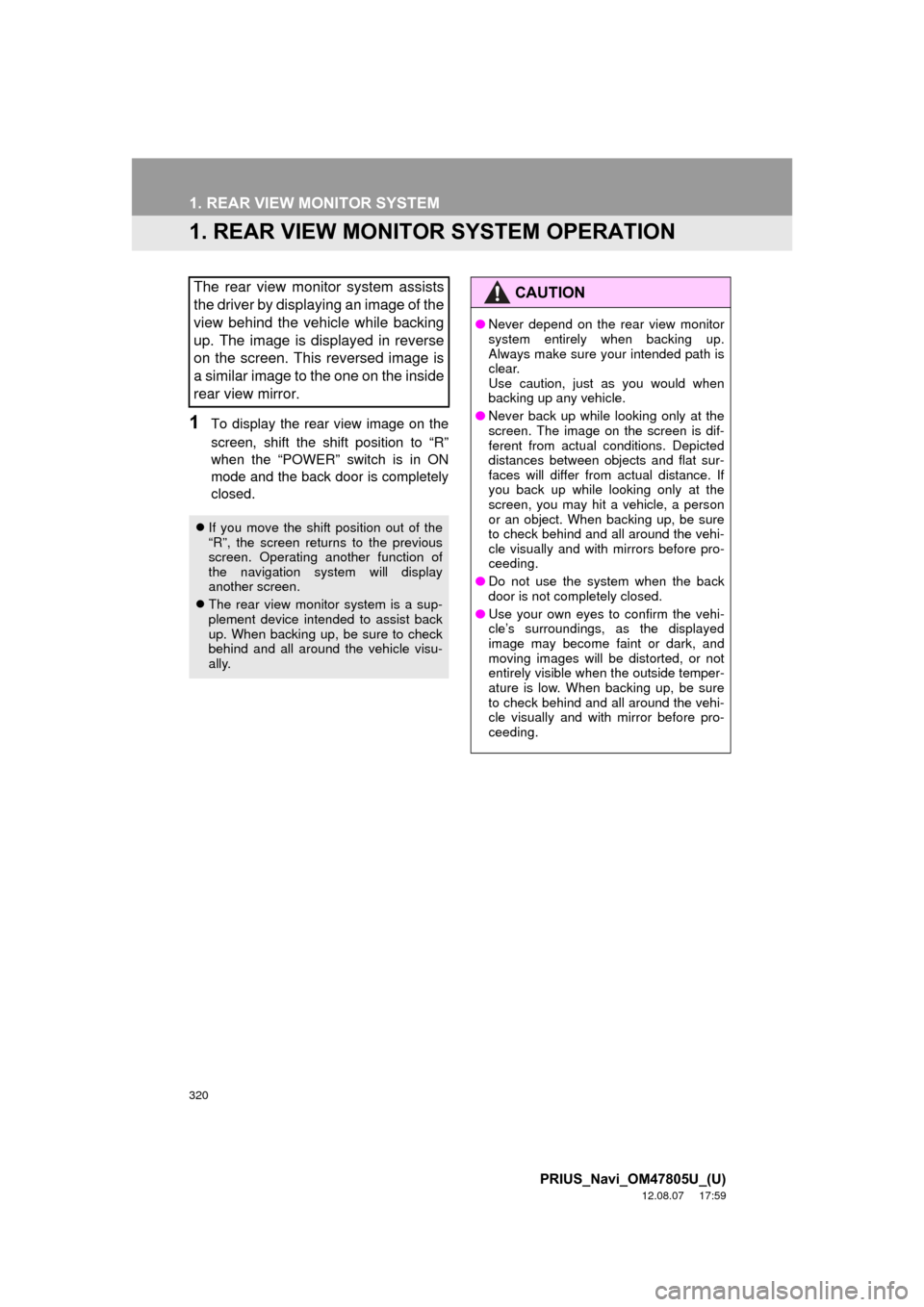
320
PRIUS_Navi_OM47805U_(U)
12.08.07 17:59
1. REAR VIEW MONITOR SYSTEM
1. REAR VIEW MONITOR SYSTEM OPERATION
1To display the rear view image on the
screen, shift the shift position to “R”
when the “POWER” switch is in ON
mode and the back door is completely
closed.
The rear view monitor system assists
the driver by displaying an image of the
view behind the vehicle while backing
up. The image is displayed in reverse
on the screen. This reversed image is
a similar image to the one on the inside
rear view mirror.
If you move the shift position out of the
“R”, the screen returns to the previous
screen. Operating another function of
the navigation system will display
another screen.
The rear view monitor system is a sup-
plement device intended to assist back
up. When backing up, be sure to check
behind and all around the vehicle visu-
ally.
CAUTION
●Never depend on the rear view monitor
system entirely when backing up.
Always make sure your intended path is
clear.
Use caution, just as you would when
backing up any vehicle.
● Never back up while looking only at the
screen. The image on the screen is dif-
ferent from actual conditions. Depicted
distances between objects and flat sur-
faces will differ from actual distance. If
you back up while looking only at the
screen, you may hit a vehicle, a person
or an object. When backing up, be sure
to check behind and all around the vehi-
cle visually and with mirrors before pro-
ceeding.
● Do not use the system when the back
door is not completely closed.
● Use your own eyes to confirm the vehi-
cle’s surroundings, as the displayed
image may become faint or dark, and
moving images will be distorted, or not
entirely visible when the outside temper-
ature is low. When backing up, be sure
to check behind and all around the vehi-
cle visually and with mirror before pro-
ceeding.
Page 321 of 359
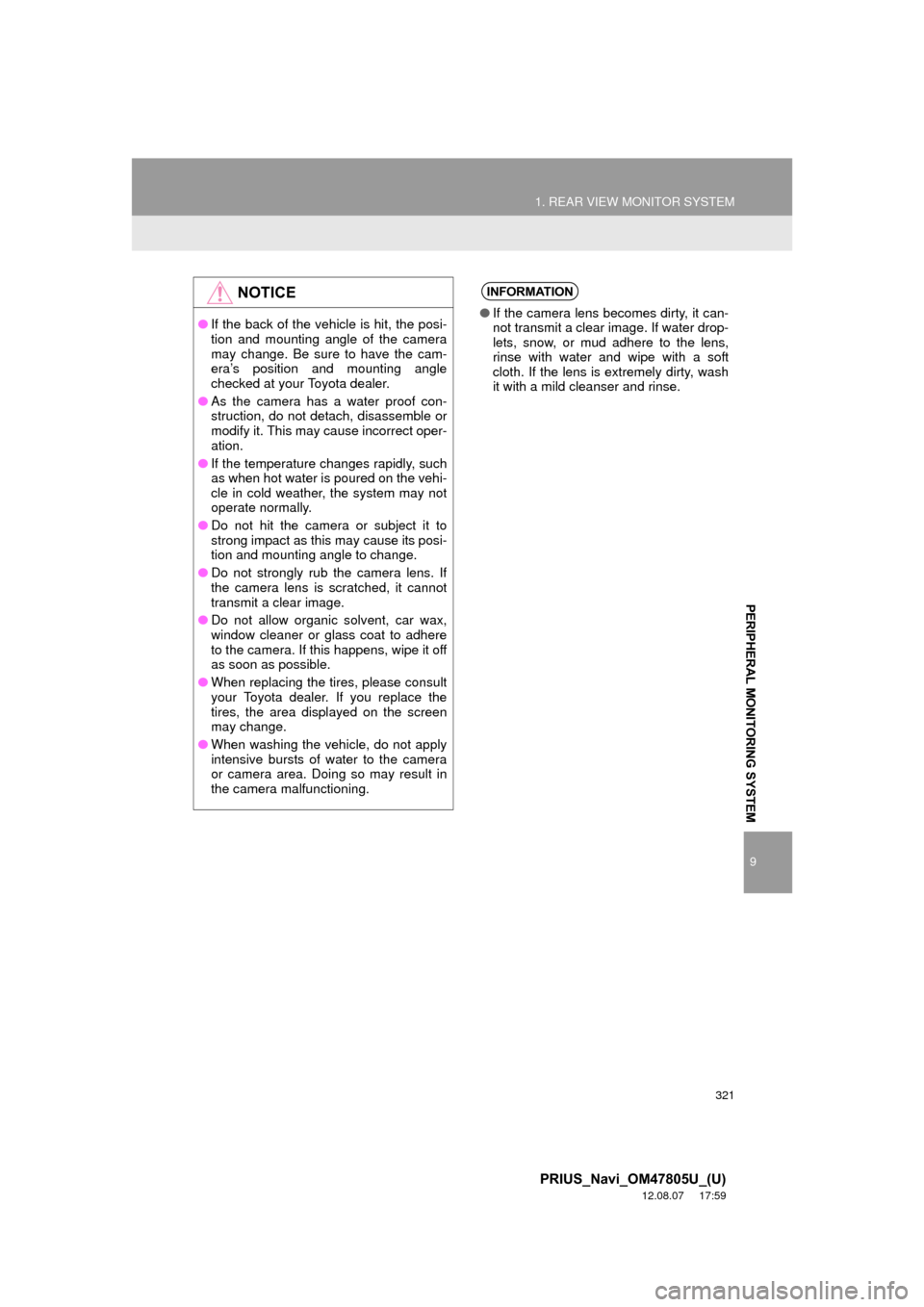
321
1. REAR VIEW MONITOR SYSTEM
9
PERIPHERAL MONITORING SYSTEM
PRIUS_Navi_OM47805U_(U)
12.08.07 17:59
NOTICE
●If the back of the vehicle is hit, the posi-
tion and mounting angle of the camera
may change. Be sure to have the cam-
era’s position and mounting angle
checked at your Toyota dealer.
● As the camera has a water proof con-
struction, do not detach, disassemble or
modify it. This may cause incorrect oper-
ation.
● If the temperature changes rapidly, such
as when hot water is poured on the vehi-
cle in cold weather, the system may not
operate normally.
● Do not hit the camera or subject it to
strong impact as this may cause its posi-
tion and mounting angle to change.
● Do not strongly rub the camera lens. If
the camera lens is scratched, it cannot
transmit a clear image.
● Do not allow organic solvent, car wax,
window cleaner or glass coat to adhere
to the camera. If this happens, wipe it off
as soon as possible.
● When replacing the tires, please consult
your Toyota dealer. If you replace the
tires, the area displayed on the screen
may change.
● When washing the vehicle, do not apply
intensive bursts of water to the camera
or camera area. Doing so may result in
the camera malfunctioning.
INFORMATION
● If the camera lens becomes dirty, it can-
not transmit a clear image. If water drop-
lets, snow, or mud adhere to the lens,
rinse with water and wipe with a soft
cloth. If the lens is extremely dirty, wash
it with a mild cleanser and rinse.
Page 322 of 359
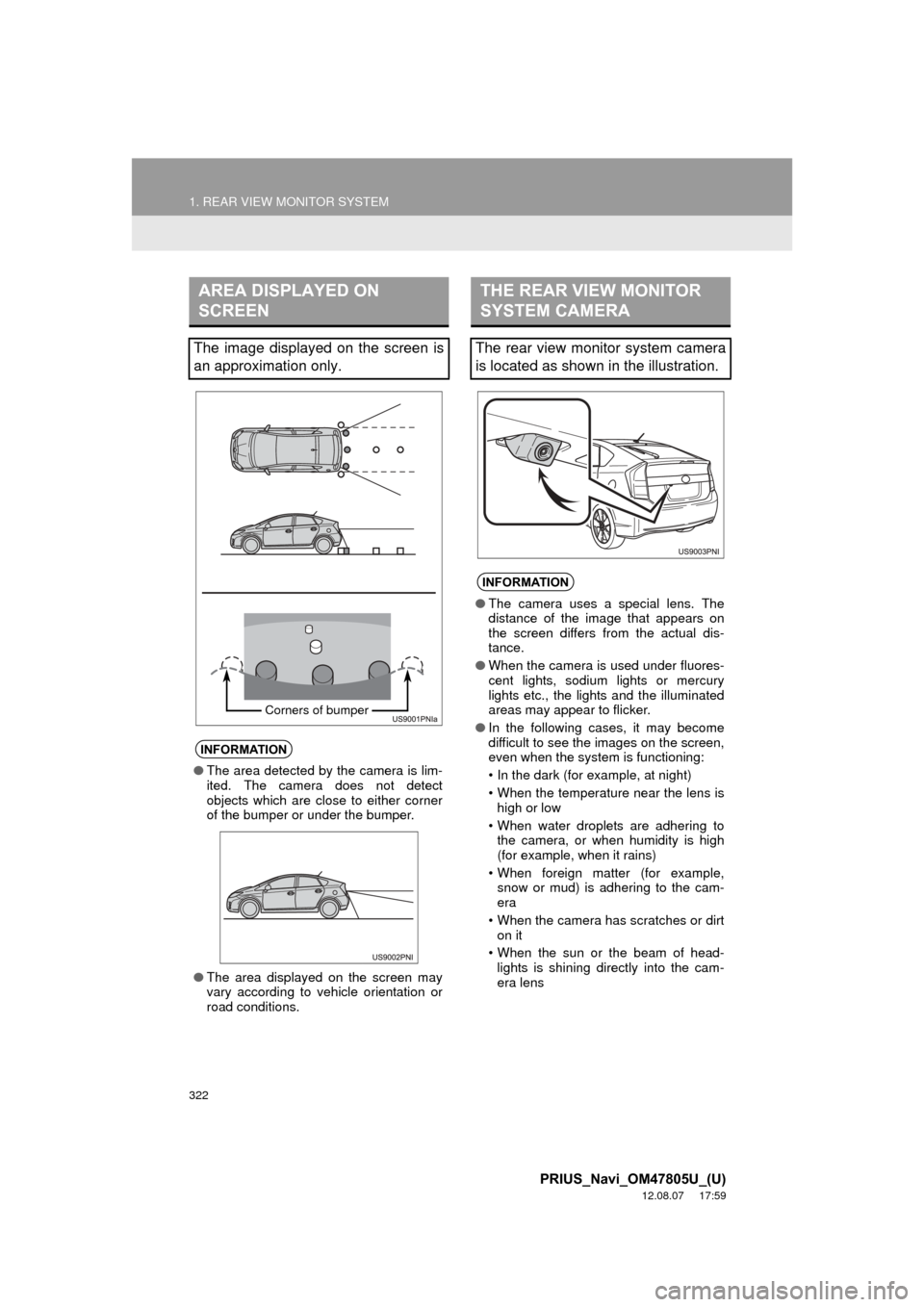
322
1. REAR VIEW MONITOR SYSTEM
PRIUS_Navi_OM47805U_(U)
12.08.07 17:59
AREA DISPLAYED ON
SCREEN
The image displayed on the screen is
an approximation only.
INFORMATION
●The area detected by the camera is lim-
ited. The camera does not detect
objects which are close to either corner
of the bumper or under the bumper.
● The area displayed on the screen may
vary according to vehicle orientation or
road conditions.
Corners of bumper
THE REAR VIEW MONITOR
SYSTEM CAMERA
The rear view monitor system camera
is located as shown in the illustration.
INFORMATION
●The camera uses a special lens. The
distance of the image that appears on
the screen differs from the actual dis-
tance.
● When the camera is used under fluores-
cent lights, sodium lights or mercury
lights etc., the lights and the illuminated
areas may appear to flicker.
● In the following cases, it may become
difficult to see the images on the screen,
even when the system is functioning:
• In the dark (for example, at night)
• When the temperature near the lens is
high or low
• When water droplets are adhering to the camera, or when humidity is high
(for example, when it rains)
• When foreign matter (for example, snow or mud) is adhering to the cam-
era
• When the camera has scratches or dirt on it
• When the sun or the beam of head- lights is shining directly into the cam-
era lens