Page 5 of 644

1
2
3
4
5
6
5
HILUX_OM_OM0K134E_(EE)
3-4. Using the interior lights
Interior lights list .................. 438
• Personal lights .................. 439
• Interior light ....................... 439
3-5. Using the storage features
List of storage features ....... 440
• Glove box ......................... 442
• Console box...................... 443
• Cup holders ...................... 444
• Bottle holders.................... 446
• Auxiliary boxes ................. 447
3-6. Other interior features
Sun visors ........................... 449
Vanity mirror ....................... 450
Clock ................................... 451
Ashtray................................ 452
Cigarette lighter .................. 453
Power outlet ........................ 454
Seat heaters ....................... 455
Floor mat............................. 457
Compass............................. 459
Deck hooks ......................... 4654-1. Maintenance and care
Cleaning and protecting
the vehicle exterior ........... 468
Cleaning and protecting
the vehicle interior ............ 472
4-2. Maintenance
Maintenance
requirements .................... 476
4-3. Do-it-yourself maintenance
Do-it-yourself service
precautions ...................... 480
Hood................................... 484
Engine compartment .......... 486
Tires ................................... 503
Tire inflation pressure......... 507
Wheels ............................... 509
Air conditioning filter ........... 511
Wireless remote control
battery .............................. 513
Checking and replacing
fuses ................................ 516
Light bulbs .......................... 532
4Maintenance and care
Page 38 of 644
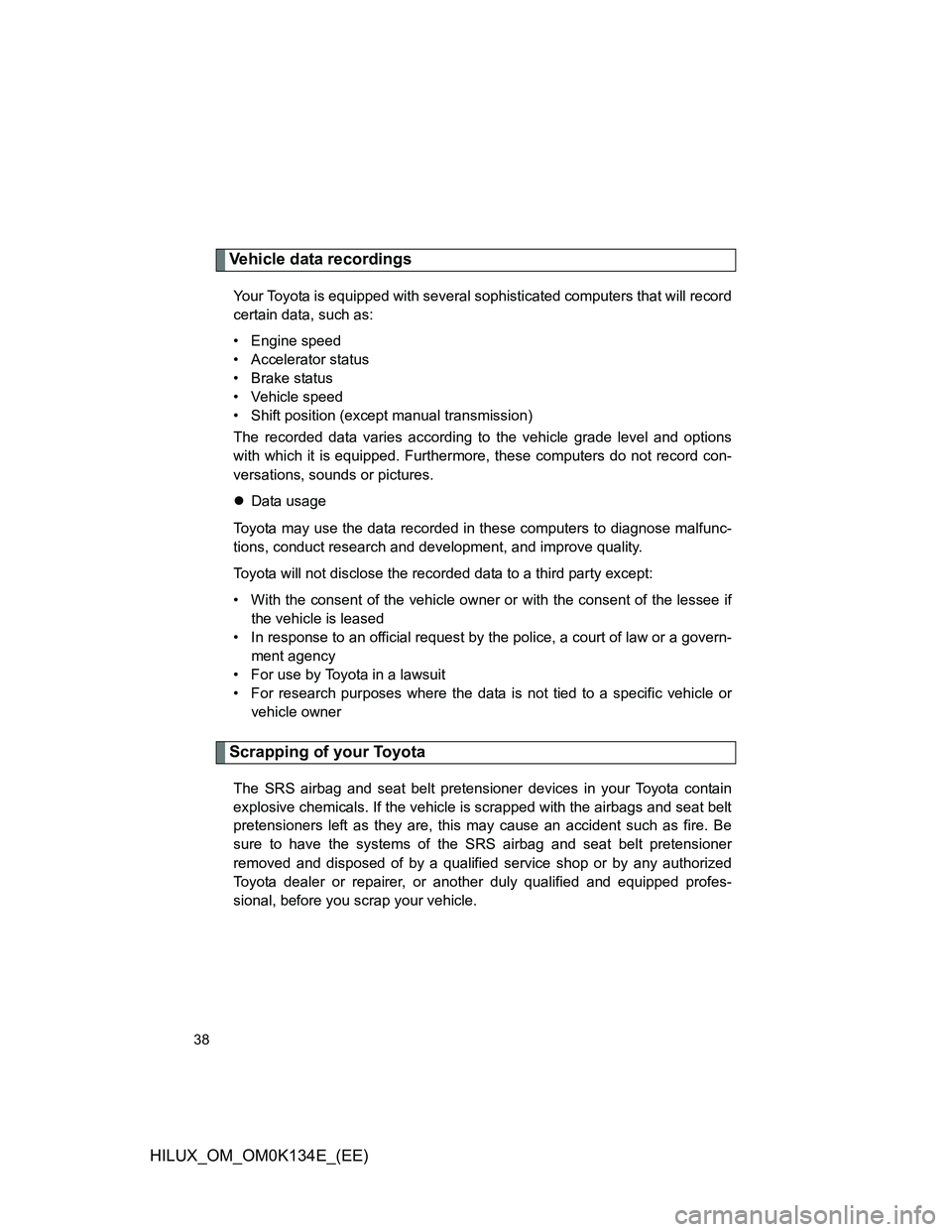
38
HILUX_OM_OM0K134E_(EE)
Vehicle data recordings
Your Toyota is equipped with several sophisticated computers that will record
certain data, such as:
• Engine speed
• Accelerator status
• Brake status
• Vehicle speed
• Shift position (except manual transmission)
The recorded data varies according to the vehicle grade level and options
with which it is equipped. Furthermore, these computers do not record con-
versations, sounds or pictures.
Data usage
Toyota may use the data recorded in these computers to diagnose malfunc-
tions, conduct research and development, and improve quality.
Toyota will not disclose the recorded data to a third party except:
• With the consent of the vehicle owner or with the consent of the lessee if
the vehicle is leased
• In response to an official request by the police, a court of law or a govern-
ment agency
• For use by Toyota in a lawsuit
• For research purposes where the data is not tied to a specific vehicle or
vehicle owner
Scrapping of your Toyota
The SRS airbag and seat belt pretensioner devices in your Toyota contain
explosive chemicals. If the vehicle is scrapped with the airbags and seat belt
pretensioners left as they are, this may cause an accident such as fire. Be
sure to have the systems of the SRS airbag and seat belt pretensioner
removed and disposed of by a qualified service shop or by any authorized
Toyota dealer or repairer, or another duly qualified and equipped profes-
sional, before you scrap your vehicle.
Page 235 of 644
235
2-5. Driving information
2
When driving
HILUX_OM_OM0K134E_(EE)
Winter driving tips
Carry out the necessary preparations and inspections before driving
the vehicle in winter. Always drive the vehicle in a manner appropri-
ate to the prevailing weather conditions.
Pre-winter preparations
Use fluids that are appropriate to the prevailing outside tem-
peratures.
• Engine oil
• Engine coolant
• Washer fluid
Have a service technician inspect the level and specific grav-
ity of battery electrolyte.
Have the vehicle fitted with four snow tires or purchase a set
of tire chains for the rear tires.
Ensure that all tires are the same size and brand, and that chains
match the size of the tires.
Page 390 of 644
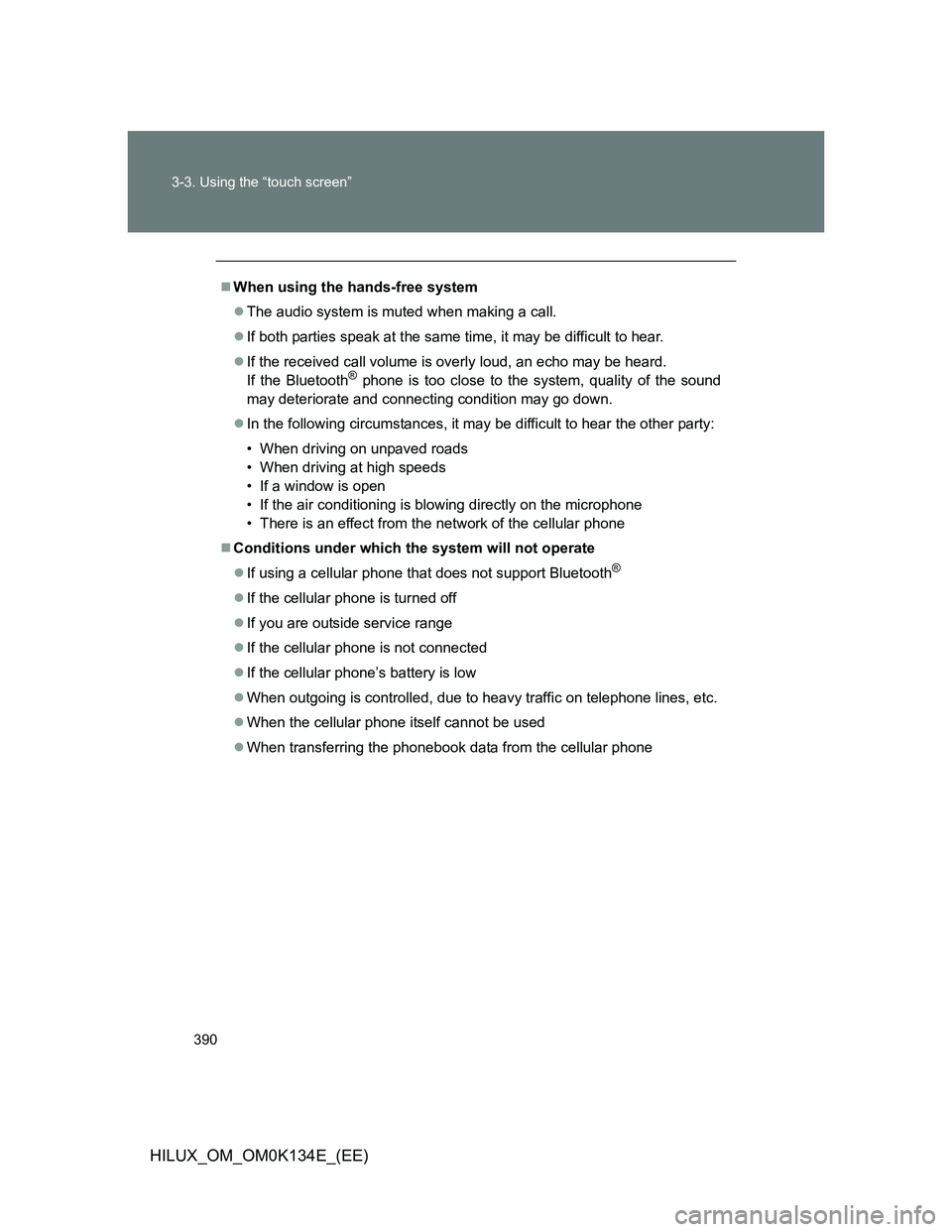
390 3-3. Using the “touch screen”
HILUX_OM_OM0K134E_(EE)
When using the hands-free system
The audio system is muted when making a call.
If both parties speak at the same time, it may be difficult to hear.
If the received call volume is overly loud, an echo may be heard.
If the Bluetooth
® phone is too close to the system, quality of the sound
may deteriorate and connecting condition may go down.
In the following circumstances, it may be difficult to hear the other party:
• When driving on unpaved roads
• When driving at high speeds
• If a window is open
• If the air conditioning is blowing directly on the microphone
• There is an effect from the network of the cellular phone
Conditions under which the system will not operate
If using a cellular phone that does not support Bluetooth
®
If the cellular phone is turned off
If you are outside service range
If the cellular phone is not connected
If the cellular phone’s battery is low
When outgoing is controlled, due to heavy traffic on telephone lines, etc.
When the cellular phone itself cannot be used
When transferring the phonebook data from the cellular phone
Page 392 of 644

392 3-3. Using the “touch screen”
HILUX_OM_OM0K134E_(EE)
About Bluetooth®
Compatible models
This system supports the following service.
Bluetooth
® Specification:
Ver. 1.1 or higher (Recommended: Ver. 2.1+EDR or higher)
Profiles:
• HFP (Hands Free Profile) Ver. 1.0 or higher (Recommended: Ver. 1.5 or
higher)
This is a profile to allow hands-free phone calls using the cellular phone
or head sets. It has an outgoing and incoming call function.
• OPP (Object Push Profile) Ver. 1.1 or higher
This is a profile to exchange phonebook data. When the Bluetooth
®
phone has PBAP and OPP, OPP cannot be used.
• PBAP (Phone Book Access Profile) Ver. 1.0 or higher
This is a profile to transfer phonebook data.
If your cellular phone does not support HFP, you cannot enter the Bluetooth
®
phone. You need to take OPP or PBAP service individually.
Bluetooth is a registered trademark of
Bluetooth SIG. Inc.
The Bluetooth word mark and logos are
owned by the Bluetooth SIG, Inc. and any
use of such marks by Panasonic Corpo-
ration is under license. Other trademarks
and trade names are those of their
respective owners.
Page 402 of 644
402 3-3. Using the “touch screen”
HILUX_OM_OM0K134E_(EE)When the phonebook is empty
You can transfer the phone numbers in your Bluetooth
® phone to
the system.
Operation methods differ between PBAP compatible and PBAP
incompatible Bluetooth
® phones. If your cellular phone does not
support either PBAP or OPP service, you cannot transfer contacts.
Touch “Contacts” on the “Telephone” screen.
If the phonebook is empty, a
message will be displayed.
For PBAP compatible Bluetooth
® phone
Touch “Yes” if you want to transfer new contacts from a cellu-
lar phone.
Touch “No” if you want to cancel transferring the contacts.
This operation may be unnecessary depending on the cellular
phone model.
For PBAP incompatible and OPP compatible Bluetooth
® phone
Touch “Transfer” if you want to transfer new contacts from a
cellular phone.
Touch “Cancel” if you want to cancel transferring the contacts.
You need to operate your phone to transfer new contacts.
STEP1
STEP2
STEP3
STEP3
Page 408 of 644
408 3-3. Using the “touch screen”
HILUX_OM_OM0K134E_(EE)Inputting tones
When using phone services such as an answering service or a
bank, you can store phone numbers and code numbers in the
phonebook.
Touch “0-9”.
Input the number.
If repeated tone symbols* are
stored in the phone book, “Send”
and “Exit” are displayed on the
right side of the screen.
*: Repeated tone symbols are sym-
bols or numbers displayed as p or
w, that come after the phone
number. (e.g. 056133w0123p#1
)
Confirm the number displayed on the screen, and touch
“Send”.
If you touch “Exit”, this function will end.
STEP1
STEP2
STEP3
STEP4
Page 415 of 644
415 3-3. Using the “touch screen”
3
Interior features
HILUX_OM_OM0K134E_(EE)Managing the contacts
Transferring a phone number
You can transfer the phone numbers in your Bluetooth
phone to the
system. Operation methods differ between PBAP compatible and
PBAP incompatible Bluetooth
phones. If your cellular phone does
not support either PBAP or OPP services, you cannot transfer con-
tacts.
Display the “Phonebook settings” screen. (P. 411)
Touch “Manage contacts” on the “Phonebook settings”
screen.
Touch “Transfer contacts”.
STEP1
STEP2
STEP3