Page 327 of 644
327
3-3. Using the “touch screen”
3
Interior features
HILUX_OM_OM0K134E_(EE)
Audio system
Press “MEDIA” to display the audio control screen.
TitlePage
Using the radioP. 331
Using the CD playerP. 336
Playing an audio CD and MP3/WMA discsP. 337
Listening to an iPodP. 350
Listening to a USB memoryP. 360
Using the AUX portP. 369
Listening to Bluetooth® audioP. 370
Using the steering wheel audio switchesP. 384
Page 360 of 644
360
3-3. Using the “touch screen”
HILUX_OM_OM0K134E_(EE)
Listening to a USB memor y
Connecting a USB memory enables you to enjoy music from the
vehicle speakers.
Touch “USB” on the audio source selection screen.
Vo lu m e Power
Selecting a file/fast-forwarding
and reversingDisplaying the source selection
or audio control screen
Selecting a file
Page 362 of 644
362 3-3. Using the “touch screen”
HILUX_OM_OM0K134E_(EE)
Connecting a USB memory
Open the cover and connect the
USB memory.
Turn on the power of the USB
memory if it is not turned on.
Selecting, fast-forwarding and reversing files
Selecting one file at time
Press “” or “” on “SEEK/TRACK” or turn to select the
desired file.
To fast-forward or reverse, press and hold “” or “” on “SEEK/TRACK”
until you hear a beep.
Selecting a file from the list
Touch “Files” on the screen.
Touch the desired file number.
STEP1
STEP2
Page 365 of 644

365 3-3. Using the “touch screen”
3
Interior features
HILUX_OM_OM0K134E_(EE)
USB memory functions
Depending on the USB memory that is connected to the system, the
device itself may not be operable and certain functions may not be avail-
able. If the device is inoperable or a function is unavailable due to a mal-
function (as opposed to a system specification), disconnecting the device
and reconnecting it once again may resolve the problem.
If the USB memory still does not begin operation after being discon-
nected and reconnected, format the memory.
Error messages for USB memory
“Connection error.”: This indicates a problem in the USB memory or its
connection.
“There are no files available for playback.”:
This indicates that no MP3/WMA files are included in
the USB memory.
USB memory
Compatible devices
USB memory that can be used for MP3 and WMA playback.
Compatible device formats
The following device formats can be used:
• USB communication formats: USB2.0 FS (12 Mbps)
• File formats: FAT16/32 (Windows)
• Correspondence class: Mass storage class
MP3 and WMA files written in any format other than those listed above
may not play correctly, and their file names and folder names may not be
displayed correctly.
Items related to standards and limitations are as follows:
• Maximum directory hierarchy: 8 levels
• Maximum number of folders in a device: 3000 (including the root)
• Maximum number of files in a device: 9999
• Maximum number of files per folder: 255
Page 367 of 644
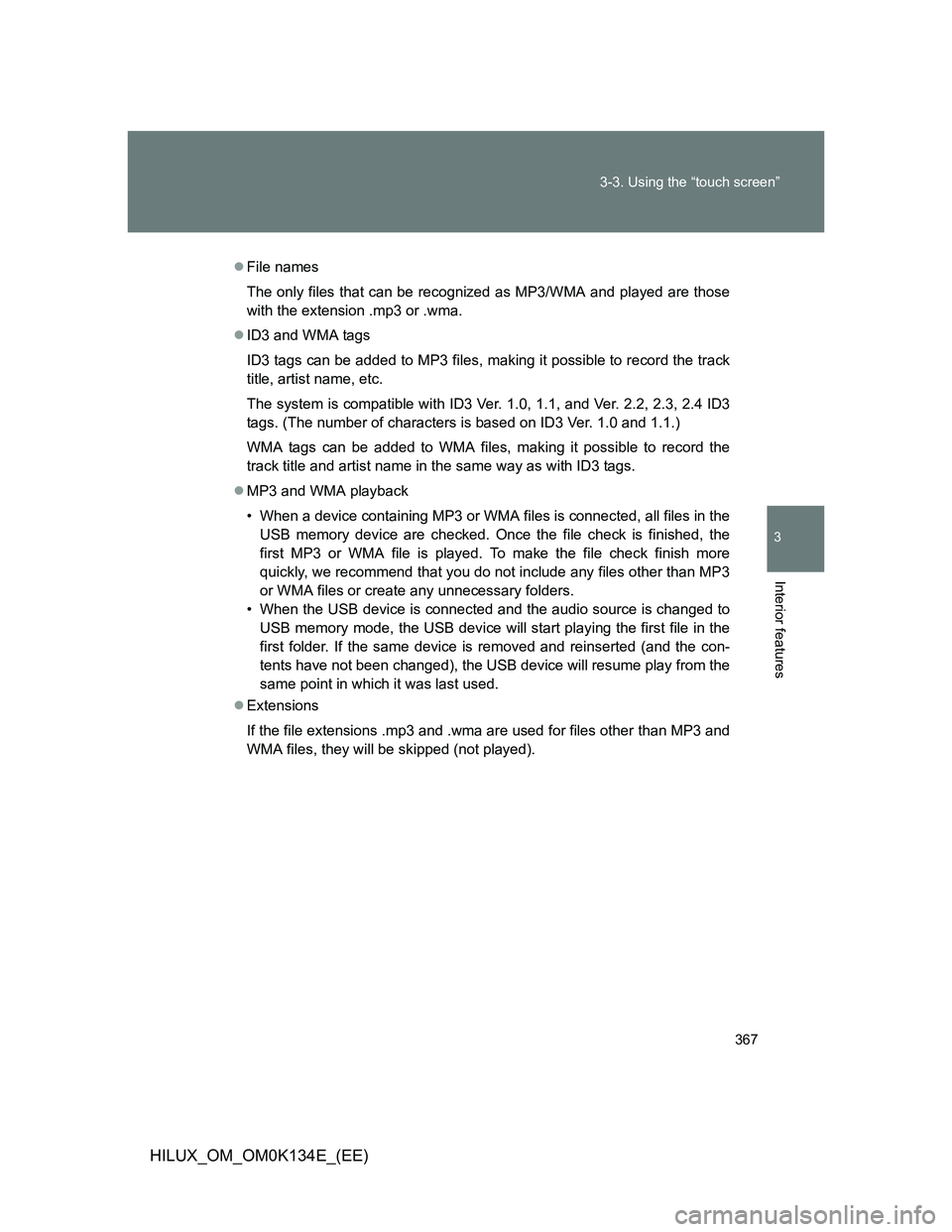
367 3-3. Using the “touch screen”
3
Interior features
HILUX_OM_OM0K134E_(EE)
File names
The only files that can be recognized as MP3/WMA and played are those
with the extension .mp3 or .wma.
ID3 and WMA tags
ID3 tags can be added to MP3 files, making it possible to record the track
title, artist name, etc.
The system is compatible with ID3 Ver. 1.0, 1.1, and Ver. 2.2, 2.3, 2.4 ID3
tags. (The number of characters is based on ID3 Ver. 1.0 and 1.1.)
WMA tags can be added to WMA files, making it possible to record the
track title and artist name in the same way as with ID3 tags.
MP3 and WMA playback
• When a device containing MP3 or WMA files is connected, all files in the
USB memory device are checked. Once the file check is finished, the
first MP3 or WMA file is played. To make the file check finish more
quickly, we recommend that you do not include any files other than MP3
or WMA files or create any unnecessary folders.
• When the USB device is connected and the audio source is changed to
USB memory mode, the USB device will start playing the first file in the
first folder. If the same device is removed and reinserted (and the con-
tents have not been changed), the USB device will resume play from the
same point in which it was last used.
Extensions
If the file extensions .mp3 and .wma are used for files other than MP3 and
WMA files, they will be skipped (not played).
Page 368 of 644
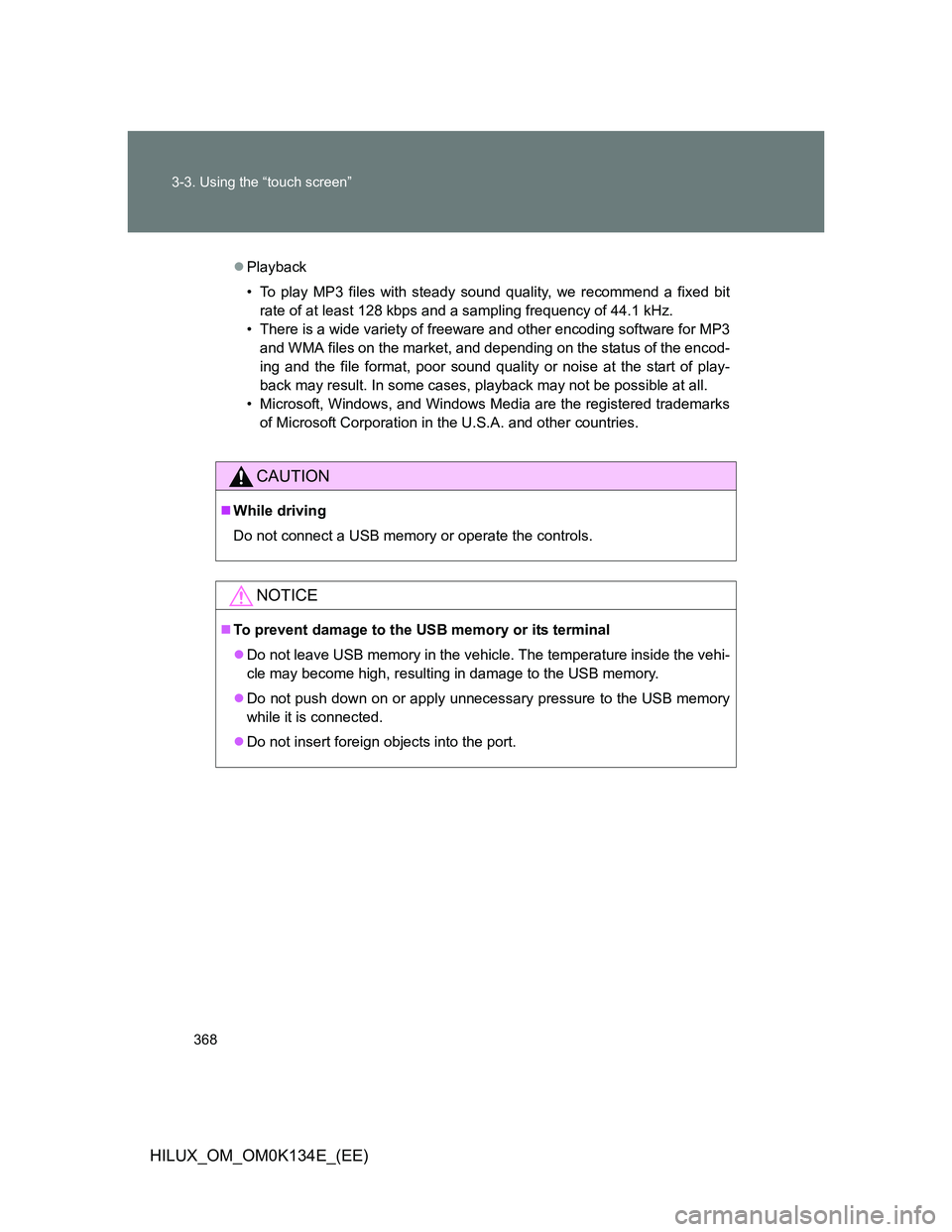
368 3-3. Using the “touch screen”
HILUX_OM_OM0K134E_(EE)
Playback
• To play MP3 files with steady sound quality, we recommend a fixed bit
rate of at least 128 kbps and a sampling frequency of 44.1 kHz.
• There is a wide variety of freeware and other encoding software for MP3
and WMA files on the market, and depending on the status of the encod-
ing and the file format, poor sound quality or noise at the start of play-
back may result. In some cases, playback may not be possible at all.
• Microsoft, Windows, and Windows Media are the registered trademarks
of Microsoft Corporation in the U.S.A. and other countries.
CAUTION
While driving
Do not connect a USB memory or operate the controls.
NOTICE
To prevent damage to the USB memory or its terminal
Do not leave USB memory in the vehicle. The temperature inside the vehi-
cle may become high, resulting in damage to the USB memory.
Do not push down on or apply unnecessary pressure to the USB memory
while it is connected.
Do not insert foreign objects into the port.
Page 384 of 644
384
3-3. Using the “touch screen”
HILUX_OM_OM0K134E_(EE)
Using the steering wheel audio switches
Some audio features can be controlled using the switches on the
steering wheel.
Vo l u m e
Radio mode: Selects radio
stations
CD mode:
Selects tracks/files and
folders (MP3/WMA)
iPod mode: Select songs
USB memory mode:
Selects files and folders
Bluetooth
® audio mode:
Selects tracks and
albums
Turns the power on, selects
audio source
Page 385 of 644
385 3-3. Using the “touch screen”
3
Interior features
HILUX_OM_OM0K134E_(EE)
Turning on the power
Press “MODE” when the audio system is turned off.
Changing the audio source
Press “MODE” when the audio system is turned on. The audio source
changes as follows each time “MODE” is pressed. If no discs are
inserted in the player, or if the external device is not connected, that
mode will be skipped.
FMCD playeriPod or USB memoryBluetooth® audioAUXAM
Adjusting the volume
Press “+” on to increase the volume and “-” to decrease the
volume.
Hold the switch in that position to continue increasing or decreasing the
volume.
Silencing a sound
Press and hold the “MODE”.
To cancel, press and hold the “MODE”.