Page 271 of 353
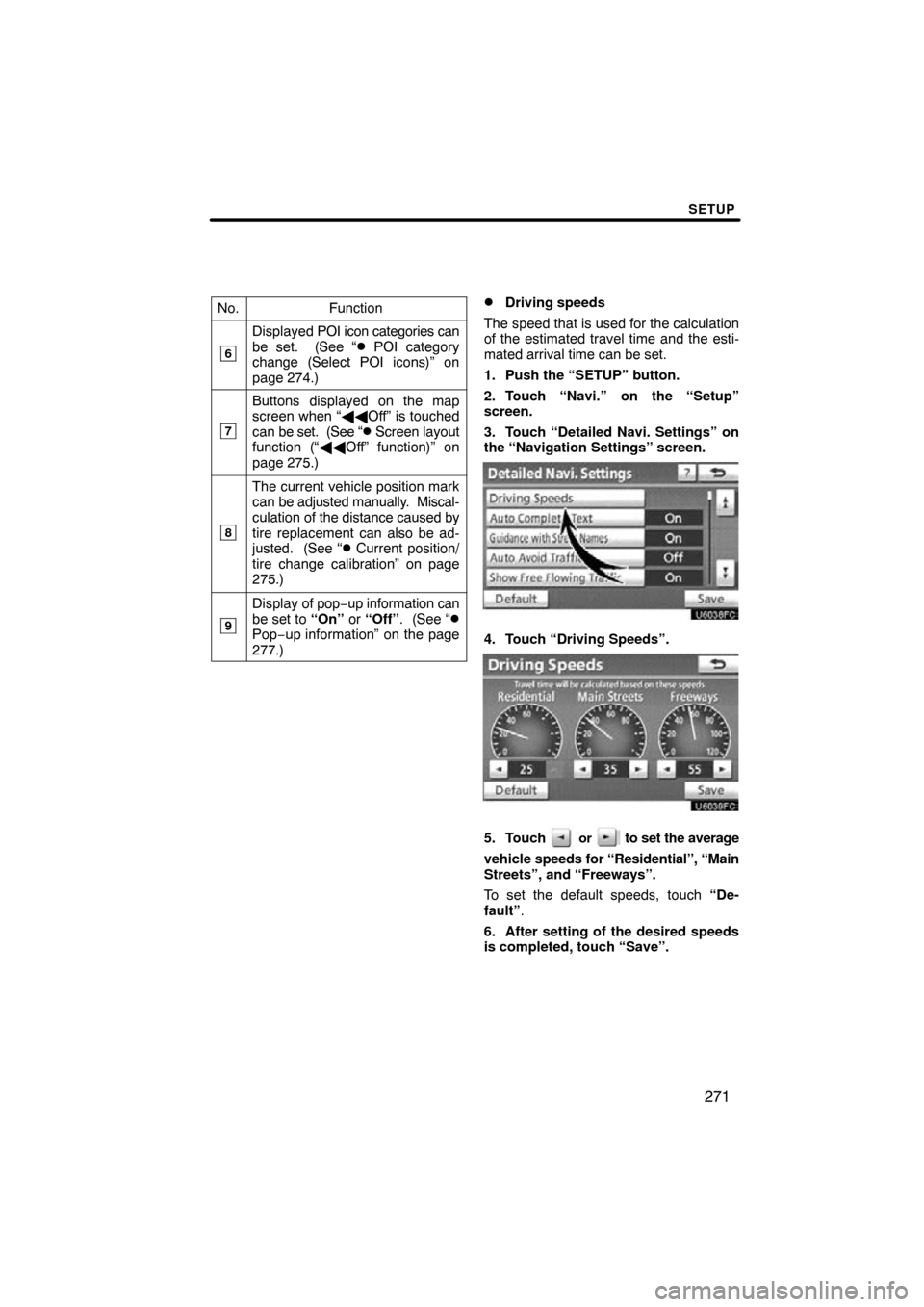
SETUP
271
No.Function
6
Displayed POI icon categories can
be set. (See “� POI category
change (Select POI icons)” on
page 274.)
7
Buttons displayed on the map
screen when “ ��Off” is touched
can be set. (See “
� Screen layout
function (“�� Off” function)” on
page 275.)
8
The current vehicle position mark
can be adjusted manually. Miscal-
culation of the distance caused by
tire replacement can also be ad-
justed. (See “
� Current position/
tire change calibration” on page
275.)
9
Display of pop −up information can
be set to “On” or “Off” . (See “�Pop−up information” on the page
277.)
�Driving speeds
The speed that is used for the calculation
of the estimated travel time and the esti-
mated arrival time can be set.
1. Push the “SETUP” button.
2. Touch “Navi.” on the “Setup”
screen.
3. Touch “Detailed Navi. Settings” on
the “Navigation Settings” screen.
4. Touch “Driving Speeds”.
5. Touch or to set the average
vehicle speeds for “Residential”, “Main
Streets”, and “Freeways”.
To set the default speeds, touch “De-
fault” .
6. After setting of the desired speeds
is completed, touch “Save”.
Page 272 of 353
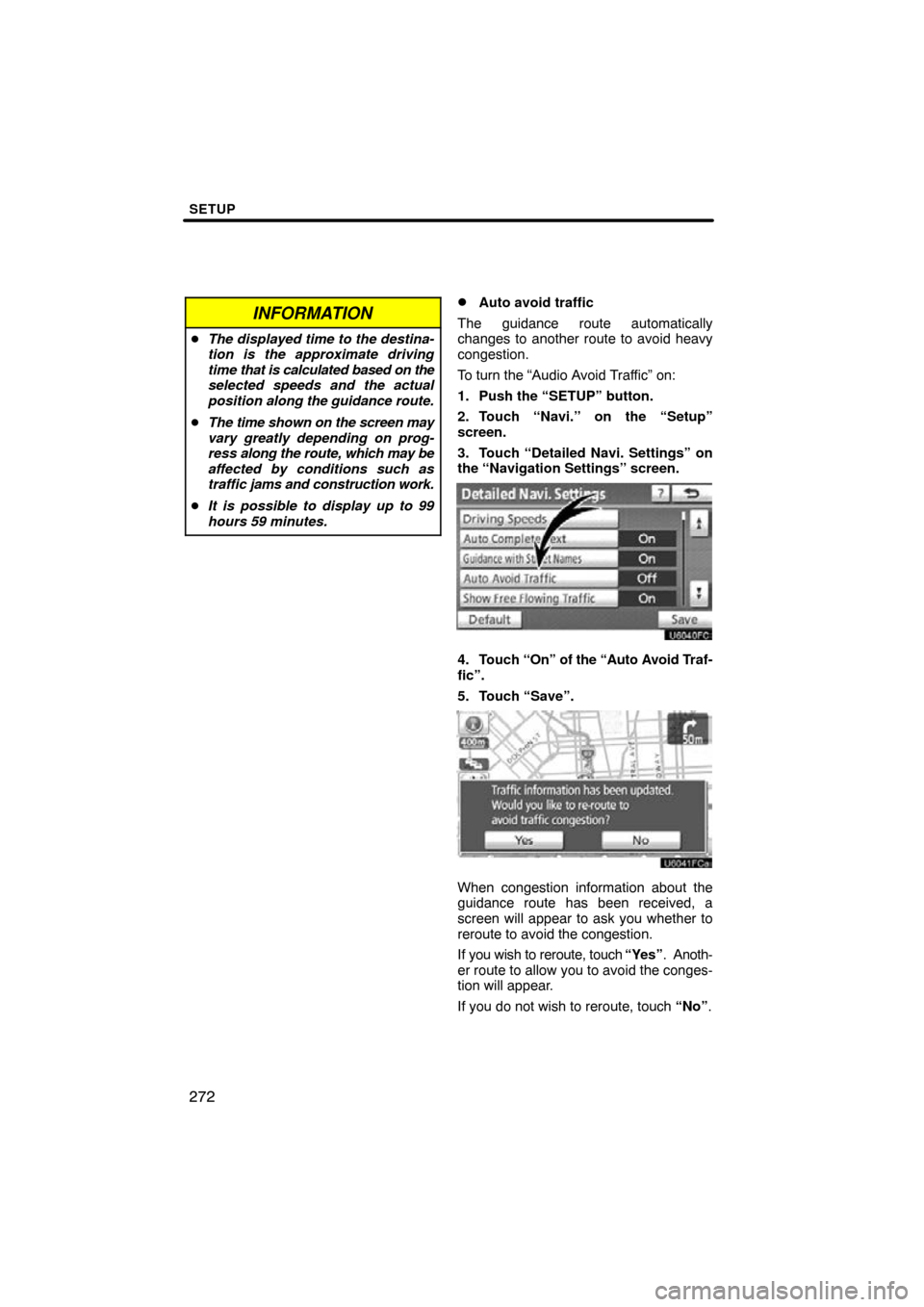
SETUP
272
INFORMATION
�The displayed time to the destina-
tion is the approximate driving
time that is calculated based on the
selected speeds and the actual
position along the guidance route.
� The time shown on the screen may
vary greatly depending on prog-
ress along the route, which may be
affected by conditions such as
traffic jams and construction work.
� It is possible to display up to 99
hours 59 minutes.
�Auto avoid traffic
The guidance route automatically
changes to another route to avoid heavy
congestion.
To turn the “Audio Avoid Traffic” on:
1. Push the “SETUP” button.
2. Touch “Navi.” on the “Setup”
screen.
3. Touch “Detailed Navi. Settings” on
the “Navigation Settings” screen.
4. Touch “On” of the “Auto Avoid Traf-
fic”.
5. Touch “Save”.
When congestion information about the
guidance route has been received, a
screen will appear to ask you whether to
reroute to avoid the congestion.
If you wish to reroute, touch “Yes”. Anoth-
er route to allow you to avoid the conges-
tion will appear.
If you do not wish to reroute, touch “No”.
Page 285 of 353
SETUP
285
Setting the handsfree power
You can select the state of “Handsfree
Power”.
The state changes between “On” and
“Off” every time you touch “Handsfree
Power”.
For the “Handsfree Power”, see
“Changing the handsfree power” on
page 310.
�Editing the Bluetooth� phone
You can see the information of the
Bluetooth � phone on the system or
edit.
“Device Name” The name of Bluetooth �
. . . . .
phone which is displayed on
the screen. You can change it
into a desired name.
If you change a device name,
the name registered in your
cellular phone is not changed.
“Device Address” The address peculiar to the
. . . . .
system. You cannot change it.
If you have registered two
Bluetooth � phones with the
same device name and you
cannot distinguish one from
the other, refer to it.
1. Touch “Options”.
2. Touch “Edit Phones”.
Page 309 of 353
SETUP
309
�
Deleting the voice tag
1. Touch “Delete Voice Tags”.
2. Select the desired data or touch
“Select All”, then touch “Delete”.
You can select multiple data and delete
them at the same time.
3. Touch “Yes”.
— Bluetooth
�
You can confirm and change the
Bluetooth� settings.
1. Push the “SETUP” button.
2. Touch “Phone”.
3. Touch “Bluetooth*”.
4. This screen is displayed.
*: Bluetooth is a registered trademark of Bluetooth SIG, Inc.
Page 310 of 353

SETUP
310
The information displays the following
items.
“Device Name”The name in the Bluetooth�
. . . . .
network. You can change it.
“Passcode” The password when you regis-
. . . . .
ter your cellular phone in the
system. You can change it.
“Device Address” The address peculiar to the
. . . . .
system. You can not change it.
If the same device name is
displayed on the screen of
your phone, refer to it.
If you want to change the settings, refer
to the following pages.
When you change the settings, touch
“Save” after changing them.�Changing the Bluetooth � settings
You can change the Bluetooth� set-
tings according to the following proce-
dures.
Changing the handsfree power
The “Handsfree Power” display shows
the following state.
When “Handsfree Power” is “On” :
Vehicles with smart key system—
The Bluetooth � phone is automatically
connected when you turn the ignition to
ACCESSORY or IGNITION ON mode.
Vehicles without smart key system—
The Bluetooth � phone is automatically
connected when you turn the ignition to the
“ACC” or “ON” position.
When “Handsfree Power” is “Off” :
The Bluetooth � phone is disconnected,
and the system will not connect to it next
time.
You can select the state of “Handsfree
Power”.
On: The auto connection is turned on.
Off: The auto connection is turned off.
You can not change the state from “On”
into “Off” while driving.
Page 312 of 353
SETUP
312
Editing the device name
1. Touch “Edit” of “Device Name”.
2. Use the software keyboard to input
the device name.
INFORMATION
The device names are common
Bluetooth� audio and Bluetooth �
phone.
If you change the device name of the
phone, the device name of the audio
will change at same time.
However, passcodes can be set sep-
arately.
Editing the passcode
1. Touch “Edit” of “Passcode”.
2. Input a passcode and touch “OK”.
Page 323 of 353
SETUP
323
(c) Changing the passcode
The passcode for registering your por-
table player on the system can be
changed. You can change this to 4 to 8
digit number of your choice. The de-
fault is “0000”.
U10019GS
1. Touch “Edit” of “Passcode” on “BT
Audio Setting” screen.
U10020GS
2. Enter the new 4�8 digits passcode
and touch “OK”.
Each time you touch
, an input digit
is deleted. (d) Changing the device name
You can change a device name. Even if
you change a device name, the name
registered in
your portable player is not
changed.
U10021GS
1. Touch “Edit” of “Device Name” on
“BT Audio Setting” screen.
U10022GS
2. Enter the new device name and
touch “OK”.
INFORMATION
The device names are common to
Bluetooth � audio and Bluetooth�
phone.
If you change the device name of the
audio, the device name of the phone
will change at same time.
However, passcodes can be set
separately.
Page 333 of 353
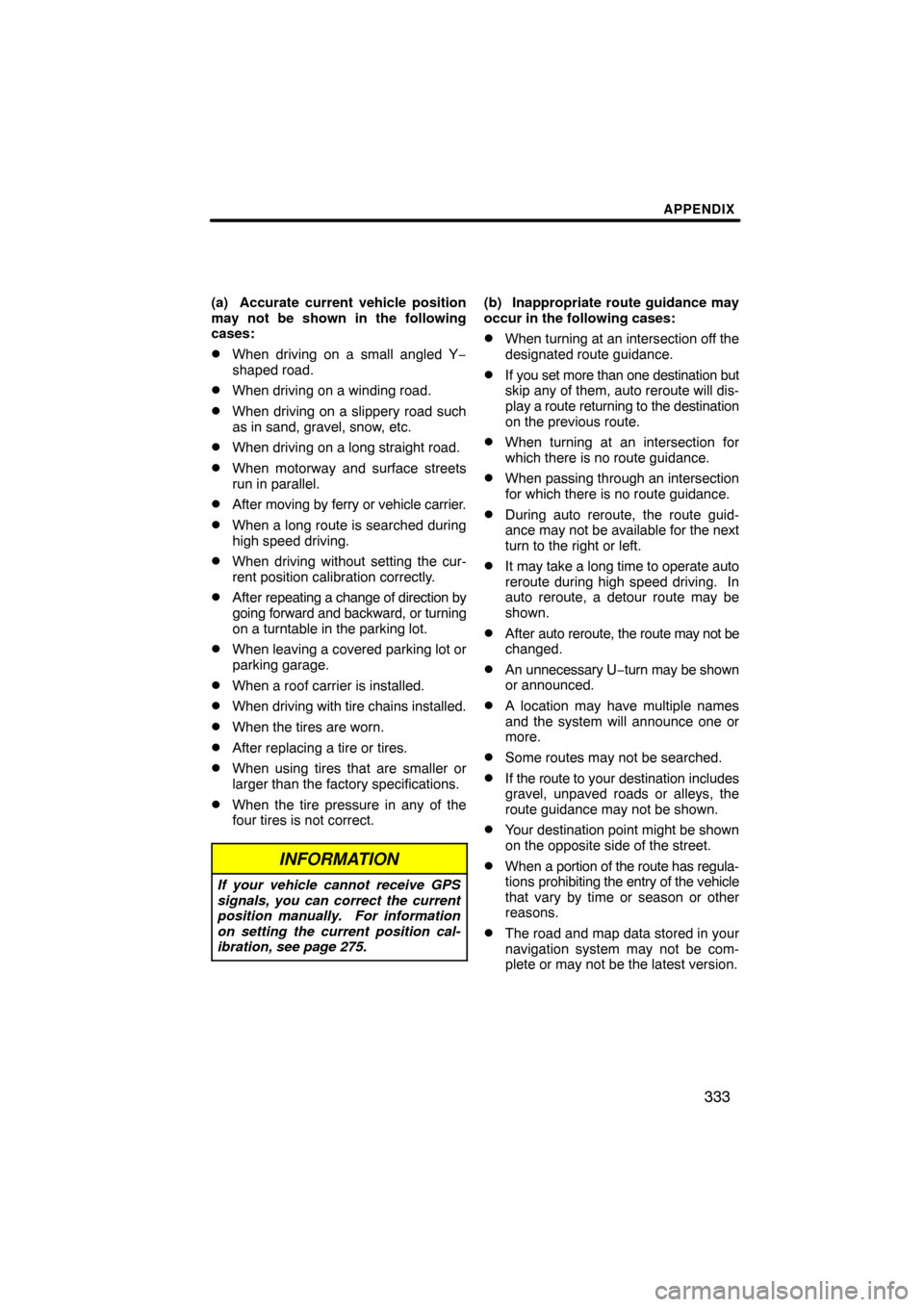
APPENDIX
333
(a) Accurate current vehicle position
may not be shown in the following
cases:
�When driving on a small angled Y−
shaped road.
�When driving on a winding road.
�When driving on a slippery road such
as in sand, gravel, snow, etc.
�When driving on a long straight road.
�When motorway and surface streets
run in parallel.
�After moving by ferry or vehicle carrier.
�When a long route is searched during
high speed driving.
�When driving without setting the cur-
rent position calibration correctly.
�After repeating a change of direction by
going forward and backward, or turning
on a turntable in the parking lot.
�When leaving a covered parking lot or
parking garage.
�When a roof carrier is installed.
�When driving with tire chains installed.
�When the tires are worn.
�After replacing a tire or tires.
�When using tires that are smaller or
larger than the factory specifications.
�When the tire pressure in any of the
four tires is not correct.
INFORMATION
If your vehicle cannot receive GPS
signals, you can correct the current
position manually. For information
on setting the current position cal-
ibration, see page 275.
(b) Inappropriate route guidance may
occur in the following cases:
�When turning at an intersection off the
designated route guidance.
�If you set more than one destination but
skip any of them, auto reroute will dis-
play a route returning to the destination
on the previous route.
�When turning at an intersection for
which there is no route guidance.
�When passing through an intersection
for which there is no route guidance.
�During auto reroute, the route guid-
ance may not be available for the next
turn to the right or left.
�It may take a long time to operate auto
reroute during high speed driving. In
auto reroute, a detour route may be
shown.
�After auto reroute, the route may not be
changed.
�An unnecessary U −turn may be shown
or announced.
�A location may have multiple names
and the system will announce one or
more.
�Some routes may not be searched.
�If the route to your destination includes
gravel, unpaved roads or alleys, the
route guidance may not be shown.
�Your destination point might be shown
on the opposite side of the street.
�When a portion of the route has regula-
tions prohibiting the entry of the vehicle
that vary by time or season or other
reasons.
�The road and map data stored in your
navigation system may not be com-
plete or may not be the latest version.