Page 229 of 353
AUDIO/VIDEO SYSTEM
229
(e) Searching for a title
Push or select “Search” to dis-
play the screen to search for a title.
Select the title number , and push “ENT” to
input it. Select “Back” to return to the pre-
vious screen.
(f) Changing the subtitle language
Push or select “Sub Title” to dis-
play the subtitle language screen.
Each time
is pushed or “Sub Title”
is selected, another language stored on
the disc is selected.
Select “Back” to return to the previous
screen. (g) Changing the audio language
Push or select “Audio” to display
the audio language screen.
Each time
is pushed or “Audio” is
selected, another language stored on the
disc is selected.
Select “Back” to return to the previous
screen.
(h) Changing the angle
Push or select “Angle” to display
the screen to change the angle.
Each time
is pushed or “Angle” is
selected, the angle changes.
Select “Back” to return to the previous
screen.
Page 230 of 353
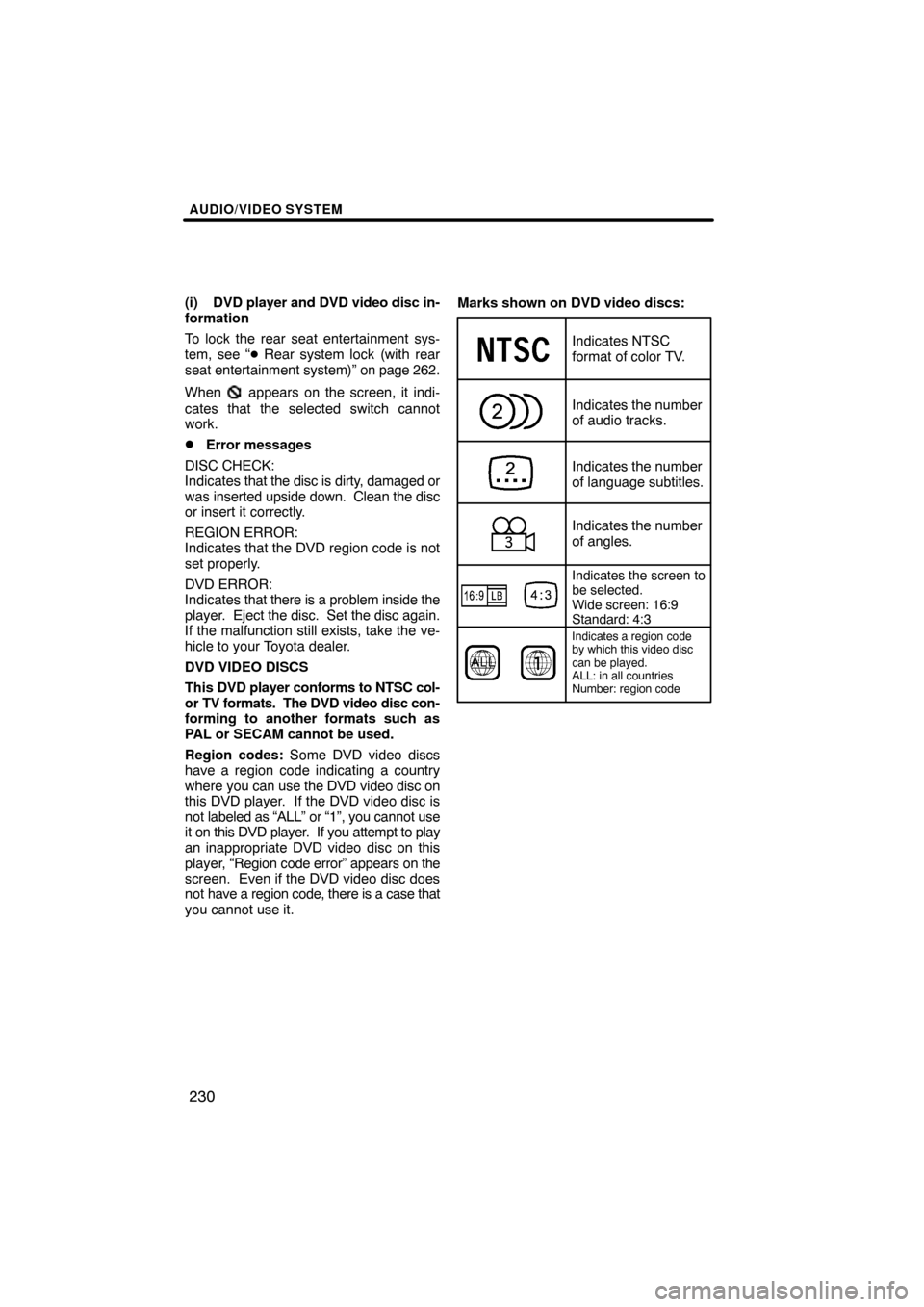
AUDIO/VIDEO SYSTEM
230
(i) DVD player and DVD video disc in-
formation
To lock the rear seat entertainment sys-
tem, see “� Rear system lock (with rear
seat entertainment system)” on page 262.
When
appears on the screen, it indi-
cates that the selected switch cannot
work.
�Error messages
DISC CHECK:
Indicates that the disc is dirty, damaged or
was inserted upside down. Clean the disc
or insert it correctly.
REGION ERROR:
Indicates that the DVD region code is not
set properly.
DVD ERROR:
Indicates that there is a problem inside the
player. Eject the disc. Set the disc again.
If the malfunction still exists, take the ve-
hicle to your Toyota dealer.
DVD VIDEO DISCS
This DVD player conforms to NTSC col-
or TV formats. The DVD video disc con-
forming to another formats such as
PAL or SECAM cannot be used.
Region codes: Some DVD video discs
have a region code indicating a country
where you can use the DVD video disc on
this DVD player. If the DVD video disc is
not labeled as “ALL” or “1”, you cannot use
it on this DVD player. If you attempt to play
an inappropriate DVD video disc on this
player, “Region code error” appears on the
screen. Even if the DVD video disc does
not have a region code, there is a case that
you cannot use it. Marks shown on DVD video discs:
Indicates NTSC
format of color TV.
Indicates the number
of audio tracks.
Indicates the number
of language subtitles.
Indicates the number
of angles.
Indicates the screen to
be selected.
Wide screen: 16:9
Standard: 4:3
Indicates a region code
by which this video disc
can be played.
ALL: in all countries
Number: region code
Page 231 of 353
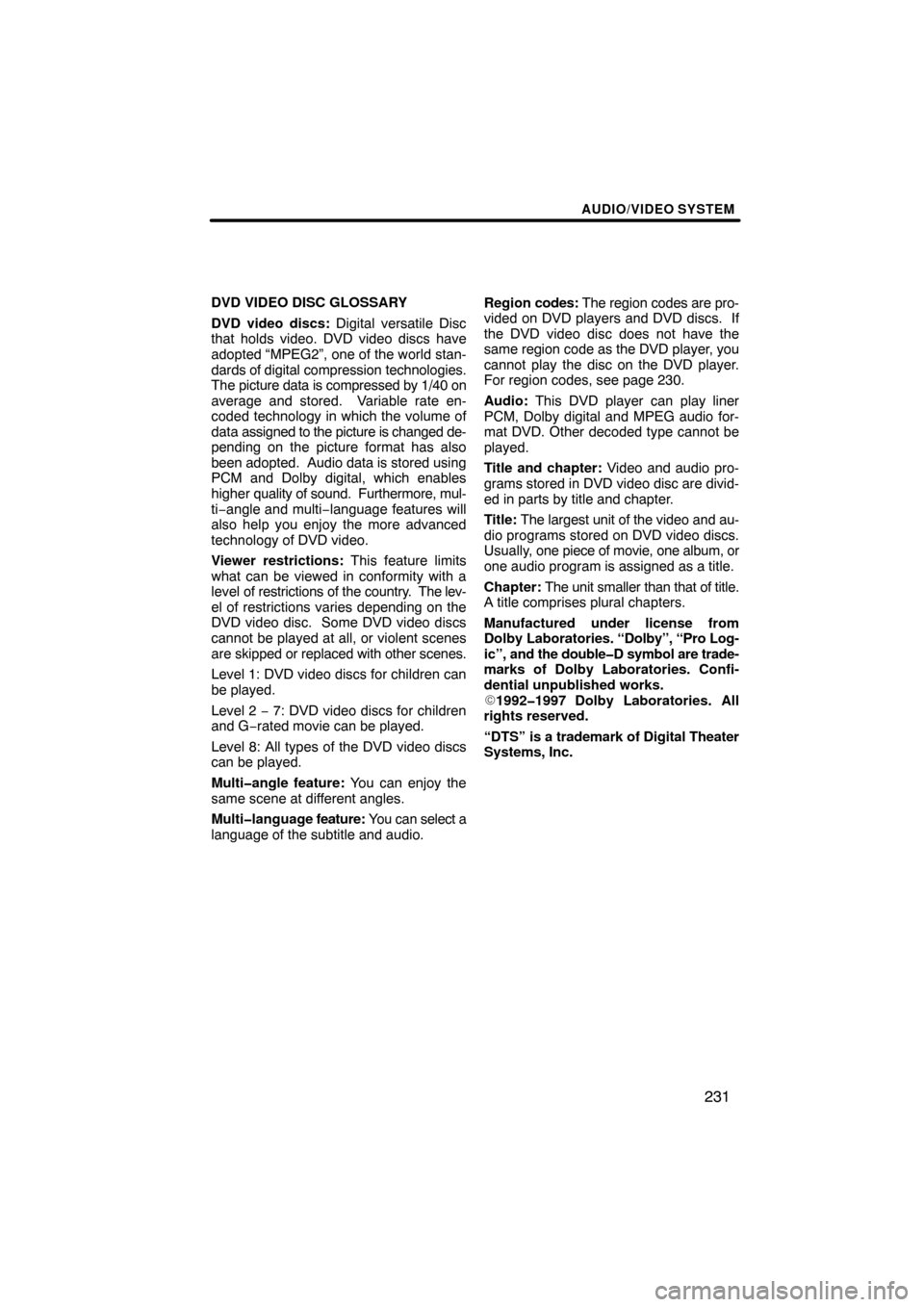
AUDIO/VIDEO SYSTEM
231
DVD VIDEO DISC GLOSSARY
DVD video discs: Digital versatile Disc
that holds video. DVD video discs have
adopted “MPEG2”, one of the world stan-
dards of digital compression technologies.
The picture data is compressed by 1/40 on
average and stored. Variable rate en-
coded technology in which the volume of
data assigned to the picture is changed de-
pending on the picture format has also
been adopted. Audio data is stored using
PCM and Dolby digital, which enables
higher quality of sound. Furthermore, mul-
ti−angle and multi −language features will
also help you enjoy the more advanced
technology of DVD video.
Viewer restrictions: This feature limits
what can be viewed in conformity with a
level of restrictions of the country. The lev-
el of restrictions varies depending on the
DVD video disc. Some DVD video discs
cannot be played at all, or violent scenes
are skipped or replaced with other scenes.
Level 1: DVD video discs for children can
be played.
Level 2 − 7: DVD video discs for children
and G− rated movie can be played.
Level 8: All types of the DVD video discs
can be played.
Multi�angle feature: You can enjoy the
same scene at different angles.
Multi�language feature: You can select a
language of the subtitle and audio. Region
codes: The region codes are pro-
vided on DVD players and DVD discs. If
the DVD video disc does not have the
same region code as the DVD player, you
cannot play the disc on the DVD player.
For region codes, see page 230.
Audio: This DVD player can play liner
PCM, Dolby digital and MPEG audio for-
mat DVD. Other decoded type cannot be
played.
Title and chapter: Video and audio pro-
grams stored in DVD video disc are divid-
ed in parts by title and chapter.
Title: The largest unit of the video and au-
dio programs stored on DVD video discs.
Usually, one piece of movie, one album, or
one audio program is assigned as a title.
Chapter: The unit smaller than that of title.
A title comprises plural chapters.
Manufactured under license from
Dolby Laboratories. “Dolby”, “Pro Log-
ic”, and the double�D symbol are trade-
marks of Dolby Laboratories. Confi-
dential unpublished works.
1992�1997 Dolby Laboratories. All
rights reserved.
“DTS” is a trademark of Digital Theater
Systems, Inc.
Page 237 of 353
AUDIO/VIDEO SYSTEM
237
Push or select “Set Up” to dis-
play the initial setting screen.
The following initialization can be
changed here.
�“Audio Language”
�“Subtitle Language”
�“DVD Language”
�“Angle Mark”
�“Parental Lock”
�Changing the audio language
Select “Audio Language”. Select the
language you want to hear, and push
“ENT” to input it.
Select “Others” if you cannot find the
language you want to hear. Enter the
appropriate 4�digit language code. Se-
lect a number, and push “ENT” to input
it.
Language code list
If a code that is not in the list is entered, “In-
correct Code” will appear on the screen.
(See page 204.)
— Changing the initial
setting
Page 238 of 353
AUDIO/VIDEO SYSTEM
238
�
Changing the subtitle language
Select “Subtitle Language”. Select the
language you want to read, and push
“ENT” to input it.
Select “Others” if you cannot find the
language you want to read. Enter the
appropriate
4�digit language code. Se-
lect a number, and push “ENT” to input
it.
Language code list
If a code that is not in the list is entered, “In-
correct Code” will appear on the screen.
(See page 204.)
�Changing the DVD language
Select “DVD Language”. Select the lan-
guage you want to read and push
“ENT” to input it.
Select “Others” if you cannot find the
language you want to read. Enter the
appropriate 4�digit language code. Se-
lect a number, and push “ENT” to input
it.
Language code list
If a code that is not in the list is entered, “In-
correct Code” will appear on the screen.
(See page 204.)
Page 259 of 353
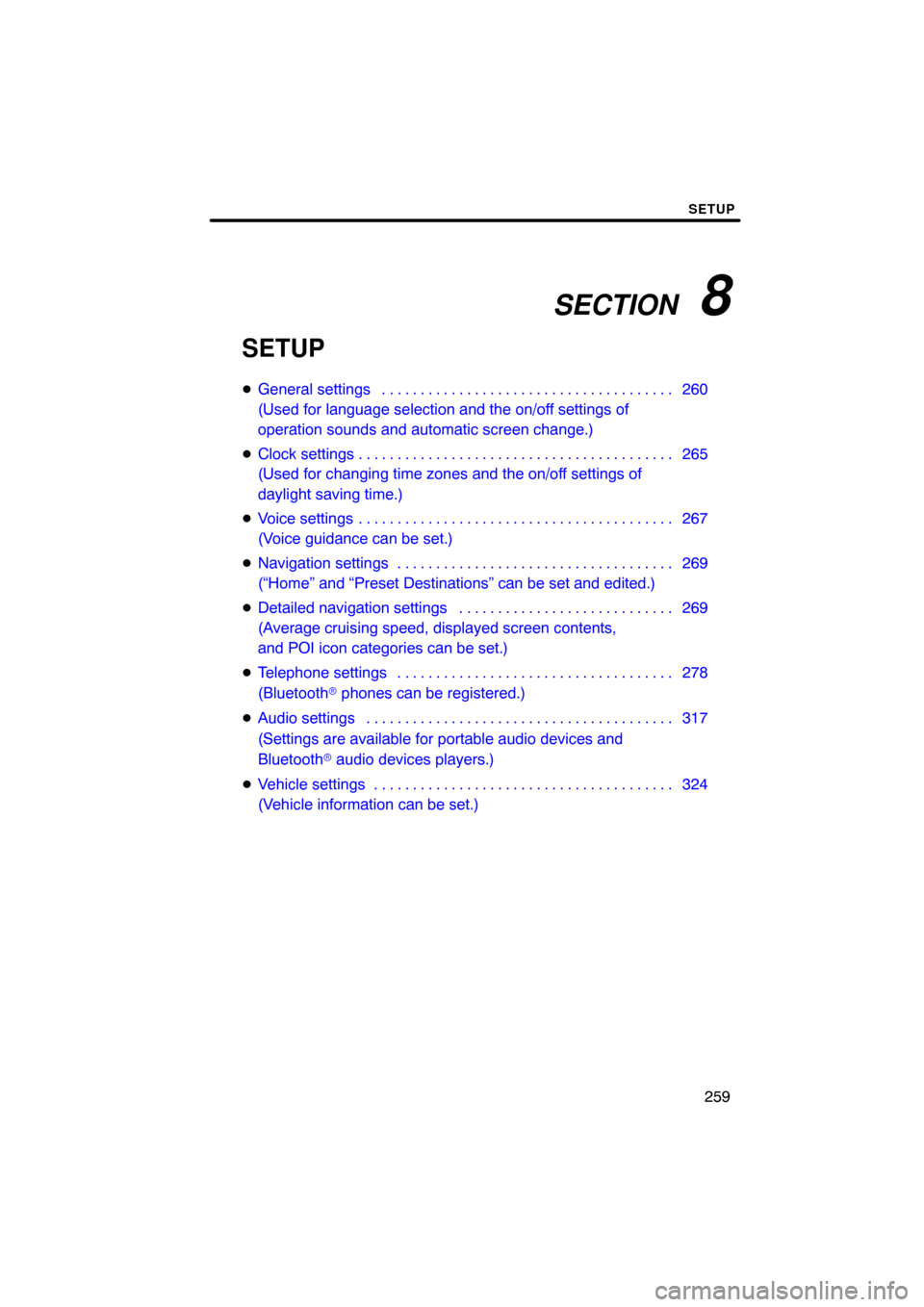
SECTION 8
SETUP
259
SETUP
�General settings 260 . . . . . . . . . . . . . . . . . . . . . . . . . . . . . . . . . . . . .\
.
(Used for language selection and the on/off settings of
operation sounds and automatic screen change.)
� Clock settings 265 . . . . . . . . . . . . . . . . . . . . . . . . . . . . . . . . . . . . .\
. . . .
(Used for changing time zones and the on/off settings of
daylight saving time.)
� Voice settings 267 . . . . . . . . . . . . . . . . . . . . . . . . . . . . . . . . . . . . .\
. . . .
(Voice guidance can be set.)
� Navigation settings 269 . . . . . . . . . . . . . . . . . . . . . . . . . . . . . . . . . . . .
(“Home” and “Preset Destinations” can be set and edited.)
� Detailed navigation settings 269 . . . . . . . . . . . . . . . . . . . . . . . . . . . .
(Average cruising speed, displayed screen contents,
and POI icon categories can be set.)
� Telephone settings 278 . . . . . . . . . . . . . . . . . . . . . . . . . . . . . . . . . . . .
(Bluetooth � phones can be registered.)
� Audio settings 317
. . . . . . . . . . . . . . . . . . . . . . . . . . . . . . . . . . . . .\
. . .
(Settings are available for portable audio devices and
Bluetooth � audio devices players.)
� Vehicle settings 324
. . . . . . . . . . . . . . . . . . . . . . . . . . . . . . . . . . . . .\
. .
(Vehicle information can be set.)
Page 260 of 353
SETUP
260
Used for language selection and the on/off
settings of operation sounds and automat-
ic screen change.
1. Push the “SETUP” button.
2. Touch “General”.
3. Touch the items to be set.
4. Touch “Save”. SCREENS FOR GENERAL SETTINGS
On this screen, the following functions can
be performed.
No.
Function
1You can change the language.
(See “� Selecting a language” on
page 261.)
2
Rear system lock* can be set to
“On” or “Off” . (See “� Rear sys-
tem lock (with rear seat entertain-
ment system)” on page 262.)
* : Vehicles with rear seat enter- tainment system
3“On” or “Off” can be selected to
sound beeps.
4
“On” or “Off” can be selected for
automatic screen changes from
the audio screen to the map.
When “On” is selected, the
screen will automatically return to
the map from the audio screen af-
ter 20 seconds.
General settings
Page 261 of 353
SETUP
261
No.Function
5Line color can be changed. (See
“� Selecting the line color” on page
262.)
6Keyboard layout can be changed.
(See “� Selecting a keyboard lay-
out” on page 263.)
7Distance unit can be changed.
(See “� Unit of measurement” on
page 263.)
8The personal data can be deleted.
(See “� Delete personal data” on
page 264.)
�Selecting a language
You can change the language.
1. Push the “SETUP” button.
2. Touch “General” on the “Setup”
screen.
3. Touch “Language”.
4. Touch the desired button.
The previous screen will be displayed.
5. Touch “Save”.