Page 239 of 532
239
3-2. Using the audio system
3
Interior features
Selecting a track from a track list (type B)
Press .
The track list will be displayed.
Turn and press to select a track.
To return to the previous display, press (BACK).
Scanning tracksPress or .
The first ten seconds of each track will be played.
Press or again when the desired track is
reached.
Random playbackPress (RAND) or (RDM).
To cancel, press the button once more.
Repeat playPress (RPT) or (RPT).
To cancel, press the button once more.
STEP 1
STEP 2
STEP 1
STEP 2
Page 240 of 532
240 3-2. Using the audio system
Switching the displayType A
Press .
Each time is pressed, the display changes in the following
order:
Track no./Elapsed time CD title Track name.
Type B
Press .
Track title, Artist name and Disc title are shown on the display.
To return to the previous display, press or (BACK).
■ Display
Up to 12 characters can be displayed at a time.
If there are 13 characters or more, pressing and holding or
for 1 second or more will display the remaining characters.
A maximum of 24 (type A) or 64 (type B) characters can be displayed.\
If or is pressed for 1 second or more again, or has not
been pressed for 6 seconds or more, the display will return to the first 12
characters.
Depending on the contents recorded, the characters may not be displayed
properly or may not be displayed at all.
Page 244 of 532
244
3-2. Using the audio system
Playing back MP3 and WMA discs
Ty p e A
Ty p e B
Vol um eRandom playbackRepeat play
Playback
Power
Disc eject
Displays text message
Search playback
Selecting a file
Selecting a folder
Selecting a file,
fast-forwarding and rewinding
Power Volume Search playbackDisc eject
Displays text message
Playback Selecting a file
or displays
folder list
Repeat play
Random playback
Selecting a folder, fast-forwarding
and rewinding
Selecting a
file
Page 245 of 532
245
3-2. Using the audio system
3
Interior features
Loading and ejecting MP3 and WMA discs
P. 2 3 8
Selecting and scanning a folder
Type A
■ Selecting folders one at a time
Press “ ” or “ ” on to select the desired folder.
■ Scanning the first file of all the folders
Press and hold until you hear a beep.
The first ten seconds of the first file in each folder will be played.
When the desired folder is reached, press again.
■ Returning to the first folder
Press and hold “ ” on until you hear a beep.
Type B
■ Selecting folders one at a time
Press ( ) or ( ) to select the desired folder.
■ Selecting a folder and file from a folder list
Press .
The folder list will be displayed.
Turn and press to select a folder and a file.
To return to the previous display, press (BACK).
STEP 1
STEP 2
STEP 1
STEP 2
Page 248 of 532
248 3-2. Using the audio system
Switching the displayType A
Press .
Each time is pressed, the display changes in the following
order:
Folder no./File no./Elapsed time Folder name File name Album
title (MP3 only) Track title Artist name.
Type B
Press .
Track title, Artist name and Album title (MP3 only) are shown on the dis-
play.
To return to the previous display, press or (BACK).
Page 249 of 532
249
3-2. Using the audio system
3
Interior features
■
Display
P. 240
■ Error messages
“CD CHECK”: This indicates a problem eit her in the CD or inside the player.
The CD may be dirty, damaged or inserted up-side down.
“NO MUSIC” (type A): This indicates that MP3/WMA files are not included in the CD.
“WAIT” or “PLEASE WAIT” (type A): Operation has stopped due to a high temperature inside the player. Wait for
a while and then press .
Contact your Toyota dealer if the CD
still cannot be played.
“ERROR” (type B): This indicates a problem either in the CD or inside the player.
“NO SUPPORT” (type B):This indicates that MP3/WMA files are not included in the CD.
■ Discs that can be used
P. 241
■ CD player protection feature
P. 241
■ If CDs are left inside the CD player or in the ejected position for
extended periods
P. 241
■ Lens cleaners
P. 241
Page 251 of 532
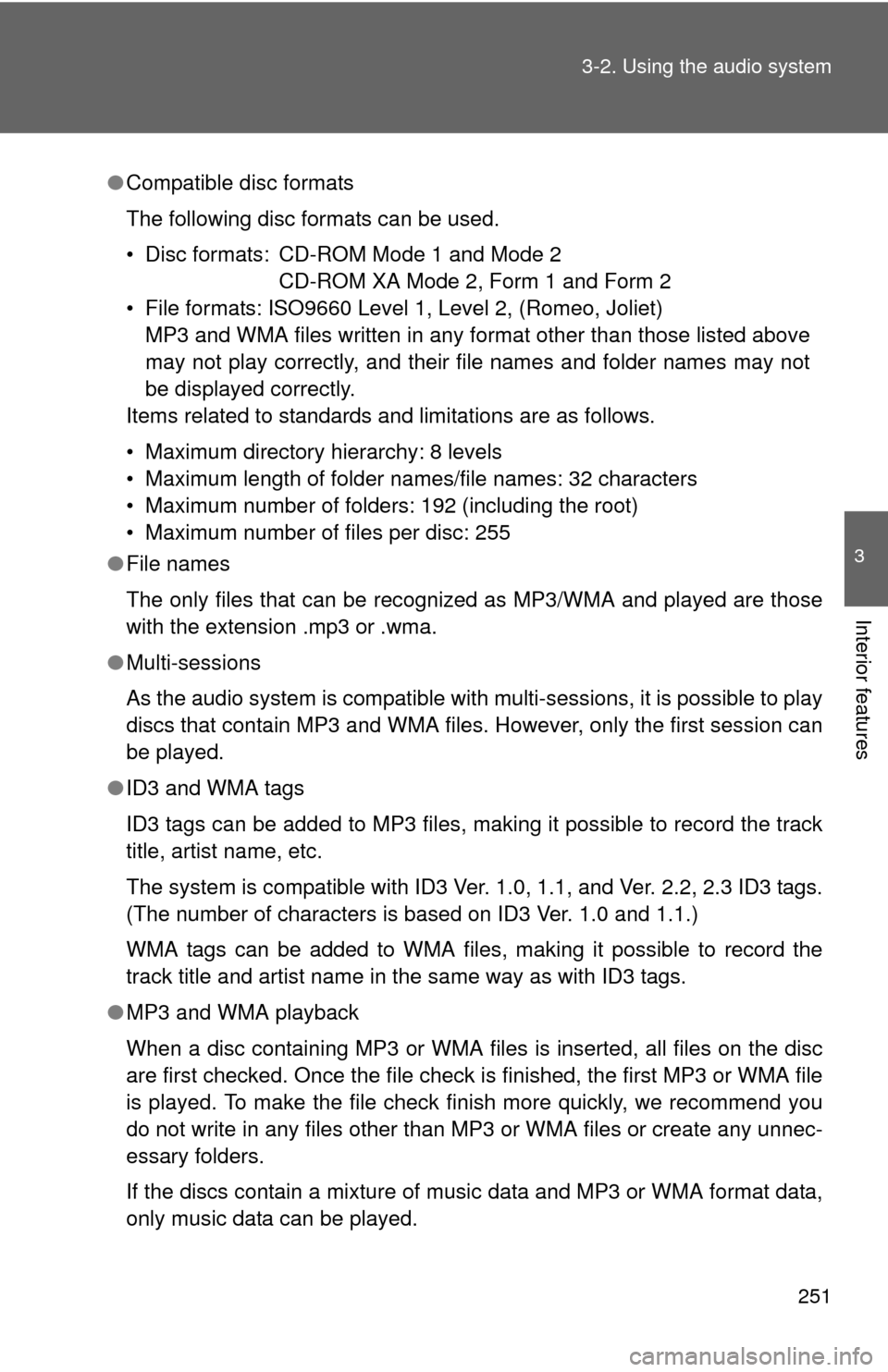
251
3-2. Using the audio system
3
Interior features
●
Compatible disc formats
The following disc formats can be used.
• Disc formats: CD-ROM Mode 1 and Mode 2
CD-ROM XA Mode 2, Form 1 and Form 2
• File formats: ISO9660 Level 1, Level 2, (Romeo, Joliet) MP3 and WMA files written in any format other than those listed above
may not play correctly, and their file names and folder names may not
be displayed correctly.
Items related to standards and limitations are as follows.
• Maximum directory hierarchy: 8 levels
• Maximum length of folder names/file names: 32 characters
• Maximum number of folders: 192 (including the root)
• Maximum number of files per disc: 255
● File names
The only files that can be recognized as MP3/WMA and played are those
with the extension .mp3 or .wma.
● Multi-sessions
As the audio system is compatible with multi-sessions, it is possible to play
discs that contain MP3 and WMA files. However, only the first session can
be played.
● ID3 and WMA tags
ID3 tags can be added to MP3 files, making it possible to record the track
title, artist name, etc.
The system is compatible with ID3 Ver. 1.0, 1.1, and Ver. 2.2, 2.3 ID3 tags.
(The number of characters is based on ID3 Ver. 1.0 and 1.1.)
WMA tags can be added to WMA files, making it possible to record the
track title and artist name in the same way as with ID3 tags.
● MP3 and WMA playback
When a disc containing MP3 or WMA files is inserted, all files on the disc
are first checked. Once the file check is finished, the first MP3 or WMA\
file
is played. To make the file check finish more quickly, we recommend you
do not write in any files other than MP3 or WMA files or create any unnec-
essary folders.
If the discs contain a mixture of music data and MP3 or WMA format data,
only music data can be played.
Page 254 of 532
254 3-2. Using the audio system
■Control panel
iPod menu
mode
Vo l u m e
Power
Selecting an iPod
menu/song or
displays song list
Shuffle playback
Repeat play
Playback
Displays text message
Selecting a
track
Reverse
Fast-forward
Adjusting sound quality and volume balance