Page 3 of 532

1
2
3
4
5
6
7
3
2-3. Operating the lights and wipers
Headlight switch .................. 159
Fog light switch ................... 163
Windshield wipers and washer .............................. 165
2-4. Using other driving systems
Cruise control ...................... 168
Driving assist systems ........ 172
2-5. Driving information Cargo and luggage ............. 176
Vehicle load limits ............... 180
Winter driving tips ............... 181
Trailer towing (2.4 L 4-cylinder
[2AZ-FE] engine) .............. 185
Trailer towing (1.8 L 4-cylinder
[2ZR-FE] engine) .............. 200
Dinghy towing (automatic transmission) .................... 201
Dinghy towing (manual transmission) .................... 202 3-1. Using the air conditioning
system and defogger
Automatic air conditioning system .............................. 206
Manual air conditioning system .............................. 212
Rear window and outside rear view
mirror defoggers ............... 219
3-2. Using the audio system Audio system types ............ 220
Using the radio ................... 233
Using the CD player ........... 237
Playing back MP3 and WMA discs ....................... 244
Operating an iPod .............. 253
Operating a USB memory ............................ 262
Optimal use of the audio system .............................. 270
Using the AUX port............. 274
Using the steering wheel audio switches.................. 276
3-3. Using the Bluetooth
®
audio system
Bluetooth
® audio/phone ..... 280
Using the Bluetooth®
audio/phone ..................... 283
Operating a Bluetooth
®
enabled portable player.... 288
3Interior features
Page 11 of 532
11
A
Air conditioning
system
P. 206
Air conditioning
system
P. 212
Automatic air conditioning system
Manual air conditioning system
Engine immobilizer system
indicator
P. 81
Seat heater switches
P. 327
Rear window and outside rear view mirror defogger
switch
/rear window defogger switch P. 219
Engine immobilizer system
indicator
P. 81
Seat heater switches
P. 327
AUX port
AUX port/USB port
P. 274
P. 253, 262, 274
AUX port
AUX port/USB port
P. 274
P. 253, 262, 274
: If equipped
Rear window and outside rear view mirror defogger
switch
/rear window defogger switch P. 219
Page 204 of 532
204
3-1. Using the air conditioning system and defogger
Automatic air conditioning system ........................... 206
Manual air conditioning system ........................... 212
Rear window and outside rear view
mirror defoggers ............ 219
3-2. Using the audio system Audio system types .......... 220
Using the radio ................. 233
Using the CD player ......... 237
Playing back MP3 and WMA discs ..................... 244
Operating an iPod ............ 253
Operating a USB memory .......................... 262
Optimal use of the audio system ........................... 270
Using the AUX port .......... 274
Using the steering wheel audio switches ............... 276
Interior features3
Page 221 of 532
221
3-2. Using the audio system
3
Interior features
With Display Audio system
Owners of models equipped with a Display Audio system should
refer to the “Display Audio System Owner's Manual”.
Type C
TitlePage
Using the radio P. 233
Using the CD player P. 237
Playing back MP3 and WMA discs P. 244
Operating an iPod P. 253
Operating a USB memory P. 262
Optimal use of the audio system P. 270
Using the AUX port P. 274
Using the steering wheel audio switches P. 276
Page 262 of 532
262
3-2. Using the audio system
Operating a USB memor y
Connecting a USB memory enables you to enjoy music from the
vehicle speakers.
■Connecting a USB memory
Open the cover and connect a
USB memory.
Turn on the power of the USB
memory if it is not turned on.
Press .
STEP 1
STEP 2
�
: If equipped
Page 266 of 532
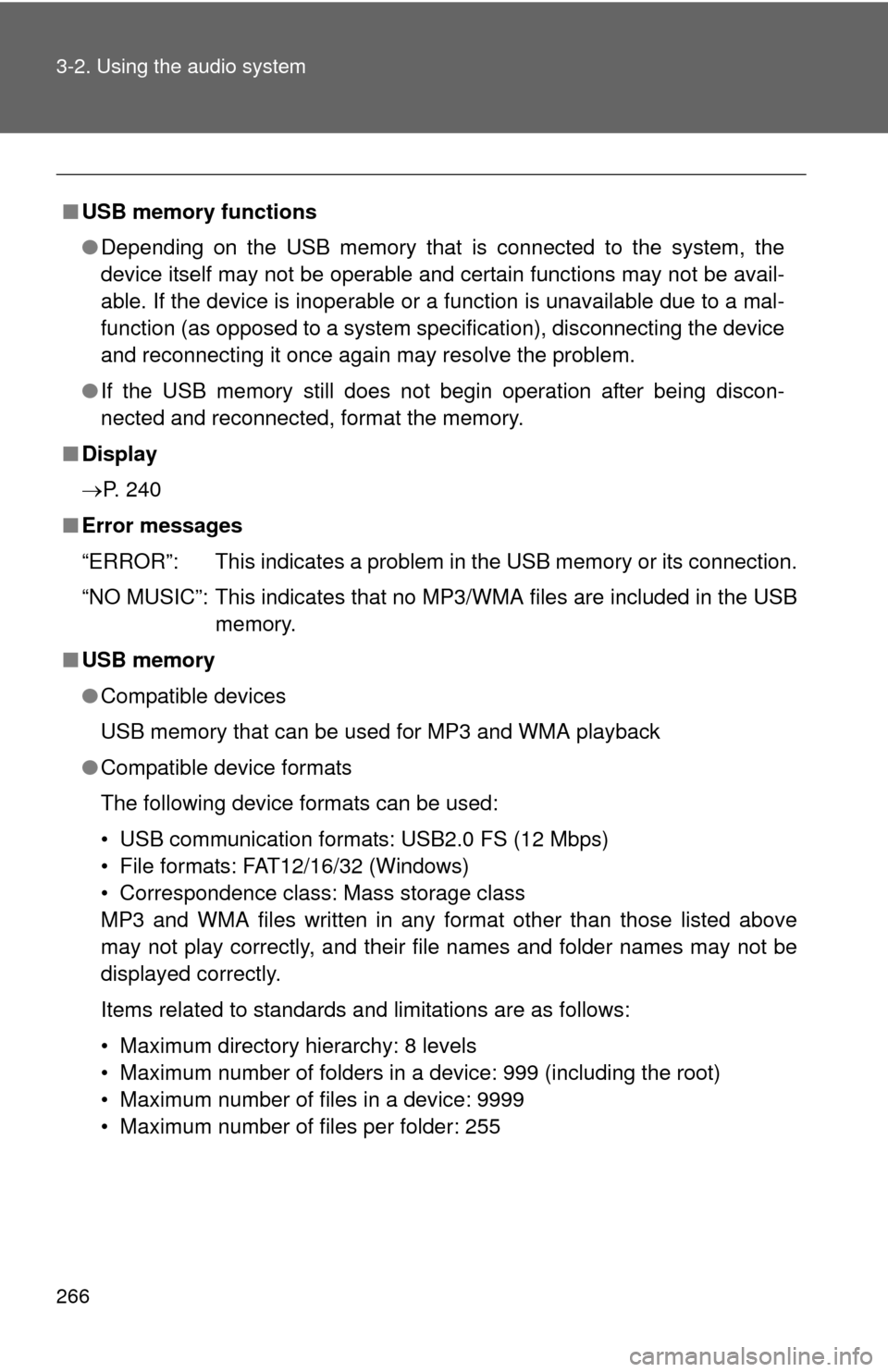
266 3-2. Using the audio system
■USB memory functions
●Depending on the USB memory that is connected to the system, the
device itself may not be operable and certain functions may not be avail-
able. If the device is inoperable or a function is unavailable due to a mal-
function (as opposed to a system specification), disconnecting the device
and reconnecting it once again may resolve the problem.
● If the USB memory still does not begin operation after being discon-
nected and reconnected, format the memory.
■ Display
P. 240
■ Error messages
“ERROR”: This indicates a problem in the USB memory or its connection.
“NO MUSIC”: This indicates that no MP3/WMA files are included in the USB memory.
■ USB memory
●Compatible devices
USB memory that can be used for MP3 and WMA playback
● Compatible device formats
The following device formats can be used:
• USB communication formats: USB2.0 FS (12 Mbps)
• File formats: FAT12/16/32 (Windows)
• Correspondence class: Mass storage class
MP3 and WMA files written in any format other than those listed above
may not play correctly, and their file names and folder names may not be
displayed correctly.
Items related to standards and limitations are as follows:
• Maximum directory hierarchy: 8 levels
• Maximum number of folders in a device: 999 (including the root)
• Maximum number of files in a device: 9999
• Maximum number of files per folder: 255
Page 268 of 532
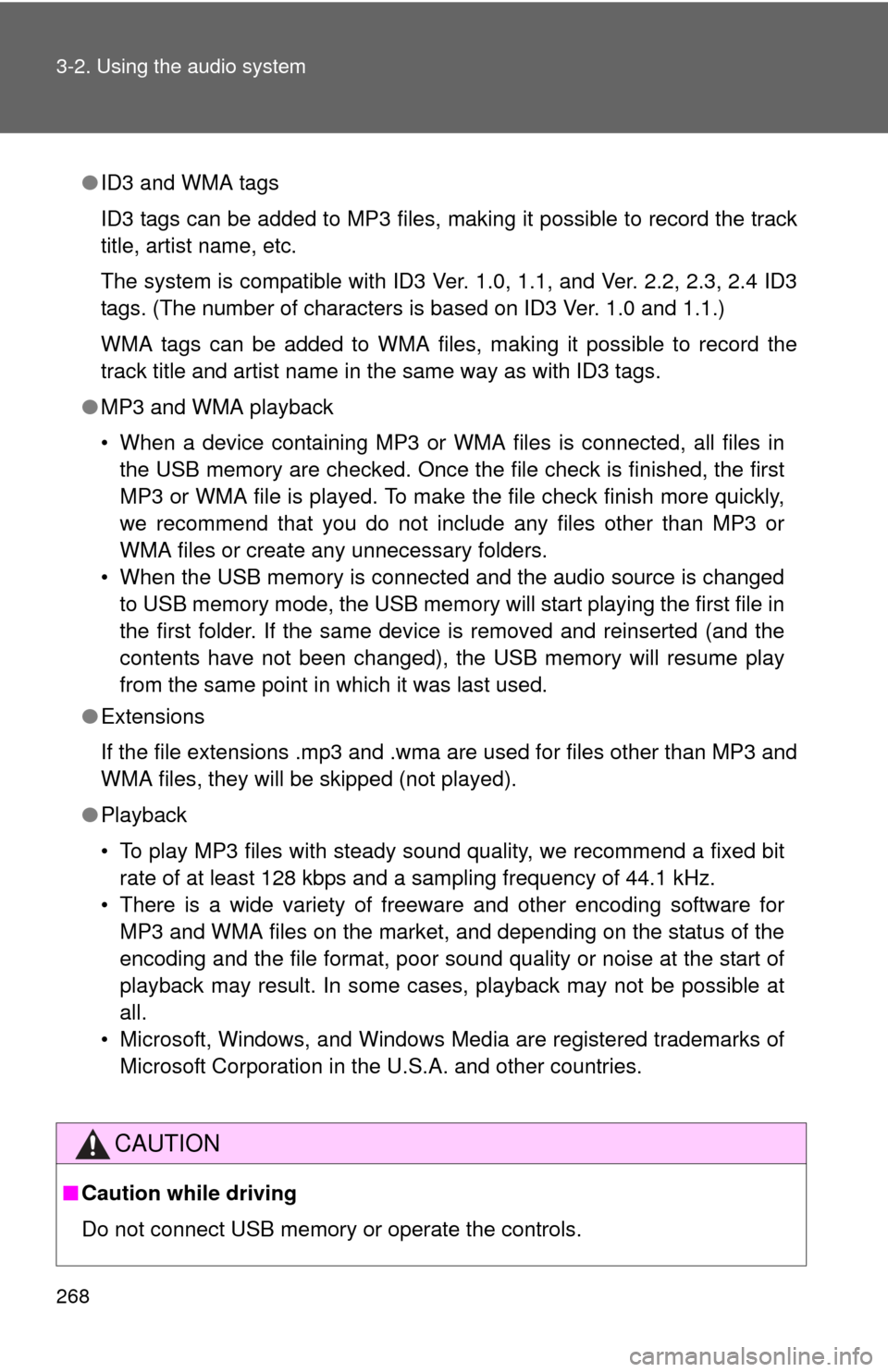
268 3-2. Using the audio system
●ID3 and WMA tags
ID3 tags can be added to MP3 files, making it possible to record the track
title, artist name, etc.
The system is compatible with ID3 Ver. 1.0, 1.1, and Ver. 2.2, 2.3, 2.4 ID3
tags. (The number of characters is based on ID3 Ver. 1.0 and 1.1.)
WMA tags can be added to WMA files, making it possible to record the
track title and artist name in the same way as with ID3 tags.
● MP3 and WMA playback
• When a device containing MP3 or WMA files is connected, all files in
the USB memory are checked. Once the file check is finished, the first
MP3 or WMA file is played. To make the file check finish more quickly,
we recommend that you do not include any files other than MP3 or
WMA files or create any unnecessary folders.
• When the USB memory is connected and the audio source is changed to USB memory mode, the USB memory will start playing the first file in
the first folder. If the same device is removed and reinserted (and the
contents have not been changed), the USB memory will resume play
from the same point in which it was last used.
● Extensions
If the file extensions .mp3 and .wma are used for files other than MP3 and
WMA files, they will be skipped (not played).
● Playback
• To play MP3 files with steady sound quality, we recommend a fixed bit
rate of at least 128 kbps and a sampling frequency of 44.1 kHz.
• There is a wide variety of freeware and other encoding software for MP3 and WMA files on the market, and depending on the status of the
encoding and the file format, poor sound quality or noise at the start of
playback may result. In some cases, playback may not be possible at
all.
• Microsoft, Windows, and Windows Media are registered trademarks of Microsoft Corporation in the U.S.A. and other countries.
CAUTION
■ Caution while driving
Do not connect USB memory or operate the controls.
Page 269 of 532
269
3-2. Using the audio system
3
Interior features
NOTICE
■
To prevent damage to USB memory
●Do not leave USB memory in the vehicle. The temperature inside the vehi-
cle may become high, resulting in damage to the player.
● Do not push down on or apply unnecessary pressure to the USB memory
while it is connected as this may damage the USB memory or its terminal.
● Do not insert foreign objects into the port as this may damage the USB
memory or its terminal.