Page 262 of 540
262
3-2. Using the audio system
Playing back MP3 and WMA discs
Loading and ejecting MP3 and WMA discs P. 2 5 6
Selecting and scanning a folder
■ Selecting a folder
Press or to select the desired folder.
■ Returning to the first file of the first folder
Press and hold until you hear a beep.
Vo lu m e
Random
playback
Selecting a file, fast-forwarding or reversing Repeat play
Power
CD eject Selecting a file/
displaying folder lists
Back button
Selecting a folder
Displaying
text
messages
Searching
playback
Playback/pause
Page 263 of 540
263
3-2. Using the audio system
3
Interior features
■
Scanning the first file of all the folders
Press and hold until you hear a beep.
The first 10 seconds of the first file in each folder will be played.
When the desired folder is reached, press again.
■ Selecting a folder and file from folder lists
Press .
The folder list will be displayed.
Turn and press to select a folder and a file.
To return to the previous display, press ( ).
Selecting and scanning files■ Selecting a file
Turn or press or to select the desired file.
■ Scanning the files in a folder
Press .
The first 10 seconds of each file will be played.
When the desired file is reached, press again.
STEP1
STEP2
STEP1
STEP2
STEP1
STEP2
Page 264 of 540
264 3-2. Using the audio system
Fast-forwarding and reversing filesPress and hold or .
Repeat playPressing (RPT) changes modes in the following order:
File repeat Folder repeat* Off.
*: Available except when RDM (random playback) is selected
Random playback
Pressing (RDM) changes mode s in the following order:
Folder random Disc random Off.
Playing and pausing files
Press ( ).
Switching the displayPress .
Each time is pressed, the display changes in the following order:
Track no./Elapsed time Folder name File name Album title (MP3
only) Track title Artist name.
Page 265 of 540

265
3-2. Using the audio system
3
Interior features
■
Display
P. 258
■ Canceling random and repeat playback
Press
(RPT) or (RDM), or press and hold .
■ Error messages
“ERROR”: This indicates a problem either in the CD or inside the
player.
“CD CHECK”: The CD may be dirty, damaged or inserted up-side down.
“WAIT”: Operation has stopped due to a high temperature inside the player. Contact your Toyota dealer if the CD still cannot
be played.
“NO SUPPORT”: This indicates that MP3/WMA files are not included in the CD.
■ Discs that can be used
Discs with the marks shown below can be used.
Playback may not be possible depending on recording format or disc fea-
tures, or due to scratches, dirt or deterioration.
■ CD player protection feature
To protect the internal components, playback is automatically stopped when
a problem is detected while the CD player is being used.
■ If a CD is left inside the CD pl ayer or in the ejected position for
extended periods
The CD may be damaged and may not play properly.
Page 267 of 540
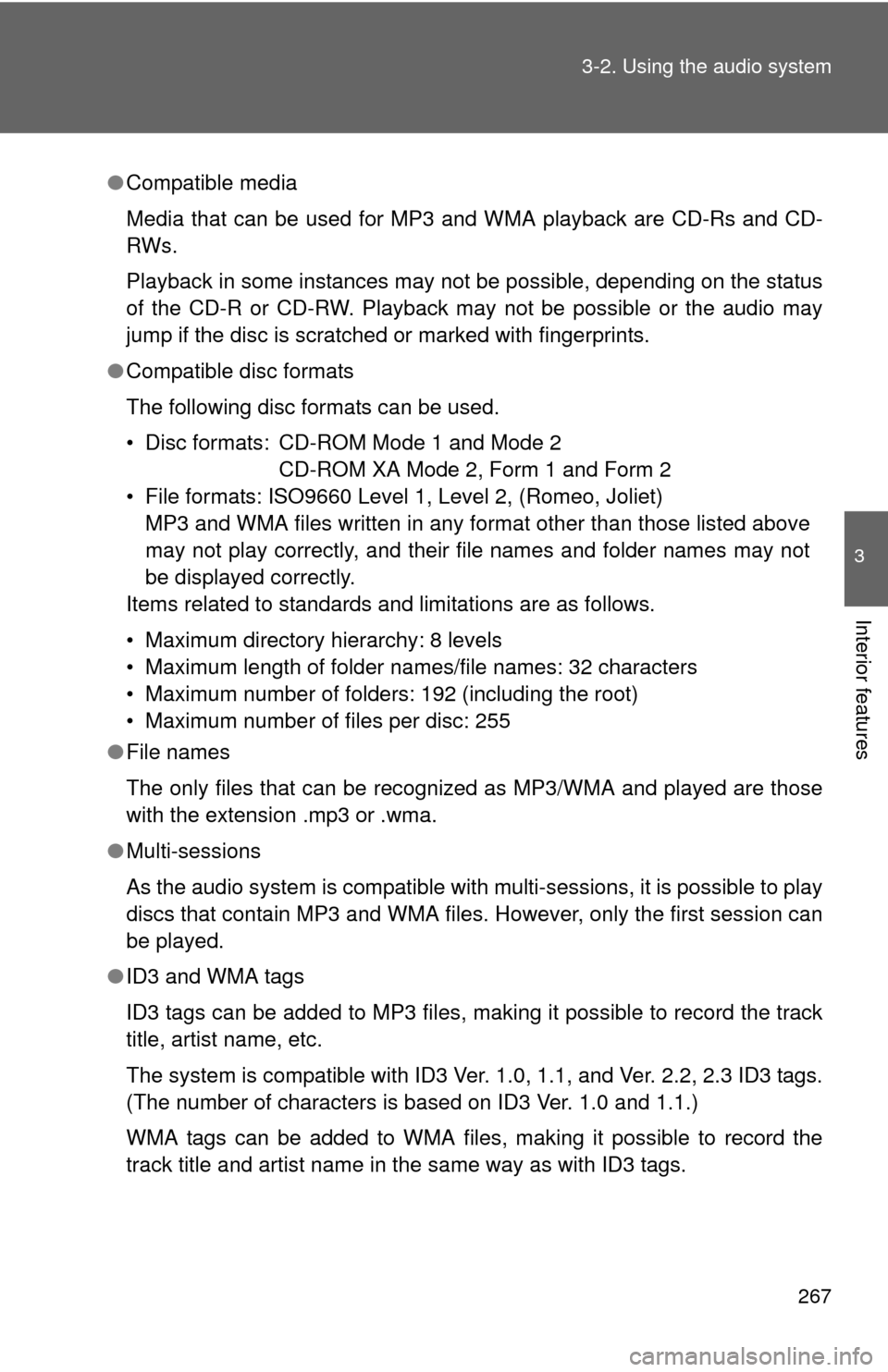
267
3-2. Using the audio system
3
Interior features
●
Compatible media
Media that can be used for MP3 and WMA playback are CD-Rs and CD-
RWs.
Playback in some instances may not be possible, depending on the status
of the CD-R or CD-RW. Playback may not be possible or the audio may
jump if the disc is scratched or marked with fingerprints.
● Compatible disc formats
The following disc formats can be used.
• Disc formats: CD-ROM Mode 1 and Mode 2
CD-ROM XA Mode 2, Form 1 and Form 2
• File formats: ISO9660 Level 1, Level 2, (Romeo, Joliet) MP3 and WMA files written in any format other than those listed above
may not play correctly, and their file names and folder names may not
be displayed correctly.
Items related to standards and limitations are as follows.
• Maximum directory hierarchy: 8 levels
• Maximum length of folder names/file names: 32 characters
• Maximum number of folders: 192 (including the root)
• Maximum number of files per disc: 255
● File names
The only files that can be recognized as MP3/WMA and played are those
with the extension .mp3 or .wma.
● Multi-sessions
As the audio system is compatible with multi-sessions, it is possible to play
discs that contain MP3 and WMA files. However, only the first session can
be played.
● ID3 and WMA tags
ID3 tags can be added to MP3 files, making it possible to record the track
title, artist name, etc.
The system is compatible with ID3 Ver. 1.0, 1.1, and Ver. 2.2, 2.3 ID3 tags.
(The number of characters is based on ID3 Ver. 1.0 and 1.1.)
WMA tags can be added to WMA files, making it possible to record the
track title and artist name in the same way as with ID3 tags.
Page 270 of 540
270
3-2. Using the audio system
Operating an iPod
Connecting an iPod enables you to enjoy music from the vehicle
speakers.
■ Connecting an iPod
Push the lid.
Open the cover and connect
an iPod using an iPod cable.
Turn on the power of the iPod if
it is not turned on.
Press repeatedly until “iPod” is displayed.
STEP1
STEP2
STEP3
Page 271 of 540
271
3-2. Using the audio system
3
Interior features
Selecting a play mode
Press (BROWSE) to select iPod menu mode.
Turning clockwise changes the play mode in the fol-
lowing order:
“Playlists” “Artists” “Albums” “Songs” “Podcasts” “Genres”
“Composers” “Audiobooks”
Press to select the desired play mode.
Press (PLAY) to enter the displayed selection.
■ Control panel
Selecting a song, fast-forwarding or reversingPower Volume
Shuffle playback
Repeat play iPod menu/selecting a
song/displaying lists
iPod menu mode/back button
Displaying
text
messages
Playback/pause
Play button
STEP1
STEP2
STEP3
Page 272 of 540
272 3-2. Using the audio system
■Play mode list
■ Selecting a list
Turn to display the first selection list.
Press to select the desired item.
Pressing the knob changes to the second selection list.
Repeat the same procedure to select the desired item.
To return to the previous selection list, press ( ).
Play modeFirst
selectionSecond
selectionThird
selectionFourth
selection
“Playlists”Playlists
select Songs
select
--
“Artists” Artists select Albums
selectSongs
select
-
“Albums” Albums
selectSongs
select
--
“Songs” Songs select - - -
“Podcasts” Podcasts
selectEpisodes
select
--
“Genres” Genre select Artists select Albums
selectSongs
select
“Composers”Composers
selectAlbums
select Songs
select
-
“Audiobooks”Audiobooks
selectChapter
select
--
STEP1
STEP2
STEP3