Page 21 of 36

18
Controls
1
AM/FM Stereo with Single
Disc CD Player
(if equipped)
Radio Functions
1. Power / Volume Control Press the power / volume control knob
for on or off; rotate the knob to control
the volume.
2. Bass, Middle, Treble, Fader and Balance
Each press of the “TUNE/TRACK/CH”
button will cycle you through Bass,
Midrange, Treble, Fade or Balance. Rotate
the “TUNE/TRACK/CH” knob to adjust
the desired level.
3. FM / AM Press the “FM” button to choose FM1,
FM2 or FM3 reception. Press the “AM”
button to choose AM reception.
4. Tune / Track Rotate the “TUNE/TRACK/CH”
knob clockwise to increase the
tuning frequency; rotate the knob
counter-clockwise to decrease it. 5. Seek
Press the right or left arrow of the “SEEK”
button to pick up the next highest or
lowest frequency.
6. Presets You can save up to six favorite stations
for each band – FM1, FM2, FM3 and AM.
Select a frequency and press one of the
preset buttons for more than 1.5 seconds
to store it.
7. Satellite Radio An optional satellite radio tuner and
antenna can be connected to this audio
unit. You can hear satellite radio programs
by pressing the “SAT” button after
connecting optional equipment. To receive
satellite radio service, it is necessary to
enter into a separate contract with a
satellite radio provider.
11
93
8
15
13513
37
1617
14
10
4
2
66
12
Page 23 of 36
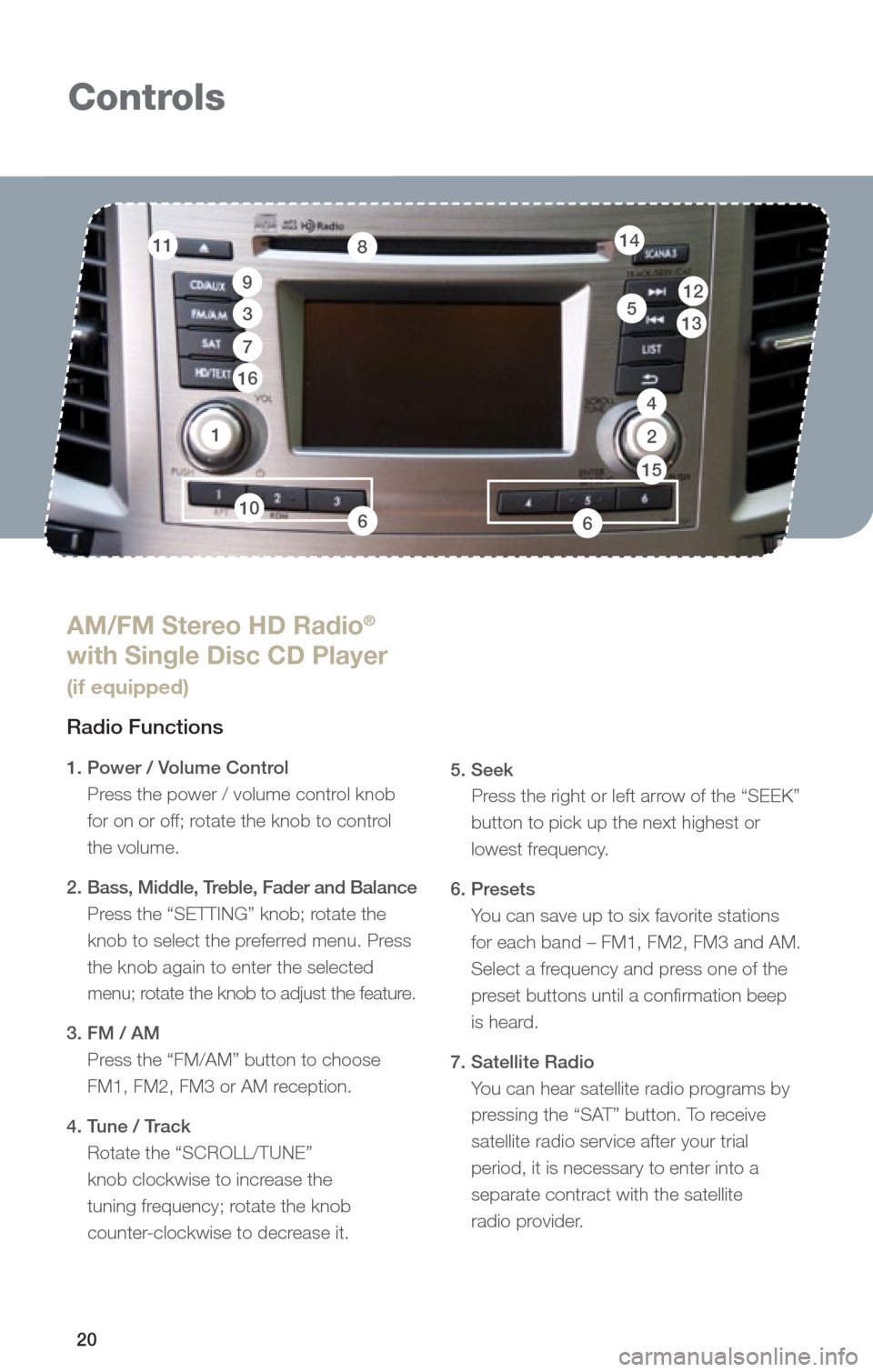
20
Controls
1
AM/FM Stereo HD Radio®
with Single Disc CD Player
(if equipped)
Radio Functions
1. Power / Volume Control
Press the power / volume control knob
for on or off; rotate the knob to control
the volume.
2. Bass, Middle, Treble, Fader and Balance
Press the “SETTING” knob; rotate the
knob to select the preferred menu. Press
the knob again to enter the selected
menu; rotate the knob to adjust the feature.
3. FM / AM Press the “FM/AM” button to choose
FM1, FM2, FM3 or AM reception.
4. Tune / Track Rotate the “SCROLL/TUNE”
knob clockwise to increase the
tuning frequency; rotate the knob
counter-clockwise to decrease it.
5. Seek
Press the right or left arrow of the “SEEK”
button to pick up the next highest or
lowest frequency.
6. Presets You can save up to six favorite stations
for each band – FM1, FM2, FM3 and AM.
Select a frequency and press one of the
preset buttons until a confirmation beep
is heard.
7. Satellite Radio You can hear satellite radio programs by
pressing the “SAT” button. To receive
satellite radio service after your trial
period, it is necessary to enter into a
separate contract with the satellite
radio provider.
11
9
3
8
13512
7
16
14
10
4
2
66
15
Page 24 of 36
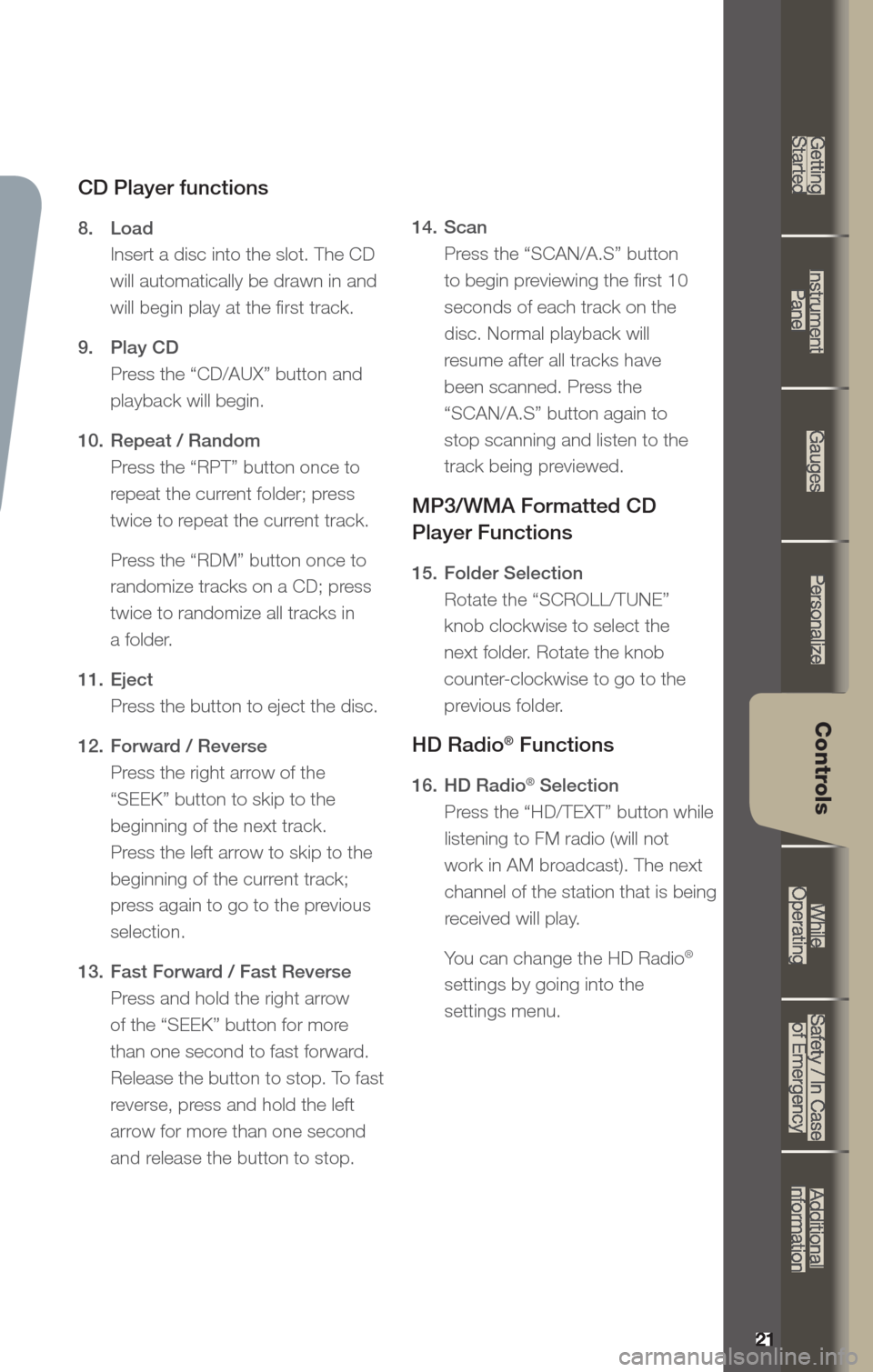
21
Getting
Started Instrument
Panel Gauges
Personalize Controls
While
Operating Safety / In Case
of Emergency Additional
Information
21
Getting Started
Instrument Panel
Gauges
Personalize
Controls
While Operating
Safety / In Case of Emergency
Additional Information
Controls
CD Player functions
8. Load
Insert a disc into the slot. The CD
will automatically be drawn in and
will begin play at the first track.
9. Play CD
Press the “CD/AUX” button and
playback will begin.
10. Repeat / Random
Press the “RPT” button once to
repeat the current folder; press
twice to repeat the current track.
Press the “RDM” button once to
randomize tracks on a CD; press
twice to randomize all tracks in
a folder.
11. Eject
Press the button to eject the disc.
12. Forward / Reverse
Press the right arrow of the
“SEEK” button to skip to the
beginning of the next track.
Press the left arrow to skip to the
beginning of the current track;
press again to go to the previous
selection.
13. Fast Forward / Fast Reverse
Press and hold the right arrow
of the “SEEK” button for more
than one second to fast forward.
Release the button to stop. To fast
reverse, press and hold the left
arrow for more than one second
and release the button to stop. 14.
Scan
Press the “SCAN/A.S” button
to begin previewing the first 10
seconds of each track on the
disc. Normal playback will
resume after all tracks have
been scanned. Press the
“SCAN/A.S” button again to
stop scanning and listen to the
track being previewed.
MP3/WMA Formatted CD
Player Functions
15. Folder Selection
Rotate the “SCROLL/TUNE”
knob clockwise to select the
next folder. Rotate the knob
counter-clockwise to go to the
previous folder.
HD Radio® Functions
16. HD Radio® Selection
Press the “HD/TEXT” button while
listening to FM radio (will not
work in AM broadcast). The next
channel of the station that is being
received will play.
Yo u can change the HD Radio
®
settings by going into the
settings menu.
Page 25 of 36

22
Controls
Steering Wheel Audio Controls (if equipped)
• Push the switch up to increase or down to
reduce volume.
• Press the button to select the desired audio mode – FM,
AM, S AT, CD, AUX, MEDIA.
• With any of the radio modes selected, push
the switch up or down to skip through your
presets. In CD mode, push the switch up or
down to skip forward or back a track.
• Talk switch, please refer to the “Bluetooth audio”
section in your Owner’s
Manual Guide.
Auxiliar Input Jack
The 3.5mm auxiliary input jack is located in the center console.
You can connect a portable music player to the auxiliary jack and
hear the music stored on it through the vehicle speakers. Press
the “CD/AUX” button located on the audio system to select the
auxiliary mode.
USB Storage Device /
iPod® (if equipped)
You can connect a USB
equipped portable music player
to the USB connector and hear
the music stored on it through the
vehicle speakers. Press the “CD/
AUX” button located on the audio
system repeatedly until the USB /
iPod
® mode is selected.