2013 SKODA OCTAVIA bluetooth
[x] Cancel search: bluetoothPage 48 of 90

The following message is shown in the device screen during pairing ... Would you
like to connect?, and the following function keys are displayed.
Cancel - stops the coupling process
Connect - confirmation of the coupling process
Depending on the telephone's Bluetooth ®
, conformation is in one of the follow-
ing ways.›
Confirm the 6-digit PIN code 1)
displayed on the device screen and the telephone
display within 30 seconds on both the device and the telephone.
›
If required select the option in the telephone for automatically connecting the telephone to the device.
Or
›
Enter the 4 - 16 digit PIN code into the device.
›
Enter the PIN code shown on the device display into the telephone within 30 seconds.
›
If required acknowledge the confirmation request with the telephone.
If no other device is connected to the telephone and after successful connection the following message is shown in the device screen ... user is connected and
then the main menu telephone » Fig. 27 on page 42.
If the device is connected to another telephone then only the pairing to the new telephone takes place and the original telephone remains connected.
Connection to another paired telephone
First read and observe the introductory information and safety warn-
ings
on page 44.
If you want to connect the device to another paired telephone, the current con-
nection does not have to be terminated. The connection to the existing tele-
phone is automatically terminated by connecting to another telephone.
›
In the main menu press the Telephone function key
B
» Fig. 27 on page 42.
It displays a list of previously paired telephones.
›
Select the paired telephone to be connected with the device.
The following message is shown in the device screen ... Replace this connection
with ... ?, and the following function keys are displayed.
› Cancel
- stops the menu for telephone change
› Replace
- connection to the selected telephone
After successful connection the device will display the message ... user is connec-
ted and then the main menu » Fig. 27 on page 42.
If the desired telephone is not in the list of previously paired telephones then the telephone is to be paired with the device » page 45.
Switching on/off the Bluetooth ®
profile
First read and observe the introductory information and safety warn- ings
on page 44.
›
Press the button
→ Bluetooth → Paired devices .
A list of paired devices is displayed.
Pressing the function key on the connected Bluetooth ®
device opens a menu
with possible connection profiles supported with the selected device.
Pressing the function key with the name and symbol of the connection profile causes a context-dependent message to be displayed in the device screen ... …
Disconnect the profile - are you sure? and a menu with the function keys is dis-
played.
›
Disconnect - Pressing the function key turns off the selected profile.
Or
›
Replace - If the device is already connected to another telephone then pressing
the function key will replace the existing profile with the new profile.
The following message is shown in the device screen ... Connection with ... will
be made ... and the selected Bluetooth ®
Profile is turned on.
In each menu pressing the function key Cancel will cancel the profile change.
1)
For devices with Bluetooth ®
v2.1 and later the device quick pairing procedure (SSP Secure Simple
Pairing) is used for pairing. This connection method does not require the user to enter a PIN.
46Phone
Page 49 of 90
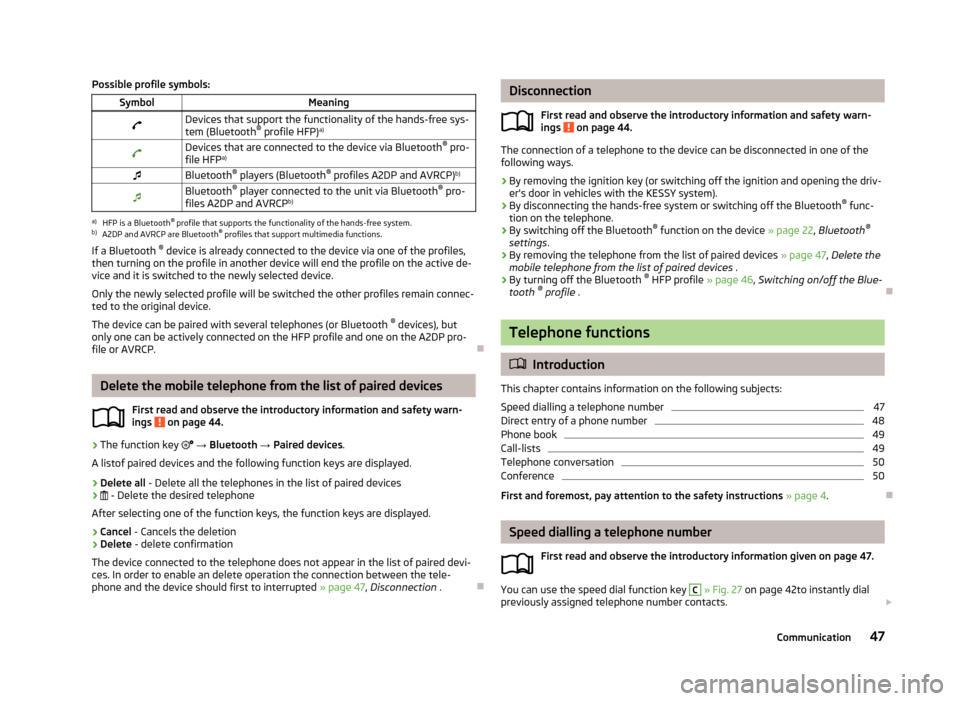
Possible profile symbols:SymbolMeaningDevices that support the functionality of the hands-free sys-
tem (Bluetooth ®
profile HFP) a)Devices that are connected to the device via Bluetooth ®
pro-
file HFP a)Bluetooth ®
players (Bluetooth ®
profiles A2DP and AVRCP) b)Bluetooth®
player connected to the unit via Bluetooth ®
pro-
files A2DP and AVRCP b)a)
HFP is a Bluetooth
®
profile that supports the functionality of the hands-free system.
b)
A2DP and AVRCP are Bluetooth ®
profiles that support multimedia functions.
If a Bluetooth ®
device is already connected to the device via one of the profiles,
then turning on the profile in another device will end the profile on the active de- vice and it is switched to the newly selected device.
Only the newly selected profile will be switched the other profiles remain connec-ted to the original device.
The device can be paired with several telephones (or Bluetooth ®
devices), but
only one can be actively connected on the HFP profile and one on the A2DP pro-
file or AVRCP.
Delete the mobile telephone from the list of paired devices
First read and observe the introductory information and safety warn-ings
on page 44.
›
The function key
→ Bluetooth → Paired devices .
A listof paired devices and the following function keys are displayed.
› Delete all
- Delete all the telephones in the list of paired devices
›
- Delete the desired telephone
After selecting one of the function keys, the function keys are displayed.
› Cancel
- Cancels the deletion
› Delete
- delete confirmation
The device connected to the telephone does not appear in the list of paired devi-
ces. In order to enable an delete operation the connection between the tele-
phone and the device should first to interrupted » page 47, Disconnection .
Disconnection
First read and observe the introductory information and safety warn-
ings
on page 44.
The connection of a telephone to the device can be disconnected in one of the
following ways.
› By removing the ignition key (or switching off the ignition and opening the driv-
er's door in vehicles with the KESSY system).
› By disconnecting the hands-free system or switching off the Bluetooth ®
func-
tion on the telephone.
› By switching off the Bluetooth ®
function on the device » page 22, Bluetooth ®
settings .
› By removing the telephone from the list of paired devices
» page 47, Delete the
mobile telephone from the list of paired devices .
› By turning off the Bluetooth ®
HFP profile » page 46, Switching on/off the Blue-
tooth ®
profile .
Telephone functions
Introduction
This chapter contains information on the following subjects:
Speed dialling a telephone number
47
Direct entry of a phone number
48
Phone book
49
Call-lists
49
Telephone conversation
50
Conference
50
First and foremost, pay attention to the safety instructions » page 4 .
Speed dialling a telephone number
First read and observe the introductory information given on page 47.
You can use the speed dial function key
C
» Fig. 27 on page 42to instantly dial
previously assigned telephone number contacts.
47Communication
Page 64 of 90

The crosshairs shift to the coordinates entered so that the entered destination
position can be checked.
Crosshairs
The crosshairs indicate the position of the pre-filled address.
Drag the desired destination to the centre of the crosshairs on the map with your
finger.
Touch the map with your finger to move the point of contact in the crosshair
while adjusting the latitude and longitude valuesfor the entered point.
The symbol displays the current map scale. This can be changed while the
entry is being made » page 55.
The bottom of the screen displays the address or the longitude and latitude of
the selected item.
Confirm target
Confirm the destination by touching OK. Then the following items are displayed:
■ Store as - Store the destination in the destination memory » page 9
■ Edit - Return to the main menu with the option to input a destination » page 60
■ Route opts. - Display a menu for setting the route parameters » page 53
■ Start - Route calculation starts with subsequent selection of route type and
route guidance or with guidance according to the preferred route type
Map zoom in / out
by pressing the function key
the map goes to full screen display
by pressing the function key
the map is displayed on a split screen along with
the menu for the entry using the GPS coordinates.
Entry of saved destinations
Introduction
This chapter contains information on the following subjects:
My destinations
62
Home address
63
Own destination (vCard)
63First and foremost, pay attention to the safety instructions » page 4 , Important
notes .
My destinations
Fig. 42
My destinations menu
First read and observe the introductory information given on page 62.
The menu is used to select the type of destinations stored in the unit memo-
ry » Fig. 42 .
›
In the navigation main menu, press
→ Dests. and contacts →
press
or
›
in the Navigation main menu, press .
→ Last destinations →
.
Destinations lists Last destinations
Destination memory (stored destinations and flag destinations)
Favourites
List of contacts with stored addresses 1)
(the phone must be connected via
Bluetooth ®
» page 41 )
Confirm one of the menu items of dests. and contacts to display the following: ■ Find - The function key is displayed if more than 5 entries exist. Touch to start
the search for a destination or a contact by the name stored in the destination
menu » page 9
■ - Detailed information on the destination or contact
1)
This function is only supported by some telephones.
62Navigation
Page 75 of 90

n detailsFig. 49
Destination details
First read and observe the introductory information given on page 72.
The following information and functions are displayed in the destination details.
› preview map with indication of the destination by means of the symbol
› detailed destination information
›
- reduce preview map display
›
- enlarge preview map display
The following function keys are displayed, depending on the target type.
New destination or a destination stored in the list of last destinations The menu is shown at the destination entry point by pressing
if this destination
is not in the destination memory.
Start - Start route calculation
Route options - Display a menu for setting the route parameters » page 53
Store - Store the destination in the destination memory » page 9
Destination in destination memory
The menu is shown at the destination entry point by pressing
if this destination
is in the destination memory or the favourites list.
■ Start - Start route calculation
■ Route options - Display a menu for setting the route parameters » page 53
■ Edit - Edit the stored destination
■ Favourite - Add or remove the destination to/from the list of favourites
■ Delete - Delete the destination
■ Store as - Edit the name and then store the destination » page 9
ABCPOI
The menu is displayed:
› by touching
the menu item in the list of found POIs;
› by touching the POI symbol on the map.
■ Dial No. - Start a telephone call 1)
(If a telephone is connected via Bluetooth ®
and
the destination has been entered including the contact telephone number)
■ Start - Start route calculation » page 68
■ Store - Store the destination in the destination memory
In the POI details, individual POIs can be shown from the POIs found by tapping
on / or by finger motion across the screen.
Home address
The menu is displayed after the home address has been entered.
■ Store - Store the home address in the unit memory1)
This function is only supported by some telephones.
73Navigation
Page 84 of 90
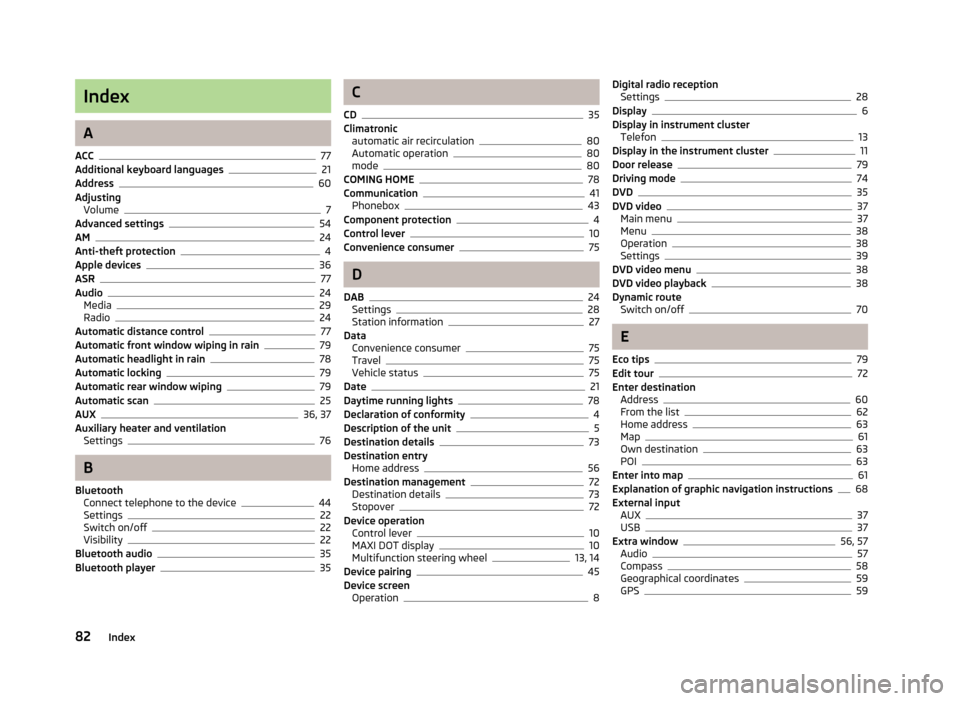
Index
A
ACC
77
Additional keyboard languages21
Address60
Adjusting Volume
7
Advanced settings54
AM24
Anti-theft protection4
Apple devices36
ASR77
Audio24
Media29
Radio24
Automatic distance control77
Automatic front window wiping in rain79
Automatic headlight in rain78
Automatic locking79
Automatic rear window wiping79
Automatic scan25
AUX36, 37
Auxiliary heater and ventilation Settings
76
B
Bluetooth Connect telephone to the device
44
Settings22
Switch on/off22
Visibility22
Bluetooth audio35
Bluetooth player35
C
CD
35
Climatronic automatic air recirculation
80
Automatic operation80
mode80
COMING HOME78
Communication41
Phonebox43
Component protection4
Control lever10
Convenience consumer75
D
DAB
24
Settings28
Station information27
Data Convenience consumer
75
Travel75
Vehicle status75
Date21
Daytime running lights78
Declaration of conformity4
Description of the unit5
Destination details73
Destination entry Home address
56
Destination management72
Destination details73
Stopover72
Device operation Control lever
10
MAXI DOT display10
Multifunction steering wheel13, 14
Device pairing45
Device screen Operation
8
Digital radio receptionSettings28
Display6
Display in instrument cluster Telefon
13
Display in the instrument cluster11
Door release79
Driving mode74
DVD35
DVD video37
Main menu37
Menu38
Operation38
Settings39
DVD video menu38
DVD video playback38
Dynamic route Switch on/off
70
E
Eco tips
79
Edit tour72
Enter destination Address
60
From the list62
Home address63
Map61
Own destination63
POI63
Enter into map61
Explanation of graphic navigation instructions68
External input AUX
37
USB37
Extra window56, 57
Audio57
Compass58
Geographical coordinates59
GPS59
82Index
Page 85 of 90
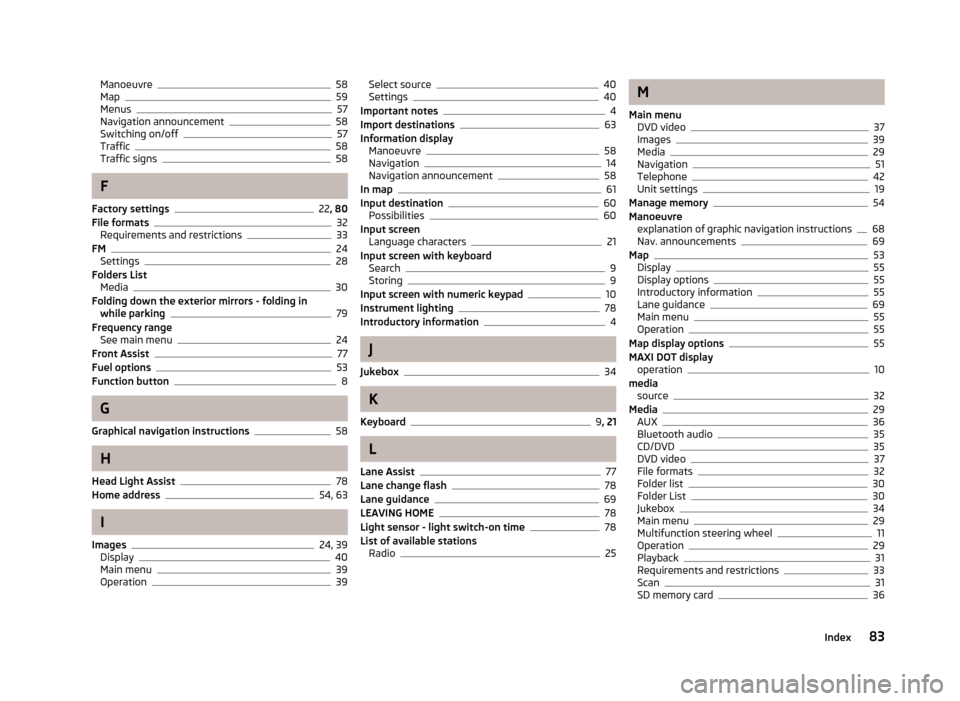
Manoeuvre58
Map59
Menus57
Navigation announcement58
Switching on/off57
Traffic58
Traffic signs58
F
Factory settings
22 , 80
File formats32
Requirements and restrictions33
FM24
Settings28
Folders List Media
30
Folding down the exterior mirrors - folding in while parking
79
Frequency range See main menu
24
Front Assist77
Fuel options53
Function button8
G
Graphical navigation instructions
58
H
Head Light Assist
78
Home address54, 63
I
Images
24, 39
Display40
Main menu39
Operation39
Select source40
Settings40
Important notes4
Import destinations63
Information display Manoeuvre
58
Navigation14
Navigation announcement58
In map61
Input destination60
Possibilities60
Input screen Language characters
21
Input screen with keyboard Search
9
Storing9
Input screen with numeric keypad10
Instrument lighting78
Introductory information4
J
Jukebox
34
K
Keyboard
9 , 21
L
Lane Assist
77
Lane change flash78
Lane guidance69
LEAVING HOME78
Light sensor - light switch-on time78
List of available stations Radio
25
M
Main menu DVD video
37
Images39
Media29
Navigation51
Telephone42
Unit settings19
Manage memory54
Manoeuvre explanation of graphic navigation instructions
68
Nav. announcements69
Map53
Display55
Display options55
Introductory information55
Lane guidance69
Main menu55
Operation55
Map display options55
MAXI DOT display operation
10
media source
32
Media29
AUX36
Bluetooth audio35
CD/DVD35
DVD video37
File formats32
Folder list30
Folder List30
Jukebox34
Main menu29
Multifunction steering wheel11
Operation29
Playback31
Requirements and restrictions33
Scan31
SD memory card36
83Index
Page 87 of 90

R
Radio
24
Automatic scan25
DAB - settings28
FM - settings28
List of available stations25
Main menu24
Multifunction steering wheel11
Operation24
Preface24
Radio station store25
Search25
Settings27
Station logo26
Traffic programme (TP)26
Voice control15
Radio station Automatic scan
25
Logo26
Search25
Store25
Radio station logo26
Radio station search25
Radio station store25
Route69
Route calculation68
Route guidance67
Route info.69
Route list69
Route options53
S
Saved destinations
62
Scan Media
31
Screen6, 20
SD memory card36
Search area64
Select in the map61
Seats Settings
79
Select frequency range See main menu
24
Selecting driving mode74
Select input source Media
29
Select radio channel See main menu
24
Select source Images
40
Select video source38
Semi-automatic station scan25
Settings Additional keyboard languages
21
Bluetooth22
DAB28
Driving mode74
DVD video39
FM28
Images40
Keyboard21
Language19
Manage favourites47
Media31
Menus19
Navigation52
Radio27
Restore factory settings22
Screen20
Sound20
Telephone43
Time and date21
Unit19
Units21
User profile47
Voice control22
Volume7
Setting vehicle systems Auxiliary heater and ventilation76
Parking and manoeuvring78
Restore factory settings80
Setup19
Set vehicle systems Driver assistance
77
ESC system77
Tyre77
Sound20
Source32
Speed limit for snow tyres77
START-STOP75
Station See main menu
24
Status line8
Stopover71, 72
Switching off Volume
7
Switching the unit off6
Switching the unit on6
Synchronous adjustment of both mirrors79
T
Telephone
41
Bluetooth profile44
Conference50
Connect to the device44
Disconnection47
Fast connection46
Functions47
Main menu42
Multifunction steering wheel13
On screen messages42
Pairing45
Select telephone46
Settings43
Telephone conference50
Telephone conversation50
85Index