Page 39 of 90
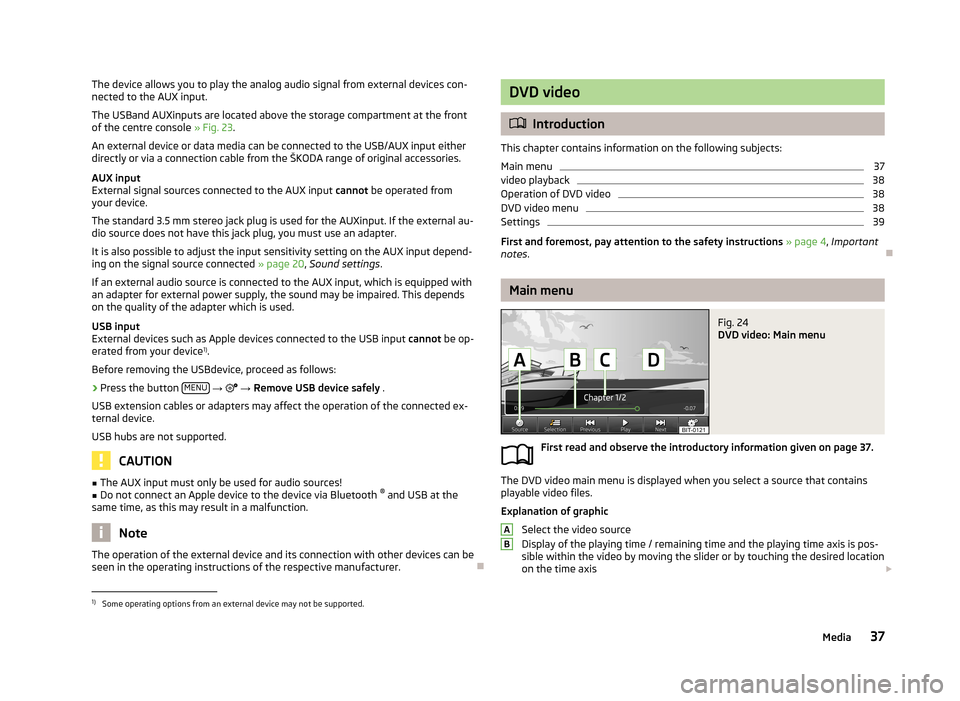
The device allows you to play the analog audio signal from external devices con-
nected to the AUX input.
The USBand AUXinputs are located above the storage compartment at the front
of the centre console » Fig. 23.
An external device or data media can be connected to the USB/AUX input either
directly or via a connection cable from the ŠKODA range of original accessories.
AUX input
External signal sources connected to the AUX input cannot be operated from
your device.
The standard 3.5 mm stereo jack plug is used for the AUXinput. If the external au- dio source does not have this jack plug, you must use an adapter.
It is also possible to adjust the input sensitivity setting on the AUX input depend-ing on the signal source connected » page 20, Sound settings .
If an external audio source is connected to the AUX input, which is equipped with
an adapter for external power supply, the sound may be impaired. This depends
on the quality of the adapter which is used.
USB input
External devices such as Apple devices connected to the USB input cannot be op-
erated from your device 1)
.
Before removing the USBdevice, proceed as follows:›
Press the button MENU
→
→ Remove USB device safely .
USB extension cables or adapters may affect the operation of the connected ex-
ternal device.
USB hubs are not supported.
CAUTION
■ The AUX input must only be used for audio sources!■Do not connect an Apple device to the device via Bluetooth ®
and USB at the
same time, as this may result in a malfunction.
Note
The operation of the external device and its connection with other devices can be
seen in the operating instructions of the respective manufacturer.
DVD video
Introduction
This chapter contains information on the following subjects:
Main menu
37
video playback
38
Operation of DVD video
38
DVD video menu
38
Settings
39
First and foremost, pay attention to the safety instructions » page 4 , Important
notes .
Main menu
Fig. 24
DVD video: Main menu
First read and observe the introductory information given on page 37.
The DVD video main menu is displayed when you select a source that contains
playable video files.
Explanation of graphic
Select the video source
Display of the playing time / remaining time and the playing time axis is pos-
sible within the video by moving the slider or by touching the desired location
on the time axis
AB1)
Some operating options from an external device may not be supported.
37Media
Page 65 of 90
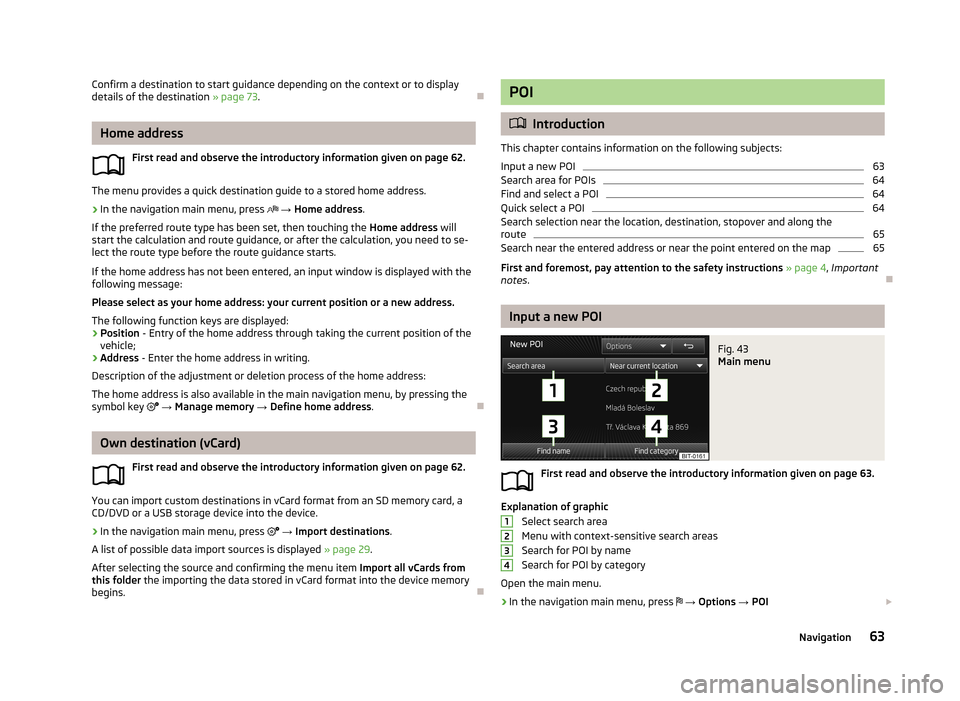
Confirm a destination to start guidance depending on the context or to display
details of the destination » page 73.
Home address
First read and observe the introductory information given on page 62.
The menu provides a quick destination guide to a stored home address.
›
In the navigation main menu, press
→ Home address .
If the preferred route type has been set, then touching the Home address will
start the calculation and route guidance, or after the calculation, you need to se-
lect the route type before the route guidance starts.
If the home address has not been entered, an input window is displayed with the following message:
Please select as your home address: your current position or a new address.
The following function keys are displayed:
› Position
- Entry of the home address through taking the current position of the
vehicle;
› Address
- Enter the home address in writing.
Description of the adjustment or deletion process of the home address:
The home address is also available in the main navigation menu, by pressing the
symbol key
→ Manage memory → Define home address .
Own destination (vCard)
First read and observe the introductory information given on page 62.
You can import custom destinations in vCard format from an SD memory card, a
CD/DVD or a USB storage device into the device.
›
In the navigation main menu, press
→ Import destinations .
A list of possible data import sources is displayed » page 29.
After selecting the source and confirming the menu item Import all vCards from
this folder the importing the data stored in vCard format into the device memory
begins.
POI
Introduction
This chapter contains information on the following subjects: Input a new POI
63
Search area for POIs
64
Find and select a POI
64
Quick select a POI
64
Search selection near the location, destination, stopover and along the
route
65
Search near the entered address or near the point entered on the map
65
First and foremost, pay attention to the safety instructions » page 4 , Important
notes .
Input a new POI
Fig. 43
Main menu
First read and observe the introductory information given on page 63.
Explanation of graphic
Select search area
Menu with context-sensitive search areas
Search for POI by name
Search for POI by category
Open the main menu.
›
In the navigation main menu, press
→ Options → POI
123463Navigation
Page 86 of 90
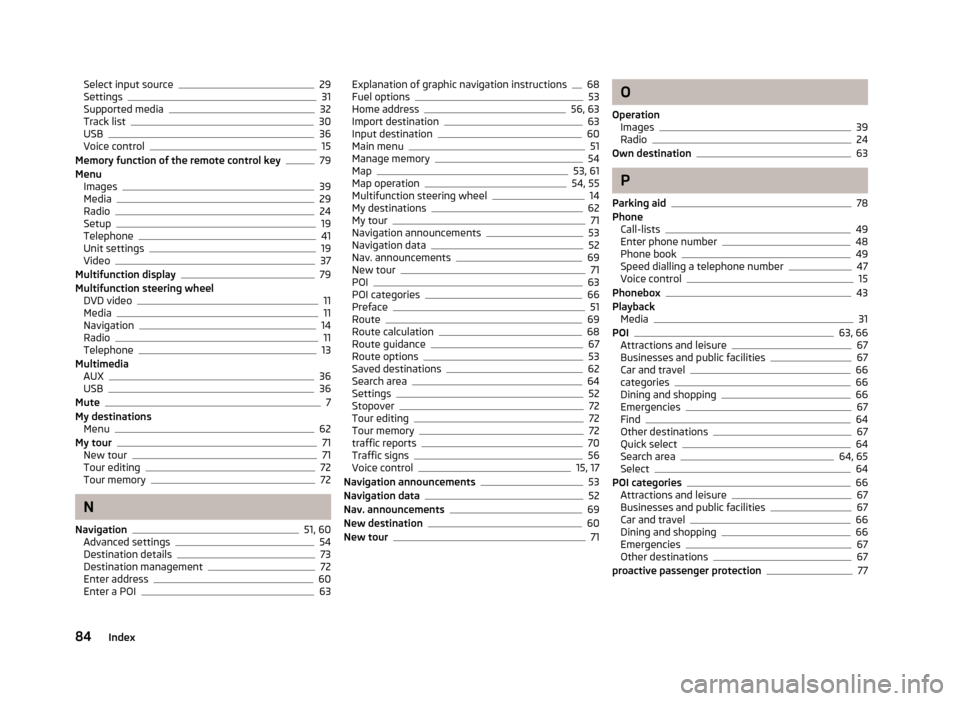
Select input source29
Settings31
Supported media32
Track list30
USB36
Voice control15
Memory function of the remote control key79
Menu Images
39
Media29
Radio24
Setup19
Telephone41
Unit settings19
Video37
Multifunction display79
Multifunction steering wheel DVD video
11
Media11
Navigation14
Radio11
Telephone13
Multimedia AUX
36
USB36
Mute7
My destinations Menu
62
My tour71
New tour71
Tour editing72
Tour memory72
N
Navigation
51, 60
Advanced settings54
Destination details73
Destination management72
Enter address60
Enter a POI63
Explanation of graphic navigation instructions68
Fuel options53
Home address56, 63
Import destination63
Input destination60
Main menu51
Manage memory54
Map53, 61
Map operation54, 55
Multifunction steering wheel14
My destinations62
My tour71
Navigation announcements53
Navigation data52
Nav. announcements69
New tour71
POI63
POI categories66
Preface51
Route69
Route calculation68
Route guidance67
Route options53
Saved destinations62
Search area64
Settings52
Stopover72
Tour editing72
Tour memory72
traffic reports70
Traffic signs56
Voice control15, 17
Navigation announcements53
Navigation data52
Nav. announcements69
New destination60
New tour71
O
Operation Images
39
Radio24
Own destination63
P
Parking aid
78
Phone Call-lists
49
Enter phone number48
Phone book49
Speed dialling a telephone number47
Voice control15
Phonebox43
Playback Media
31
POI63, 66
Attractions and leisure67
Businesses and public facilities67
Car and travel66
categories66
Dining and shopping66
Emergencies67
Find64
Other destinations67
Quick select64
Search area64, 65
Select64
POI categories66
Attractions and leisure67
Businesses and public facilities67
Car and travel66
Dining and shopping66
Emergencies67
Other destinations67
proactive passenger protection77
84Index
Page 88 of 90
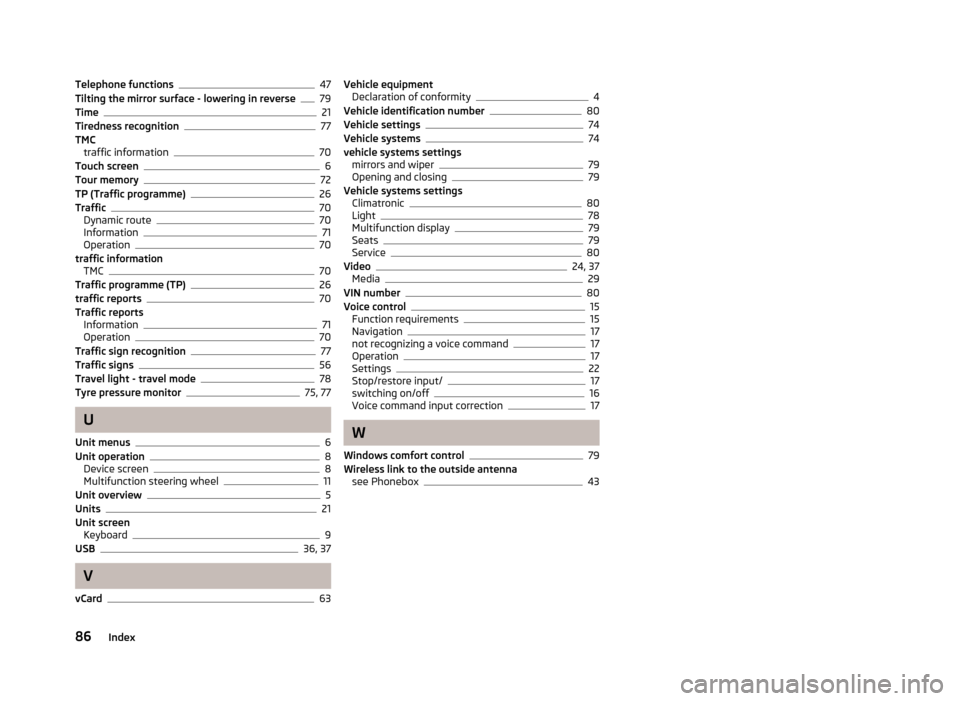
Telephone functions47
Tilting the mirror surface - lowering in reverse79
Time21
Tiredness recognition77
TMC traffic information
70
Touch screen6
Tour memory72
TP (Traffic programme)26
Traffic70
Dynamic route70
Information71
Operation70
traffic information TMC
70
Traffic programme (TP)26
traffic reports70
Traffic reports Information
71
Operation70
Traffic sign recognition77
Traffic signs56
Travel light - travel mode78
Tyre pressure monitor75, 77
U
Unit menus
6
Unit operation8
Device screen8
Multifunction steering wheel11
Unit overview5
Units21
Unit screen Keyboard
9
USB36, 37
V
vCard
63
Vehicle equipment Declaration of conformity4
Vehicle identification number80
Vehicle settings74
Vehicle systems74
vehicle systems settings mirrors and wiper
79
Opening and closing79
Vehicle systems settings Climatronic
80
Light78
Multifunction display79
Seats79
Service80
Video24, 37
Media29
VIN number80
Voice control15
Function requirements15
Navigation17
not recognizing a voice command17
Operation17
Settings22
Stop/restore input/17
switching on/off16
Voice command input correction17
W
Windows comfort control
79
Wireless link to the outside antenna see Phonebox
43
86Index