2013 SKODA OCTAVIA radio
[x] Cancel search: radioPage 36 of 57
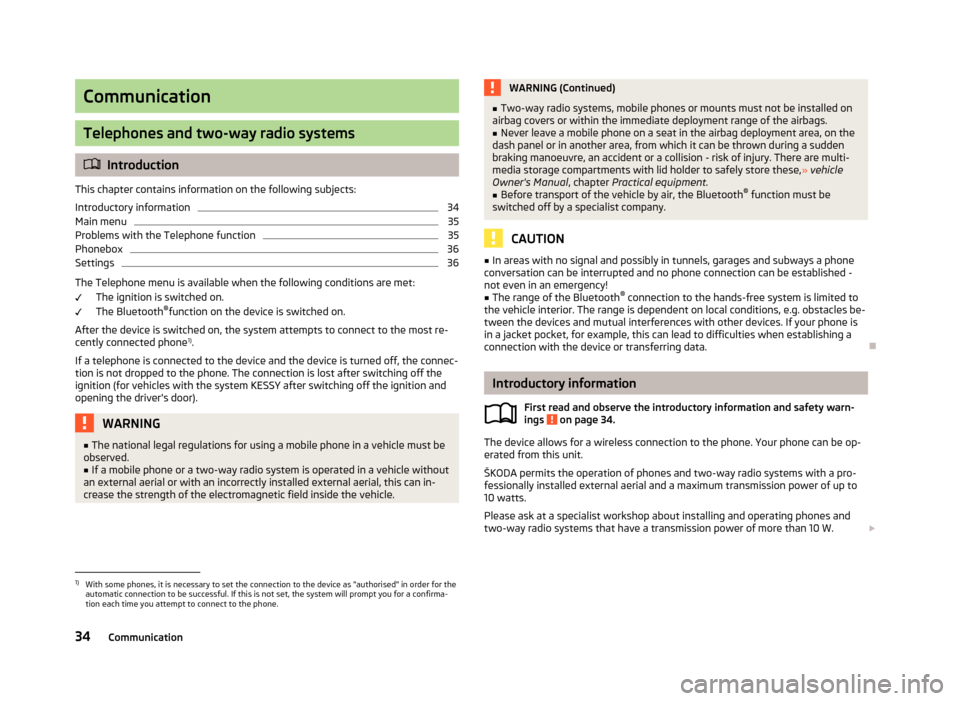
Communication
Telephones and two-way radio systems
Introduction
This chapter contains information on the following subjects:
Introductory information
34
Main menu
35
Problems with the Telephone function
35
Phonebox
36
Settings
36
The Telephone menu is available when the following conditions are met: The ignition is switched on.
The Bluetooth ®
function on the device is switched on.
After the device is switched on, the system attempts to connect to the most re- cently connected phone 1)
.
If a telephone is connected to the device and the device is turned off, the connec-
tion is not dropped to the phone. The connection is lost after switching off the
ignition (for vehicles with the system KESSY after switching off the ignition and
opening the driver's door).
WARNING■ The national legal regulations for using a mobile phone in a vehicle must be
observed.■
If a mobile phone or a two-way radio system is operated in a vehicle without
an external aerial or with an incorrectly installed external aerial, this can in-
crease the strength of the electromagnetic field inside the vehicle.
WARNING (Continued)■ Two-way radio systems, mobile phones or mounts must not be installed on
airbag covers or within the immediate deployment range of the airbags.■
Never leave a mobile phone on a seat in the airbag deployment area, on the
dash panel or in another area, from which it can be thrown during a sudden
braking manoeuvre, an accident or a collision - risk of injury. There are multi-
media storage compartments with lid holder to safely store these, » vehicle
Owner's Manual , chapter Practical equipment.
■
Before transport of the vehicle by air, the Bluetooth ®
function must be
switched off by a specialist company.
CAUTION
■ In areas with no signal and possibly in tunnels, garages and subways a phone
conversation can be interrupted and no phone connection can be established -
not even in an emergency!■
The range of the Bluetooth ®
connection to the hands-free system is limited to
the vehicle interior. The range is dependent on local conditions, e.g. obstacles be- tween the devices and mutual interferences with other devices. If your phone is
in a jacket pocket, for example, this can lead to difficulties when establishing a
connection with the device or transferring data.
Introductory information
First read and observe the introductory information and safety warn-
ings
on page 34.
The device allows for a wireless connection to the phone. Your phone can be op- erated from this unit.
ŠKODA permits the operation of phones and two-way radio systems with a pro- fessionally installed external aerial and a maximum transmission power of up to
10 watts.
Please ask at a specialist workshop about installing and operating phones and
two-way radio systems that have a transmission power of more than 10 W.
1)
With some phones, it is necessary to set the connection to the device as "authorised" in order for the
automatic connection to be successful. If this is not set, the system will prompt you for a confirma-
tion each time you attempt to connect to the phone.
34Communication
Page 37 of 57
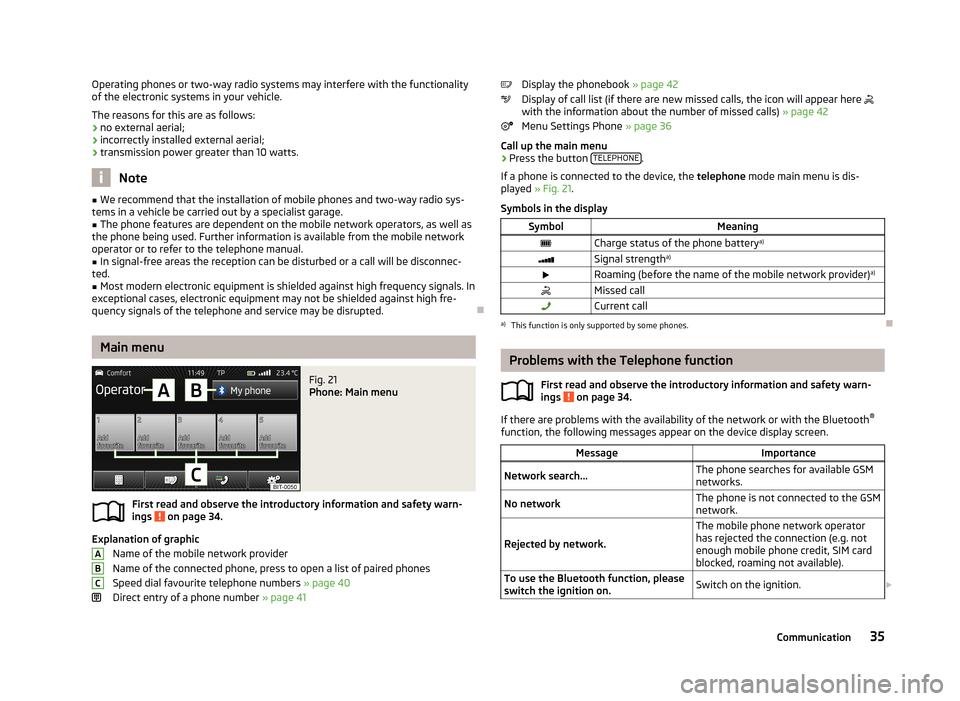
Operating phones or two-way radio systems may interfere with the functionality
of the electronic systems in your vehicle.
The reasons for this are as follows:
› no external aerial;
› incorrectly installed external aerial;
› transmission power greater than 10 watts.
Note
■
We recommend that the installation of mobile phones and two-way radio sys-
tems in a vehicle be carried out by a specialist garage.■
The phone features are dependent on the mobile network operators, as well as
the phone being used. Further information is available from the mobile network operator or to refer to the telephone manual.
■
In signal-free areas the reception can be disturbed or a call will be disconnec-
ted.
■
Most modern electronic equipment is shielded against high frequency signals. In
exceptional cases, electronic equipment may not be shielded against high fre-
quency signals of the telephone and service may be disrupted.
Main menu
Fig. 21
Phone: Main menu
First read and observe the introductory information and safety warn-
ings on page 34.
Explanation of graphic
Name of the mobile network provider
Name of the connected phone, press to open a list of paired phones
Speed dial favourite telephone numbers » page 40
Direct entry of a phone number » page 41
ABCDisplay the phonebook » page 42
Display of call list (if there are new missed calls, the icon will appear here
with the information about the number of missed calls) » page 42
Menu Settings Phone » page 36
Call up the main menu›
Press the button TELEPHONE.
If a phone is connected to the device, the telephone mode main menu is dis-
played » Fig. 21 .
Symbols in the display
SymbolMeaningCharge status of the phone battery a)Signal strengtha)Roaming (before the name of the mobile network provider) a)Missed callCurrent calla)
This function is only supported by some phones.
Problems with the Telephone function
First read and observe the introductory information and safety warn-
ings
on page 34.
If there are problems with the availability of the network or with the Bluetooth ®
function, the following messages appear on the device display screen.
MessageImportanceNetwork search...The phone searches for available GSM
networks.No networkThe phone is not connected to the GSM
network.
Rejected by network.
The mobile phone network operator
has rejected the connection (e.g. not
enough mobile phone credit, SIM card
blocked, roaming not available).To use the Bluetooth function, please
switch the ignition on.Switch on the ignition. 35Communication
Page 48 of 57

Range (if the estimated range is less than 300 km, the vehicle starts to ap-
proach the symbol: )
Vehicle representation (the zones of the vehicle are shown in different col- ours, corresponding to any warning messages that occur. The warning mes-
sages are displayed once you touch vehicle)
■ Driving data - Display travel data » Fig. 26
You can display one of three trip memories on the screen:
■ Since start - Driving data for the individual trip
■ Long-term - Long-term driving data
■ Since refuelling - Data since last refuelling
Change between the individual travel data storage locations with
/
.
■ Convenience consumers - Displays up to three devices which use the largest
share of fuel and displays the fuel consumption required to run all conv. con- sumers » Vehicle Owner's Manual , chapter Commercial driving and environmen-
tal compatibility
■ Vehicle status - Displays vehicle status » Fig. 26 or tyre pressure monitoring in-
formation
■ Vehicle status - Displays vehicle status information
■ /
- No message/warning messages relating to vehicle status or number
of messages (if there is only one message, one warning message text is dis-
played)
■ - Display information about the status of the START-STOP system
■ TPMS - function of the tire pressure monitor » Fig. 27
■ SET - Start a new calibration process
Switch between the individual menus with
/
.
Note
For more information on the warning messages concerning the vehicle status and
information on the START-STOP system, see the » Vehicle Owner's Manual .FGAuxiliary heater and ventilationFig. 28
Auxiliary heater: Main menu/set preset time
First read and observe the introductory information given on page 44.
Press the button CAR/SETUP on the Climatronic unit
→
.
Set-up Departure time: Day and time when the vehicle is to be ready foruse » Fig. 28
Heating/ventilation: Set the operating mode Select the preset time, switch off the preset time
Set the preset times 1 to 3 and the duration (10 - 60 minutes)
When the heating or ventilation is running, the windows are highlighted in red or blue
Note
■ Only one preset time can be active. The activated preset time will be deactiva-
ted again after it has started automatically. For the next start, activate one of the preset times.■
In the selection of the day in the preset time, there is an option between Sun-
day and Monday without the specified day. If this setting is made, the vehicle will
be ready for use at the selected time, regardless of the current day.
■
The system in operation switches off on expiration of the operating duration or
can be deactivated by pressing the direct on/off icon or by using the radio re-
mote control.
■
If a different time is set » page 19, time and date settings , the activated preset
time is automatically deactivated. The preset time must be reactivated.
ABCDE46Vehicle systems
Page 53 of 57
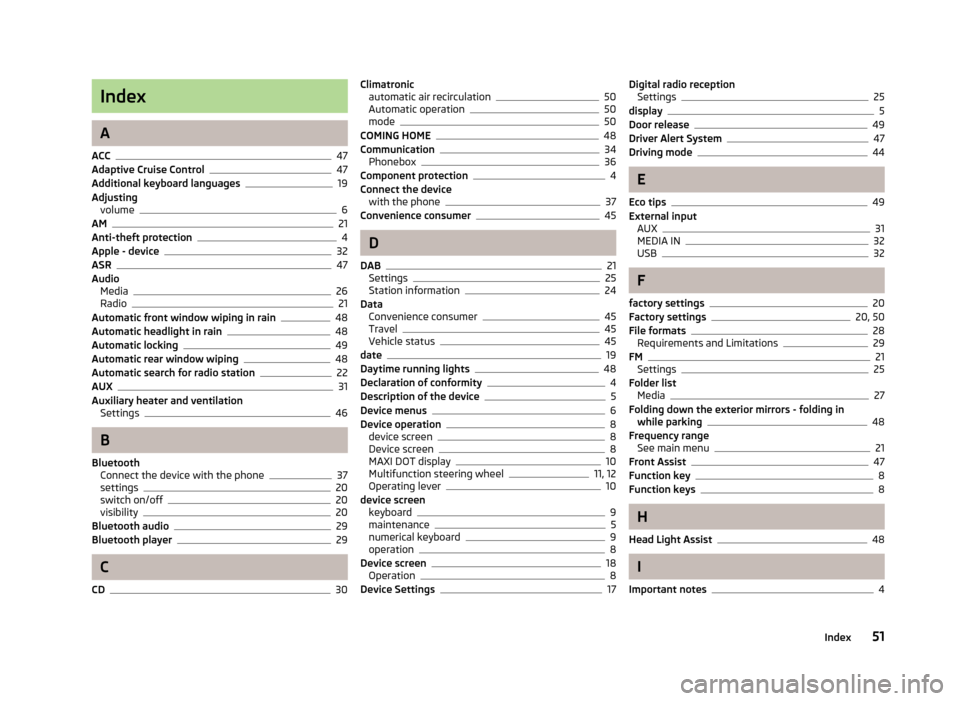
Index
A
ACC
47
Adaptive Cruise Control47
Additional keyboard languages19
Adjusting volume
6
AM21
Anti-theft protection4
Apple - device32
ASR47
Audio Media
26
Radio21
Automatic front window wiping in rain48
Automatic headlight in rain48
Automatic locking49
Automatic rear window wiping48
Automatic search for radio station22
AUX31
Auxiliary heater and ventilation Settings
46
B
Bluetooth Connect the device with the phone
37
settings20
switch on/off20
visibility20
Bluetooth audio29
Bluetooth player29
C
CD
30
Climatronic automatic air recirculation50
Automatic operation50
mode50
COMING HOME48
Communication34
Phonebox36
Component protection4
Connect the device with the phone
37
Convenience consumer45
D
DAB
21
Settings25
Station information24
Data Convenience consumer
45
Travel45
Vehicle status45
date19
Daytime running lights48
Declaration of conformity4
Description of the device5
Device menus6
Device operation8
device screen8
Device screen8
MAXI DOT display10
Multifunction steering wheel11, 12
Operating lever10
device screen keyboard
9
maintenance5
numerical keyboard9
operation8
Device screen18
Operation8
Device Settings17
Digital radio reception Settings25
display5
Door release49
Driver Alert System47
Driving mode44
E
Eco tips
49
External input AUX
31
MEDIA IN32
USB32
F
factory settings
20
Factory settings20, 50
File formats28
Requirements and Limitations29
FM21
Settings25
Folder list Media
27
Folding down the exterior mirrors - folding in while parking
48
Frequency range See main menu
21
Front Assist47
Function key8
Function keys8
H
Head Light Assist
48
I
Important notes
4
51Index
Page 54 of 57
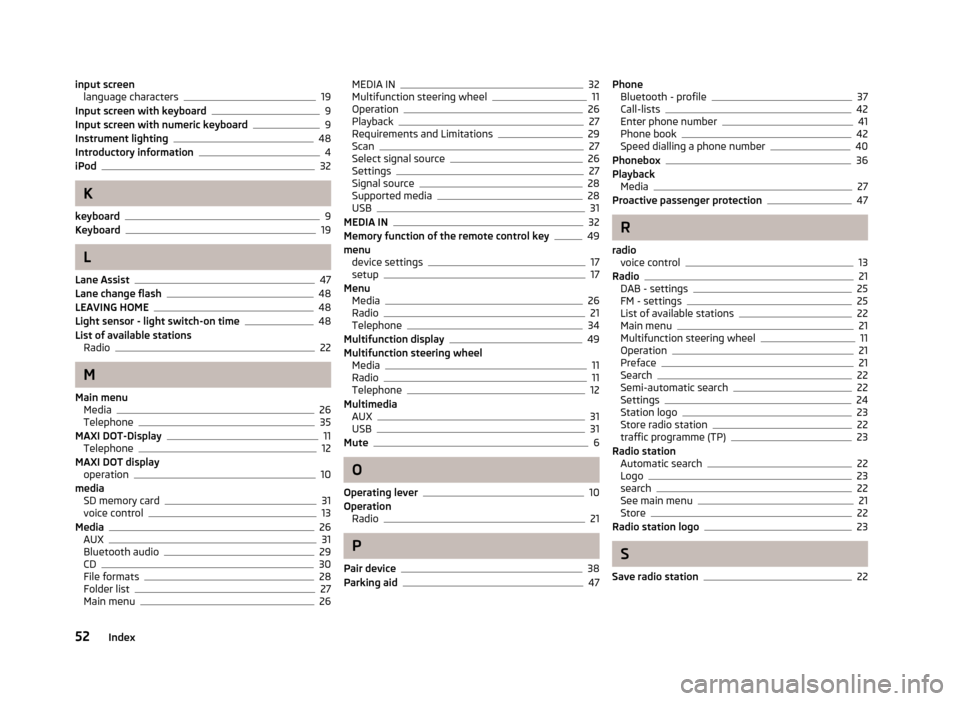
input screenlanguage characters19
Input screen with keyboard9
Input screen with numeric keyboard9
Instrument lighting48
Introductory information4
iPod32
K
keyboard
9
Keyboard19
L
Lane Assist
47
Lane change flash48
LEAVING HOME48
Light sensor - light switch-on time48
List of available stations Radio
22
M
Main menu Media
26
Telephone35
MAXI DOT-Display11
Telephone12
MAXI DOT display operation
10
media SD memory card
31
voice control13
Media26
AUX31
Bluetooth audio29
CD30
File formats28
Folder list27
Main menu26
MEDIA IN32
Multifunction steering wheel11
Operation26
Playback27
Requirements and Limitations29
Scan27
Select signal source26
Settings27
Signal source28
Supported media28
USB31
MEDIA IN32
Memory function of the remote control key49
menu device settings
17
setup17
Menu Media
26
Radio21
Telephone34
Multifunction display49
Multifunction steering wheel Media
11
Radio11
Telephone12
Multimedia AUX
31
USB31
Mute6
O
Operating lever
10
Operation Radio
21
P
Pair device
38
Parking aid47
Phone Bluetooth - profile37
Call-lists42
Enter phone number41
Phone book42
Speed dialling a phone number40
Phonebox36
Playback Media
27
Proactive passenger protection47
R
radio voice control
13
Radio21
DAB - settings25
FM - settings25
List of available stations22
Main menu21
Multifunction steering wheel11
Operation21
Preface21
Search22
Semi-automatic search22
Settings24
Station logo23
Store radio station22
traffic programme (TP)23
Radio station Automatic search
22
Logo23
search22
See main menu21
Store22
Radio station logo23
S
Save radio station
22
52Index
Page 55 of 57
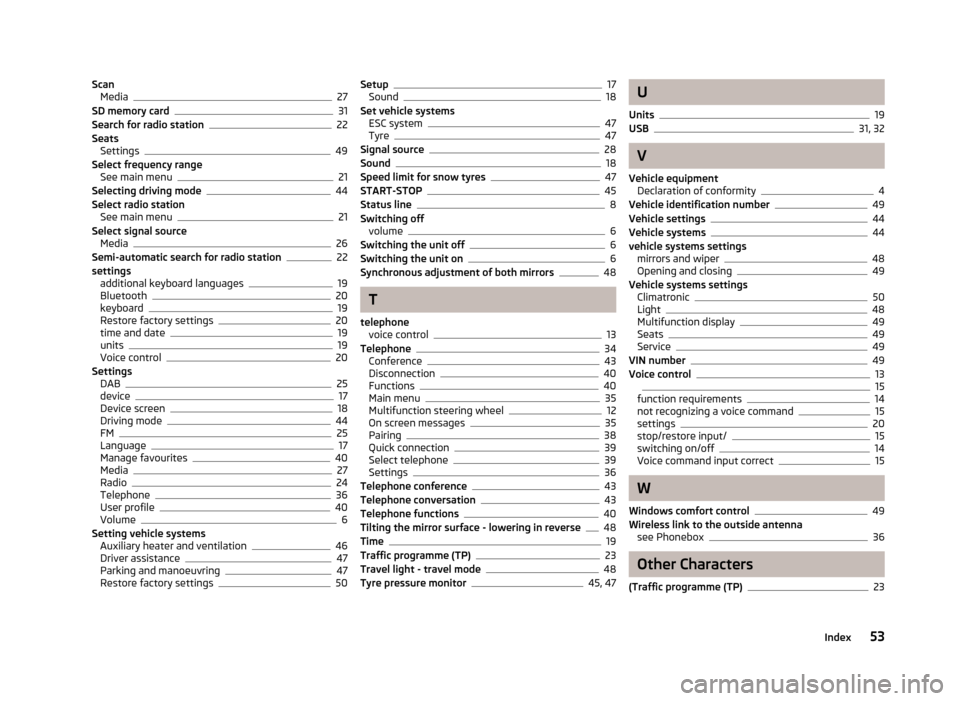
ScanMedia27
SD memory card31
Search for radio station22
Seats Settings
49
Select frequency range See main menu
21
Selecting driving mode44
Select radio station See main menu
21
Select signal source Media
26
Semi-automatic search for radio station22
settings additional keyboard languages
19
Bluetooth20
keyboard19
Restore factory settings20
time and date19
units19
Voice control20
Settings DAB
25
device17
Device screen18
Driving mode44
FM25
Language17
Manage favourites40
Media27
Radio24
Telephone36
User profile40
Volume6
Setting vehicle systems Auxiliary heater and ventilation
46
Driver assistance47
Parking and manoeuvring47
Restore factory settings50
Setup17
Sound18
Set vehicle systems ESC system
47
Tyre47
Signal source28
Sound18
Speed limit for snow tyres47
START-STOP45
Status line8
Switching off volume
6
Switching the unit off6
Switching the unit on6
Synchronous adjustment of both mirrors48
T
telephone voice control
13
Telephone34
Conference43
Disconnection40
Functions40
Main menu35
Multifunction steering wheel12
On screen messages35
Pairing38
Quick connection39
Select telephone39
Settings36
Telephone conference43
Telephone conversation43
Telephone functions40
Tilting the mirror surface - lowering in reverse48
Time19
Traffic programme (TP)23
Travel light - travel mode48
Tyre pressure monitor45, 47
U
Units
19
USB31, 32
V
Vehicle equipment Declaration of conformity
4
Vehicle identification number49
Vehicle settings44
Vehicle systems44
vehicle systems settings mirrors and wiper
48
Opening and closing49
Vehicle systems settings Climatronic
50
Light48
Multifunction display49
Seats49
Service49
VIN number49
Voice control1315
function requirements14
not recognizing a voice command15
settings20
stop/restore input/15
switching on/off14
Voice command input correct15
W
Windows comfort control
49
Wireless link to the outside antenna see Phonebox
36
Other Characters
(Traffic programme (TP)
23
53Index