2013 Seat Leon SC AUX
[x] Cancel search: AUXPage 8 of 72

7Introduction Rotary/push knob:
–Press to turn the unit on/off ⇒ page 8.
–Turn to adjust the volume ⇒ page 8.
Infotainment buttons: Press to activate a range of functions.
–RADIO: Switches to radio mode and change frequency band in radiomode ⇒ page 12.
–MEDIA: Switches to Media mode or switches between different me-dia modes (CD, SD card, USB, AUX-IN, Bluetooth Audio)⇒ page 23.
–PHONE: Press the infotainment button to activate telephone opera-tion ⇒ page 49.
–MUTE: Silences the unit ⇒ page 9.
–VOICE: Activates voice recognition ⇒ page 52.
–SOUND: Menu to activate Sound setup ⇒ page 64.
–CAR: activates the vehicle setup ⇒ page 46.
–MENU: changes to the main Menu mode ⇒ page 62.
–NAV: changes to the Navigation Menu ⇒ page 35.
–TRAFFIC: shows the traffic messages ⇒ page 42.
–SETUP1): shows the system setup menu ⇒ page 62.
Touchscreen.
Setup button: Its function depends on the mode that is active at thattime.
–In all radio modes, turn to manually set a station or channel andpress to start or stop the SCAN function ⇒ page 18.
–In media mode, turn to change track manually, and press to start orstop the SCAN function.
1234–Turn to mark a menu option in the long lists, and press to activatethe marked option (for example, selecting a station from a list).
–Turn to modify some settings (for example, the scale of the map).
Proximity sensor: the proximity sensor system is activated and deacti-vated in the Screen setup ⇒ page 62 menu.
Diagram of the menus
Using the touchscreen of the infotainment system ⇒ Fig. 1
3
, you can se-lect various main menus.
Press the infotainment button MENU to activate the main menu.
Function buttonsa)Action and effectRadioChanges to Radio mode.MediaChanges to Media mode.TelephoneActivates the telephone operation.CARActivates the system and vehiclesetup ⇒ Booklet Instruction manual,chapter Introduction to the EasyConnect system.
SoundActivates the sound setup.SettingsActivates the system setup.NavigationChanges to the Navigation Menua)
Availability depends on the version.
51)
Valid for the market: China.
Page 24 of 72

23Audio modeMedia mode
Introduction
“Media sources”1) are audio sources containing audio files on various dif-ferent data media (for example CD, memory card, external MP3 player).These audio files can be played by the infotainment system from its corre-sponding drives or audio input sockets (memory card slot, AUX-IN multi-me-dia socket etc.).
The CD player and/or SD card reader, as well as the MEDIA-IN connection,are located inside the glove box.
Intellectual property rights
Audio and video files saved on data media are generally protected by intel-lectual property law depending on the national and international provisionsapplicable. Observe legal requirements!
Note
●The audio coding technology MPEG-4 HE-AAC and patents have aFraunhofer IIS licence.●
This product is protected by copyright and intellectual property rights ofMicrosoft Corporation. Using or distributing similar technology outside ofthis product without a licence from Microsoft or any of its authorised sub-sidiaries is prohibited.
●
The infotainment system allows you to view, play and manage compati-ble audio files only. Other files are ignored.
Data media and file requirements
Factory-fitted CD players conform to safety class 1 according toDIN IEC 76 (CO) 6/ VDE 0837.
The unit only accepts 12-cm standard CDs and memory cards with the di-mensions 32 mm x 24 mm x 2.1 mm or 1.4 mm.
The supported file formats listed are collectively referred to below as “audiofiles”. A CD containing audio files of these types is referred to as an “audiodata CD”.
Media sourcesRequirements for playing in the unitAudio files Audio CDs (up to 80 min). CD-ROM, CD-R-, CD-RW, audiodata CD up to a maximum of 700MB (megabytes) with file systemISO 9660, levels 1 and 2, Joliet orUDF 1.02, 1.5, 2.01, 2.5 SD and MMC memory cards inthe file system FAT12, FAT16,FAT32, xFAT or VFAT up to a maxi-mum of 2 GB (gigabytes), SDHCcards and SDXC cards.– AUX-IN: ⇒ page 28– MEDIA-IN or MDI: external datamedia compatible with the ME-DIA-IN multimedia interface⇒ page 29
– Digital specification of the audio .-Rates of 160 kbit/s (recommended)up to a maximum of 320 kbit/s and 48kHz of sampling frequency.– Audio files in MP3, WMA, OGGVorbisand ACC format.
– Playlists in PLS, B4S, ASX, M3U andWPL formats.
Requirements for handling external data media through the MEDIA-IN multi-media interface.
1)
Consult the compatibility list.
Page 29 of 72
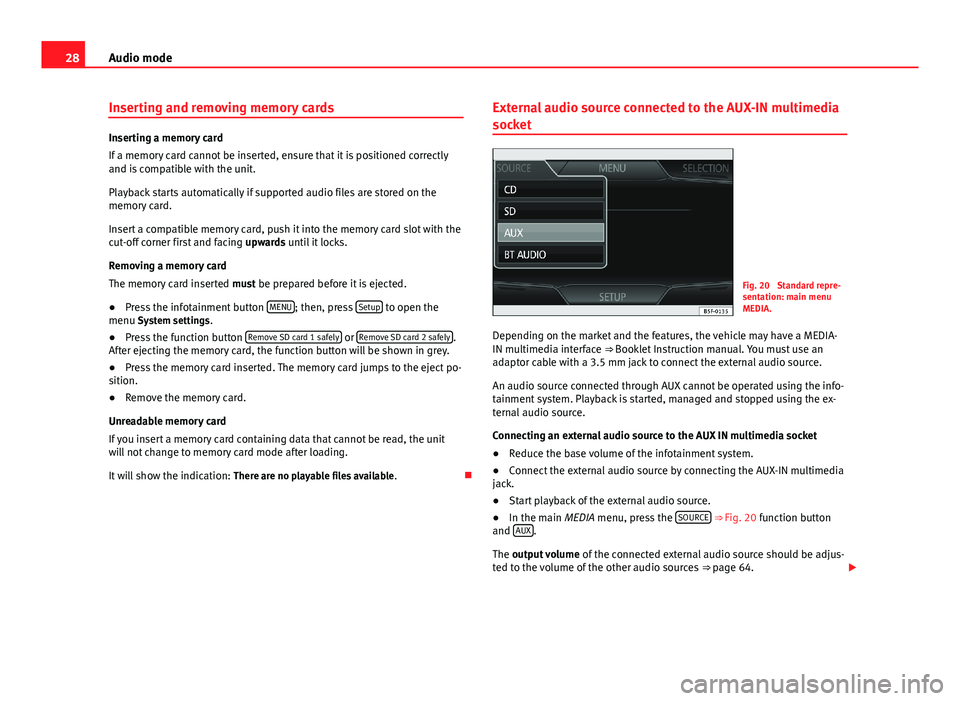
28Audio modeInserting and removing memory cards
Inserting a memory card
If a memory card cannot be inserted, ensure that it is positioned correctlyand is compatible with the unit.
Playback starts automatically if supported audio files are stored on thememory card.
Insert a compatible memory card, push it into the memory card slot with thecut-off corner first and facing upwards until it locks.
Removing a memory card
The memory card inserted must be prepared before it is ejected.
●
Press the infotainment button MENU; then, press Setup to open themenu System settings.
●
Press the function button Remove SD card 1 safely or Remove SD card 2 safely.After ejecting the memory card, the function button will be shown in grey.
●
Press the memory card inserted. The memory card jumps to the eject po-sition.
●
Remove the memory card.
Unreadable memory card
If you insert a memory card containing data that cannot be read, the unitwill not change to memory card mode after loading.
It will show the indication: There are no playable files available.
External audio source connected to the AUX-IN multimedia
socket
Fig. 20
Standard repre-sentation: main menuMEDIA.
Depending on the market and the features, the vehicle may have a MEDIA-IN multimedia interface ⇒ Booklet Instruction manual. You must use anadaptor cable with a 3.5 mm jack to connect the external audio source.
An audio source connected through AUX cannot be operated using the info-tainment system. Playback is started, managed and stopped using the ex-ternal audio source.
Connecting an external audio source to the AUX IN multimedia socket
●
Reduce the base volume of the infotainment system.
●
Connect the external audio source by connecting the AUX-IN multimediajack.
●
Start playback of the external audio source.
●
In the main MEDIA menu, press the SOURCE ⇒ Fig. 20 function buttonand AUX.
The output volume of the connected external audio source should be adjus-ted to the volume of the other audio sources ⇒ page 64.
Page 30 of 72

29Audio modeThings to note when operating an external audio source using the AUX-INmultimediauseEffectSelection of another audio sourceon the radio-navigation system.The external audio source continuesto run in the background.Stopping playback on the externalaudio source.The infotainment system remains inthe AUX menu.Disconnecting the plug from theAUX-IN multimedia socket.The infotainment system changes,and plays the last media source thatwas active.
Note
●Please read and observe the external audio source manufacturer operat-ing manual.●
Interference may be heard if the external audio source is powered fromthe vehicle’s 12-volt socket.
MEDIA-IN multimedia interface
Fig. 21
Standard repre-sentation: MEDIA-IN mul-timedia interface.
Depending on the market and the features, the vehicle may have a MEDIA-IN multimedia interface ⇒ Booklet Instruction manual.
The infotainment system enables you to play and manage audio files andsome video files from an external data medium connected to the MEDIA-INmultimedia interface.
Where this manual refers to external data media, this means USB mass stor-age devices containing supported audio files, such as MP3 players, iPods®
and USB sticks.
The MEDIA-IN multimedia interface supplies the usual USB voltage of 5volts.
Adapter for connecting a data medium
The external data media are connected to the MEDIA-IN multimedia inter-face using an adaptor.
Depending on the market and features, the adaptor is included in the sup-ply. Other adaptors can be purchased from your SEAT Dealership.
Do not use memory card adaptors, USB extension cords or USB hubs!
Requirements
Connectable data mediaCompatible formats and filesData media compliant with the USB 2.0specification.Data media with the FAT16 (< 2 GB)or FAT32 (> 2 GB) file system.iPods® and iPhones® of various genera-tions.a)
MTP players with the “PlaysForSure” or“ReadyForVista” logo.
– Audio files in MP3, WMA,OGG Vorbis and AAC format.– Playlists in PLS, B4S, ASXand WPL format.
Read and bear in mind the manufacturer's instruction manual for the exter-nal data medium.
a)
iPod® and iPhone® are protected registered trademarks of Apple Inc.
Page 35 of 72

34Audio modeFunction button: effectMenu “Sound”: sound setup ⇒ page 64. Mix/Repeat incl. subfolders: the subfolders are taken into account in theplayback mode selected.Bluetooth: Bluetooth setup ⇒ page 31. Traffic Information (TP): the TP function (monitoring of traffic reports) is ac-tive ⇒ page 19.If the function button is deactivated (in grey), you must first activate the Radio data system (RDS) function button in the Setup menu ⇒ page 20.
External AUX device: enables the socket.
Page 65 of 72

64SetupSound and volume setup
Introduction
Depending on the market, the device and the features of the vehicle, thesetup options vary.
Making settings
Fig. 43
Standard repre-sentation: Sound setupmenu
●
To open the main menu Sound setup, press the infotainment buttonSOUND1) or the button Menu2). In addition you can access it with the Soundoption, from Radio setup and from Media setup.
●
Press the function button corresponding to the setup you wish to carryout.
When you close a menu, the changes will take effect automatically.
Summary of the indications and function buttonsFunction button: effectVolume setup: adjust the volume setup. Traffic announcements: determine the playback volume of the incomingmessages (for example, traffic reports).Navigation announcements: determine the playback volume of the naviga-tion announcements.Voice control: determine the playback volume of the voice control.Maximum switch-on volume: determine the maximum switch-on volume.Volume according to speed: determine the volume setting depending on thespeed. The audio volume increases automatically as the speed increa-ses.AUX/AV/IPOD volume: if connected, it determines the playback volume ofthe audio sources connected through the MEDIA-IN interface.Bluetooth audio: if connected, it determines the playback volume of theaudio sources connected via Blue tooth.Bluetooth audio: if OPS is enabled, the playback volume of the audiosources can be reduced.
Manual equalizer: adjust the characteristics of the sound.Balance - Fader: adjust the orientation of the sound (balance/fader) insidethe vehicle. To modify the orientation of the sound, press to locate it in thedesired position in the vehicle, or modify it gradually with the arrow keys.Alternatively, to centre the orientation of the sound in the passenger com-partment, press the function button represented by two circles, locatedbetween the arrows.
Acoustic touchscreen feedback: the feedback when you press a function but-ton on the screen is activated. No navigation sound during call: no navigation announcements during thecall.Subwoofer: adjust the power of the subwoofer (bass).Sound optimisation:: optimises the sound in the passenger compartment.
1)
Only in the Standard version, not with navigation.
2)
Only in the Standard version, with navigation.
Page 66 of 72

65AbbreviationsAbbreviationsAbbreviationsAbbreviationMeaningA2DPTechnology included by many manufacturers to transmitaudio signals via Bluetooth (Advanced Audio DistributionProfile).
AMModulation of the wave amplitude (medium wave, MW)AUXAdditional audio input (Auxiliary Input)AVRCPTechnology included by many manufacturers for the remotemanagement of audio sources via Bluetooth (Audio VideoRemote Control Profile).
DABDigital transmission standard for digital radio (Digital Au-dio Broadcasting)DINDeutsches Institut fur Normung (German industry stand-ard).DRMDigital Rights ManagementDTMFDial tone with dual tone multiple frequencyDVB-TDigital television or “omnipresent television” (Digital VideoBroadcasting-Terrestric)EONAssistance for other radio transmission networks (En-hanced Other Network)EPGElectronic programme guide for DVB-T (Electronic Pro-gramme Guide)FMFrequency modulation (ultra-short wave, UKW)GPSGlobal Positioning System.GSMGlobal System for Mobile CommunicationsHDDMedia centre (Hard Disc Drive unit).HFPWireless phone (Hands-Free-Profile)IMEISerial number for univocally identifying GSM devices (Inter-national Mobile Station Equipment Identity).LEDLight Emitting DiodeMDIExternal data medium, for example, an iPod (Media DeviceInterface)MP3Audio file compression format.PDCPark-Distance-ControlPIN codePersonal identification number.RDSRadio data system.rSAPProfile for SIM access via Bluetooth (remote SIM-Access-Profile).SIMSubscriber Identity Module.SMSShort Message Service.TMCTraffic reports for dynamic navigation (Traffic MessageChannel)TPTraffic reports function in Radio mode (Traffic Program).VBRVariable bit rate.WMAAudio file compression format.
Page 68 of 72

IndexA
AM . . . . . . . . . . . . . . . . . . . . . . . . . . . . . . . . . . . . 65
Automatic station storing . . . . . . . . . . . . . . . . . 18
Autostore . . . . . . . . . . . . . . . . . . . . . . . . . . . . . . 18
AUX . . . . . . . . . . . . . . . . . . . . . . . . . . . . . . . . 28, 65AUX-IN multimedia socket . . . . . . . . . . . . . . 28
External audio source . . . . . . . . . . . . . . . . . 28
AUX-IN multimedia socketSee: AUX . . . . . . . . . . . . . . . . . . . . . . . . . . . . 28
B
Back . . . . . . . . . . . . . . . . . . . . . . . . . . . . . . . . . . 32
Balance . . . . . . . . . . . . . . . . . . . . . . . . . . . . . . . . 64
Base volumeChange . . . . . . . . . . . . . . . . . . . . . . . . . . . . . . 9Mute . . . . . . . . . . . . . . . . . . . . . . . . . . . . . . . . 9
Bass . . . . . . . . . . . . . . . . . . . . . . . . . . . . . . . . . . 64
Bluetooth . . . . . . . . . . . . . . . . . . . . . . . . . . . . . . 52
Bluetooth audio (external audio source) . . . . . 31
BT audio . . . . . . . . . . . . . . . . . . . . . . . . . . . . . . . 31
C
CAR . . . . . . . . . . . . . . . . . . . . . . . . . . . . . . . . . . . 46
CAR menumanagement . . . . . . . . . . . . . . . . . . . . . . . . 46
CD modeSee: MEDIA . . . . . . . . . . . . . . . . . . . . . . . . . . 27
Controls . . . . . . . . . . . . . . . . . . . . . . . . . . . . . . . . . 6
D
DAB . . . . . . . . . . . . . . . . . . . . . . . . . . . . . . . . . . . 14
DAB+ . . . . . . . . . . . . . . . . . . . . . . . . . . . . . . . . . . 14
Delayed switch-off . . . . . . . . . . . . . . . . . . . . . . . . 8
Destinationsearch for point of interest . . . . . . . . . . . . . 40
Destination memory . . . . . . . . . . . . . . . . . . . . . . 39
Digital radioDAB . . . . . . . . . . . . . . . . . . . . . . . . . . . . . . . . 14DAB+ . . . . . . . . . . . . . . . . . . . . . . . . . . . . . . . 14DMB audio . . . . . . . . . . . . . . . . . . . . . . . . . . 14
DMB audio . . . . . . . . . . . . . . . . . . . . . . . . . . . . . 14
Dynamic navigation (TRAFFIC) . . . . . . . . . . . . . . 42
E
Explosion: places of riskTelephone . . . . . . . . . . . . . . . . . . . . . . . . . . . 50
External audio sourceBluetooth audio . . . . . . . . . . . . . . . . . . . . . . 31See: AUX . . . . . . . . . . . . . . . . . . . . . . . . . . . . 28
F
Fader . . . . . . . . . . . . . . . . . . . . . . . . . . . . . . . . . . 64
FM . . . . . . . . . . . . . . . . . . . . . . . . . . . . . . . . . . . . 65
Forward . . . . . . . . . . . . . . . . . . . . . . . . . . . . . . . . 32
Function buttonssee: function buttons . . . . . . . . . . . . . . . . . . . 9
Function buttons (softkeys) . . . . . . . . . . . . . . . . . 9
Function buttons (virtual buttons) . . . . . . . . . . . 8
G
Guide to the destination (Demo mode) . . . . . . 43
H
Hardkeyssee: Unit buttons . . . . . . . . . . . . . . . . . . . . . . 9
I
Introduction . . . . . . . . . . . . . . . . . . . . . . . . . . . . . 4
M
Main menuMEDIA . . . . . . . . . . . . . . . . . . . . . . . . . . . . . . 25NAV (navigation) . . . . . . . . . . . . . . . . . . . . . 36RADIO . . . . . . . . . . . . . . . . . . . . . . . . . . . . . . 12System . . . . . . . . . . . . . . . . . . . . . . . . . . . . . 62
67Index