2013 Seat Leon 5D ESP
[x] Cancel search: ESPPage 3 of 56

2General informationGeneral informationThis manual contains information, recommendations, advice and warningsrelated to your radio system. The other publications in the vehicle documen-tation contain further information of which you should be aware for yourown safety and for that of your passengers.
Ensure that the onboard documentation is kept in the vehicle at all times.This is especially important when lending or selling the vehicle to anotherperson.
This manual contains a description of the equipment supplied with the ve-hicle at the time of press. Some of the units described herein will not beavailable until a later date or is only available in certain markets.
The illustrations are intended as a general guide and may vary from theequipment fitted in your vehicle in some details.
The screen colour and the colour of the information displayed on it can varyaccording to vehicle model.
The images in this manual correspond to the colour screen variant, there isalso a monochrome screen option.
Directions and positions of components (e.g. right, left, front, rear) are al-ways relative to the direction of travel of the vehicle unless otherwise sta-ted.
The equipment marked with an asterisk is only supplied as standard incertain model versions, is optional in others or is only available in spe-cific countries.
Registered trademarks are marked ®. The absence of this symbol doesnot constitute a waiver of the rights concerning any proprietary name.
The section is continued on the following page.
Marks the end of a section.
®WARNINGTexts preceded by this symbol contain information on safety. They warnyou about possible dangers of accident or injury.
CAUTION
Texts with this symbol draw your attention to potential sources of damageto your vehicle.
For the sake of the environment
Texts preceded by this symbol contain relevant information concerning envi-ronmental protection.
Note
Texts preceded by this symbol contain additional information.
Page 4 of 56

3Important InformationImportant InformationImportant Information. Traffic safety
Travelling on today's roads requires the driver's full attention at all times.
Only operate the radio system and its various functions when the traffic sit-uation really permits this.
WARNING●Before starting the trip, you should familiarise yourself with the dif-ferent radio functions.●
High audio volume may represent a danger to you and to others.
●
Adjust the volume in a way that you can distinguish surroundingnoise, for example, horns and sirens, etc.
●
Radio settings should be made when the car is stopped or by a pas-senger.
FCC ID: Y7OMIBENTRYRADIO
IC: 7812H-MIBENTRY
FCC 15.19 Labelling requirements
This device complies with part 15 of the FF Rules and Industry Canada li-cense-exempt RSS standard(s). Operation is subject to the following twoconditions:
This device may not cause harmful interference, and
This device must accept any interference received, including interfer-ence that may cause undesired operation.
FCC 15.21 Information to user
Changes or modifications not expressly approved by the party responsiblefor compliance could void the user's authority to operate the equipment.
INDUSTRY CANADA Statements
Le présent appareil est conforme aux CNR d'Industrie Canada applicablesaux appareils radio exempts de licence. L'exploitation est autorisée auxdeux conditions suivantes : (1) l'appareil ne doit pas produire de brouillage,et (2) l'utilisateur de l'appareil doit accepter tout brouillage radioélectriquesubi, même si le brouillage est susceptible d'en compromettre le fonc-tionnement.
ECE
SEAT hereby declares that the MIB Entry Radio is in compliance with the es-sential requirements and other relevant provisions of Directive 1999/5/EC(CE 0700/0678).
12
Page 5 of 56

4IntroductionIntroductionBefore using the unit for the first timeBefore using the unit for the first time, carry out the following steps. Thiswill enable you to use the unit safely and make full use of the functions itprovides:Observe the basic safety notes .⇒ page 4.Familiarise yourself with the unit overview.⇒ page 6.Use suitable data media for Media mode.⇒ page 20.
Safety notes
WARNINGAccidents and injuries can occur if the driver is distracted. Operating theinfotainment system while driving can distract your attention from thetraffic.
●
Always drive carefully and responsibly.
●
Select volume settings that allow you to easily hear signals from out-side the vehicle at all times (e.g. emergency service sirens).
●
Setting the volume too high may damage your hearing. This also ap-plies if you are exposed to high volumes for short periods only.
WARNINGThe volume level may suddenly change when you switch audio source orconnect a new audio source.●
Reduce the base volume before switching audio source or connectinga new audio source ⇒ page 9.
WARNINGConnecting, inserting or removing a data medium while the vehicle is inmotion can distract you from the road and lead to accidents.WARNINGConnecting leads for external devices may obstruct the driver.●
Arrange the connecting leads so that they do not obstruct the driver.WARNINGExternal devices that are placed loose in the vehicle or not properly se-cured could be flung though the interior and cause injuries during a sud-den driving or braking manoeuvre, or in the event of an accident.
●
You should never position or attach an external device on a door, onthe windscreen or above or near to the areas marked “AIRBAG” on thesteering wheel, the dash panel and the seat backrests, or between theseareas and the vehicle occupants. External devices can cause serious in-jury in an accident, especially when the airbags inflate.
Page 9 of 56
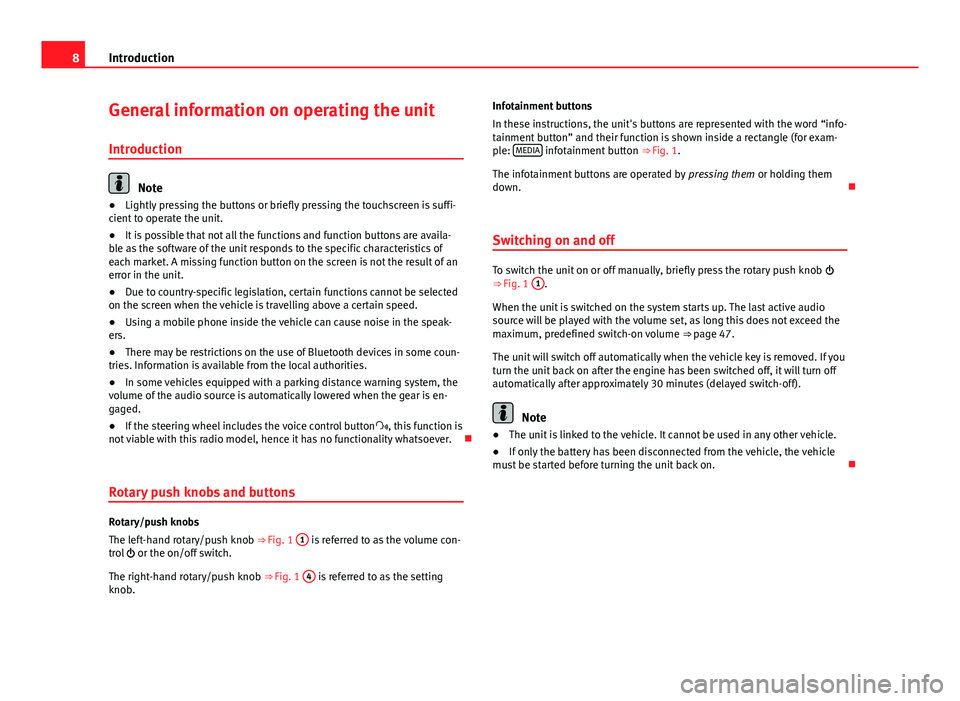
8IntroductionGeneral information on operating the unit
Introduction
Note
●Lightly pressing the buttons or briefly pressing the touchscreen is suffi-cient to operate the unit.●
It is possible that not all the functions and function buttons are availa-ble as the software of the unit responds to the specific characteristics ofeach market. A missing function button on the screen is not the result of anerror in the unit.
●
Due to country-specific legislation, certain functions cannot be selectedon the screen when the vehicle is travelling above a certain speed.
●
Using a mobile phone inside the vehicle can cause noise in the speak-ers.
●
There may be restrictions on the use of Bluetooth devices in some coun-tries. Information is available from the local authorities.
●
In some vehicles equipped with a parking distance warning system, thevolume of the audio source is automatically lowered when the gear is en-gaged.
●
If the steering wheel includes the voice control button, this function isnot viable with this radio model, hence it has no functionality whatsoever.
Rotary push knobs and buttons
Rotary/push knobs
The left-hand rotary/push knob ⇒ Fig. 1
1
is referred to as the volume con-trol or the on/off switch.
The right-hand rotary/push knob ⇒ Fig. 1
4
is referred to as the settingknob.
Infotainment buttons
In these instructions, the unit's buttons are represented with the word “info-tainment button” and their function is shown inside a rectangle (for exam-ple: MEDIA infotainment button ⇒ Fig. 1.
The infotainment buttons are operated by pressing them or holding themdown.
Switching on and off
To switch the unit on or off manually, briefly press the rotary push knob ⇒ Fig. 1
1
.
When the unit is switched on the system starts up. The last active audiosource will be played with the volume set, as long this does not exceed themaximum, predefined switch-on volume ⇒ page 47.
The unit will switch off automatically when the vehicle key is removed. If youturn the unit back on after the engine has been switched off, it will turn offautomatically after approximately 30 minutes (delayed switch-off).
Note
●The unit is linked to the vehicle. It cannot be used in any other vehicle.●
If only the battery has been disconnected from the vehicle, the vehiclemust be started before turning the unit back on.
Page 14 of 56
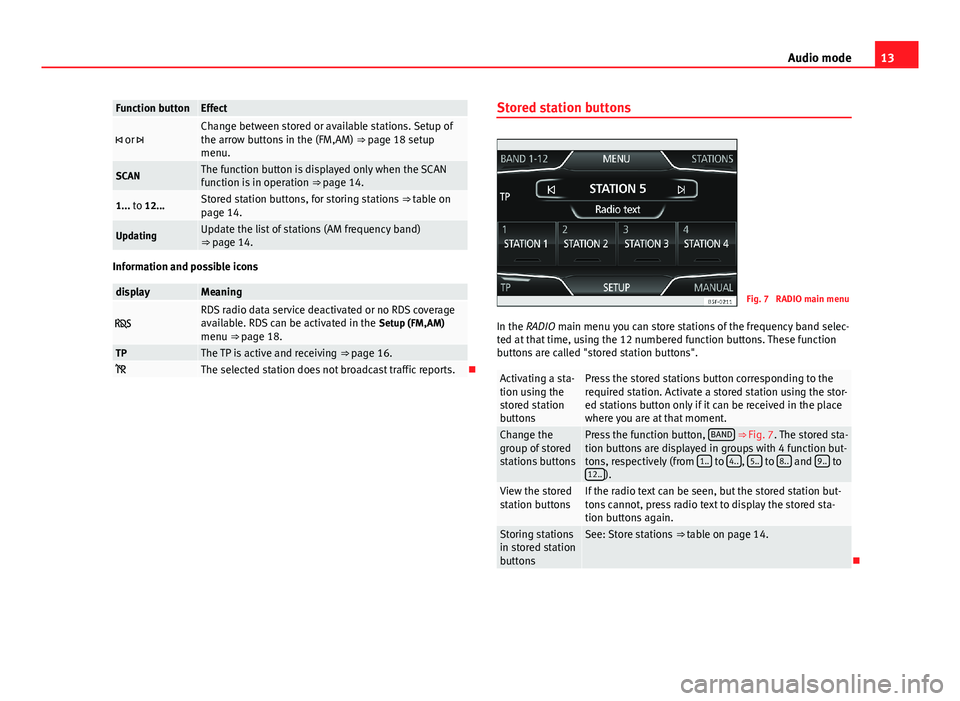
13Audio modeFunction buttonEffect or Change between stored or available stations. Setup ofthe arrow buttons in the (FM,AM) ⇒ page 18 setupmenu.
SCANThe function button is displayed only when the SCANfunction is in operation ⇒ page 14.1... to 12...Stored station buttons, for storing stations ⇒ table onpage 14.UpdatingUpdate the list of stations (AM frequency band)⇒ page 14.
Information and possible icons
displayMeaning RDS radio data service deactivated or no RDS coverageavailable. RDS can be activated in the Setup (FM,AM)menu ⇒ page 18.
TPThe TP is active and receiving ⇒ page 16. The selected station does not broadcast traffic reports.
Stored station buttonsFig. 7
RADIO main menu
In the RADIO main menu you can store stations of the frequency band selec-ted at that time, using the 12 numbered function buttons. These functionbuttons are called "stored station buttons".
Activating a sta-tion using thestored stationbuttons
Press the stored stations button corresponding to therequired station. Activate a stored station using the stor-ed stations button only if it can be received in the placewhere you are at that moment.
Change thegroup of storedstations buttons
Press the function button, BAND ⇒ Fig. 7. The stored sta-tion buttons are displayed in groups with 4 function but-tons, respectively (from 1.. to 4.., 5.. to 8.. and 9.. to12..).
View the storedstation buttonsIf the radio text can be seen, but the stored station but-tons cannot, press radio text to display the stored sta-tion buttons again.
Storing stationsin stored stationbuttons
See: Store stations ⇒ table on page 14.
Page 15 of 56
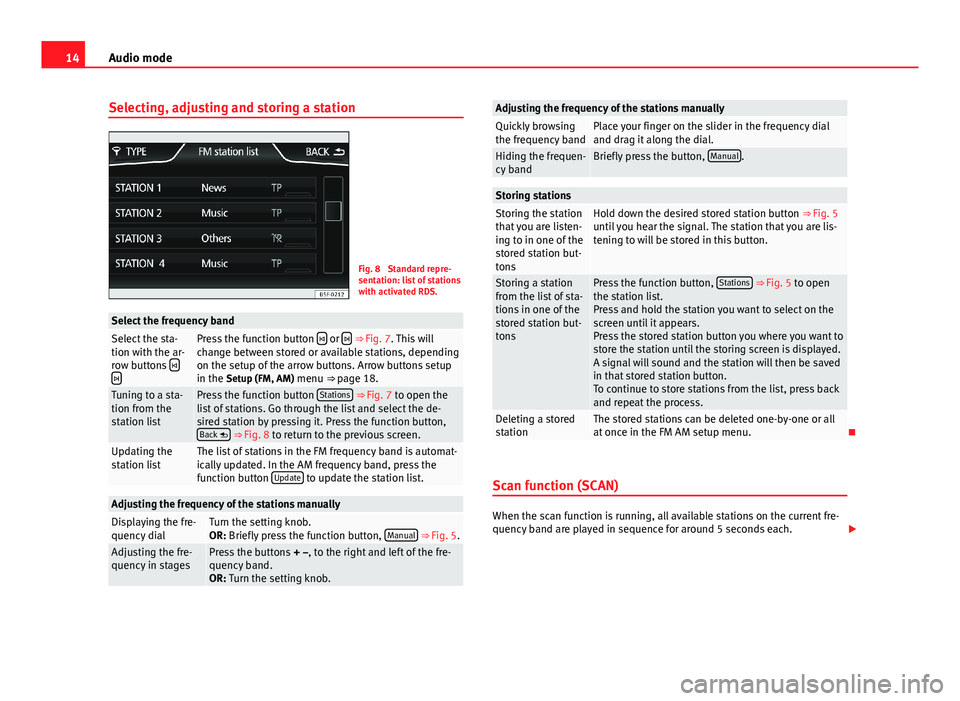
14Audio modeSelecting, adjusting and storing a stationFig. 8
Standard repre-sentation: list of stationswith activated RDS.
Select the frequency bandSelect the sta-tion with the ar-row buttons
Press the function button or ⇒ Fig. 7. This willchange between stored or available stations, dependingon the setup of the arrow buttons. Arrow buttons setupin the Setup (FM, AM) menu ⇒ page 18.
Tuning to a sta-tion from thestation list
Press the function button Stations ⇒ Fig. 7 to open thelist of stations. Go through the list and select the de-sired station by pressing it. Press the function button,Back ⇒ Fig. 8 to return to the previous screen.
Updating thestation listThe list of stations in the FM frequency band is automat-ically updated. In the AM frequency band, press thefunction button Update to update the station list.
Adjusting the frequency of the stations manuallyDisplaying the fre-quency dialTurn the setting knob.OR: Briefly press the function button, Manual ⇒ Fig. 5.Adjusting the fre-quency in stagesPress the buttons + –, to the right and left of the fre-quency band.OR: Turn the setting knob.
Adjusting the frequency of the stations manuallyQuickly browsingthe frequency bandPlace your finger on the slider in the frequency dialand drag it along the dial.Hiding the frequen-cy bandBriefly press the button, Manual.Storing stationsStoring the stationthat you are listen-ing to in one of thestored station but-tons
Hold down the desired stored station button ⇒ Fig. 5until you hear the signal. The station that you are lis-tening to will be stored in this button.
Storing a stationfrom the list of sta-tions in one of thestored station but-tons
Press the function button, Stations ⇒ Fig. 5 to openthe station list.Press and hold the station you want to select on thescreen until it appears.Press the stored station button you where you want tostore the station until the storing screen is displayed.A signal will sound and the station will then be savedin that stored station button.To continue to store stations from the list, press backand repeat the process.
Deleting a storedstationThe stored stations can be deleted one-by-one or allat once in the FM AM setup menu.
Scan function (SCAN)
When the scan function is running, all available stations on the current fre-quency band are played in sequence for around 5 seconds each.
Page 16 of 56
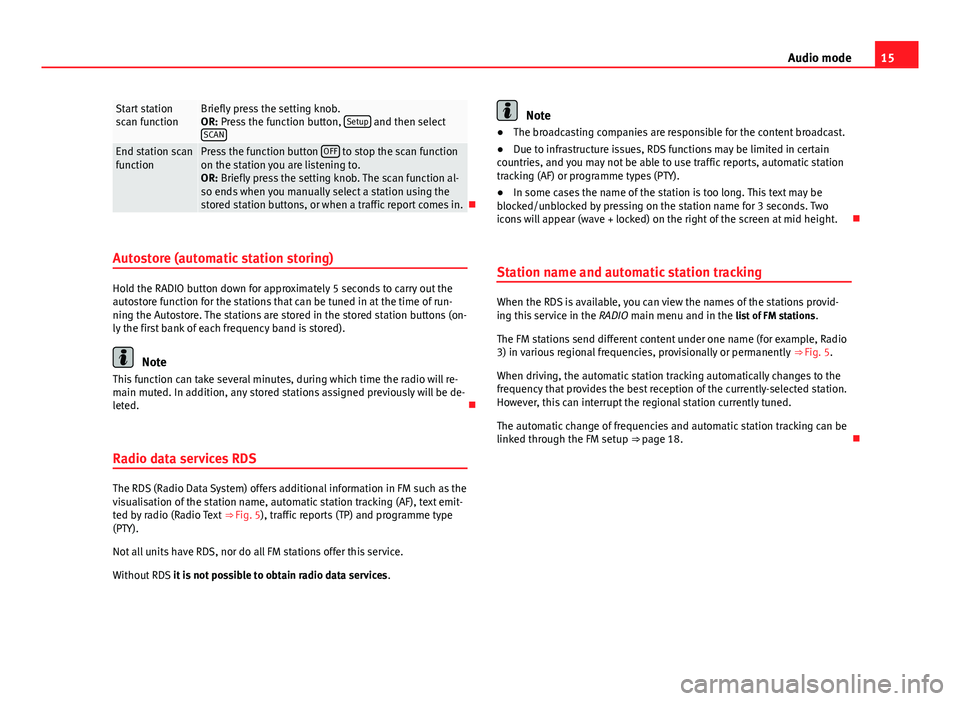
15Audio modeStart stationscan functionBriefly press the setting knob.OR: Press the function button, Setup and then selectSCAN
End station scanfunctionPress the function button OFF to stop the scan functionon the station you are listening to.OR: Briefly press the setting knob. The scan function al-so ends when you manually select a station using thestored station buttons, or when a traffic report comes in.
Autostore (automatic station storing)
Hold the RADIO button down for approximately 5 seconds to carry out theautostore function for the stations that can be tuned in at the time of run-ning the Autostore. The stations are stored in the stored station buttons (on-ly the first bank of each frequency band is stored).
Note
This function can take several minutes, during which time the radio will re-main muted. In addition, any stored stations assigned previously will be de-leted.
Radio data services RDS
The RDS (Radio Data System) offers additional information in FM such as thevisualisation of the station name, automatic station tracking (AF), text emit-ted by radio (Radio Text ⇒ Fig. 5), traffic reports (TP) and programme type(PTY).
Not all units have RDS, nor do all FM stations offer this service.
Without RDS it is not possible to obtain radio data services.
Note●The broadcasting companies are responsible for the content broadcast.●
Due to infrastructure issues, RDS functions may be limited in certaincountries, and you may not be able to use traffic reports, automatic stationtracking (AF) or programme types (PTY).
●
In some cases the name of the station is too long. This text may beblocked/unblocked by pressing on the station name for 3 seconds. Twoicons will appear (wave + locked) on the right of the screen at mid height.
Station name and automatic station tracking
When the RDS is available, you can view the names of the stations provid-ing this service in the RADIO main menu and in the list of FM stations.
The FM stations send different content under one name (for example, Radio3) in various regional frequencies, provisionally or permanently ⇒ Fig. 5.
When driving, the automatic station tracking automatically changes to thefrequency that provides the best reception of the currently-selected station.However, this can interrupt the regional station currently tuned.
The automatic change of frequencies and automatic station tracking can belinked through the FM setup ⇒ page 18.
Page 21 of 56
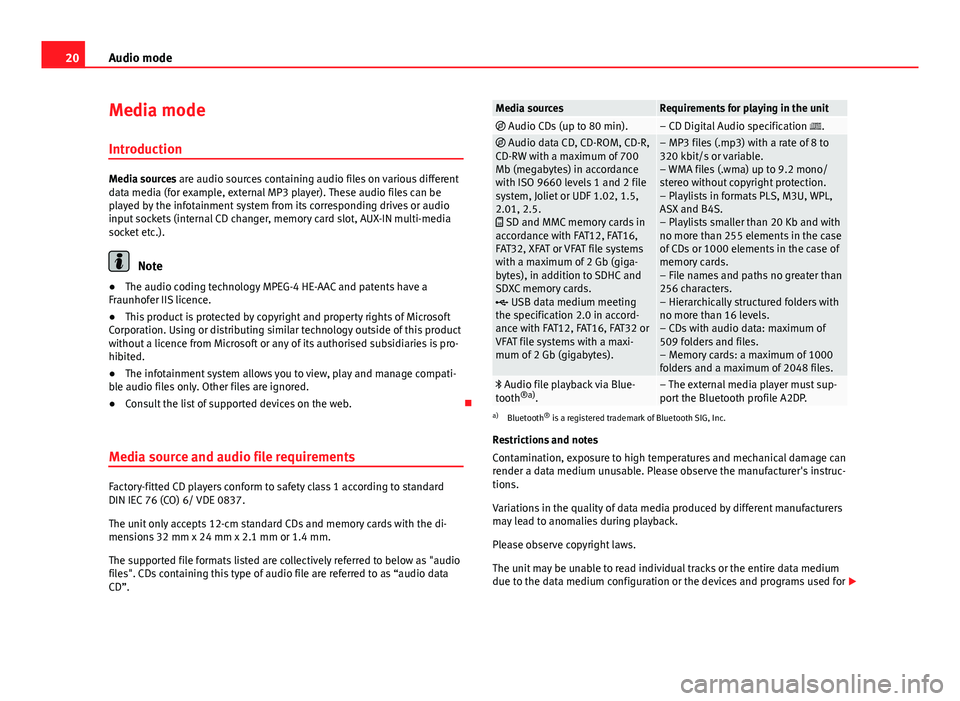
20Audio modeMedia mode
Introduction
Media sources are audio sources containing audio files on various differentdata media (for example, external MP3 player). These audio files can beplayed by the infotainment system from its corresponding drives or audioinput sockets (internal CD changer, memory card slot, AUX-IN multi-mediasocket etc.).
Note
●The audio coding technology MPEG-4 HE-AAC and patents have aFraunhofer IIS licence.
●
This product is protected by copyright and property rights of MicrosoftCorporation. Using or distributing similar technology outside of this productwithout a licence from Microsoft or any of its authorised subsidiaries is pro-hibited.
●
The infotainment system allows you to view, play and manage compati-ble audio files only. Other files are ignored.
●
Consult the list of supported devices on the web.
Media source and audio file requirements
Factory-fitted CD players conform to safety class 1 according to standardDIN IEC 76 (CO) 6/ VDE 0837.
The unit only accepts 12-cm standard CDs and memory cards with the di-mensions 32 mm x 24 mm x 2.1 mm or 1.4 mm.
The supported file formats listed are collectively referred to below as "audiofiles". CDs containing this type of audio file are referred to as “audio dataCD”.
Media sourcesRequirements for playing in the unit Audio CDs (up to 80 min).– CD Digital Audio specification . Audio data CD, CD-ROM, CD-R,CD-RW with a maximum of 700Mb (megabytes) in accordancewith ISO 9660 levels 1 and 2 filesystem, Joliet or UDF 1.02, 1.5,2.01, 2.5. SD and MMC memory cards inaccordance with FAT12, FAT16,FAT32, XFAT or VFAT file systemswith a maximum of 2 Gb (giga-bytes), in addition to SDHC andSDXC memory cards. USB data medium meetingthe specification 2.0 in accord-ance with FAT12, FAT16, FAT32 orVFAT file systems with a maxi-mum of 2 Gb (gigabytes).
– MP3 files (.mp3) with a rate of 8 to320 kbit/s or variable.– WMA files (.wma) up to 9.2 mono/stereo without copyright protection.– Playlists in formats PLS, M3U, WPL,ASX and B4S.– Playlists smaller than 20 Kb and withno more than 255 elements in the caseof CDs or 1000 elements in the case ofmemory cards.– File names and paths no greater than256 characters.– Hierarchically structured folders withno more than 16 levels.– CDs with audio data: maximum of509 folders and files.– Memory cards: a maximum of 1000folders and a maximum of 2048 files.
Audio file playback via Blue-tooth®a).– The external media player must sup-port the Bluetooth profile A2DP.
a)
Bluetooth® is a registered trademark of Bluetooth SIG, Inc.
Restrictions and notes
Contamination, exposure to high temperatures and mechanical damage canrender a data medium unusable. Please observe the manufacturer's instruc-tions.
Variations in the quality of data media produced by different manufacturersmay lead to anomalies during playback.
Please observe copyright laws.
The unit may be unable to read individual tracks or the entire data mediumdue to the data medium configuration or the devices and programs used for