Page 329 of 700

WARNING!
A hot engine cooling system is dangerous. You or
others could be badly burned by steam or boiling
coolant. You may want to call an authorized dealer
for service if your vehicle overheats. If you decide to
look under the hood yourself, see “Maintaining Your
Vehicle”. Follow the warnings under the Cooling
System Pressure Cap paragraph.
21. Low Fuel Light When the fuel level reaches approximately 2.0 gal
(7.8 L) this light will turn on, and remain on until
fuel is added. 22. Charging System Light
This light shows the status of the electrical charg-
ing system. The light should come on when the
ignition switch is first turned to ON/RUN and remain on
briefly as a bulb check. If the light stays on or comes on
while driving, turn off some of the vehicle’s non-essential
electrical devices or increase engine speed (if at idle). If
the charging system light remains on, it means that the
vehicle is experiencing a problem with the charging
system. Obtain SERVICE IMMEDIATELY. See an autho-
rized dealer.
If jump starting is required, refer to “Jump Starting
Procedures” in “What To Do In Emergencies”.
4
UNDERSTANDING YOUR INSTRUMENT PANEL 327
Page 339 of 700

EVIC Red Telltale Lights
This area will show reconfigurable red telltales. These
telltales include:
•Door Ajar
This light will turn on to indicate that one or
more doors may be ajar.
• Oil Pressure Warning Light
This
light indicates low engine oil pressure. The
light should turn on momentarily when the engine is
started. If the light turns on while driving, stop the vehicle
and shut off the engine as soon as possible. A chime will
sound for four minutes when this light turns on.
Do not operate the vehicle until the cause is corrected.
This light does not show how much oil is in the engine.
The engine oil level must be checked under the hood.
• Charging System Light
This light shows the status of the electrical charg-
ing system. The light should come on when the
ignition switch is first turned ON and remain on briefly
as a bulb check. If the light stays on or comes on while
driving, turn off some of the vehicle’s non-essential
electrical devices or increase engine speed (if at idle). If
the charging system light remains on, it means that the
vehicle is experiencing a problem with the charging
system. Obtain SERVICE IMMEDIATELY. See an autho-
rized dealer.
If jump starting is required, refer to “Jump Starting
Procedures” in “What To Do In Emergencies”.
4
UNDERSTANDING YOUR INSTRUMENT PANEL 337
Page 385 of 700
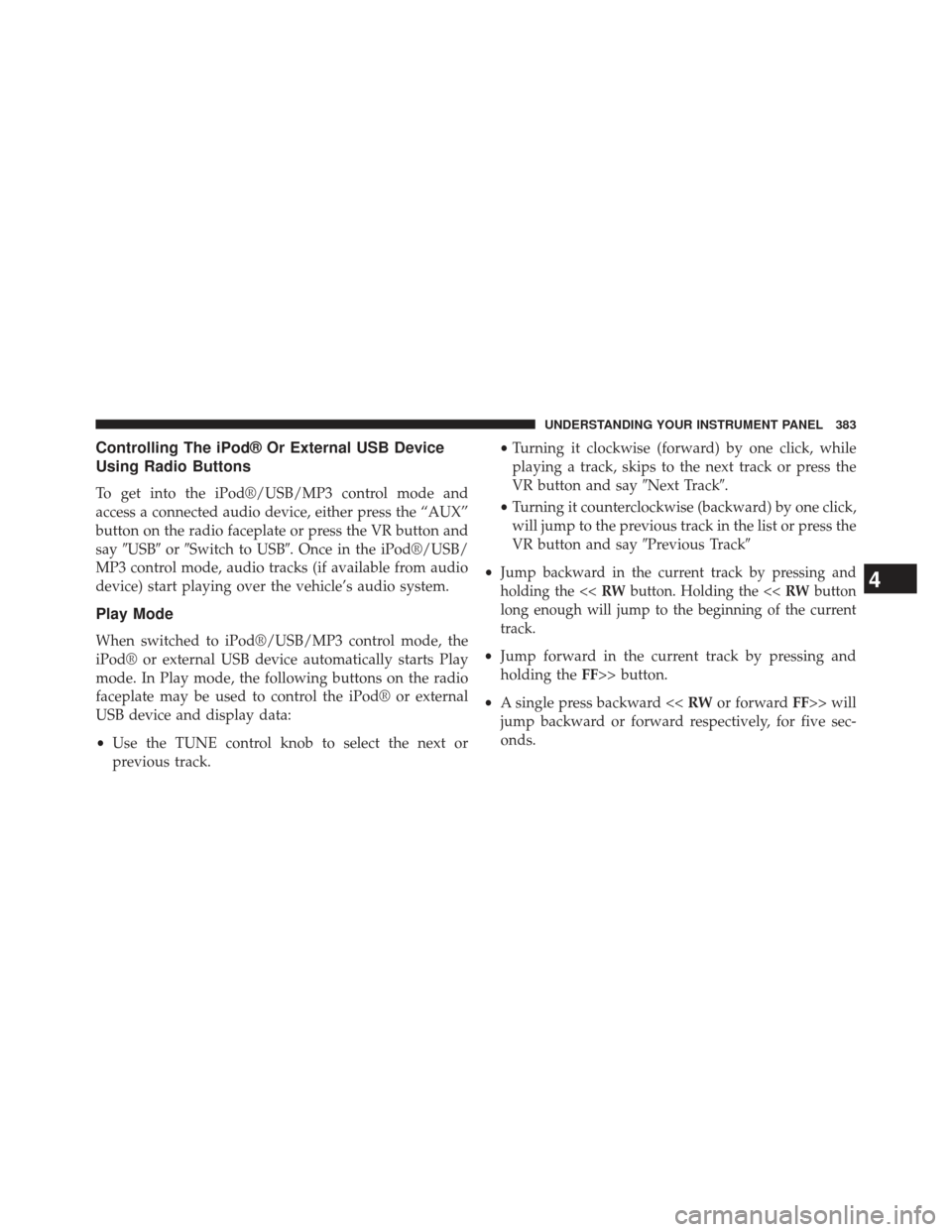
Controlling The iPod® Or External USB Device
Using Radio Buttons
To get into the iPod®/USB/MP3 control mode and
access a connected audio device, either press the “AUX”
button on the radio faceplate or press the VR button and
say�USB� or�Switch to USB�. Once in the iPod®/USB/
MP3 control mode, audio tracks (if available from audio
device) start playing over the vehicle’s audio system.
Play Mode
When switched to iPod®/USB/MP3 control mode, the
iPod® or external USB device automatically starts Play
mode. In Play mode, the following buttons on the radio
faceplate may be used to control the iPod® or external
USB device and display data:
• Use the TUNE control knob to select the next or
previous track. •
Turning it clockwise (forward) by one click, while
playing a track, skips to the next track or press the
VR button and say �Next Track�.
• Turning it counterclockwise (backward) by one click,
will jump to the previous track in the list or press the
VR button and say �Previous Track�
• Jump
backward in the current track by pressing and
holding the << RWbutton. Holding the << RWbutton
long enough will jump to the beginning of the current
track.
• Jump forward in the current track by pressing and
holding the FF>> button.
• A single press backward << RWor forward FF>> will
jump backward or forward respectively, for five sec-
onds.
4
UNDERSTANDING YOUR INSTRUMENT PANEL 383
Page 386 of 700
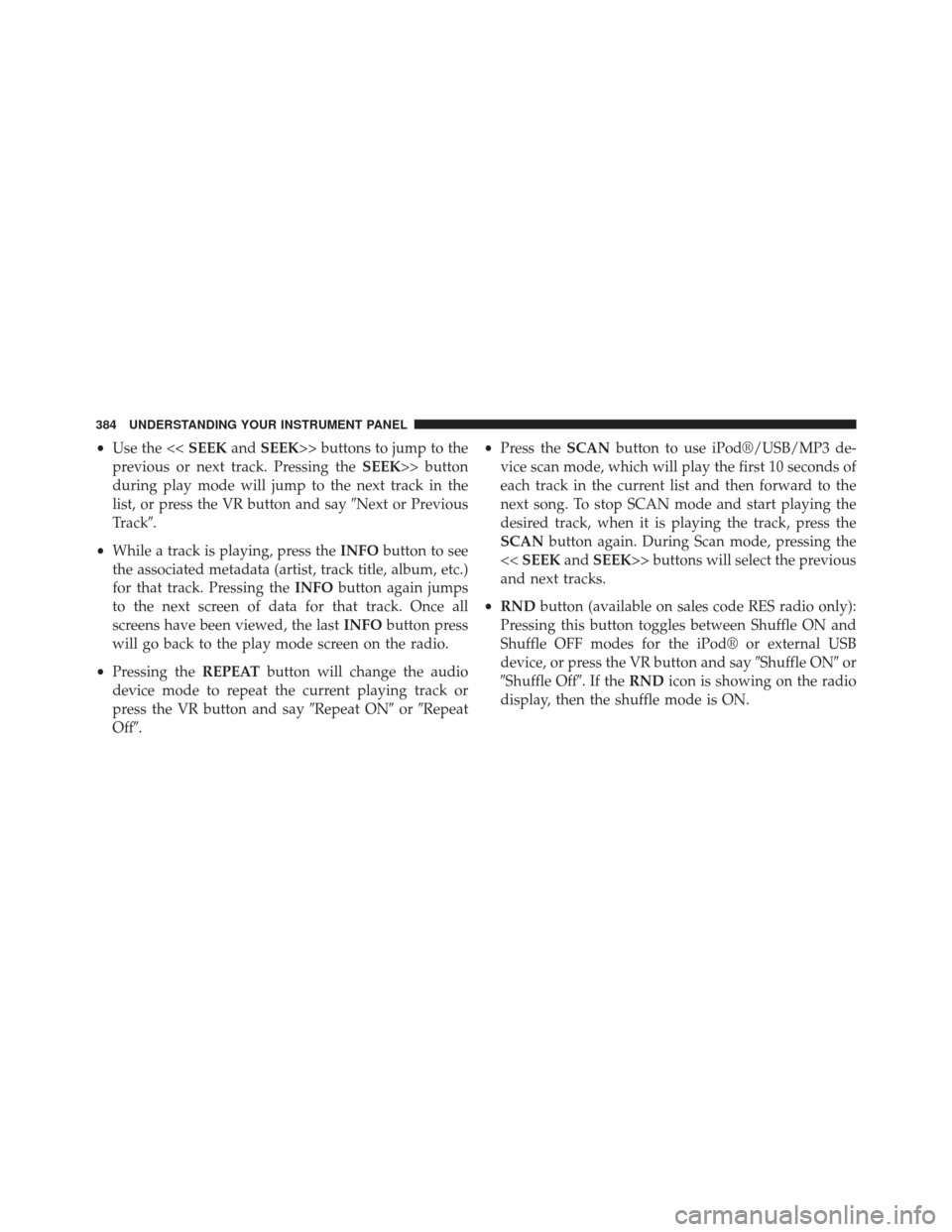
•Use the << SEEKandSEEK>> buttons to jump to the
previous or next track. Pressing the SEEK>> button
during play mode will jump to the next track in the
list, or press the VR button and say �Next or Previous
Track�.
• While a track is playing, press the INFObutton to see
the associated metadata (artist, track title, album, etc.)
for that track. Pressing the INFObutton again jumps
to the next screen of data for that track. Once all
screens have been viewed, the last INFObutton press
will go back to the play mode screen on the radio.
• Pressing the REPEATbutton will change the audio
device mode to repeat the current playing track or
press the VR button and say �Repeat ON�or�Repeat
Off�. •
Press the SCANbutton to use iPod®/USB/MP3 de-
vice scan mode, which will play the first 10 seconds of
each track in the current list and then forward to the
next song. To stop SCAN mode and start playing the
desired track, when it is playing the track, press the
SCAN button again. During Scan mode, pressing the
<< SEEK andSEEK>> buttons will select the previous
and next tracks.
• RND button (available on sales code RES radio only):
Pressing this button toggles between Shuffle ON and
Shuffle OFF modes for the iPod® or external USB
device, or press the VR button and say �Shuffle ON�or
�Shuffle Off�.IftheRND icon is showing on the radio
display, then the shuffle mode is ON.
384 UNDERSTANDING YOUR INSTRUMENT PANEL
Page 389 of 700
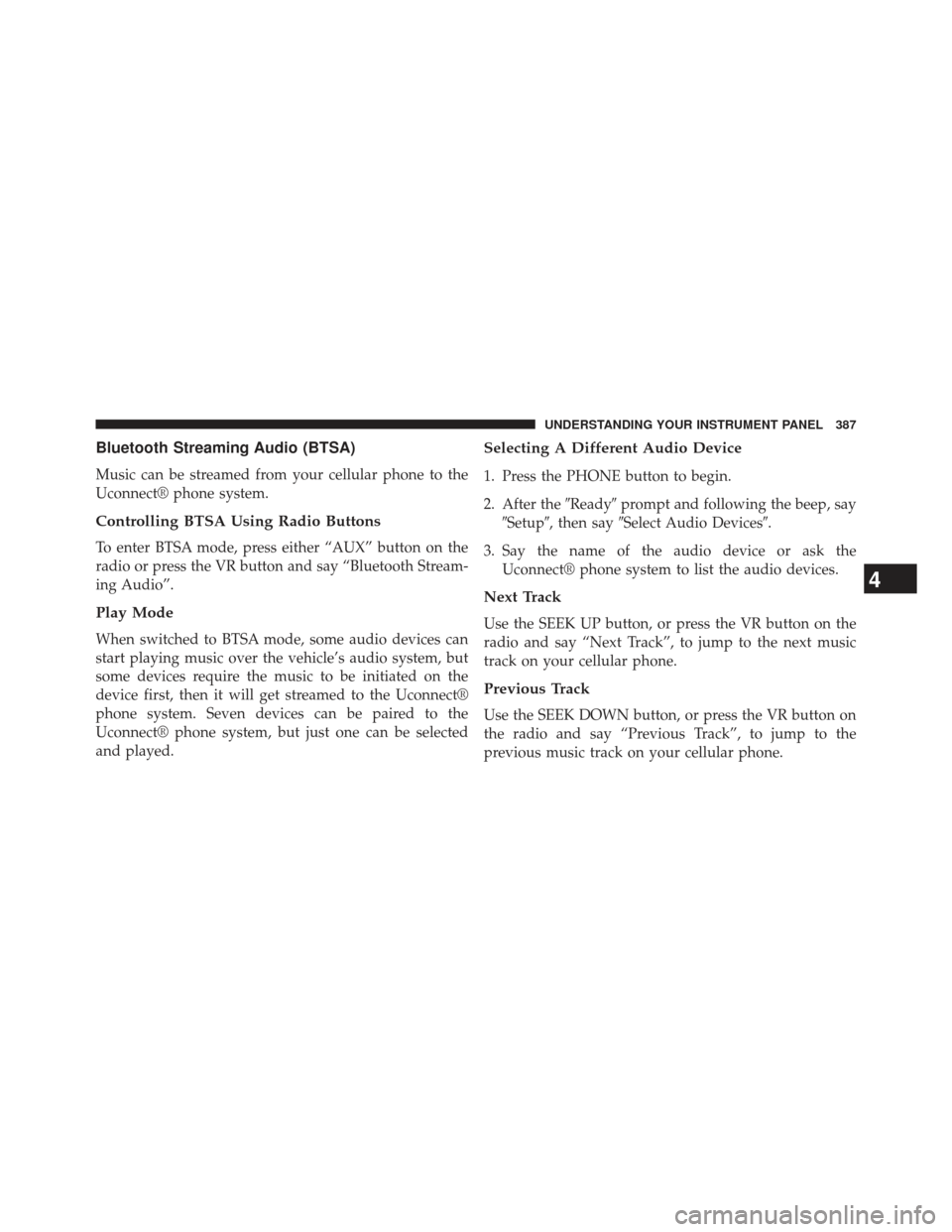
Bluetooth Streaming Audio (BTSA)
Music can be streamed from your cellular phone to the
Uconnect® phone system.
Controlling BTSA Using Radio Buttons
To enter BTSA mode, press either “AUX” button on the
radio or press the VR button and say “Bluetooth Stream-
ing Audio”.
Play Mode
When switched to BTSA mode, some audio devices can
start playing music over the vehicle’s audio system, but
some devices require the music to be initiated on the
device first, then it will get streamed to the Uconnect®
phone system. Seven devices can be paired to the
Uconnect® phone system, but just one can be selected
and played.
Selecting A Different Audio Device
1. Press the PHONE button to begin.
2. After the�Ready�prompt and following the beep, say
�Setup�, then say �Select Audio Devices�.
3. Say the name of the audio device or ask the Uconnect® phone system to list the audio devices.
Next Track
Use the SEEK UP button, or press the VR button on the
radio and say “Next Track”, to jump to the next music
track on your cellular phone.
Previous Track
Use the SEEK DOWN button, or press the VR button on
the radio and say “Previous Track”, to jump to the
previous music track on your cellular phone.
4
UNDERSTANDING YOUR INSTRUMENT PANEL 387
Page 412 of 700

7.��� – Press and release to jump to the next available
audio track or video chapter. Press and hold to fast
forward through the current audio track or video
chapter.
8. �/�(Play/Pause) – Begin/resume or pause disc play.
9. Four Colored Buttons – Press to access Blu-ray disc features.
10. POPUP/MENU – Press to access the Blu-ray main menu when in Blu-ray or DVD mode. Press to start
Scan or start Random track functions in CD or HDD
modes.
11. KEYPAD – Press to navigate chapters or titles.
12. ▪(Stop) – Stops disc play. 13.
��� – Press and release to jump to the previous
audio track or video chapter. Press and hold to fast
rewind through the current audio track or video
chapter.
14. MUTE – Mutes headphone audio.
15. BACK – Press to exit out of menus or return to source selection screen.
16. �– Press to navigate menus.
17. OK – Press to select the highlighted option in a menu.
18. �– Press to navigate menus.
19. �– Press to navigate menus.
410 UNDERSTANDING YOUR INSTRUMENT PANEL
Page 469 of 700

WARNING!(Continued)
•If the vehicle has a discharged battery, booster
cables may be used to obtain a start from a booster
battery or the battery in another vehicle. This type
of start can be dangerous if done improperly. Refer
to “Jump Starting” in “What To Do In Emergen-
cies” for further information.
If the engine fails to start after you have followed the
“Normal Starting” procedure, it may be flooded. Push
the accelerator pedal all the way to the floor and hold it
there while cranking the engine. This should clear any
excess fuel in case the engine is flooded.
CAUTION!
To prevent damage to the starter, DO NOT crank the
engine for more than 15–second intervals at one time.
Wait 10 to 15 seconds before trying again. If the engine has been flooded, it may start to run, but not
have enough power to continue running when the key
fob is released. If this occurs, continue cranking with the
accelerator pedal pushed all the way to the floor. Release
the accelerator pedal and the key fob once the engine is
running smoothly.
If the engine shows no sign of starting after two 15–
second intervals of cranking with the accelerator pedal
held to the floor, the “Normal Starting” procedure should
be repeated.
After Starting
The idle speed is controlled automatically and it will
decrease as the engine warms up.
5
STARTING AND OPERATING 467
Page 571 of 700
WHAT TO DO IN EMERGENCIES
CONTENTS
�HAZARD WARNING FLASHERS ...........570
� IF YOUR ENGINE OVERHEATS ............570
� JACKING AND TIRE CHANGING ..........571
▫ Jack Location ....................... .572
▫ Spare Tire Removal ....................573
▫ To Access Spare Tire Winch Drive Nut .......574
▫ Spare Tire Tools ...................... .576
▫ Spare Tire Removal Instructions ...........577
▫ Preparations For Jacking ................579 ▫
Jacking Instructions ...................580
▫ Securing The Spare Tire .................587
▫ Road Tire Installation ...................589
� JUMP-STARTING ..................... .592
▫ Preparations For Jump-Start ..............593
▫ Jump-Starting Procedure ................594
� FREEING A STUCK VEHICLE .............596
� SHIFT LEVER OVERRIDE ................597
� TOWING A DISABLED VEHICLE ...........599
6