Page 252 of 700

WARNING!
Drivers must be careful when backing up even when
using the ParkView® Rear Back Up Camera. Always
check carefully behind your vehicle, and be sure to
check for pedestrians, animals, other vehicles, ob-
structions, or blind spots before backing up. You are
responsible for the safety of your surroundings and
must continue to pay attention while backing up.
Failure to do so can result in serious injury or death.
CAUTION!
•To avoid vehicle damage, ParkView® should only
be used as a parking aid. The ParkView® camera is
unable to view every obstacle or object in your
drive path.
(Continued)
CAUTION! (Continued)
•To avoid vehicle damage, the vehicle must be
driven slowly when using ParkView® to be able to
stop in time when an obstacle is seen. It is recom-
mended that the driver look frequently over his/her
shoulder when using ParkView®.
NOTE: If snow, ice, mud, or any foreign substance
builds up on the camera lens, clean the lens, rinse with
water, and dry with a soft cloth. Do not cover the lens.
Turning ParkView® On Or Off — With
Navigation/Multimedia Radio
1. Press the “menu” hard-key.
2. Select “system setup” soft-key.
3. Press the “camera setup” soft-key.
250 UNDERSTANDING THE FEATURES OF YOUR VEHICLE
Page 253 of 700

4. Enable or disable the rear camera feature by selectingthe “enable rear camera in reverse” soft-key.
5. Press the “save” soft-key.
Turning ParkView® On Or Off — Without
Navigation/Multimedia Radio
1. Press the “menu” hard-key.
2. Select “system setup” soft-key.
3. Enable or disable the rear camera feature by selecting “enable rear camera in reverse” soft-key.
OVERHEAD CONSOLES
Front Overhead Console
Two versions of the overhead console are available. The
base front overhead console model featured fixed incan-
descent courtesy/reading lights, flip-down sunglass stor-
age and conversation mirror. The premium front over-
head console model features a LED focused light that
illuminates the instrument panel cupholders, two swiv-
eling LED lights, flip-down sunglass storage, conversa-
tion mirror, optional power sliding door switches and an
optional power liftgate switch.
NOTE: Premium sunroof console models include all of
above except sunglass storage.
3
UNDERSTANDING THE FEATURES OF YOUR VEHICLE 251
Page 259 of 700

NOTE:HomeLink® is disabled when the Vehicle Secu-
rity Alarm is active.
Before You Begin Programming HomeLink®
Be sure that your vehicle is parked outside of the garage
before you begin programming. For more efficient programming and accurate transmis-
sion of the radio-frequency signal it is recommended that
a new battery be placed in the hand-held transmitter of
the device that is being programmed to the HomeLink®
system.
Erase all channels before you begin programming. To
erase the channels place the ignition in the ON/RUN
position and press and hold the two outside HomeLink®
buttons (I and III) for up 20 seconds or until the red
indicator flashes.
NOTE:
•
Erasing all channels should only be performed when
programming HomeLink® for the first time. Do not
erase channels when programming additional buttons.
• If you have any problems, or require assistance, please
call toll-free 1–800–355–3515 or, on the Internet at
www.HomeLink.com for information or assistance.
HomeLink® Buttons/Sunvisor/Headliner
3
UNDERSTANDING THE FEATURES OF YOUR VEHICLE 257
Page 263 of 700
Reprogramming A Single HomeLink® Button
To reprogram a channel that has been previously trained,
follow these steps:
1. Turn the ignition switch to the ON/RUN position.
2. Press and hold the desired HomeLink® button untilthe indicator light begins to flash after 20 seconds. Do
not release the button.
3. Without releasing the button proceed with “Program-
ming A Rolling Code” Step 2 and follow all remaining
steps.
Canadian/Gate Operator Programming
For programming transmitters in Canada/United States
that require the transmitter signals to “time-out” after
several seconds of transmission.
Canadian radio frequency laws require transmitter sig-
nals to time-out (or quit) after several seconds of trans-
mission – which may not be long enough for HomeLink®
to pick up the signal during programming. Similar to this
Canadian law, some U.S. gate operators are designed to
time-out in the same manner.
3
UNDERSTANDING THE FEATURES OF YOUR VEHICLE 261
Page 310 of 700
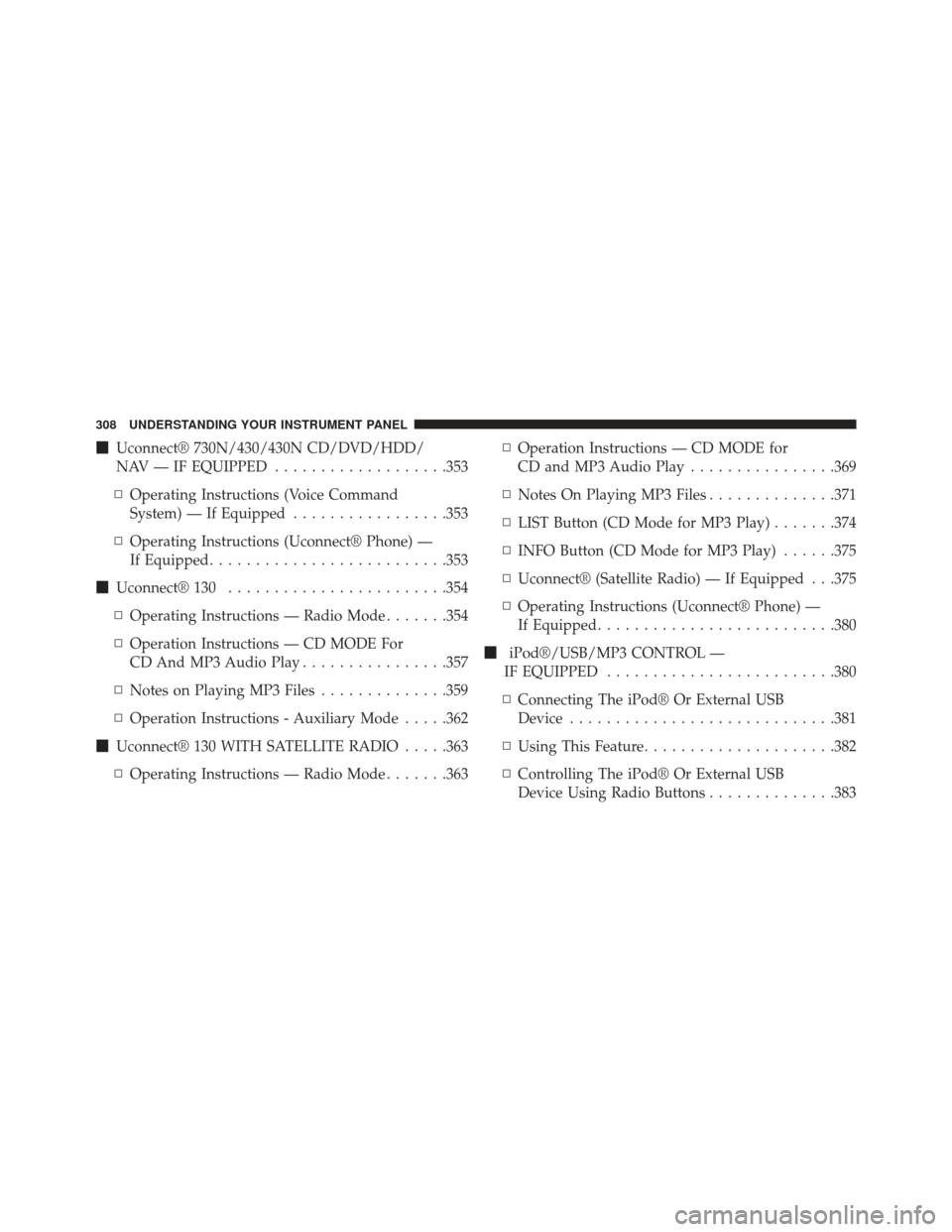
�Uconnect® 730N/430/430N CD/DVD/HDD/
NAV — IF EQUIPPED ...................353
▫ Operating Instructions (Voice Command
System) — If Equipped .................353
▫ Operating Instructions (Uconnect® Phone) —
If Equipped ......................... .353
� Uconnect® 130 ....................... .354
▫ Operating Instructions — Radio Mode .......354
▫ Operation Instructions — CD MODE For
CD And MP3 Audio Play ................357
▫ Notes on Playing MP3 Files ..............359
▫ Operation Instructions - Auxiliary Mode .....362
� Uconnect® 130 WITH SATELLITE RADIO .....363
▫ Operating Instructions — Radio Mode .......363▫
Operation Instructions — CD MODE for
CD and MP3 Audio Play ................369
▫ Notes On Playing MP3 Files ..............371
▫ LIST Button (CD Mode for MP3 Play) .......374
▫ INFO Button (CD Mode for MP3 Play) ......375
▫ Uconnect® (Satellite Radio) — If Equipped . . .375
▫ Operating Instructions (Uconnect® Phone) —
If Equipped ......................... .380
� iPod®/USB/MP3 CONTROL —
IF EQUIPPED ........................ .380
▫ Connecting The iPod® Or External USB
Device ............................ .381
▫ Using This Feature .....................382
▫ Controlling The iPod® Or External USB
Device Using Radio Buttons ..............383
308 UNDERSTANDING YOUR INSTRUMENT PANEL
Page 311 of 700

▫Play Mode ......................... .383
▫ List Or Browse Mode ...................385
▫ Bluetooth Streaming Audio (BTSA) .........387
� UCONNECT® MULTIMEDIA — VIDEO
ENTERTAINMENT SYSTEM (VES™) — If
Equipped ............................ .388
▫ Getting Started ...................... .388
▫ Blu-ray Player ....................... .389
▫ Play Video Games .....................390
▫ Listen To An Audio Source On Channel 2
While A Video Is Playing On Channel 1 ......393
▫ Dual Video Screen .....................395
▫ Play A DVD Using The Touch-Screen Radio . . .395 ▫
Play A DVD Using The VES™ Player
(If Equipped) ........................ .398
▫ Play A Blu-ray Disc Using The Blu-ray
Player (If Equipped) ....................401
▫ Listen To An Audio Source While A Video
Is Playing .......................... .403
▫ Important Notes For Dual Video Screen
System ............................ .405
▫ VES™ Remote Control – If Equipped .......406
▫ Blu-ray Player Remote Control –
If Equipped ......................... .409
▫ Remote Control Storage .................411
▫ Locking The Remote Control .............412
▫ Replacing The Remote Control Batteries ......412
4
UNDERSTANDING YOUR INSTRUMENT PANEL 309
Page 312 of 700
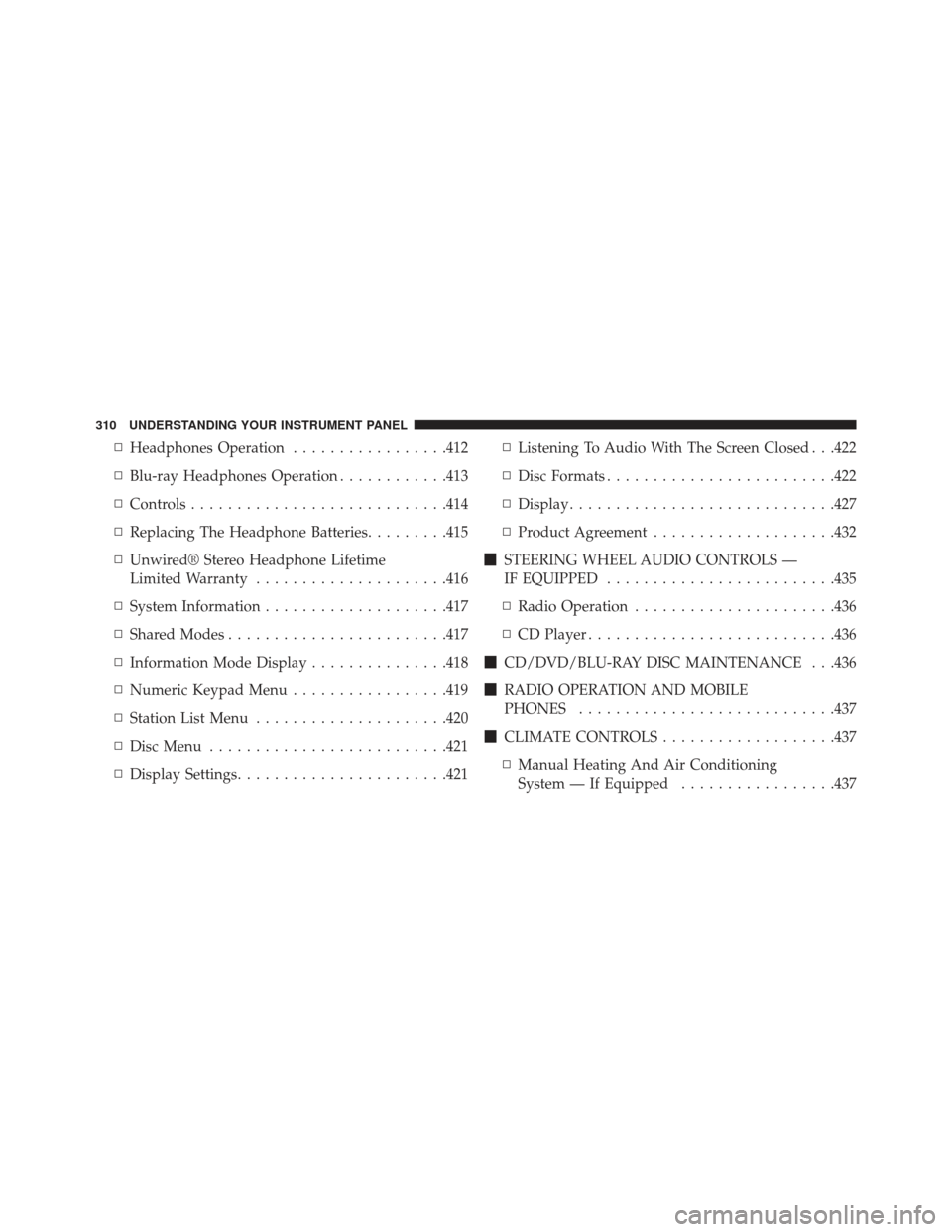
▫Headphones Operation .................412
▫ Blu-ray Headphones Operation ............413
▫ Controls ........................... .414
▫ Replacing The Headphone Batteries .........415
▫ Unwired® Stereo Headphone Lifetime
Limited Warranty .....................416
▫ System Information ....................417
▫ Shared Modes ....................... .417
▫ Information Mode Display ...............418
▫ Numeric Keypad Menu .................419
▫ Station List Menu .....................420
▫ Disc Menu ......................... .421
▫ Display Settings ...................... .421▫
Listening To Audio With The Screen Closed . . .422
▫ Disc Formats ........................ .422
▫ Display ............................ .427
▫ Product Agreement ....................432
� STEERING WHEEL AUDIO CONTROLS —
IF EQUIPPED ........................ .435
▫ Radio Operation ..................... .436
▫ CD Player .......................... .436
� CD/DVD/BLU-RAY DISC MAINTENANCE . . .436
� RADIO OPERATION AND MOBILE
PHONES ........................... .437
� CLIMATE CONTROLS ...................437
▫ Manual Heating And Air Conditioning
System — If Equipped .................437
310 UNDERSTANDING YOUR INSTRUMENT PANEL
Page 314 of 700
INSTRUMENT PANEL FEATURES
1 — Air Vents5 — Upper Glove Compartment 9 — Storage Bin 13 — Hood Release
2 — Instrument Cluster 6 — Lower Glove Compart-
ment 10 — Cup Holders
14 — Dimmer Switch
3 — Shift Lever 7 — Climate Controls11 — Switch Bank15 — Headlight Switch
4 — Radio 8 — DVD – If Equipped 12 — Ignition Switch
312 UNDERSTANDING YOUR INSTRUMENT PANEL