Page 391 of 700
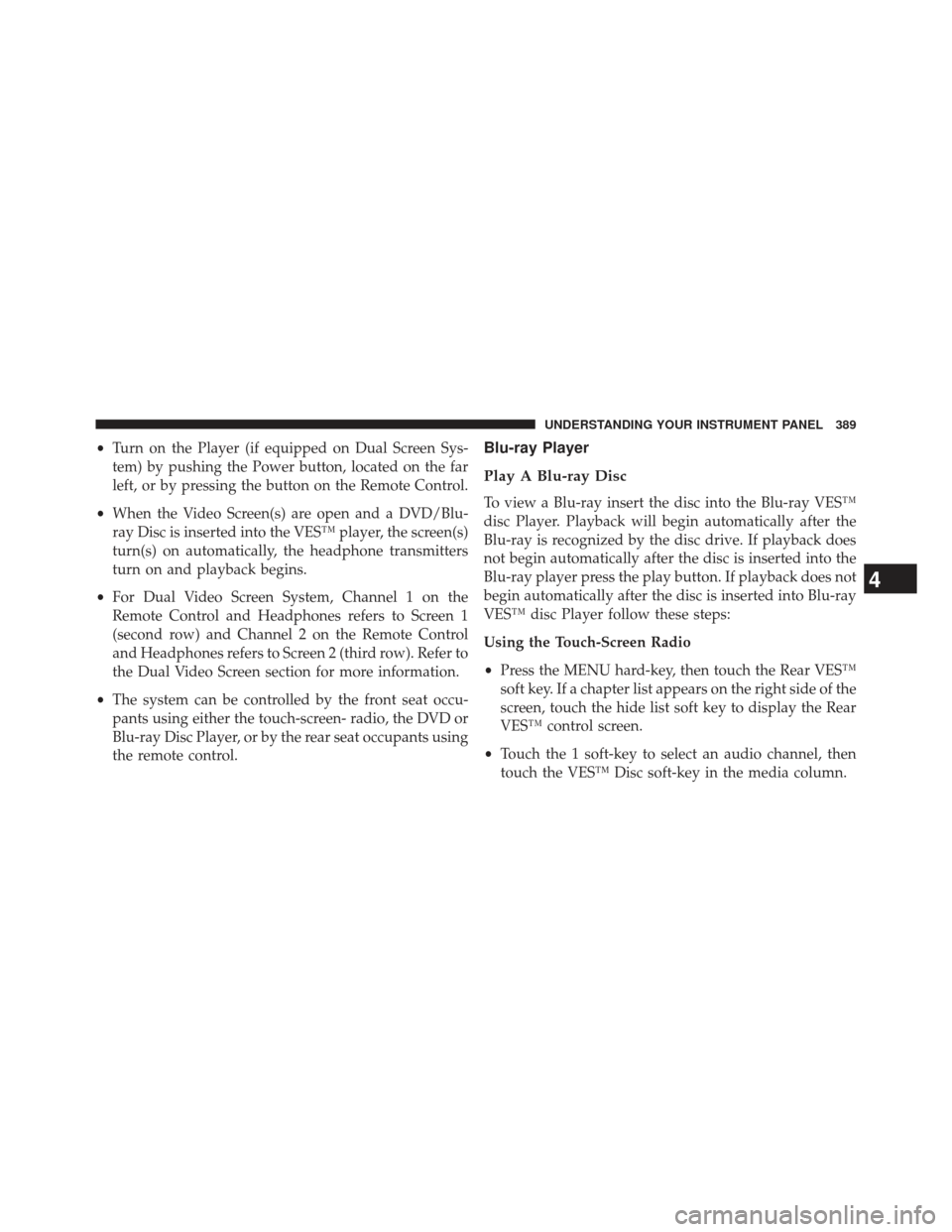
•Turn on the Player (if equipped on Dual Screen Sys-
tem) by pushing the Power button, located on the far
left, or by pressing the button on the Remote Control.
• When the Video Screen(s) are open and a DVD/Blu-
ray Disc is inserted into the VES™ player, the screen(s)
turn(s) on automatically, the headphone transmitters
turn on and playback begins.
• For Dual Video Screen System, Channel 1 on the
Remote Control and Headphones refers to Screen 1
(second row) and Channel 2 on the Remote Control
and Headphones refers to Screen 2 (third row). Refer to
the Dual Video Screen section for more information.
• The system can be controlled by the front seat occu-
pants using either the touch-screen- radio, the DVD or
Blu-ray Disc Player, or by the rear seat occupants using
the remote control.Blu-ray Player
Play A Blu-ray Disc
To view a Blu-ray insert the disc into the Blu-ray VES™
disc Player. Playback will begin automatically after the
Blu-ray is recognized by the disc drive. If playback does
not begin automatically after the disc is inserted into the
Blu-ray player press the play button. If playback does not
begin automatically after the disc is inserted into Blu-ray
VES™ disc Player follow these steps:
Using the Touch-Screen Radio
• Press the MENU hard-key, then touch the Rear VES™
soft key. If a chapter list appears on the right side of the
screen, touch the hide list soft key to display the Rear
VES™ control screen.
• Touch the 1 soft-key to select an audio channel, then
touch the VES™ Disc soft-key in the media column.
4
UNDERSTANDING YOUR INSTRUMENT PANEL 389
Page 392 of 700
Using the Remote Control
•Select an audio channel (Channel 1 for 2nd row screen
and Channel 2 for 3rd row screen), then press the
source key and select VES™ Disc from the menu.
• Press popup/menu key to navigate disc menu and
options.
NOTE: Due to the size of the content on a Blu-ray disc,
the disc may not start playing immediately.
Play Video Games
Connect the video game console to the Auxiliary RCA
input jacks or HDMI port, located on the left side behind
the second row seat.1. HDMI port
2. Audio/Video In
3. Power Outlet
4. USB Ports (Charge Only)
5. Power Inverter
390 UNDERSTANDING YOUR INSTRUMENT PANEL
Page 393 of 700
When connecting an external source to the AUX input, be
sure to follow the standard color coding for the VES™
jacks:
NOTE:Certain high-end video games, such as Playsta-
tion3 and XBox360 will exceed the power limit of the
vehicle’s Power Inverter. Refer to the Power Inverter
section in your vehicle’s Owner’s Manual for more
information.
Using The Remote Control
1. Press the MODE button on the Remote Control.
2. While looking at the video screen, highlight VES AUX 1, by either pressing Up/Down/Left/Right buttons or
by repeatedly pressing the MODE button, then press
ENTER on the Remote Control.
Using The Touch-Screen Radio Controls
1. Press the MENU hard-key on the radio faceplate.
Select VES AUX1 Mode On The VES Screen
4
UNDERSTANDING YOUR INSTRUMENT PANEL 391
Page 395 of 700
Listen To An Audio Source On Channel 2 While A
Video Is Playing On Channel 1
Ensure the Remote Control and Headphone switch is on
Channel 2.
Using The Remote Control
1. Press the SOURCE button on the Remote Control andthe Mode Select Screen will display, unless a video is
playing then only a small banner will appear on the
bottom of the screen.
2. While looking at the video screen, either press Up/ Down/Left/Right on the Remote Control to highlight
the desired audio source or repeatedly press the
SOURCE button on the remote until the desired audio
source appears on the screen.
Using The Touch-Screen Radio Controls
1. Press the MENU hard-key on the radio faceplate.
Select FM Mode On The VES Screen
4
UNDERSTANDING YOUR INSTRUMENT PANEL 393
Page 397 of 700
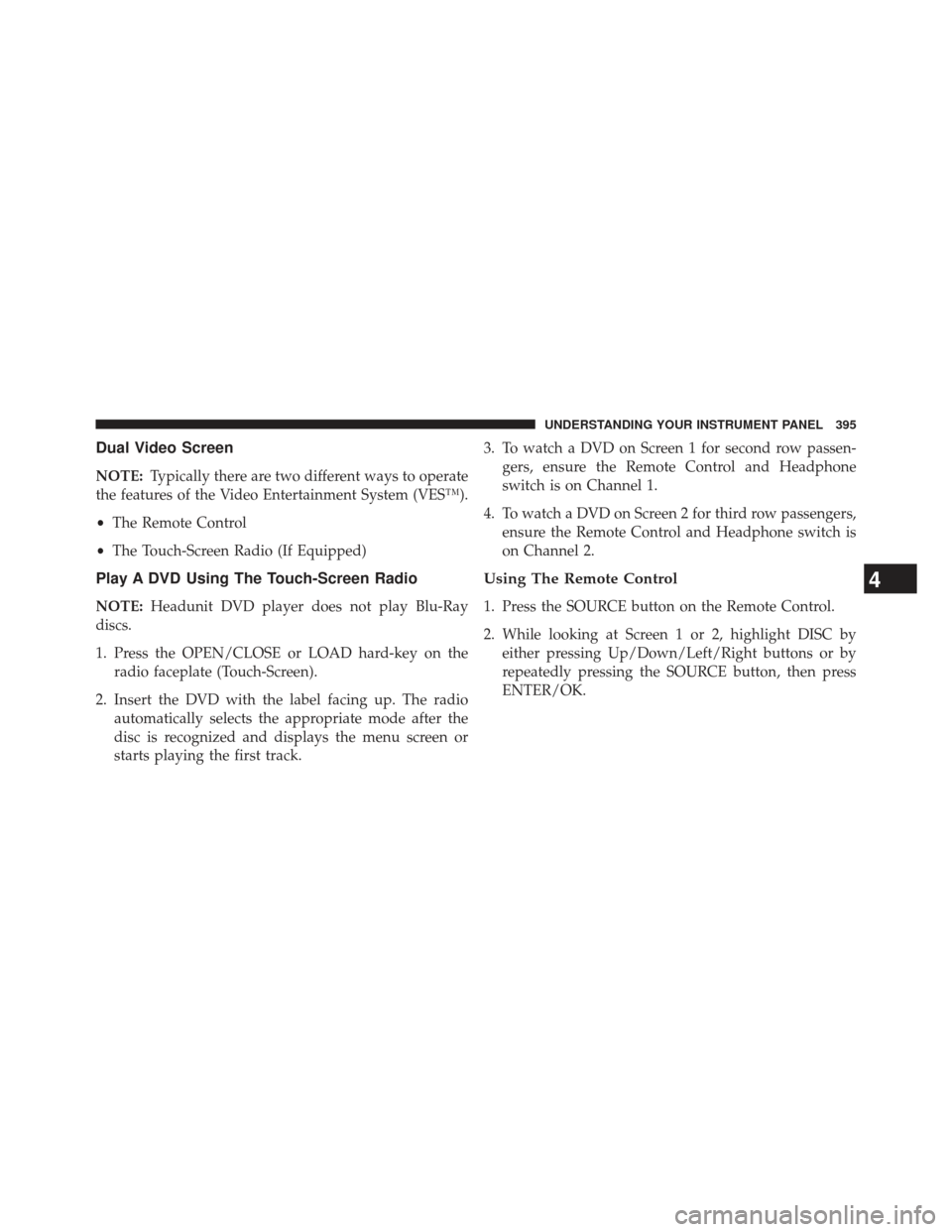
Dual Video Screen
NOTE:Typically there are two different ways to operate
the features of the Video Entertainment System (VES™).
• The Remote Control
• The Touch-Screen Radio (If Equipped)
Play A DVD Using The Touch-Screen Radio
NOTE: Headunit DVD player does not play Blu-Ray
discs.
1. Press the OPEN/CLOSE or LOAD hard-key on the radio faceplate (Touch-Screen).
2. Insert the DVD with the label facing up. The radio automatically selects the appropriate mode after the
disc is recognized and displays the menu screen or
starts playing the first track. 3. To watch a DVD on Screen 1 for second row passen-
gers, ensure the Remote Control and Headphone
switch is on Channel 1.
4. To watch a DVD on Screen 2 for third row passengers, ensure the Remote Control and Headphone switch is
on Channel 2.
Using The Remote Control
1. Press the SOURCE button on the Remote Control.
2. While looking at Screen 1 or 2, highlight DISC byeither pressing Up/Down/Left/Right buttons or by
repeatedly pressing the SOURCE button, then press
ENTER/OK.
4
UNDERSTANDING YOUR INSTRUMENT PANEL 395
Page 399 of 700
3. Touch the 1 or 2 soft-key and then the DISC soft-key inthe MEDIA column. To exit touch the back arrow at
the top left of the screen. NOTE:
•
To view a DVD on the radio press the RADIO/MEDIA
hard-key, on the radio faceplate, then touch the DISC
tab soft-key and then the VIEW VIDEO soft-key.
• Viewing a DVD on the Touch-Screen radio screen is
not available in all states/provinces. If available, the
vehicle must be stopped and the shift lever must be in
the PARK position for vehicles with an automatic
transmission. In vehicles with a manual transmission
the parking brake must be engaged.
• Touching the screen on a Touch-Screen radio while a
DVD is playing brings up basic remote control func-
tions for DVD play such as scene selection, Play, Pause,
FF, RW, and Stop. Pressing the X in the upper corner
will turn off the remote control screen functions.
Rear VES Soft-key
4
UNDERSTANDING YOUR INSTRUMENT PANEL 397
Page 400 of 700
Play A DVD Using The VES™ Player (If Equipped)
1. Insert the DVD with the label facing up. The VES™player automatically selects the appropriate mode
after the disc is recognized and starts playing the
DVD.
NOTE: The VES™ player has basic DVD control func-
tion such as Menu, Play, Pause, FF, RW and Stop
2. To watch a DVD on Screen 1 for second row passen- gers, ensure the Remote Control and Headphone
switch is on Channel 1.
3. To watch a DVD on Screen 2 for third row passengers, ensure the Remote Control and Headphone switch is
on Channel 2.
Using The Remote Control
1. Press the SOURCE button on the Remote Control.
2. While looking at Screen 1 or 2, highlight VES DISC byeither pressing Up/Down/Left/Right buttons or by
repeatedly pressing the SOURCE button, then press
ENTER/OK on the Remote Control.
Select VES DISC Mode On The VES Screen
398 UNDERSTANDING YOUR INSTRUMENT PANEL
Page 403 of 700
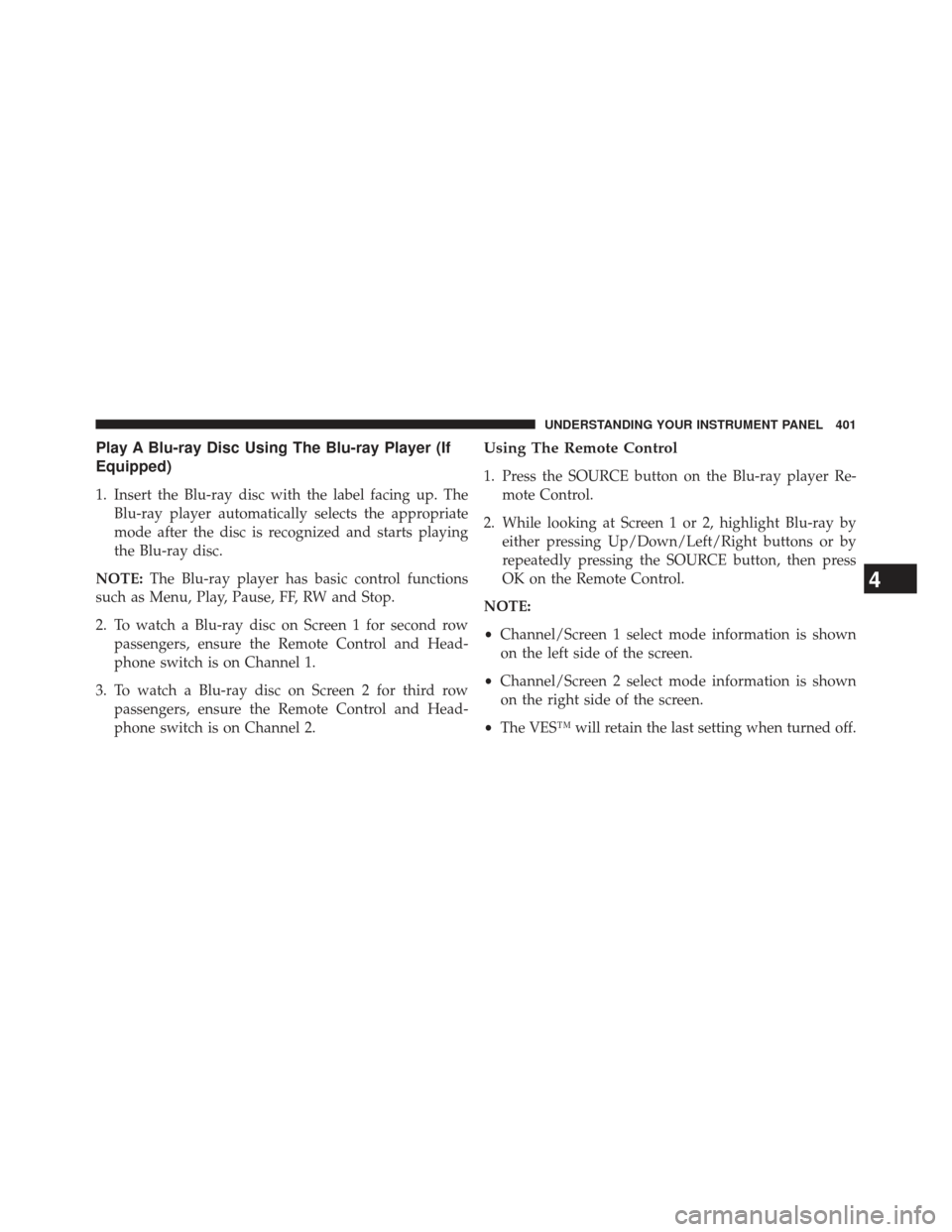
Play A Blu-ray Disc Using The Blu-ray Player (If
Equipped)
1. Insert the Blu-ray disc with the label facing up. TheBlu-ray player automatically selects the appropriate
mode after the disc is recognized and starts playing
the Blu-ray disc.
NOTE: The Blu-ray player has basic control functions
such as Menu, Play, Pause, FF, RW and Stop.
2. To watch a Blu-ray disc on Screen 1 for second row passengers, ensure the Remote Control and Head-
phone switch is on Channel 1.
3. To watch a Blu-ray disc on Screen 2 for third row passengers, ensure the Remote Control and Head-
phone switch is on Channel 2.
Using The Remote Control
1. Press the SOURCE button on the Blu-ray player Re-mote Control.
2. While looking at Screen 1 or 2, highlight Blu-ray by either pressing Up/Down/Left/Right buttons or by
repeatedly pressing the SOURCE button, then press
OK on the Remote Control.
NOTE:
• Channel/Screen 1 select mode information is shown
on the left side of the screen.
• Channel/Screen 2 select mode information is shown
on the right side of the screen.
• The VES™ will retain the last setting when turned off.
4
UNDERSTANDING YOUR INSTRUMENT PANEL 401